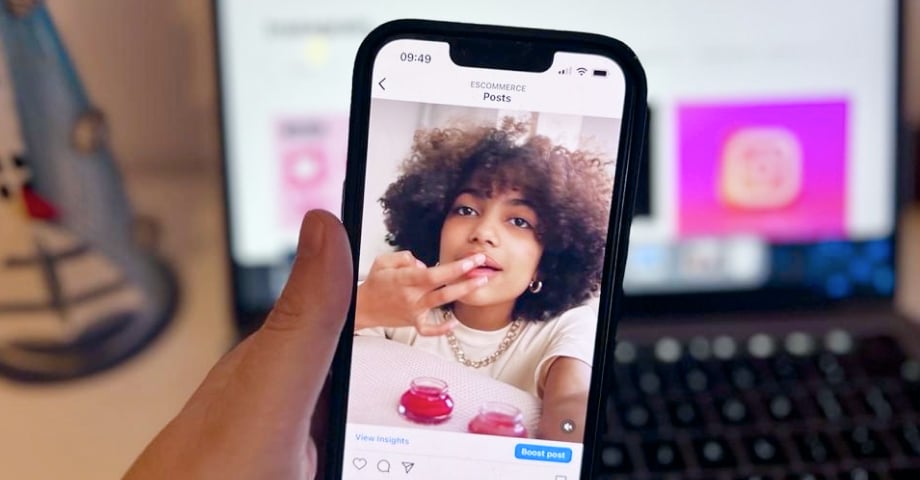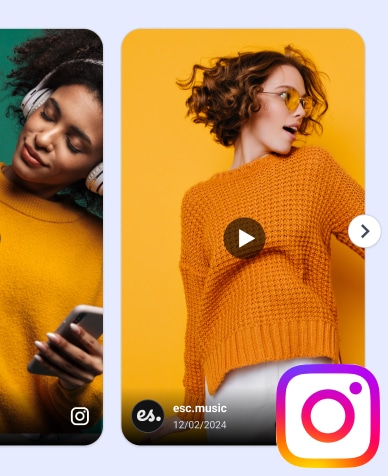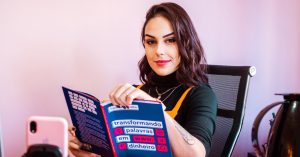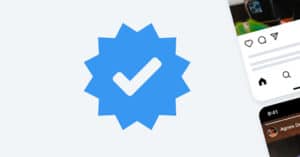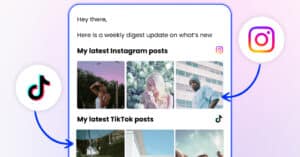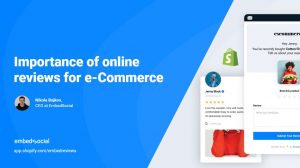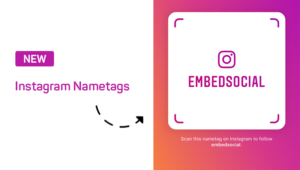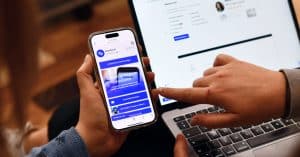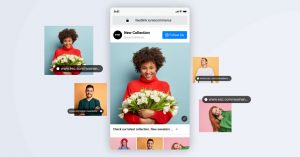You probably know that Instagram is missing a notable feature that will allow users to repost someone else’s content easily. Currently, Instagram only allows you to add someone else’s post, video, and reel to your story (as long as they allow you to or have tagged you in their Instagram story).
However, there are a few ways you can repost on Instagram and a few shortcuts to repost any type of content, even if Instagram does not offer an option.
FYI: You can embed Instagram Reels widget automatically with a social media aggregator and UGC platform. Start a free trial to display your social media widgets now.
Reposting stories on Instagram
The official method only allows you to repost permanent content, including Feed posts, reels, and videos, on a temporary basis to your own ‘Story’ section unless you add the story to your ‘Highlights’ library. Also, you are able to repost posts and Reels into your stories or repost stories from other users who tagged you into your stories. Here are all of these methods:
How to repost a story that you are mentioned in?
You can repost someone’s story to your own ‘Story’ feed only if your account has been tagged in the original story. The process is quite straightforward:
- Step 1: Open your inbox to find the story in question;
- Step 2: Tap on ‘Add to your story’;
- Step 3: Customize the repost with text, emojis, GIFs, etc.;
- Step 4: Tap the share, arrow icon’ to reshare as your own story.
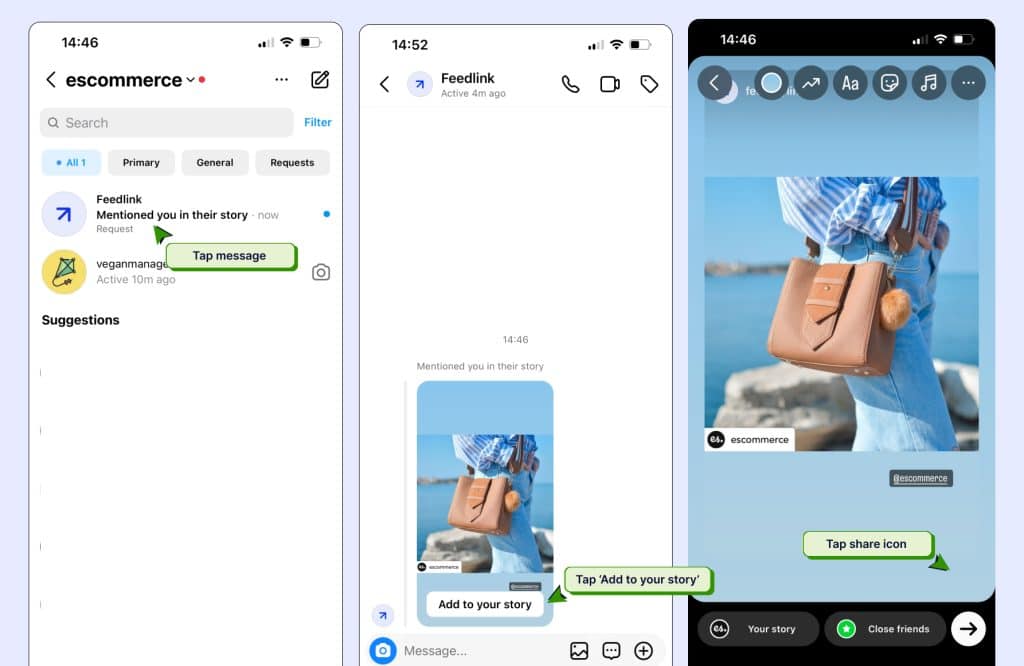
But what if you haven’t been tagged in the original story? See this option below.
How to repost posts and Reels on Instagram story?
As of this writing, direct reposting of Reels to your feed isn’t a native feature. However, you can use the ‘Add to story’ repost feature to repost someone’s post or Reels to your stories – meaning any posts or Instagram Reels can be reposted directly within the app to your Instagram stories.
Before you begin, please note that the golden rule of reposting also applies here – always credit the original creator.
- Step 1: Access the content you want to reshare and tap the ‘Airplane’ button;
- Step 2: Click ‘Add to the story’ in the bottom-left corner;
- Step 3: Before reposting, you can customize your story with stickers, effects, music, text, etc.
- Step 4: Tap on ‘Share‘ to complete the process.
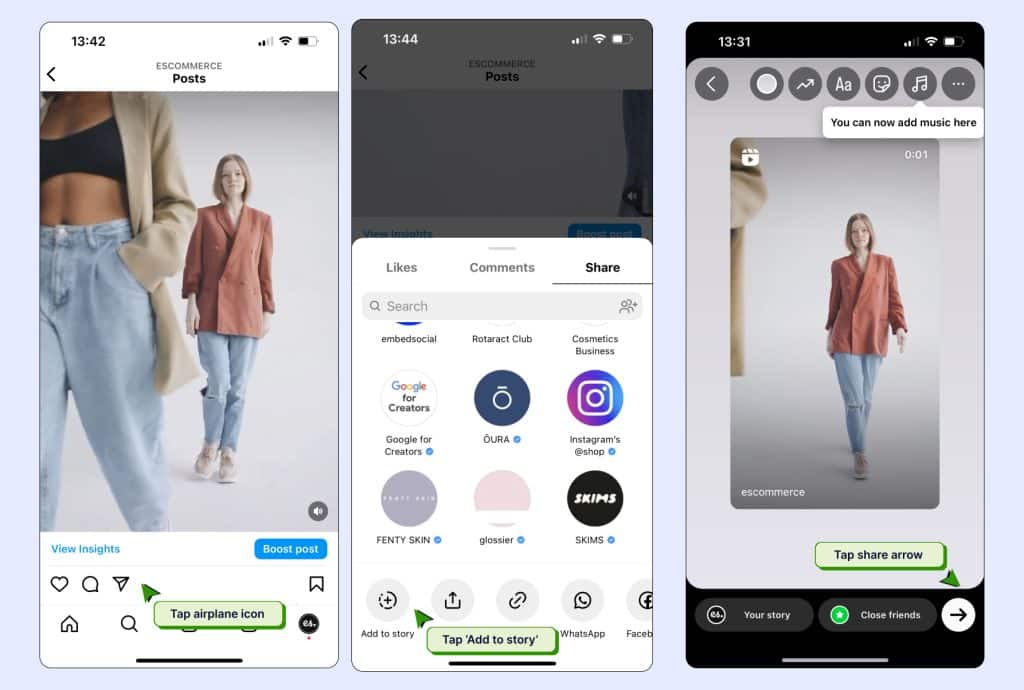
That’s it! Your followers will now see you endorsing someone else’s content as your new Instagram story. After that, you also have the option to add the shared post to your Instagram Highlights—that way, the story will remain saved on your profile permanently.
Remember, if you repost someone’s content on your story, viewers can see the original poster and access their account. Conversely, if you want to stop others from sharing your own content, you have to convert your ‘Public‘ account to a ‘Private‘ account.
How to repost any Instagram photo, video, or story manually?
The most obvious solution to resharing any type of post to your story, stories as post, or any other type of combination is to take a screenshot of or record the visual in question and then complete the standard Instagram posting procedure:
- Find the content you want to repost and screenshot it. If you are reposting a video, you will have to record it while watching it.
- Edit the photo or video as you see fit;
- Tap the ‘New Post’ button and select your posting option. You can repost it as a post, story, reel, etc.
- Choose the filter and add music should you wish;
- Credit the original poster with “@” and add a caption;
- Tap ‘Share’ to reshare with your audience.
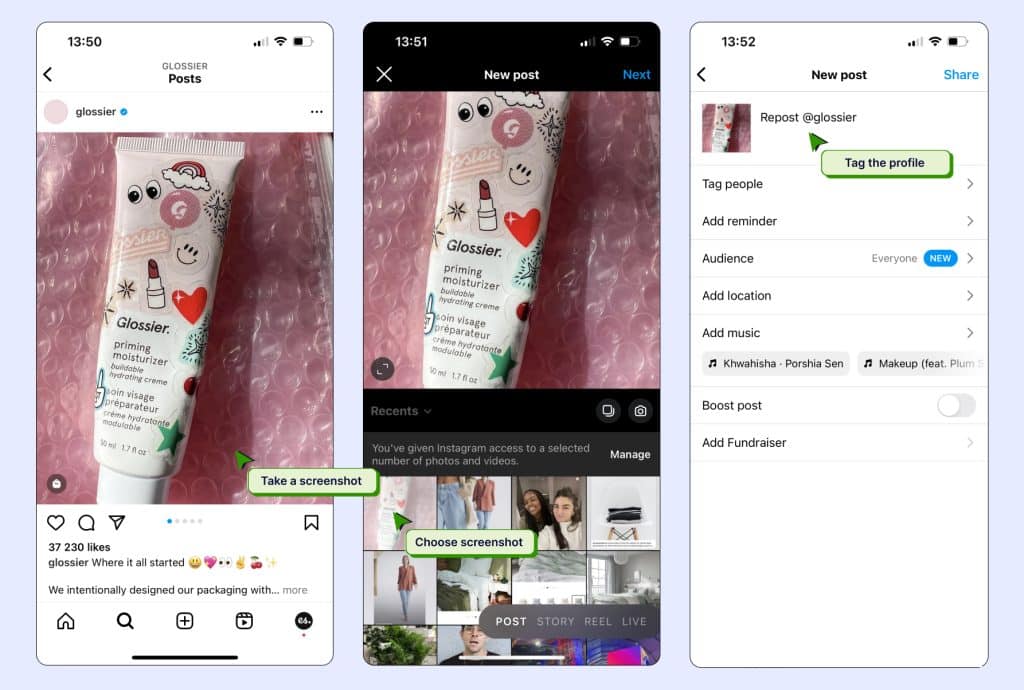
Pro Tip: Always credit the original poster when resharing, either by tagging them on the post or in the post’s description out of respect and to avoid copyright infringements.
Reposting an Instagram Post from another Instagram user via third-party apps
There are quite a few apps that automate the process of reposting Instagram content, especially when resharing the content from other users and crediting them on your feed.
For instance, Repost: For Posts, Stories is a nifty little app available for both Android and iOS that allows its users to share others’ content to their profiles easily:
When using Repost for IG, you only have to complete a few steps:
- Find an Instagram post you like and copy its link to the clipboard;
- Launch Repost: For Posts, Stories app and allow the permission to paste links in the app.
- Once you allow to paste, the post will appear in your Inbox. Just tap the copied post from the list;
- Choose whether you want to add an Attribution mark to your post. This is an important step for recognizing the original poster.
- Choose to repost your story, post it to your feed, or send it as a message.
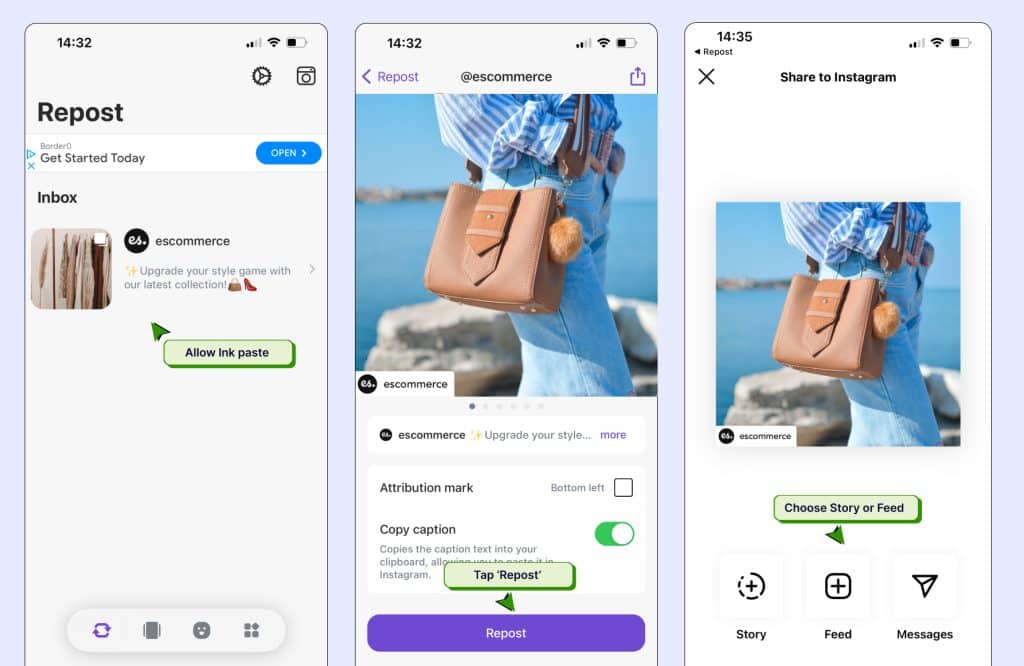
Instagram will automatically open at this point, and you can finalize the reposting process as you normally would. If you are sharing it as a story, you can edit it as any other story. And if you are adding it to your feed, you’ll get to crop it and add filters, music, captions, etc.
Note: You cannot repost stories via third-party apps.
Embed reposted UGC on your website
Did you know that you can display your reposted content outside of your social media?
Complete UGC platforms like EmbedSocial allow you to collect all the UGC from various channels, moderate it, arrange it in a gorgeous widget, and then finally embed it on your website. Here are a few ways you can repost Instagram content on your website:
- Embed hashtag feed with posts that use your branded hashtag.
- Embed a mentions feed with the posts that other people mention on your Instagram account.
You can do both with EmbedSocial, first aggregate the posts with only a few clicks, automatically and then create interactive widgets to repost the Instagram content that mentions your brand on your website. This can be user-generated content that you can sync with your website and show potential customers real-life cases of how other people use your products and their genuine experiences.
Repost Instagram posts on your website: Step-by-step process
The process to share the UGC from other Instagram users and repost it on your website is extremely straightforward, as it comprises the following simple steps:
Step 1: Create an EmbedFeed account;
Step 2: Log into your account, navigate to the ‘Sources’ tab, and choose ‘Instagram’;
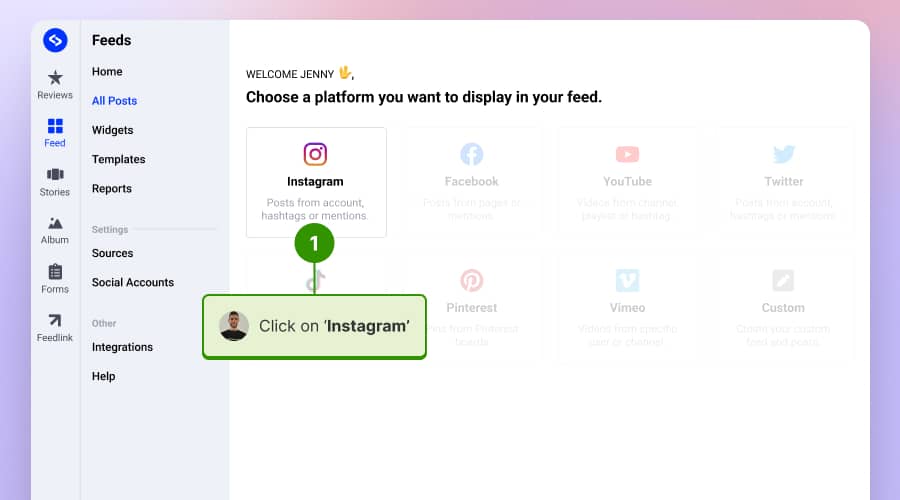
Step 3: Now choose the Instagram source type (hashtags, mentions, stories, etc.);
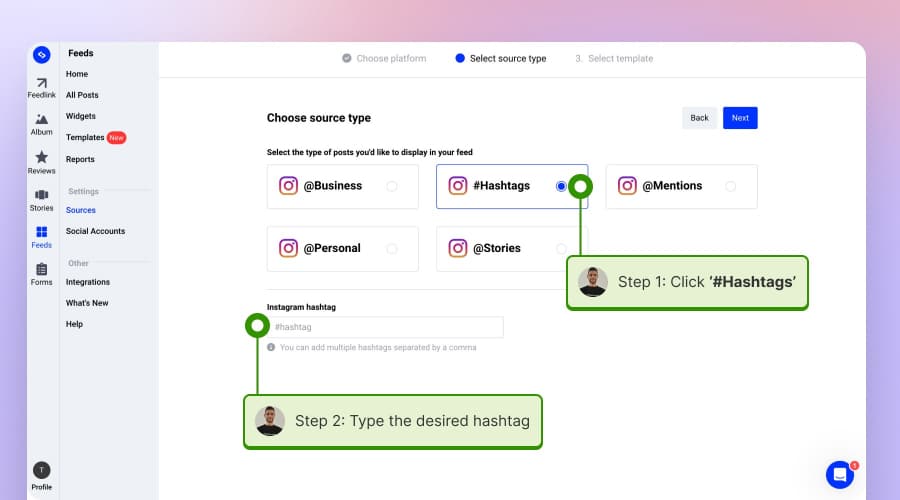
Step 4: Then select one of our fantastic templates by clicking on ”Use this template or build one from scratch;
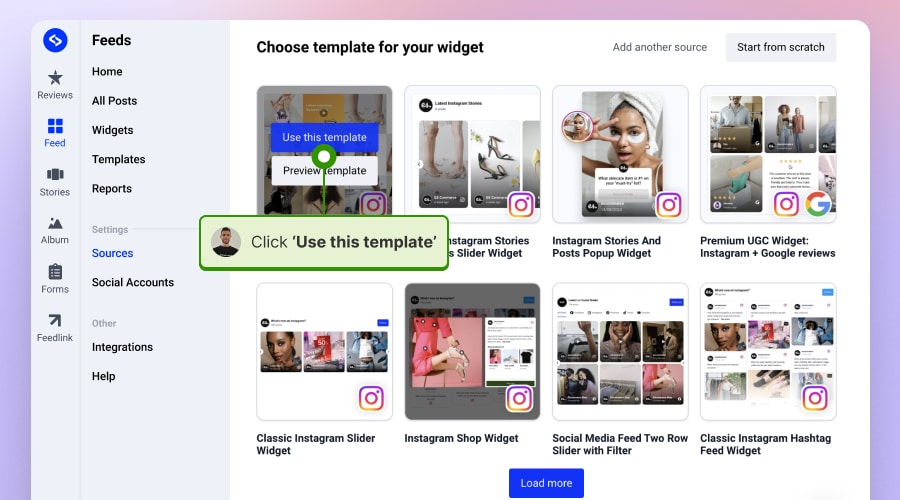
Step 5: Finally, you will be taken to the widget editor to make any changes you like. Once you are done, simply copy the code that you can paste and embed on your website.
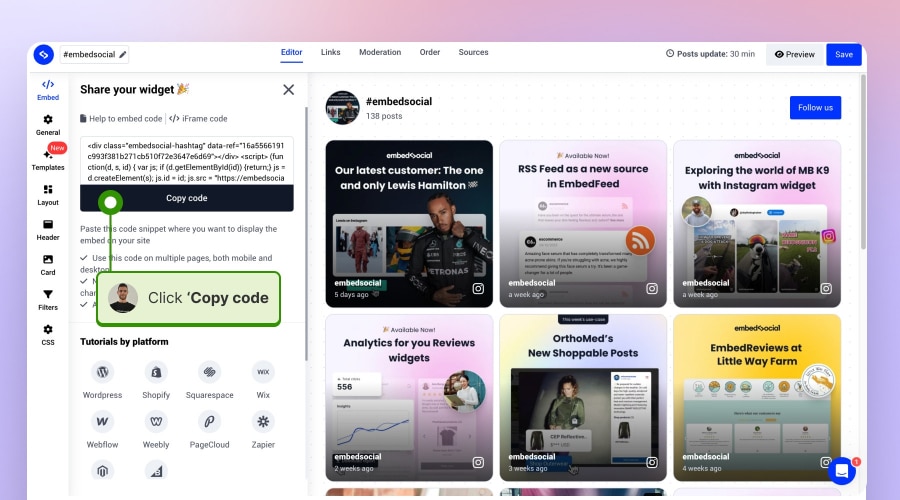
Your widget immediately pulls all your posts once you choose a widget template. Any changes that you make at this point will be immediately reflected.
You can change anything from moderating the posts that are shown to changing the widget design, adding CTA buttons, customizing with CSS, and much more.
If you want to repost the posts that other people tagged with your @profile, in the source type page, just select the mentions option, and EmbedSocial will automatically pull all the posts that mention you, and you will be able to repost them on your website.
FYI: You can automatically embed an Instagram widget with a social media aggregator, bringing your website to life with fresh content.

Display your Instagram feed on your website automatically!
Generate and embed Instagram widget with your feed, mentions, or hashtags directly to your website.
Why reshare Instagram posts via your brand channels?
Resharing Instagram posts through your brand’s channels offers several benefits:
- Authenticity & trust—user-generated content (UGC) often feels more authentic to audiences compared to traditional marketing, which can increase trust and relatability;
- Content variety—it diversifies your content, providing a mix of original posts and shared material, keeping your feed interesting and dynamic;
- Community engagement—by sharing content from customers or influencers, you build a sense of community and show appreciation for their interaction with your brand;
- Cost-effective content strategy—it can be a cost-effective way to maintain an active social media presence without the need to create new content constantly;
- Showcase customer satisfaction—resharing positive experiences or reviews from customers can act as powerful, organic endorsements for your products or services;
- Brand visibility & reach—when you share content from others, it can increase your visibility, as it might reach the followers of the original poster, thus expanding your audience;
- Networking & partnerships—resharing can strengthen relationships with influencers, customers, or other brands, potentially opening up opportunities for collaborations.
Incorporating reshared content into your Instagram strategy can thus enhance your brand’s online presence, community engagement, and overall marketing effectiveness.
Things to consider for Instagram reposting strategy
Reposting content on Instagram comes with certain responsibilities and etiquette that should be followed. In that vein, you should consider all of the following:
Ask for permission to repost
Before reposting someone else’s content, it is courteous to ask for permission first. Reach out to the original poster through direct messages or comments and respectfully request to repost their content. Remember to wait for their approval before proceeding with your repost.
Give credit to the original poster
When reposting, always provide proper credit to the original poster. Tag them in your caption or on the image itself so they are acknowledged for their work. Acknowledging the creator not only respects their efforts but also helps build a supportive and connected community on Instagram.
Understand Instagram’s reposting policies
Instagram’s main focus is on original content creation and sharing, and they prioritize privacy and copyright laws. By not allowing direct reposting, Instagram aims to protect its users’ creative rights and prevent the circulation of unauthorized content.
Key takeaways
Mastering the art of reposting on Instagram and embedding that UGC on your website proves extremely beneficial to your social media strategy. However, you should know there are certain reposting limitations since Instagram is promoting original content.
In any case, you can always utilize various workarounds to repost any type of content on your Instagram profile. But, to avoid violating any copyright laws, you must always send a direct message to the original creator to request permission to reshare their content.
Once you do so, you will significantly boost your brand’s online presence thanks to UGC’s innate quality as a genuine social proof that speaks to your qualities. Also, you will showcase customer engagement and authenticity to get closer to your customers.
FYI: You can automatically embed an Instagram widget with a social media aggregator, bringing your website to life with fresh content.

Display your Instagram feed on your website automatically!
Generate and embed Instagram widget with your feed, mentions, or hashtags directly to your website.
FAQs about reposting on Instagram
If you encounter issues when reposting on Instagram, re-launch the app. If that doesn’t work, try reinstalling it, since that way, you’ll always get the latest version.
If you receive a copyright complaint regarding your reposted content, you must take immediate action. Respond promptly to the complaint, apologize if necessary, and remove the content in question. Learning from these situations will help you avoid future complications.
Reposting a reel is very easy: open the reel you want to reshare, tap the little airplane button in the lower-right corner, tap ‘Add to story’ (lower-left corner), and just select the audience of your new story before finalizing the process.
Since there’s no official method to repost Instagram stories to your feed, you’ll have to use certain workarounds, such as taking a screenshot of the story you want to reshare. If you are watching a story video, you can also record it while watching it to reshare it later.