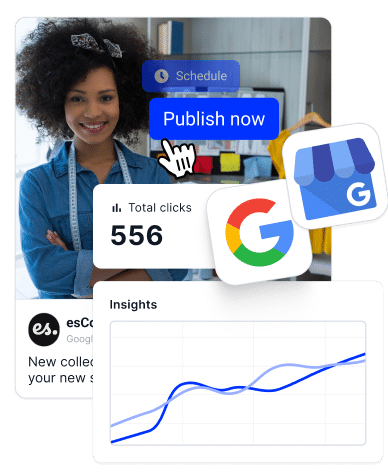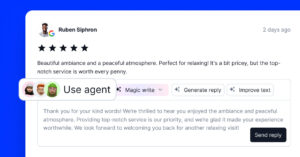Verifying your Google Business Profile is crucial for enhancing your business’s online presence, as it ensures that all your business information is up to date.
That said, you’re probably here because you have questions and concerns about how to verify a Google Business Profile. Don’t worry, as I cover the steps for all available methods, and before you know it, you’ll start helping your customers trust your brand.
Whether you’re verifying a single location or multiple locations, let’s dive in to help get your business verified on Google smoothly and efficiently.
Why verify your Google Business Profile?
Verifying your Google Business Profile is essential to get the benefits from local SEO and reach to local customers.
- Firstly, it ensures that your business information is accurate—helps potential customers find your business easily and rely on the information they see.
- Secondly, a verified profile enhances your business’s credibility—customers are more likely to trust and engage with you if you verify your GBP.
- Thirdly, verification provides access to all Google Business Profile tools, giving you valuable insights into customer behavior and preferences.
Once you verify your business profile, you can use all GBP features to boost your visibility in local search results and gain all the trustworthiness you need to encourage customers to choose your business over others.
Impact on local SEO and customer trust
Considering all of the above, it’s no surprise to learn that a verified Google Business Profile significantly impacts your local SEO. How you might ask?
Well, it helps your business rank higher in local search results, making it easier for customers to find you. Additionally, you prove that your business is real, which can lead to positive reviews, increased customer loyalty, and a higher bottom line.
So, complete this simple step as soon as possible to yield substantial benefits for your business, from improved visibility to enhanced brand trust.
Google business verification: Step-by-step process
Wondering how to complete the Google business verification process?
Check out a different verification method for every type of business below. However, remember that you may only be offered a limited selection of them, depending on the nature of your business:
Method 1: Postcard verification
One of the main methods Google uses to verify businesses is via traditional mail. However, Google is slowly phasing out this type of verification for more modern approaches, as revealed in this Reddit post regarding “Postcard verification“:
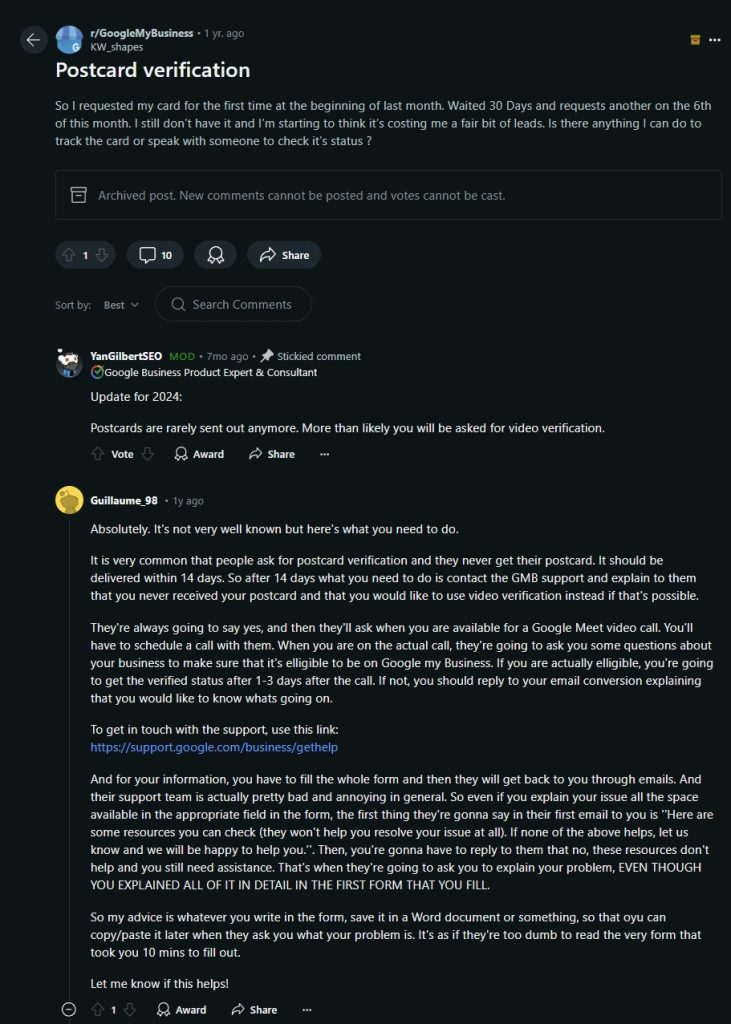
That said, the process to verify your business by postcard is simple:
1. Request your verification code
You have to log into your Google Business Profile before doing anything else, and then you have to tap the ‘Get verified’ button next to the business in question:
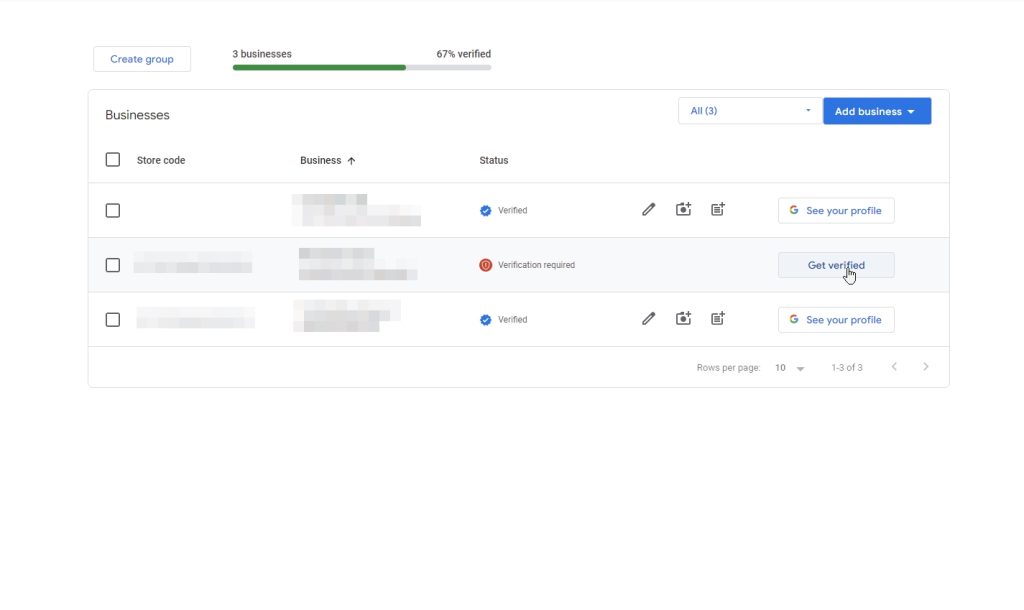
2. Choose the ‘Postcard’ option
On the following screens, you have to press the ‘Postcard’ option and ensure your address is correct before you are allowed to proceed:
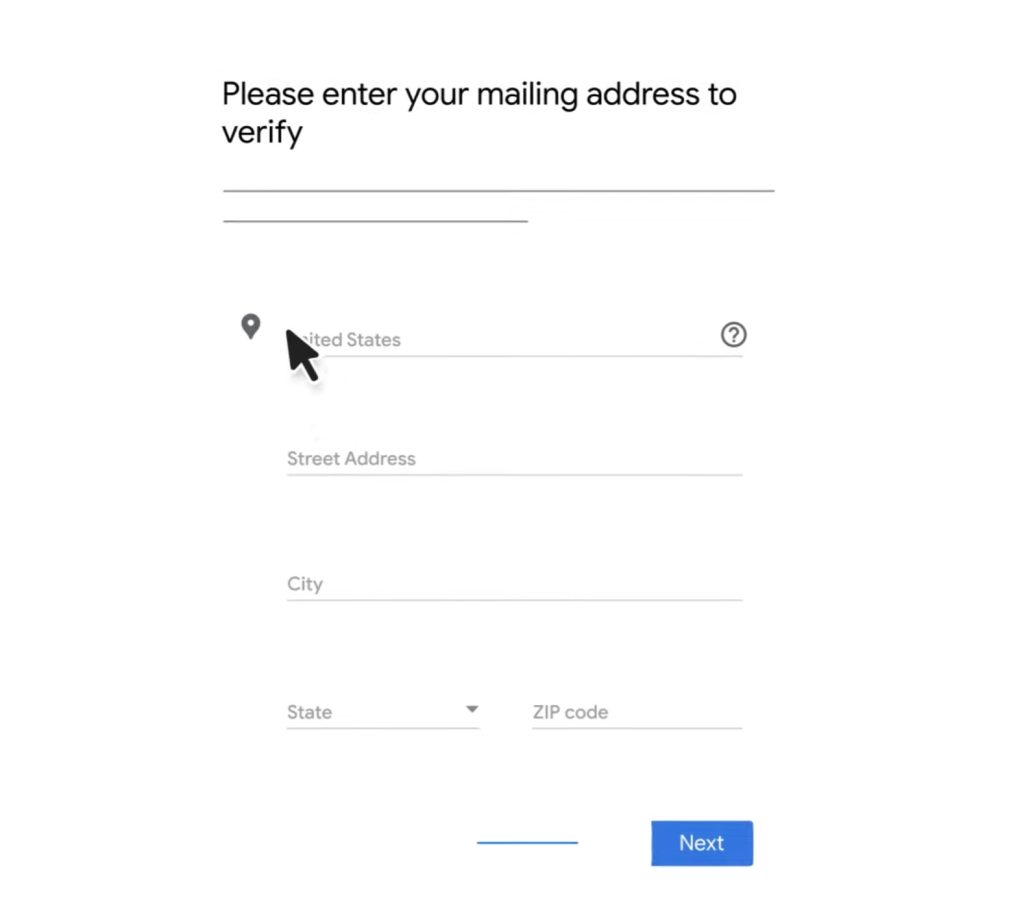
3. Enter your verification code
Once you order your postcard, you will have to wait for around two weeks for it to arrive by mail. Once you get it, follow its instructions to get to the relevant webpage:
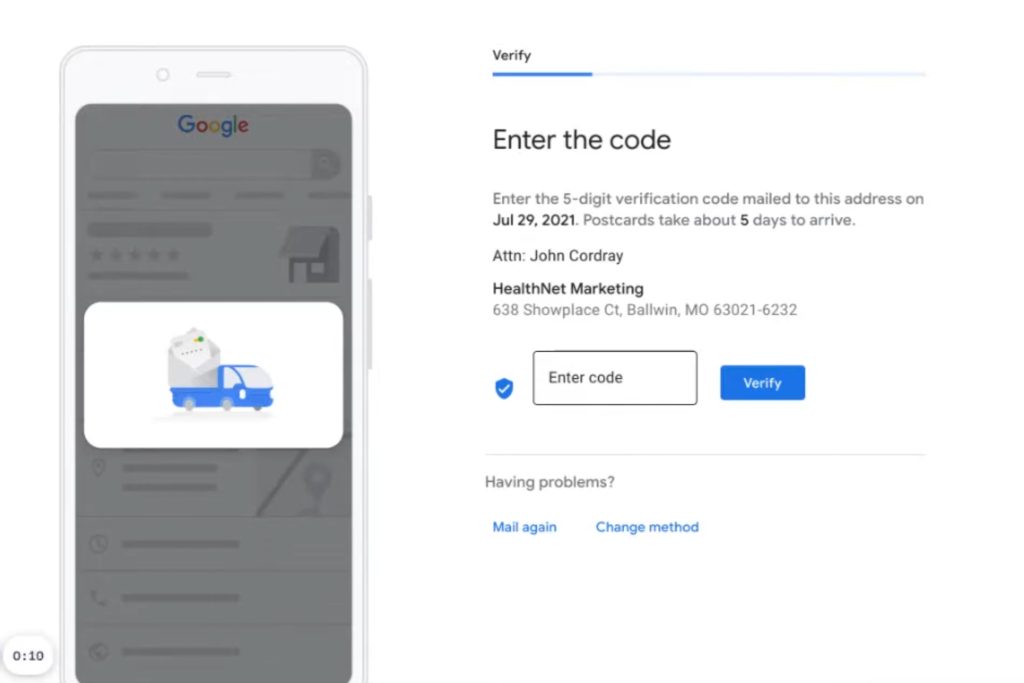
It’s as simple as that! Now that your profile is verified, you can add and remove profile owners and managers and/or transfer the ownership of the profile.
Method 2: Business phone or SMS
To speed up the process, you can verify your GBP by phone or SMS, which some Reddit users recommend people do in this “Google verified” post:
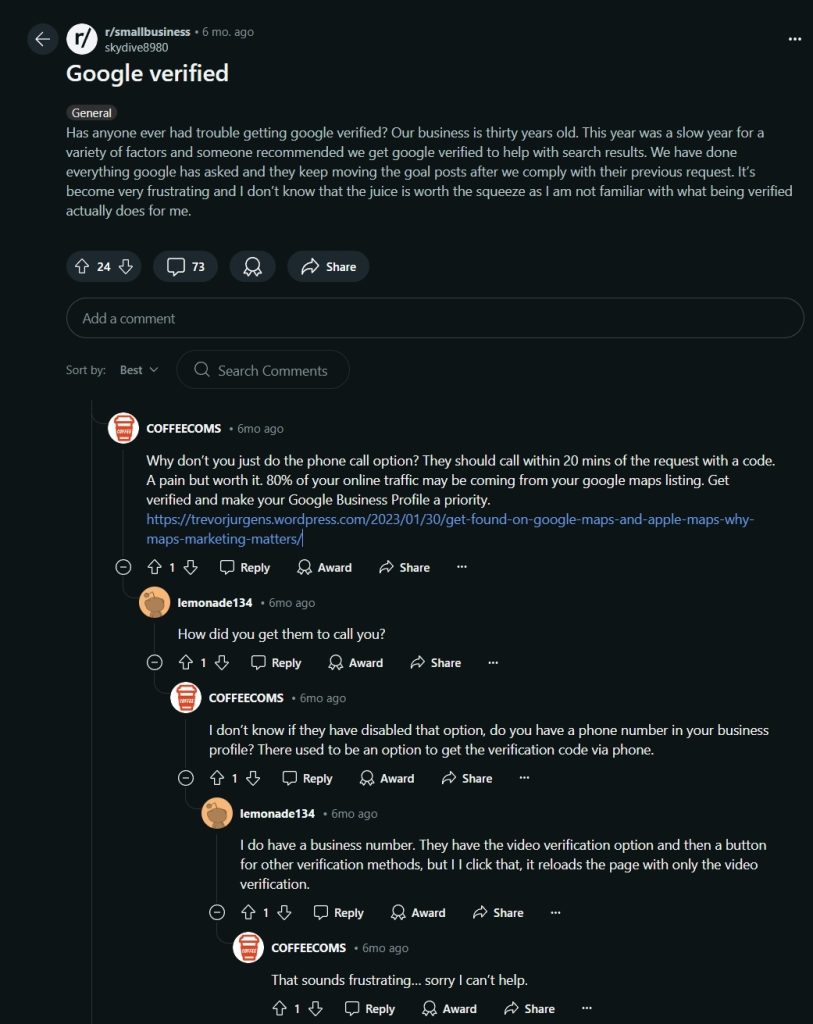
Similar to the previous verification method, it only takes a few steps:
1. Access the verification screen
Again, log into your Google Business Profile and tap the ‘Get verified’ button:
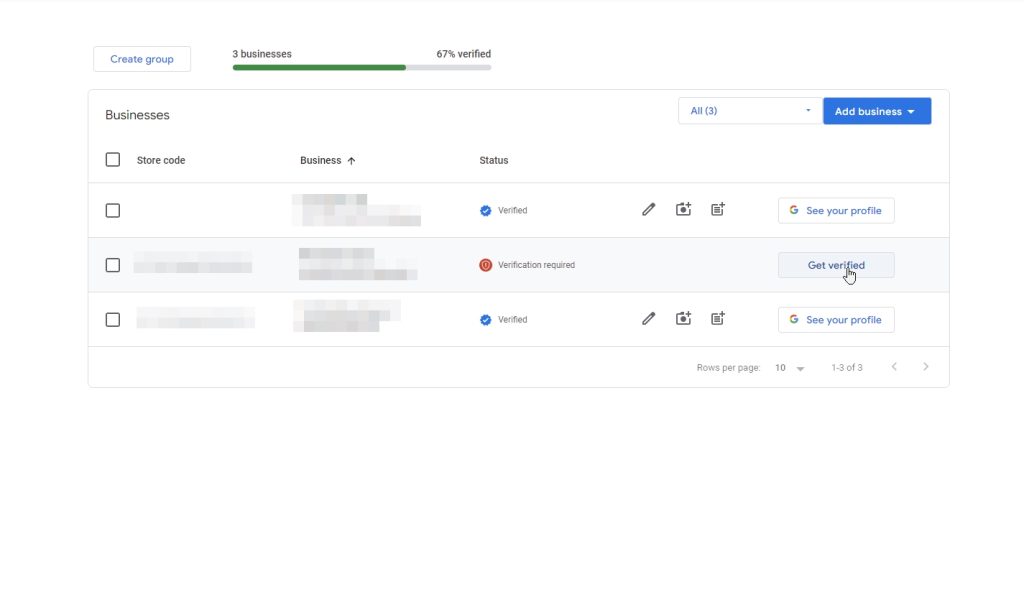
2. Select the phone verification method (where available)
Next, you have to choose between the ‘Phone code’ or the ‘Phone call’ verification methods to start the process:
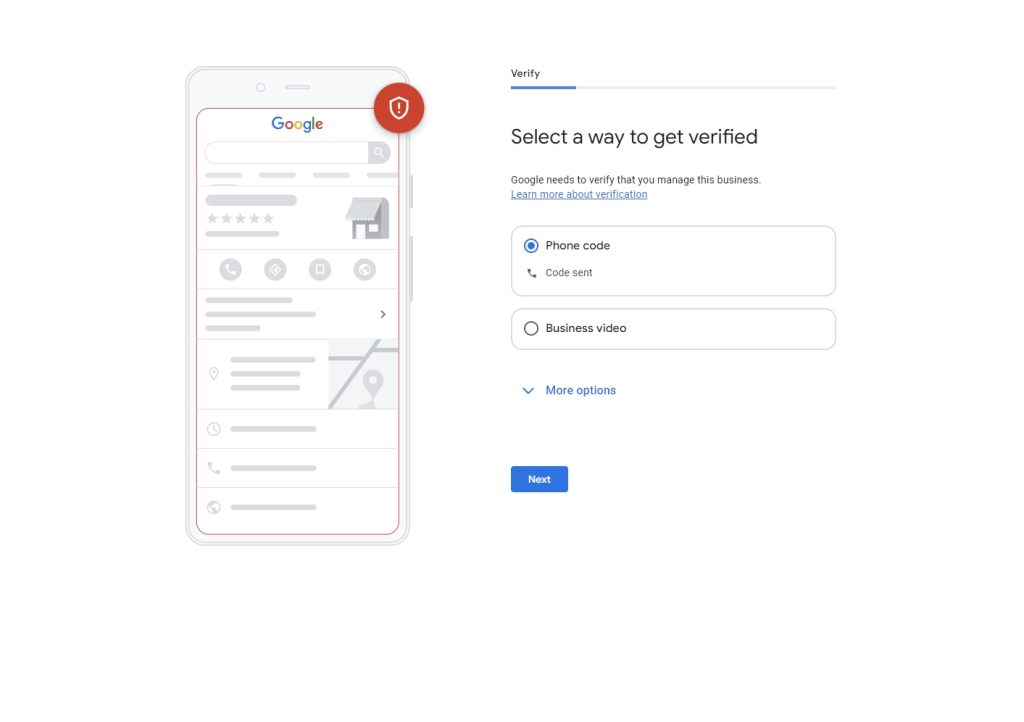
3. Enter the 6-digit code you receive from Google
Finally, Google will get in touch with you either by SMS or a phone call to provide you with a 6-digit code you have to enter to verify your profile:
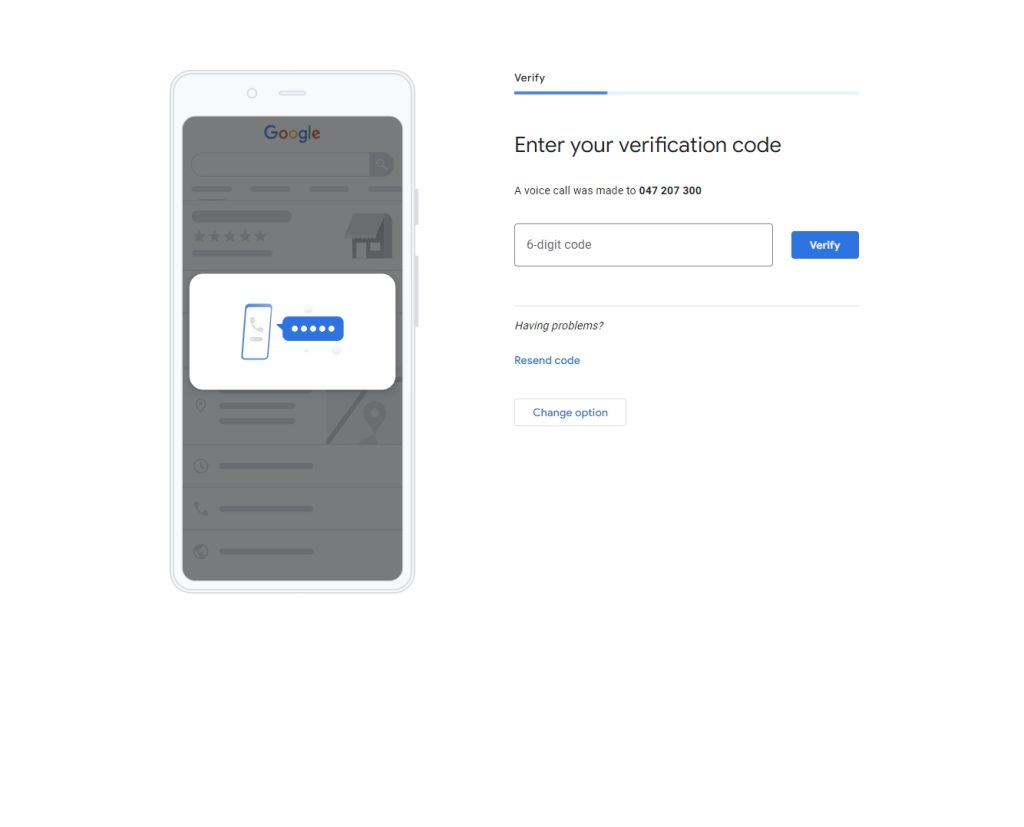
Method 3: Email verification
Another method to verify a Google Business Profile is to get an official email containing the verification code, which is being discussed in Reddit posts like this one: “Can’t input my email address for Google business profile verification“:
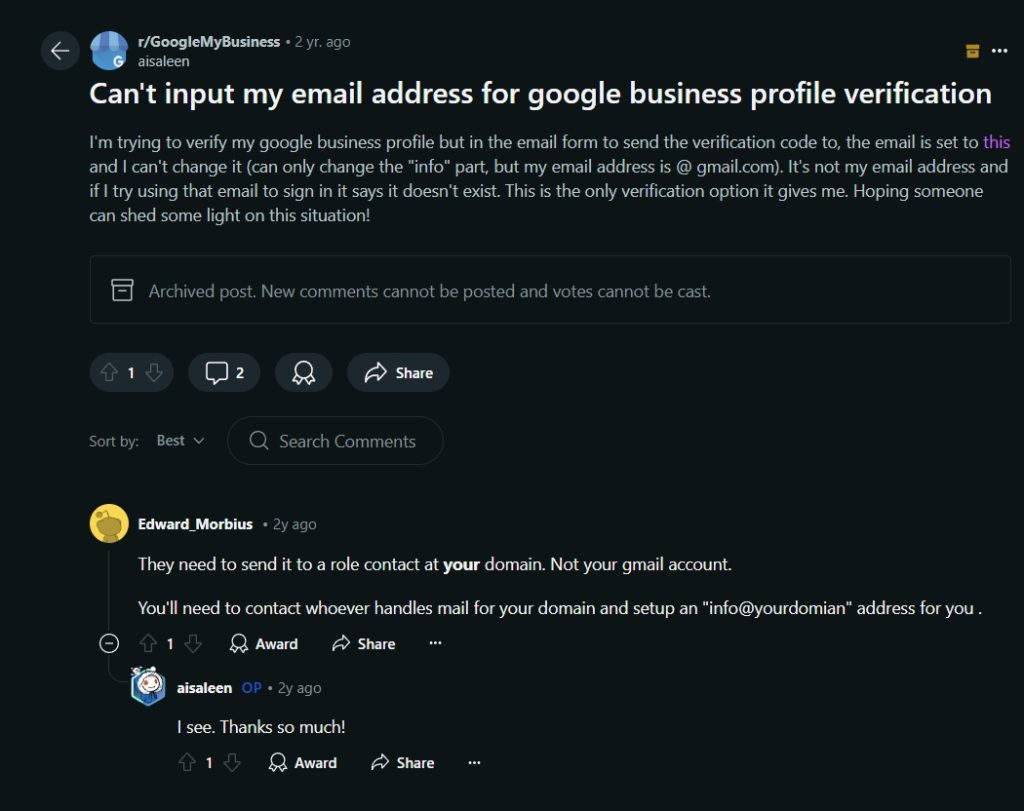
However, as you can see from this example, there are certain issues that may arise when verifying by email. You can still try to do so, though, via these steps:
1. Access the verification selection screen
Once again, you have to log into your Google Business Profile and tap ‘Get verified’:
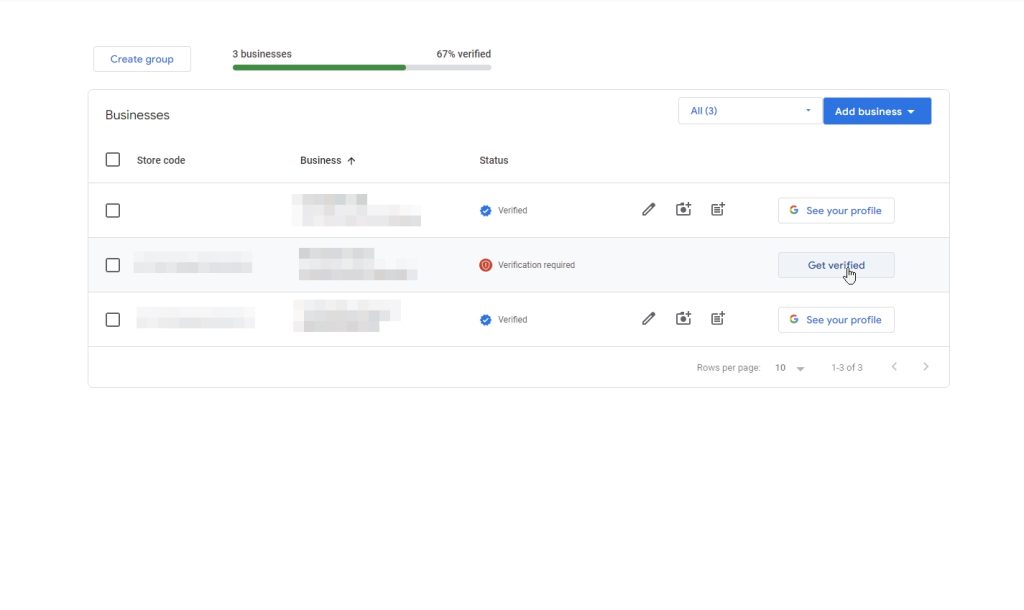
2. Choose the email verification method (if available)
If the email verification option pops up, enter your address and tap ‘Email’:
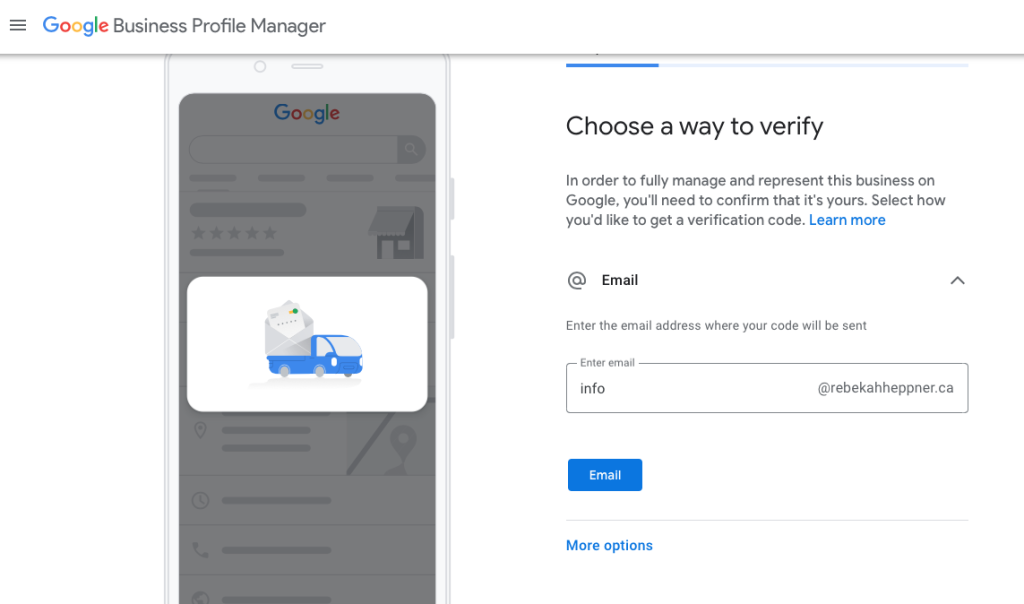
3. Enter the code you receive to verify your business
Google will send you an email address with the verification code and a link where you can input it to verify your business. Copy and paste the code and you are done!
Method 4: Video recording or live video verification
Lately, Google has also been pushing video verifications to streamline the entire process. That said, you need to follow the steps closely to avoid rejection of your video, similar to how this user is experiencing in this Reddit “Video Verification” post:
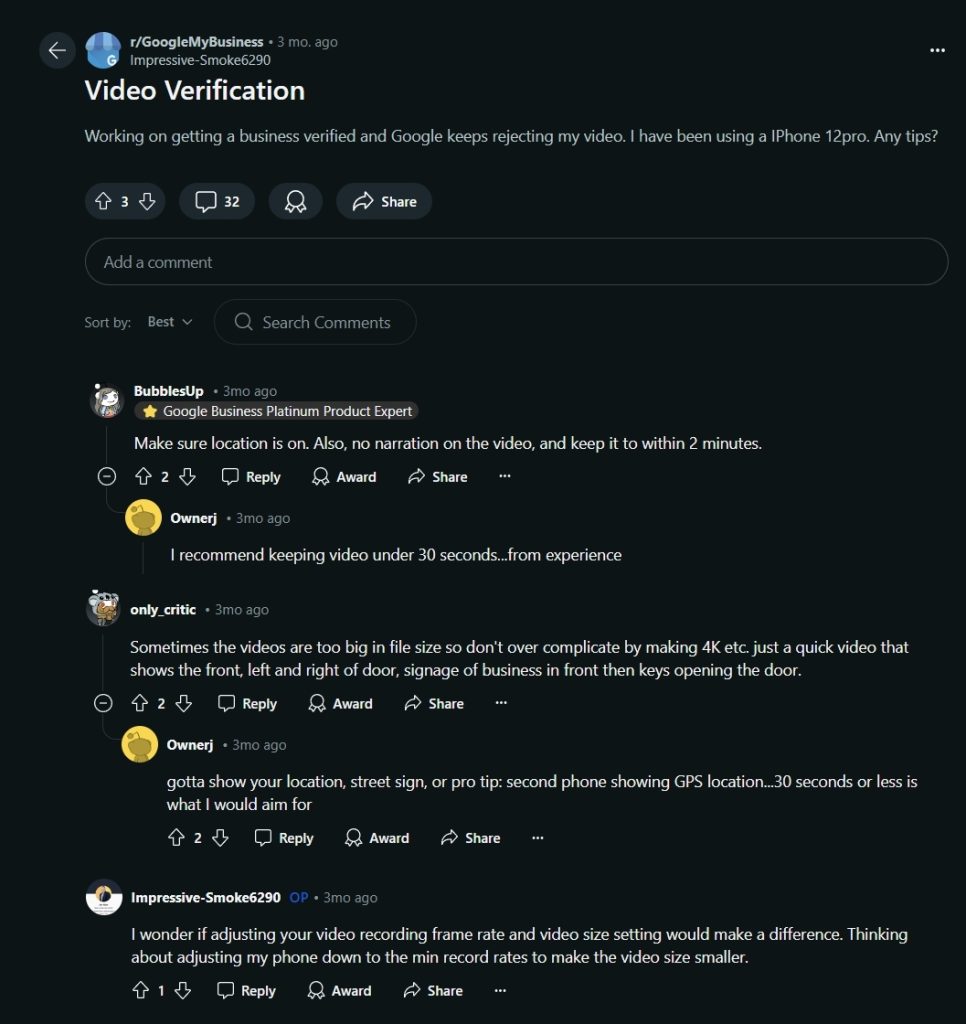
Here’s how to verify your business with a video upload:
1. Check out the requirements for your business type
Before proceeding further, you must ensure you meet the requirements for your type of business, be it a storefront, a service-area business, or a hybrid of both.
For instance, if you are a restaurant owner, you must show the location of your business on Google Maps and capture images of the street and the number. You should also photograph nearby businesses and landmarks. Then, you should show evidence that you own a physical location (the business name in a showroom, business signs, walls, windows, etc.) and that you are the authorized manager by accessing manager-only areas, such as the cash register.
Conversely, if you own a service-area business, you must mark the area where you offer your services, photograph equipment, marketing materials, or products carrying your business name. For example, if you are a plumber, take a photo of branded t-shirts or your van with the business name on the side. Finally, as proof of management, you can record your business documents (invoices, utility bills, etc.) or provide the service in real time.
2. Plan your video recording before starting
Since you can’t record an offline video and upload it later to verify your business, you must plan your recording ahead of schedule.
Additionally, the video you will be taking must be a unique and unedited single take between 30 seconds and 5 minutes long. Also, you must be using a mobile device to access the video recording tool via your Google Business Profile.
3. Access your GBP on your mobile device to start the verification process
To start taking the recording, access your Google Business Profile, which you can do via the Google Maps application on your mobile (if you start on a desktop, you will be redirected anyway). Once you do, scroll down to find the ‘Get verified’ option:
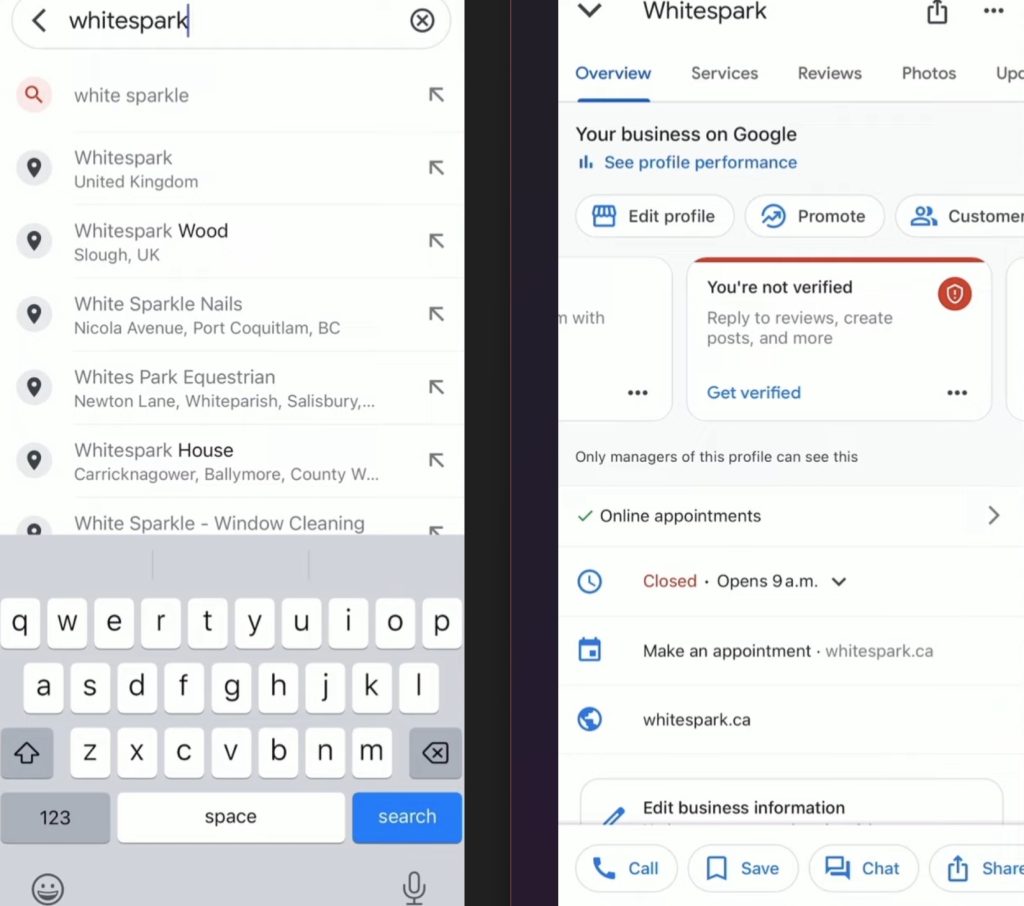
4. Choose ‘Business video’ as a verification method and follow a few prompts
Nest, follow a few prompts selecting video as your verification method, such as reading a few tips and allowing access to your phone’s camera and microphone:
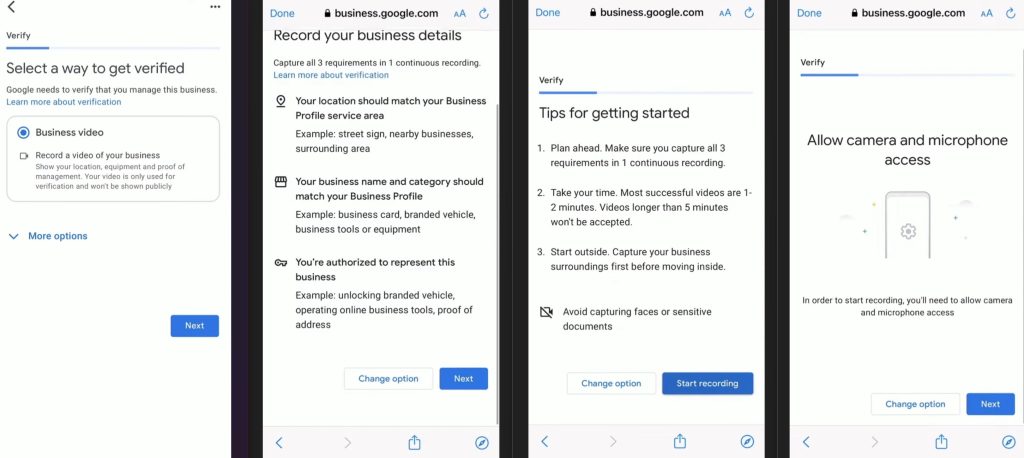
5. Start filming the video and capture all requirements
Now that you are actually in ‘filming’ mode, you will be reminded to record three main requirements, your business location, business name, and proof of management, after which you tap ‘Record’ and try to capture all of that in a brief video:
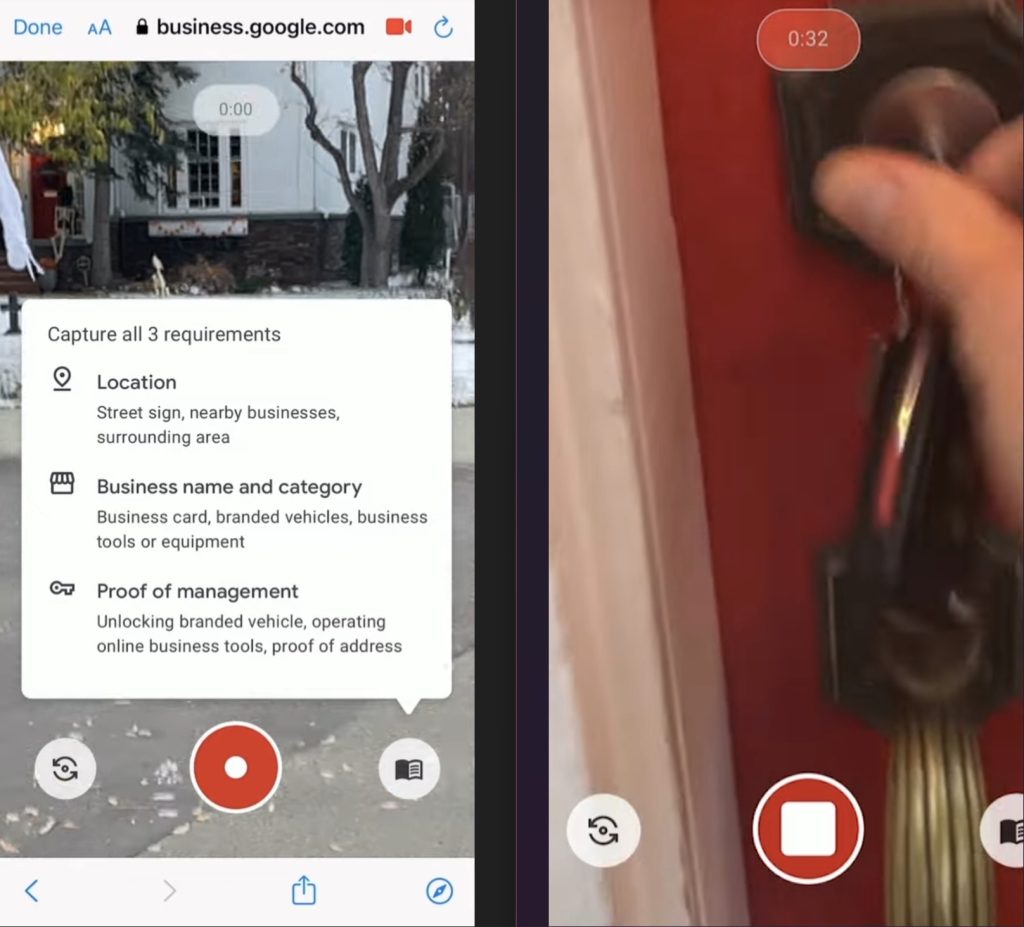
Once you successfully upload the video (which you can retake at any time), your entire Google Business Profile will be under review, and you may have to wait up to a week for Google’s staff to manually review and verify your business location.
As for the live video recording option, it will be needed if you contact Google’s support team when you fail to verify your business using all other methods.
Note: Avoid exposing sensitive information in your video recording like your financial accounts, identification documents, or private information you want to keep for yourself. Plus, you should avoid or hide people’s faces.
Method 5: Instant verification
In rare instances, Google may also be able to immediately verify a business listing without requiring the user to complete the verification process.
For instance, if you’ve previously verified your business website via Google Search Console, your business may be automatically verified.
But, even if you become a new Search Console user after adding your GBP, you just need to click ‘Get verified’ (as explained above) to start editing your business profile and connecting with your customers.
Method 6: Bulk verification
As for bulk verification, it’s only available to business owners adding multiple locations on Google Business Profile, and the process is very straightforward:
1. Access the ‘Import businesses’ feature via GBP
Log into your Google Business Profile, go to the ‘Businesses’ tab, and tap on ‘Add business’ → ‘Import businesses’:
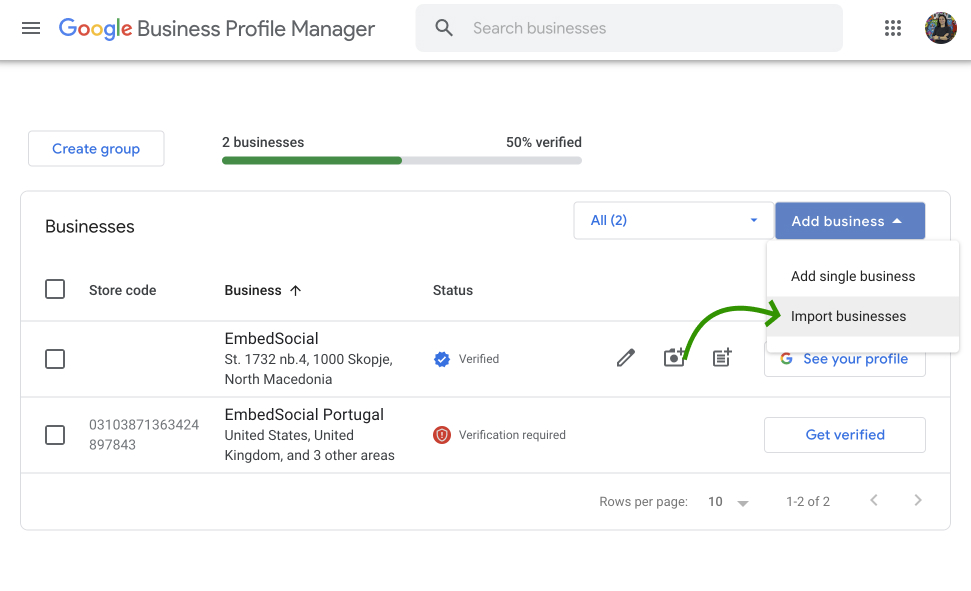
2. Download the needed spreadsheets for a bulk upload
Next, download the spreadsheets you need to create the verification file for your multi-brand or multi-location business listings:
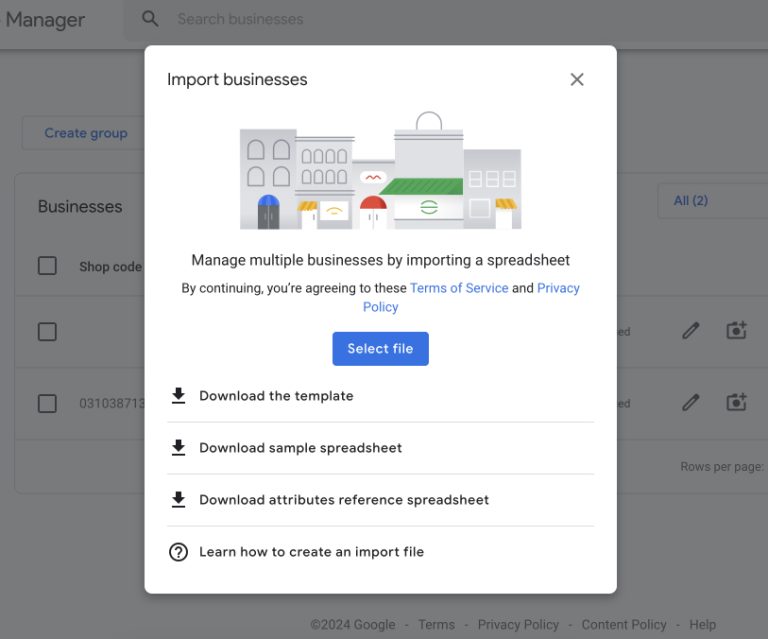
3. Fill out the spreadsheet template
This is a very important step as you have to provide information about all your businesses, including business name, address, location, and much more:
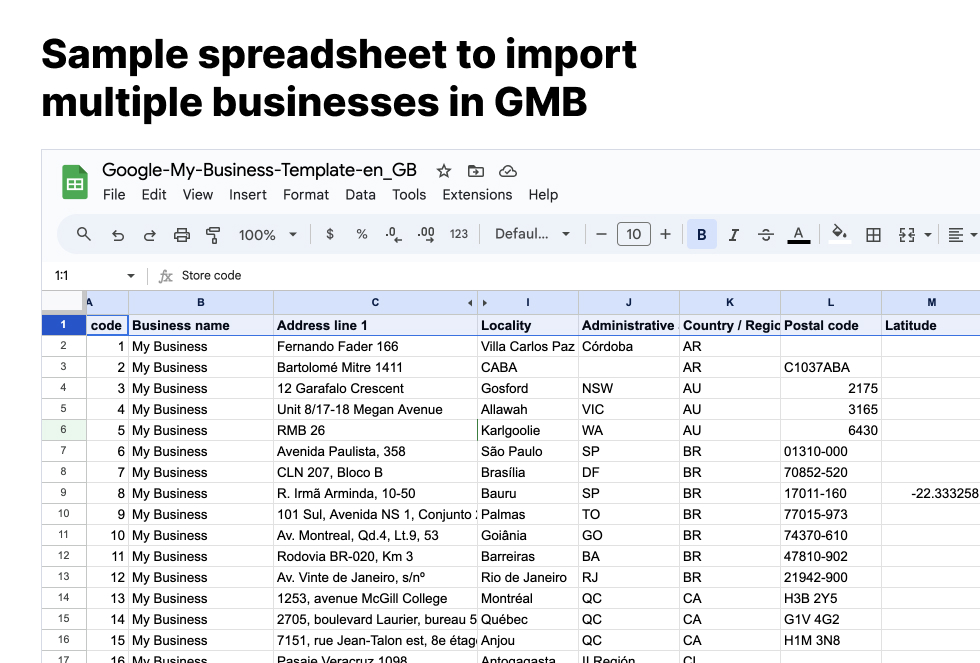
4. Upload the completed template spreadsheet
Once you fill out the spreadsheet, click ‘Import businesses’ again and select your file. Google will consider this file when you access the ‘bulk verification’ option.
5. Submit your spreadsheet for bulk verification
The option you are looking for is under the ‘Verifications’ tab from the left-hand menu of your GBP manager. Choose between ‘Chain’ (for enterprises and franchises), ‘Service area’ (for services without a storefront), and ‘Different brands’ (for multi-brand businesses).
You will typically have to provide the addresses and contact info of all locations, and you will typically have to wait up to a week for the process to be completed.
Verify your Google Business Profile: Video guide
In summary, the verification process for any type of business on Google is straightforward, and here’s an official Google video guide with the main steps:
If you need more information, check out Google’s official guide on the topic.
7 tips for a smooth Google business verification process
Navigating the Google Business verification process can be straightforward with the right approach. Here are seven tips to ensure a smooth and successful verification:
- Double-check your business information—every single detail, such as your business name, address, and phone number, must be accurate and match your official records. Consistency is key to avoiding verification delays;
- Choose the best verification method—Select the most convenient verification method for your business, whether it’s mail, phone, email, or instant verification. Each method has its own advantages, so pick the one that suits your needs best;
- Prepare for postcard verification—If you opt for mail verification, keep an eye out for the postcard from Google. It typically arrives within 14 days, so ensure your address is clear and accessible to avoid any delivery issues;
- Keep your phone handy—For phone or SMS verification, ensure your phone number is correct and accessible. Be ready to answer the call when Google contacts you;
- Check your email regularly—If you choose email verification, monitor your inbox (and spam folder) for the verification email from Google;
- Ensure video readiness—For live video or video recording verification, prepare your device and settings to show your business location clearly. Follow Google’s guidelines closely to avoid any verification hiccups;
- Organize for bulk verification—If you need to verify multiple locations, gather all necessary documents and information ahead of time. Bulk verification requires more preparation but is efficient for businesses with many locations.
Following these tips can help you navigate the Google Business verification process smoothly, ensuring your profile is verified and ready to enhance your online presence.
What to do after verifying your Google Business Profile?
You must optimize your Google Business Profile once it has been verified to maximize its benefits. Here’s the rundown of some of the best practices to follow:
Utilize a third-party management tool
Consider using a Google Business Profile tool like EmbedSocial to streamline the management of your Google Business Profile. This comprehensive UGC platform with direct access to Google’s API can help you set up your Google Business Profile in different ways:
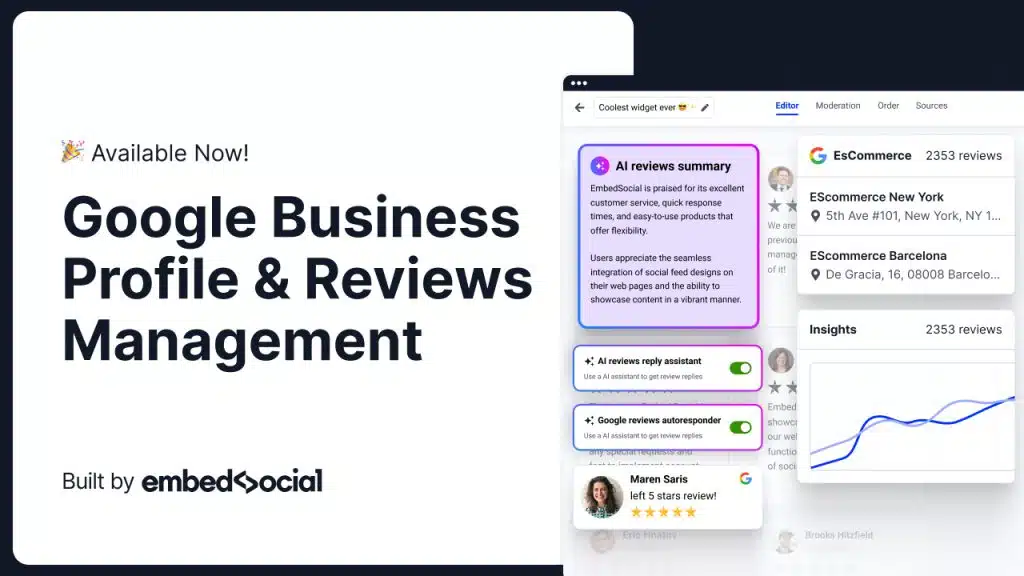
- Get reviews from GBP—you can manage your multi-location business reviews easily via a single dashboard after connecting to the Google API;
- Respond to Google reviews—how about automatically responding to all your Google reviews based on a star rating criteria?
- Generate review reports—once you have all your Google feedback, you can start generating online review reports to get feedback about your products;
- Schedule posts—boost your visibility and customer engagement by easily scheduling Google Business Profile posts to help your local SEO;
- Display your reviews in widgets—after collecting your customer feedback, you can embed them in nifty Google reviews widgets anywhere you like.
In addition to the above, you get a complete UGC platform, which helps you get all the valuable user-generated content you need to grow your brand.
Complete your business information
Ensure all business details are accurate and comprehensive. This includes your business name, business address, phone number, website, and business hours.
Add high-quality photos
Upload high-resolution images of your business, including the exterior, interior, products, and services. Quality photos attract more customers and enhance your profile’s appearance.
Encourage customer reviews
Ask satisfied customers to leave positive Google reviews on your profile. Also, always respond to reviews on Google, showing that you value customer feedback.
Utilize Google Posts
Regularly post updates, offers, events, and news about your business. Google Posts can keep your profile active and engaging, providing fresh content for customers.
Monitor insights
Use your GBP insights to understand how customers find and interact with your profile. This data helps you make informed decisions to improve your online presence.
Keep your information updated
Regularly update your profile with any changes to your business information, such as new hours, services, or locations to maintain customer trust and satisfaction.
Conclusion: Only verified Google businesses succeed online!
You must successfully verify your Google Business Profile as soon as possible to enhance your online presence and credibility. Only a verified business profile ensures your information is accurate and increases customer trust and engagement.
Above, I’ve covered the standard verification methods, including mail, phone, email, and video verification. That said, you might not be able to utilize all of them!
However, whatever verification method Google offers, find it in the sections above and follow the detailed steps and tips to ensure a smooth verification process.
With a verified business on Google, start optimizing your profile to maximize its benefits. You can also hook into Google’s Business API or sign up with a platform with established access to enjoy the advantages of improved visibility and customer trust.
FAQs
How do I verify my business on Google?
To verify your business on Google, sign in to your Google My Business account, select your business, and choose a verification method like mail, phone, email, or instant verification. Follow the instructions provided to complete the process and confirm your business information.
What if I don’t receive my verification postcard?
If you don’t receive your verification postcard within 14 days, you can request a new one by signing in to your Google Business Profile and selecting “Request another code.” Ensure your address is correct and accessible to avoid further delays.
Can I verify my Google Business Profile without an address?
Yes, you can verify a Google Business Profile without a physical address as long as you have contact with customers. During verification, choose the option that best describes your business and follow the specific instructions provided for service-area businesses.
How long does it take to get verified on Google?
The time it takes to get verified on Google varies depending on the method chosen. Mail verification typically takes up to 14 days, while phone, email, and instant verification can be completed within minutes. Bulk verification for multiple locations may take longer.
Can I verify multiple locations at once?
Yes, you can add multiple locations to your Google Business Profile and verify them at once through bulk verification. This process is suitable for businesses with ten or more locations. You have to submit a bulk verification request via your Google Business Profile, providing the necessary documentation and information for each location.