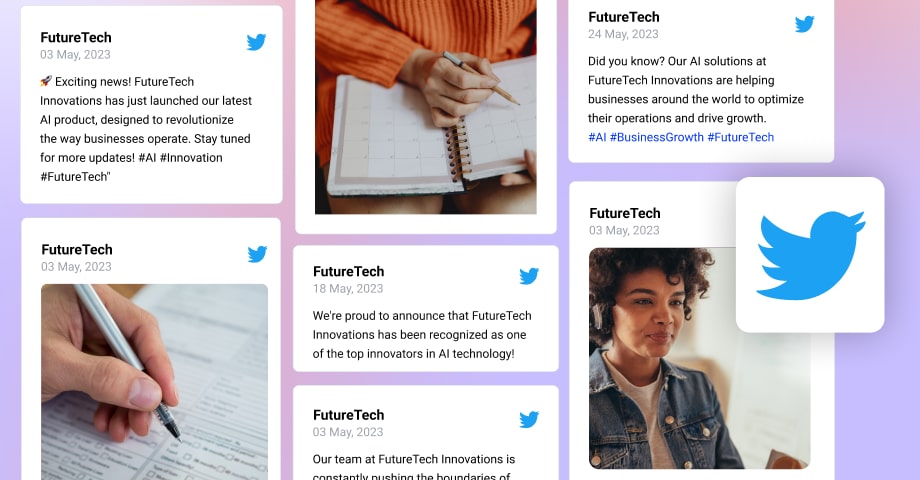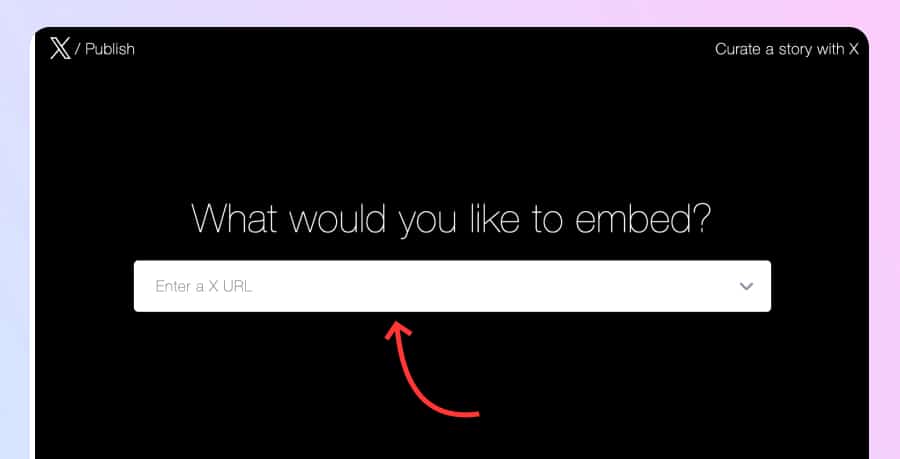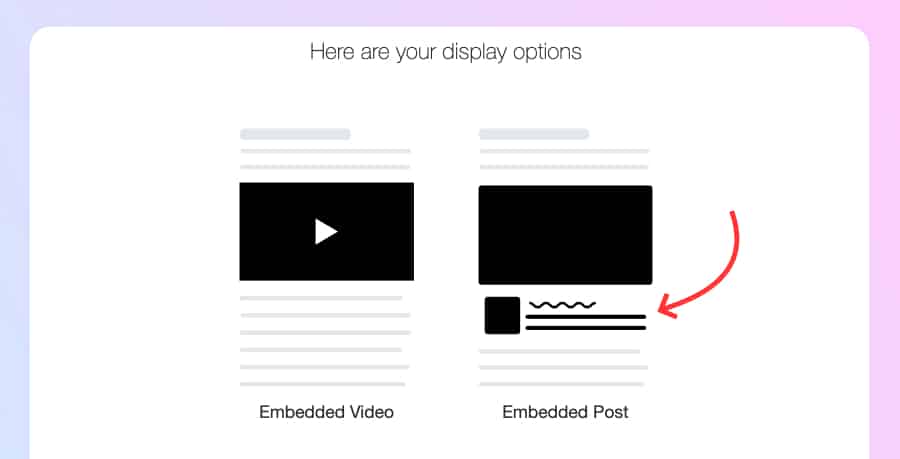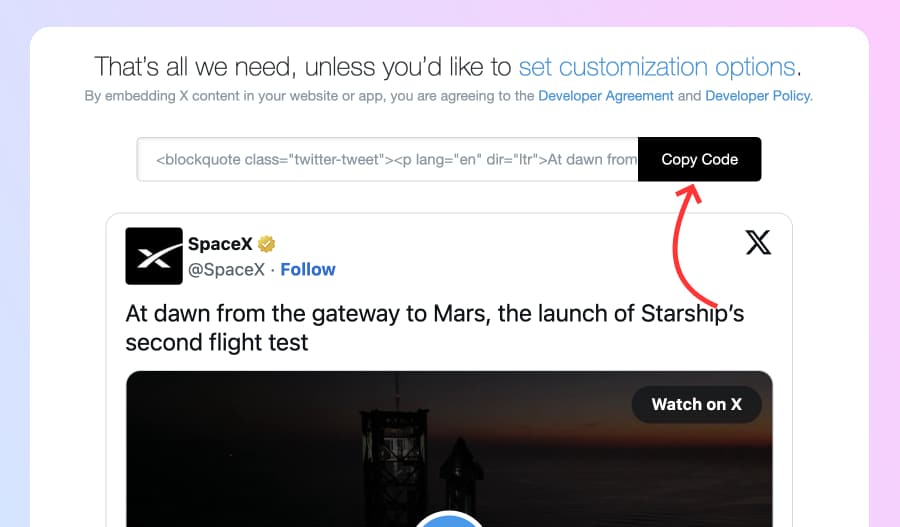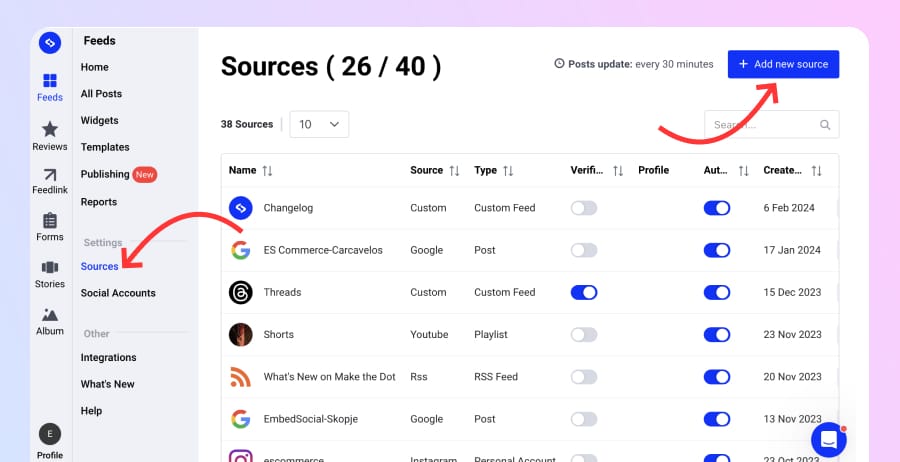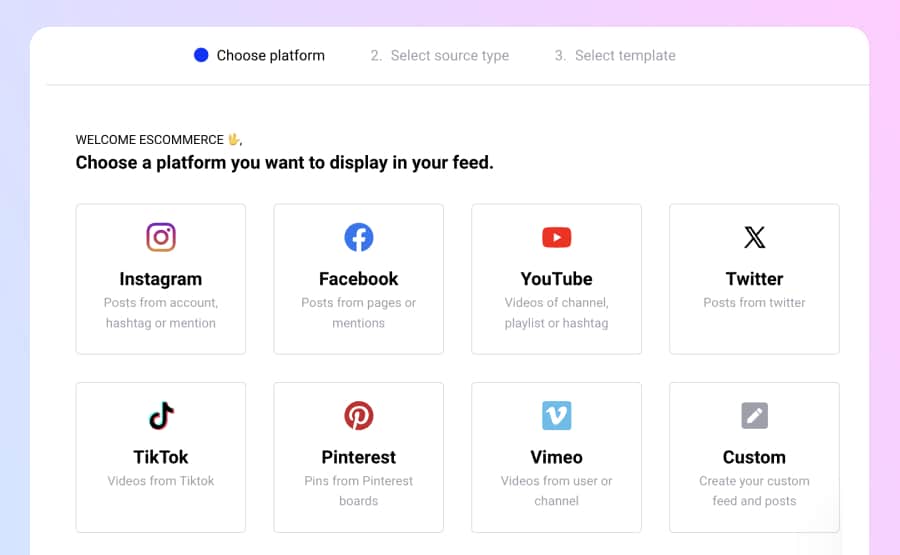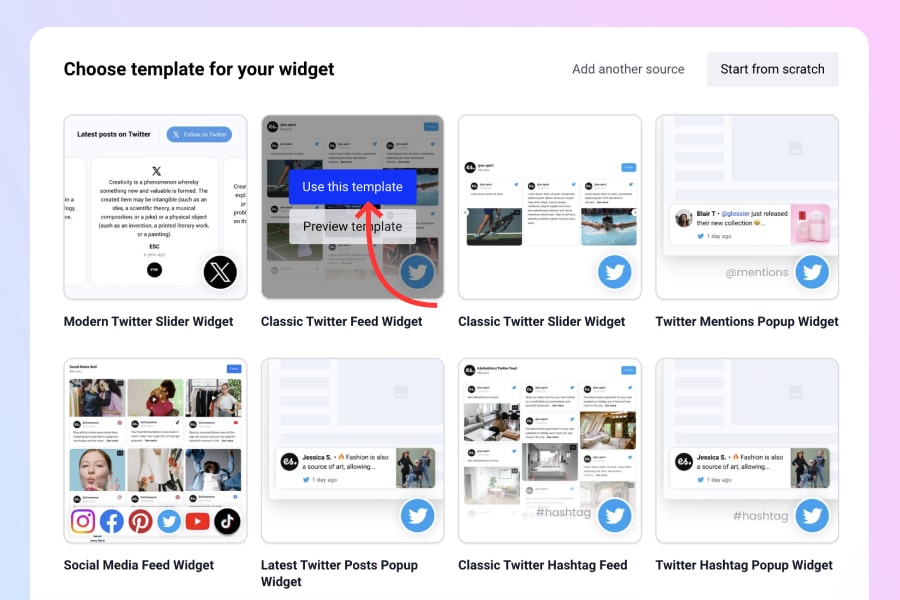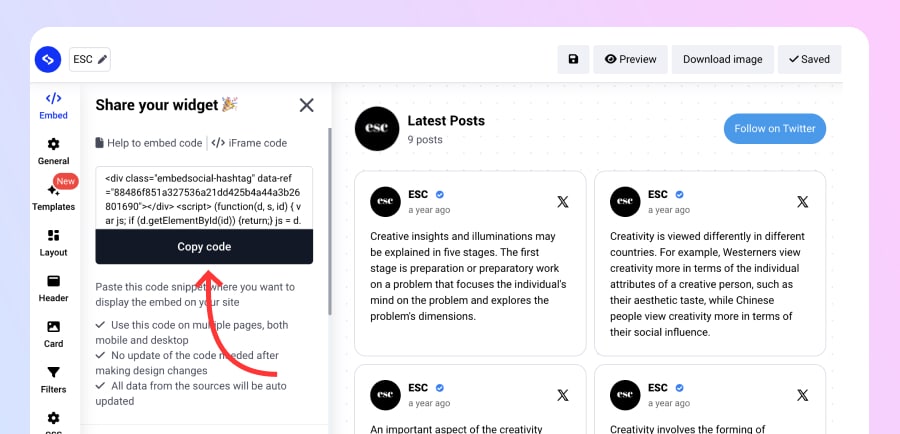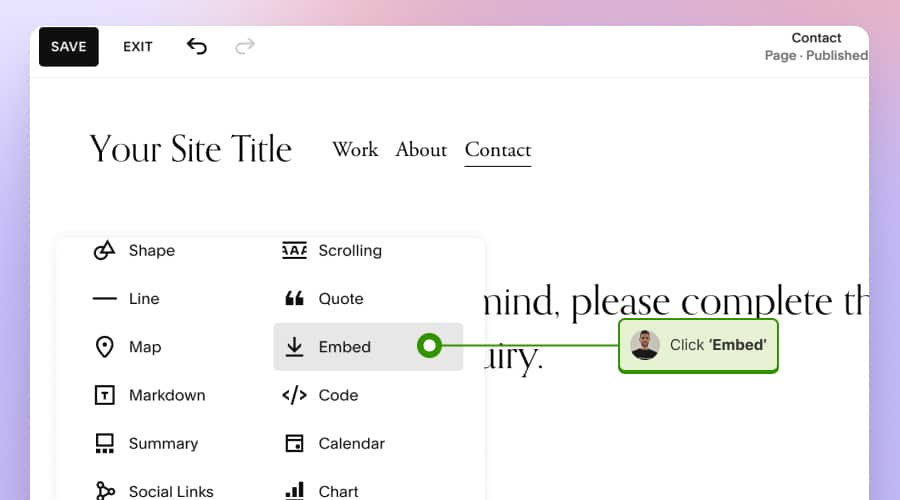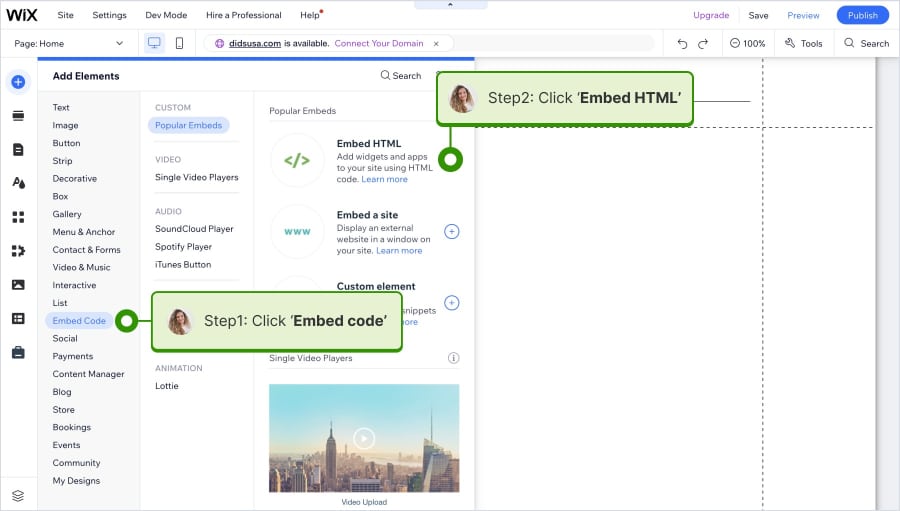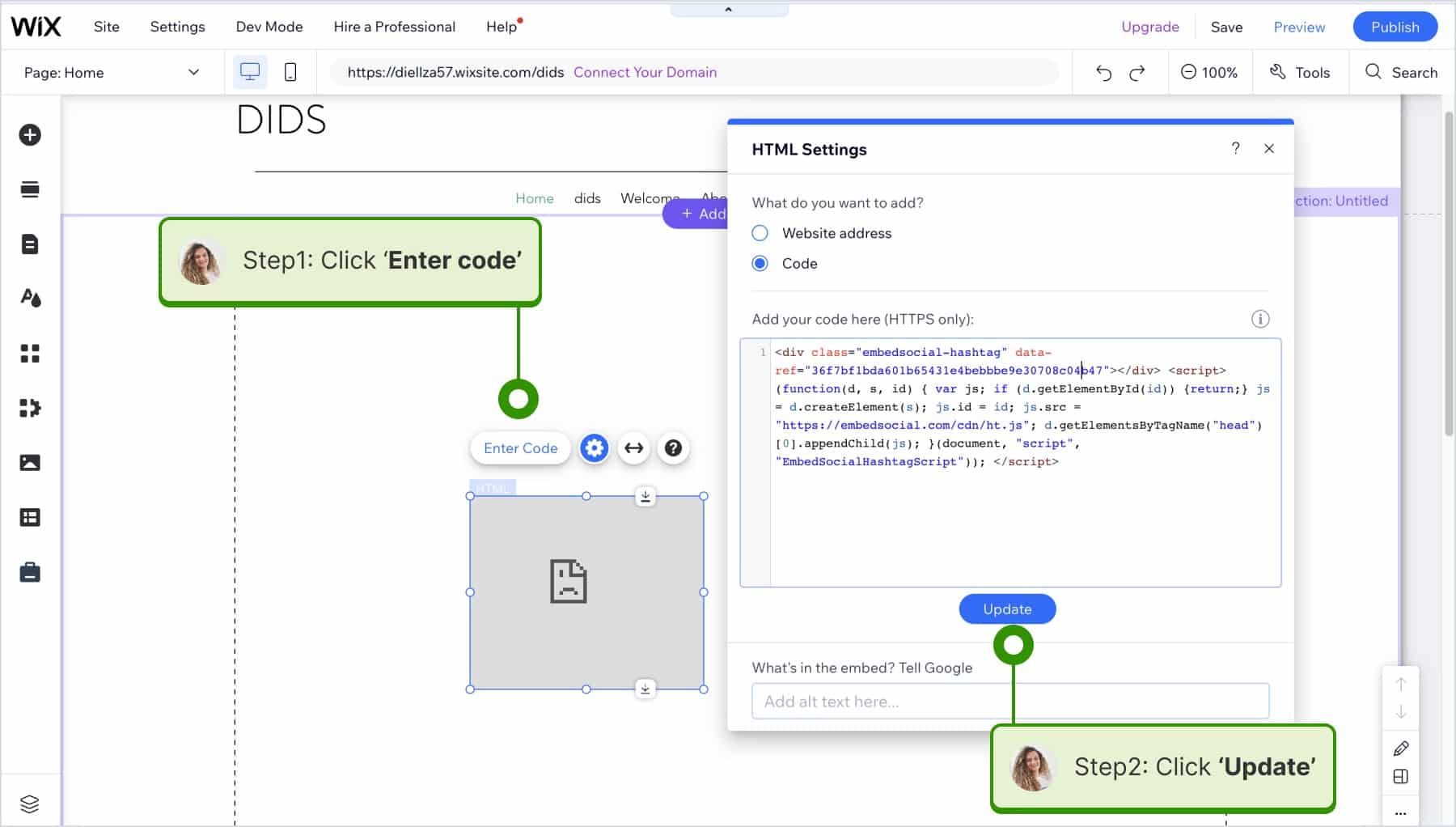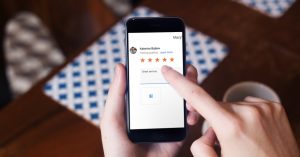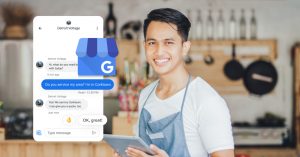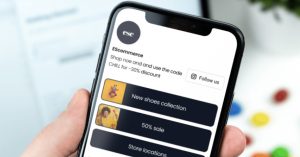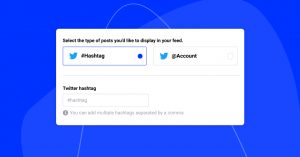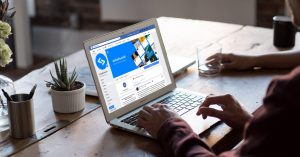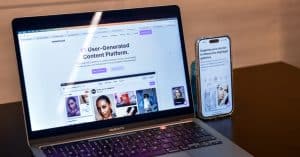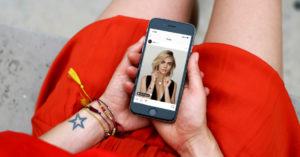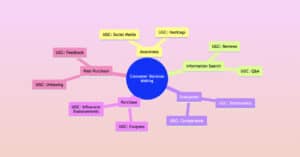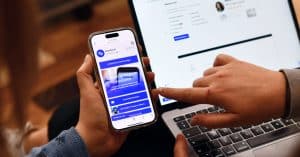Imporatant update for 2023: Due to Twitter API changes you will be able to embed Twitter account widget by using the Premium plan and the Twitter hashtag widget by using an Enterprise plan. For more information, feel free to chat with our customer support team or reach out to support@embedsocial.com
The ability to embed Twitter feed on website (or if we use the new name – X posts) can enhance user engagement and promote your online presence.
Whether using Twitter’s tools, WordPress plugins, or widget generators, embedding a Twitter feed widget is straightforward and customizable to fit your site’s aesthetics.
Scroll down to learn how to embed Twitter feeds and social walls on any website and what can bring to your marketing strategy.
FYI: You can embed Twitter feed widget automatically right now. Start a free trial and display your X feed now.
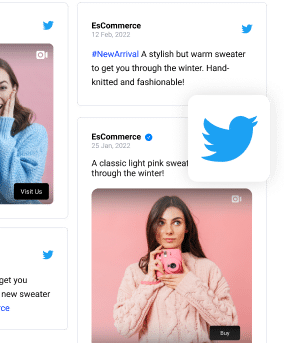
Show Twitter shoutout widget in a wall of love page on your website automatically!
Try EmbedFeed and add Twitter, Vimeo, TikTok, Instagram, YouTube, or Facebook feeds on your website with just a few clicks.
All PRO features | Cancel any time.
Ways to Embed Twitter feed to any website
Integrating social media platforms like Twitter into your website not only improves your site’s interactivity but also helps increase social engagement, expand your website visitors’ reach, and boost your site’s SEO.
Depending on your website’s structure, preferred style, and how much you want to customize the look and feel of your embedded Twitter feed, you can choose from a range of methods.
Here are three common ways to embed a Twitter feed into your website:
- Twitter Publish
- Twitter Aggregator
- WordPress Plugin
Option 1: How to embed Twitter feed manually
Let’s start with the manual option to display Twitter feeds on a website with the X publish capability.
Embeddable timeline widgets offer the capability to integrate a series of X (Twitter) posts (referred to as a timeline) into your website. You can choose from two distinct styles of embeddable timelines that mirror the appearance and functionality of timelines on x.com:
- Profile: This option allows you to feature public posts from any user account on X.
- List: This variation lets you present posts from public Lists.
Note: Please note that embedded timelines are designed to display content solely from accounts with public posts. Content originating from accounts that have their posts set to protected will not be displayed through X’s embedded timeline widgets.
Steps to embed X post with the native option
X (former Twitter), as one of the most powerful social media platforms, has its own embedding tool.
With this tool by Twitter, you can embed tweets from Twitter or now X posts by following these steps:
- Go to X Publish and paste the URL of the X post you want to embed. You must enter the media URL in the blank space.
- Next, choose the type of widget you want to embed – you can select an Embedded Video or Embedded Post.
- Once you select the display option, you will get the code for your website, and to embed this code, just click Copy code.
For example, if I want to publish our latest company update on my website, it will look like this:
Tweets by EmbedSocialAdditionally, the Twitter widget for websites provides you with the option to embed Twitter timeline and Twitter buttons on your website.
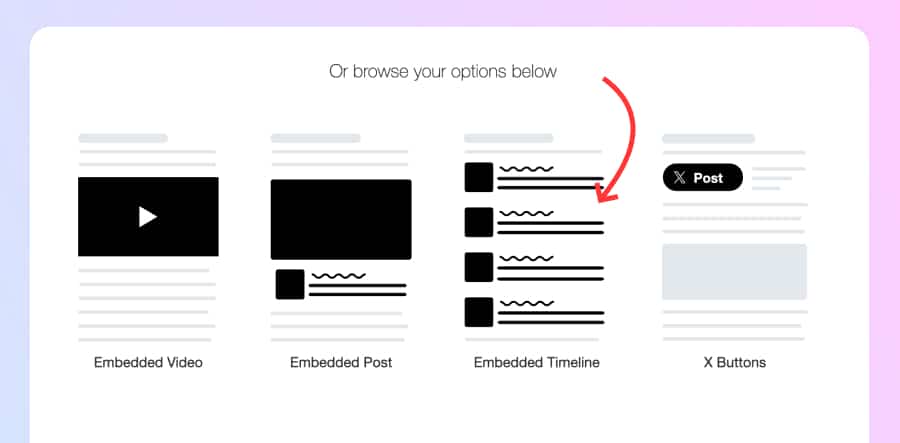
When it comes to embedding a Twitter button, they give you the option to choose from the following:
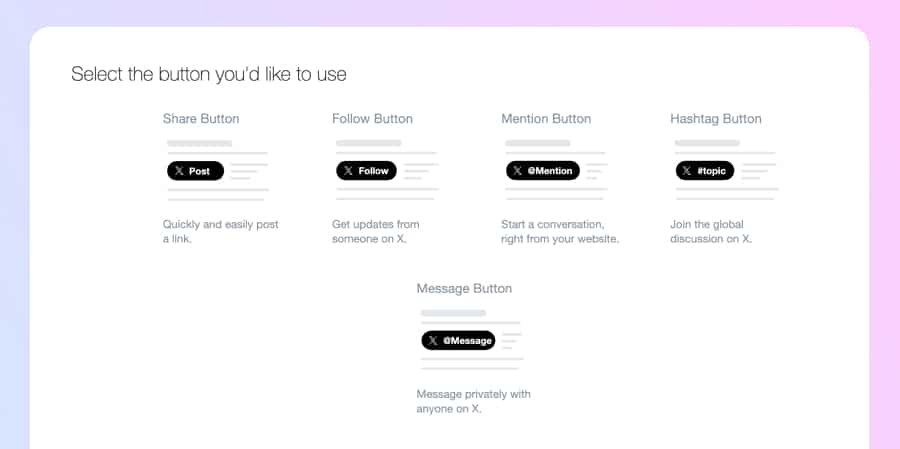
It seems simple and easy, right?
Note:
The native option has very limited customizations and it only pulls thhe latest 20 posts fron your account. There is a more proffesional way to embed Twitter and X timeline combined with other social media posts with your own custom widget. Check the option 2.
Option 2: How to display Twitter feed with Twitter Aggregator?
Use a Twitter aggregator to automatically generate all your Twitter posts and display in a format a Twitter widget for website. Here is what you can actually do with the Twitter aggregator
- Create Twitter feed widgets from your account’s X posts (former Tweets)
- Generate Twitter feeds that mention your account, or
- Embed Twitter hashtag feed from a selected hashtag(s).
Here are the steps for each of the methods to display X (Twitter) posts on your website:
1. Display Twitter widget from your account.
As a result, you will save plenty of time manually embedding your Twitter posts one by one.
- Start a trial for the Twitter widget.
- Go to ‘Sources’ and click ‘Add new source.’
- In the social media networks list, select ‘X (Twitter)’, and in the popup, connect your Twitter account.
- Next, choose your Twitter account and add your Twitter account handle in the empty field – as shown below. Once done, click Next.
- Next, choose the Twitter widget template, you can choose a popup, feed or slider layout – or choose other interesgin calyouts that fit your website design. Click ‘Use template’ to create the widget.
- At the last step, you will get to the widget editor where you can continue with the customization and moderate the widget the way you want. Once you are done, just click ‘Embed’ tab in the sidebar and click ‘Copy code’.
- Paste the code on your webpage where you want the widget to appear. Or if you use a specific web builder, check the steps below.
Here is a demo of a X (Twitter) slider:
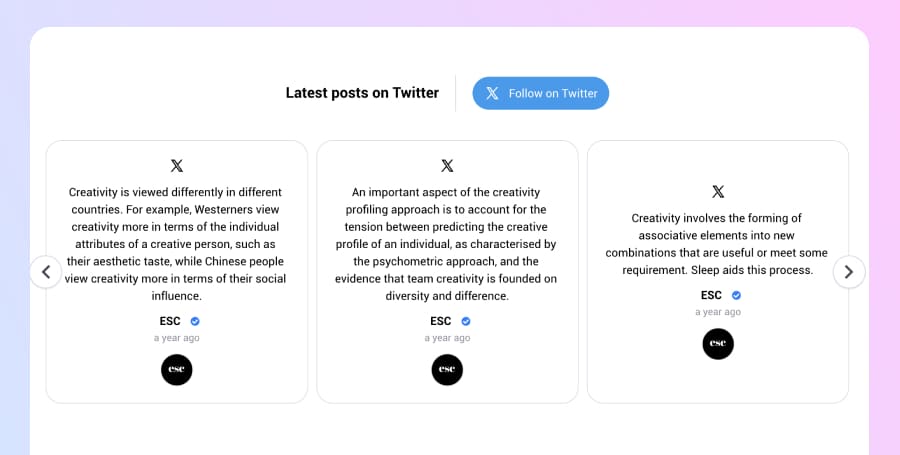
Note:
- The platform has an in-built CSS builder that gives you complete freedom to redesign your Twitter feed’s look and feel.
- Once you embed Twitter feed HTML code on your website, your @ Twitter embed code feed will automatically sync.
- the EmbedSocial platform is integrated with all major social media networks like Instagram, Twitter, Facebook, and YouTube, you name it. This allows you to choose posts from more than social media channels, web pages, or sources and combine them in a single widget.
If you are interested in exploring more and seeing live how it will look on your website, take a look at the demos of Twitter account feeds.
Option 2: Display Twitter hashtag feed or widget from X posts
This is an enterpsie option and provides a full integration with the X platform, allowing users to generate X posts frok specific hashtag.
To start here are the steps:
- Sign up for enterprise planч
- You will need to buy the Twitter Basic API plan.
- Share the API key with our customer success team.
- Once we configure it, we will add your hahstag and it will start pulling the X posts you need.
Here is a demo of a witter hashtag feed.
How to embed Twitter feed on every website builder?
Luckily, the EmbedFeed platform integrates with the major CMS, website builders, and all platforms that have the option to install a plugin and embed 3rd-party iframes or JavaScript codes.
To make this even easier for you, we created a detailed step-by-step tutorial on how you can easily display a Twitter feed on your website.
How do I embed a Twitter feed on WordPress?
To embed the Twitter feed code in WordPress, follow these steps:
- Log in to your WordPress website and open the page editor where you want to embed.
- Click the + icon to add a new block and search to add the HTML block.
- In the HTML block, paste the code you have in the EmbedFeed editor.

That’s it. The Twitter feed widget will immediately appear.
How do I embed a Twitter feed on WebFlow?
Webflow is one of the most popular web-building platforms. Users are able to embed third-party codes, and this option is available for PRO users. To discover this option, follow these steps.
- Log in and open your page in the Webflow editor.
- Click the top + icon in the left-hand menu to add a new element.
- In the elements list, click the Embed section, and in the popup text area, paste the Twitter widget code.

That’s it. The widget will appear on your Webflow page.
Full guide to embed Twitter feed in Webflow >
How to embed Twitter Feed to Shopify Website?
Shopify is a robust platform that companies use mostly for e-commerce. That means having their Twitter activity on a Shopify website is crucial to showcase the latest company updates and news.
To embed a Twitter feed in a Shopify website, follow these steps:
- Open the Shopify dashboard, navigate to Pages, and open the page where you want to embed your Twitter feed
- In the text editor’s top right corner, click Show HTML, and paste the generated code from EmbedFeed
- Click Save.

How to display X (former Twitter) timeline in Squarespace website
Once you have the code, the steps to embed X timline on Squarespace are the following:
- Log in to Squarespace and open the page where you want to add the code.
- Click the top button ‘Edit‘ and from the left-hand Elements siderbar choose ‘Embed.’
- Next, in the editor click on the Embed block, click ‘Code Snippet’ and choose the ‘Embed data’ option.
- Next, just paste the Twitter feed code and click Save.
That’s it, the widget will appear in your Squarespace block. To view the entire widget, open your webpage in different tab.
How to embed X widget in Wix website?
Once you have the widget code, the steps to embed X posts feed on Wix are the following:
- Log in to Wix and open the page you want to edit.
- In the editor, click on the left hand +Add element tab, choose ‘Embed code’ and click ‘Embed HTML.’
- Next, a HTMl block will appear that you need to click ‘Enter code’ and in the popup past he widget code in the ”add your code here’ field. Click Update to save the changes.
- The widget will appear in the editor, where you are able to define the width and heoight to fit your section size.
- Once you are done, click ‘Publish‘ to have the wisfet live on your Wix website.
X Publish vs. Twitter Aggregator
Yes, both tools offer a simple way to embed Twitter feeds from various Twitter posts on your website.
But, for you to see the difference, I will list below a few PROs and Cons for both methods:
Twitter feed embedded manually with X Publish
If you use the manual option provided by (X) Twitter, here is list of what you should expect:
- Usage: Individual accounts for mostly professional use cases
- Price: Free
- Customizations: Limited
- Moderation: None
- Flexibility: Limited; you can’t create a feed with other social media content
- Limited to 20 posts.
Twitter feed embedded using Twitter aggregator
If you decide to use a social media or Twitter aggregator like EmbedFeed, here is what you will get:
- Usage: Professional and brand accounts
- Price: Free Trial / Paid
- Customizations: Endless
- Moderation: Hand-pick options and automatic with keywords
- Flexibility: You can create a feed with other social media content
- No limits in the number of posts generated.
See the difference?
Which one do you prefer more?
Benefits of embedding Twitter feed on website
If you are still not convinced that embedding a Twitter feed here is a good tactic, here are some of the main reasons for embedding your Twitter embed feed that might change your mind:
- Improves your website’s visual appeal, dramatically
- Reduces the bounce rate of your website
- Boosts engagement and increases visitor’s time on site
- Promotes your products and services in more engaging ways
- Systematically organizes your Twitter posts and hashtags in one place
- Promotes your Twitter account without having to leave your website
- Turns website visitors into Twitter followers
- Shows social proof and trust around your brand
If these benefits resonate with you, scroll below to explore 2 easy ways to get all the mentioned benefits using an action that takes just a few steps.
Twitter widget examples
Do more: Embed Feed from Instagram, Twitter, and Facebook
I mentioned a few times that EmbedFeed is an all-in-one social media aggregator that has integrations with all big social media networks.
It provides options to generate and embed feeds from Facebook, Twitter, Instagram, YouTube, TikTok, Vimeo, or create Custom Feeds.
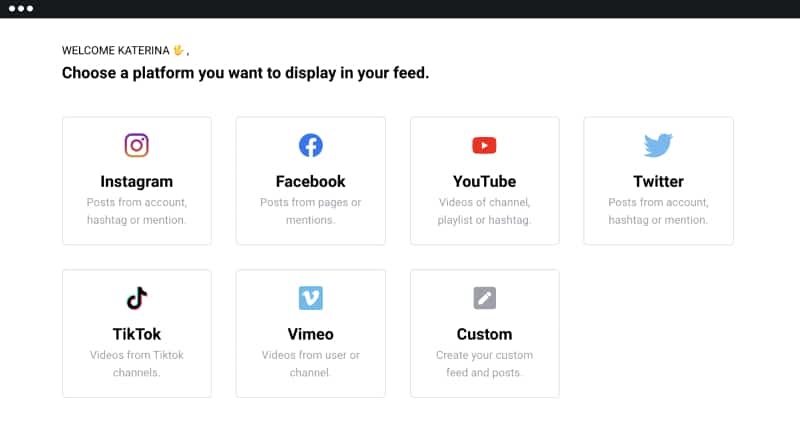
And the best part is that you can combine all these sources in one big social media wall and embed it on a dedicated page on your website.
Here are more details about the other social media widgets available in EmbedFeed:
- Instagram feed widget
- Facebook feed widget
- YouTube channel widget
- YouTube playlist widget
- YouTube hashtag widget
- Vimeo video widget
- TikTok feed widget
Sign up to embed Twitter feed now
Getting your brand involved on Twitter and embedding your Twitter activity on a website revolves around more than just being there, interacting, and engaging.
It is more about utilizing social media’s undeniable power to provide your visitors with the best experience they deserve.
Do you consider trying some of the ways mentioned above and displaying your embed Twitter reviews or Twitter hashtag feed on your website?
FYI: You can embed Twitter feed widget automatically right now. Start a free trial and display your X feed now.
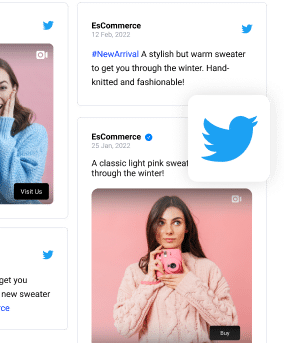
Show Twitter shoutout widget in a wall of love page on your website automatically!
Try EmbedFeed and add Twitter, Vimeo, TikTok, Instagram, YouTube, or Facebook feeds on your website with just a few clicks.
All PRO features | Cancel any time.
FAQs about embedding Twitter feed
Will the embedded Twitter feed slow down my website?
Generally, embedding a Twitter feed should not significantly impact your website’s loading speed. However, excessive customization or embedding multiple feeds may have a minor effect.
Is it possible to embed feeds from multiple Twitter accounts?
Yes, you can embed feeds from multiple Twitter accounts. However, each feed will require its own unique embed code. Make sure to follow the guidelines provided by the platform you’re using.
Is it necessary to have coding skills to embed Twitter feeds?
No, you don’t need to be a coding expert to embed Twitter feeds on your website. Many platforms offer easy-to-use widgets or plugins that simplify the process. However, basic HTML knowledge can be helpful for customization.
Can I customize the look of the embedded Twitter feed?
Yes, most platforms that allow Twitter feed embedding offer customization options. You can change the layout, theme, and even filter the types of tweets that get displayed.