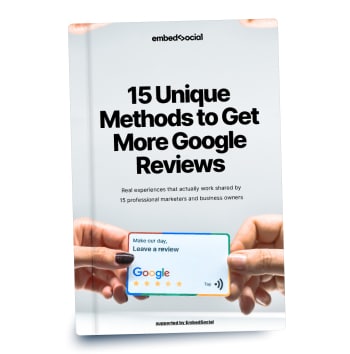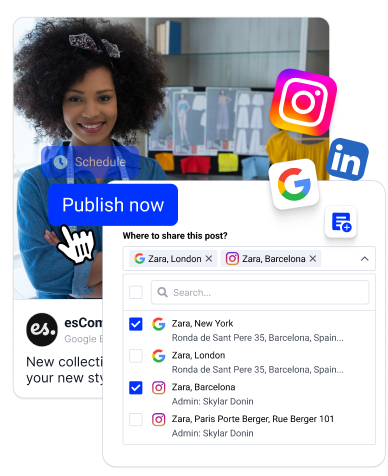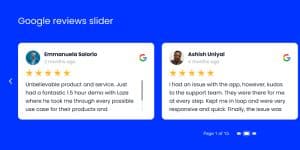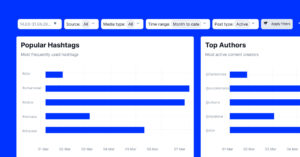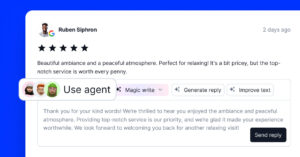Every business owner needs a Google Business profile to reach their target audience.
While collecting Google reviews is the main reason to have one, Google also offers other features that will help you establish strong local SEO.
So, I’m listing seven best practices that will help you create and optimize the perfect Google Business Profile and grow in your busy market niche.
What is Google Business Profile? (formerly Google My Business)
Google Business Profile is basically your local business listing or your digital storefront as it appears on Google. As such, it includes all relevant information about your business, from opening hours to images of your products and contact info for your customers.
This Google feature was previously known under other names, such as Google Places and Google My Business, but with a recent redesign, Google has enhanced and streamlined most of its features and consequently updated the name to Google Business Profile.
“Google Business Profile—formerly know as Google My Business—is a free and easy-to-use tool for businesses and organizations to manage their online presence across Google, including Search and Maps. By verifying and editing your business information, you can both help customers find you and tell them the story of your business.”
‘Google Business Profile’ definition
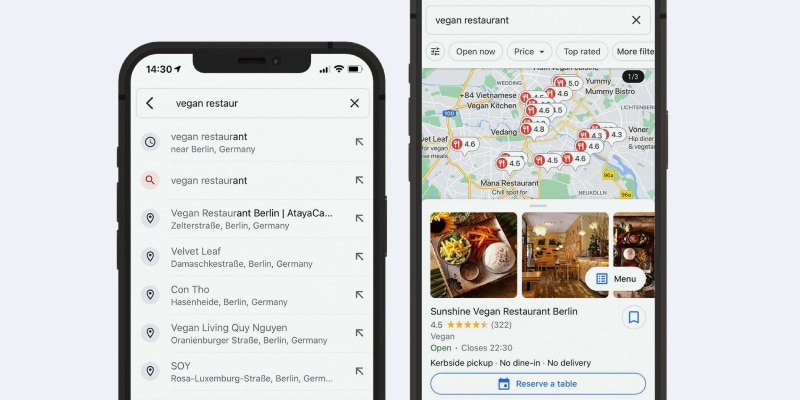
FYI: You can automatically embed Google reviews widget on your website and show authentic user-generated reviews, increasing trust for more sales. Try it now.
7 best practices to optimize your Google Business Profile manually
For better visibility and ranking of your Google Business Profile, you must follow a few best practices at all times, including but not limited to the following:
1. Optimize your Google Business Profile listing
As a part of your marketing strategy, optimizing your listing for search engines and searchers is always a great opportunity.
To start with this right away, it is important to add as much relevant info and media as possible in the first days you are setting up your listing.
Here are some tips on how to set up and optimize your Google Business Profile:
- Choose an appealing profile photo and cover photo that will stand on the list
- Be as detailed as possible when entering contact information, such as business category, business location, phone number, website URL, hours of operation, etc.
- Choose the relevant business type: storefront (restaurants, bars, hotels, etc.), service area (delivery, taxi service, transportation service, etc.), or brand (products, brands, causes, etc.)
- Post lots of photos, especially if you are in the food business
- Get reviews so you will eventually rank at the top
To edit your information, go to your Google Business Profile dashboard, select ‘Edit profile,’ and then choose a section to fill out or update.
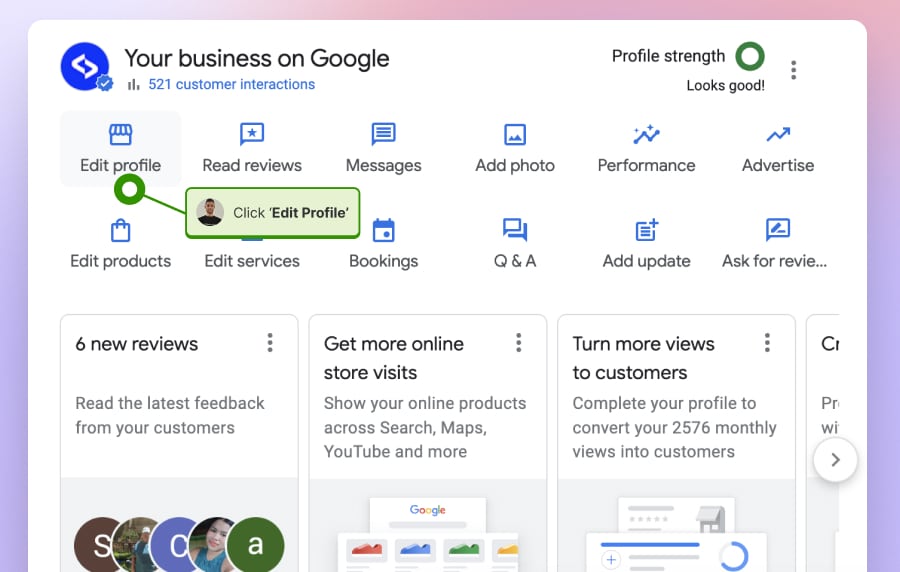
Here, you should update all required sections. The more information you add, the better.
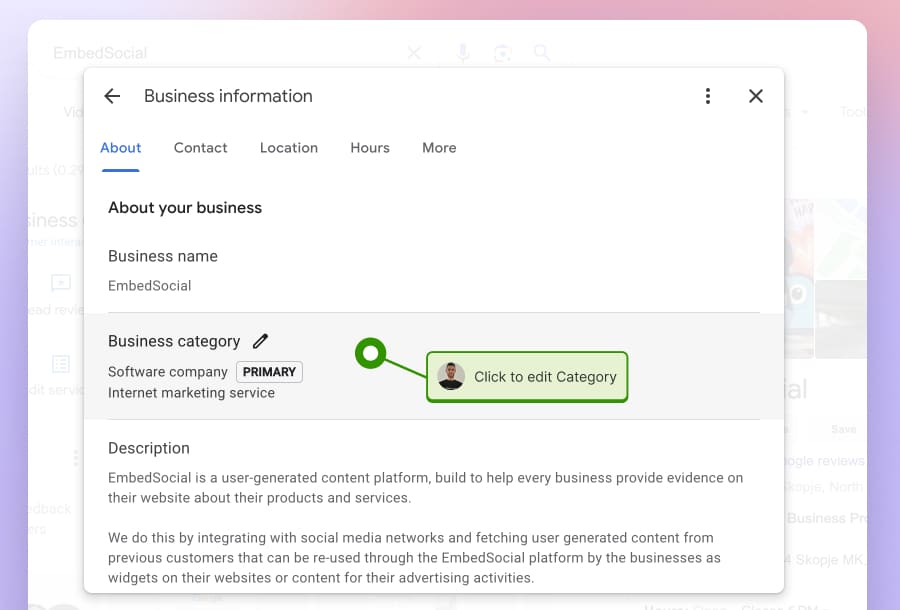
Remember: you can always edit your business listing and optimize it further to reflect your most recent business changes.
The latest option in the Google Business Profile is the ability to add links to social media profiles. You can do this under the Contact tab as shown below:
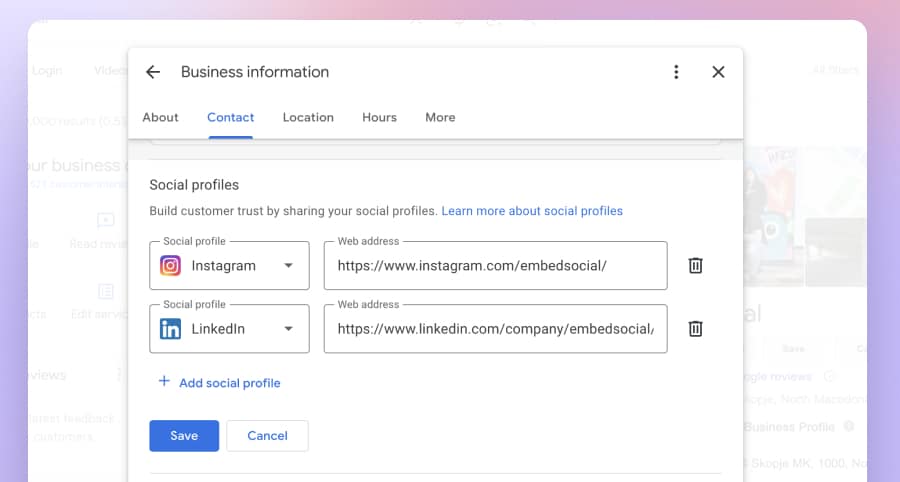
Now, let’s dive into how to edit and get the most out of the other sections in your Google Business Profile listing
2. Optimize your Google Business Profile photos
Depending on your business case, Google Photos is one of the touchpoints for your new customers to discover your offer. If you are a restaurant or a hotel, the photos you manage on your Google My Business account will be a strong selling point to get new guests on board.
The goal with photos is to make your Google My Business profile appeal live and make people feel that you are right there, ready to serve them.
Here are the Google My Business photos you should pay attention to:
Profile photo
Your profile photo appears when you post Google posts, updates, upload new photos, videos, or review responses. The most common example here is to upload your logo as a profile photo in an appropriate format.
Cover photo
The cover photo is one of the most important parts of the look of your Google Business Profile. It usually shows at the center of your listing when someone searches your business name in Search but often Google makes their own customization of the search results and may show other photos they assume are relevant.
Here are the required dimensions for your Google Business Profile cover photo:
- Dimensions: 1080 x 608 pixels (minimum 480 x 270; maximum 2120 x 1192) Format: JPG or PNG.
- Size: Between 10 KB and 5 MB.
- Minimum Resolution: 720 px tall, 720 px wide.
You should upload other images along with your profile and header photos to make your listing more informative and appealing. Today, uploading even your company’s videos is also a great idea.
To make the most out of these photos and stand out from the competition, here is a list of a few ideas that you can do:
- Hire a professional to capture the best moments in your local business
- Make sure photos are authentic and updated
- Post photos in a specific category, such as Exterior, Interior, or Team photos
- Regularly post photos with your latest offers or menus
By sharing relevant photos, you will avoid customer reviews and comments that confirm that the dish was not like in the photos or that the room sizes are smaller than the photos you’ve shared.
Note that the users can actually post their own photos and give visual ‘evidence’ of what they’ve actually experienced.
3. Use Google Posts to increase organic traffic
Google Posts or recent Google Updates are a recent feature added to the Google Business Profile Suite.
This functionality allows businesses to publish short posts with links to news, events, or offers about their products and services directly in the Google search panel, which displays on the right side of the Google search results.
By making this small feature, Google actually wants to bring the social media component into the search results by allowing small businesses to push their latest news. Here are the steps to create your first Google post or update:
Step 1: Go to your Google Business Profile manager and click Add Update:
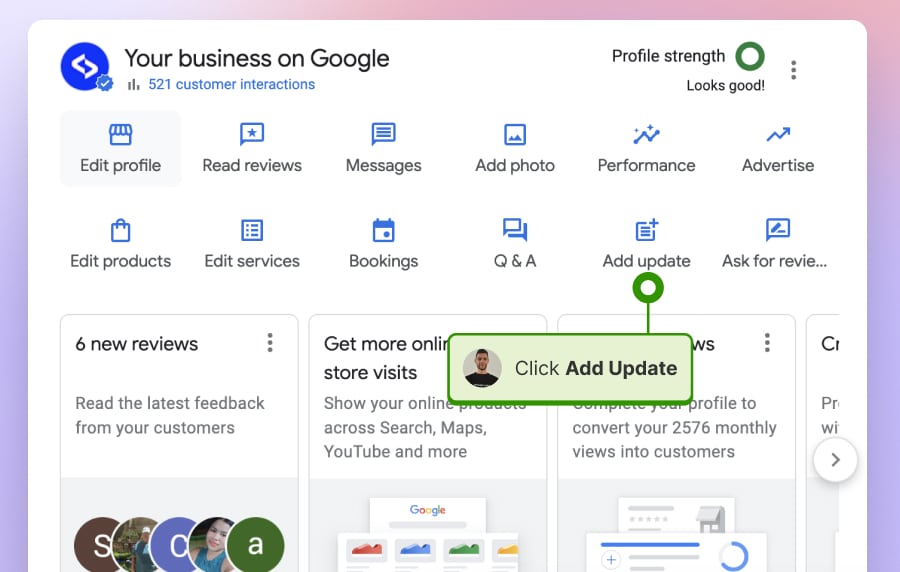
Step 2: In the popup, choose what you want to post, update, event or offer:
Step 3: If you choose an update, you will need to fill in the following:
- Upload photo: recommended resolution of 720 px tall, 720 px wide, or minimum: 250x250px.
- Write a description that can be from up to 1500 characters.
- Choose a call to action button that is optional: Book, Order online, Buy, Learn more, Sign up, or Get an Offer.
- You can click Preview, and if it looks good, click Post.
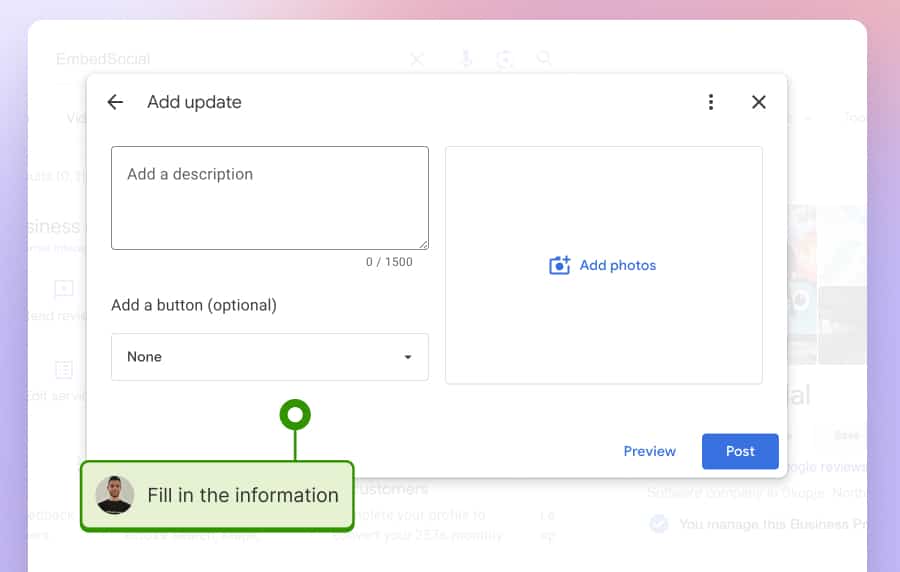
How will people see my Google posts and updates?
After you publish your Google Posts, it will immediately appear on the right-side panel (Knowledge Panel) in the Google search results when people search for your business.
Here an example of how our Google Post looks like in the Google search homepage results:
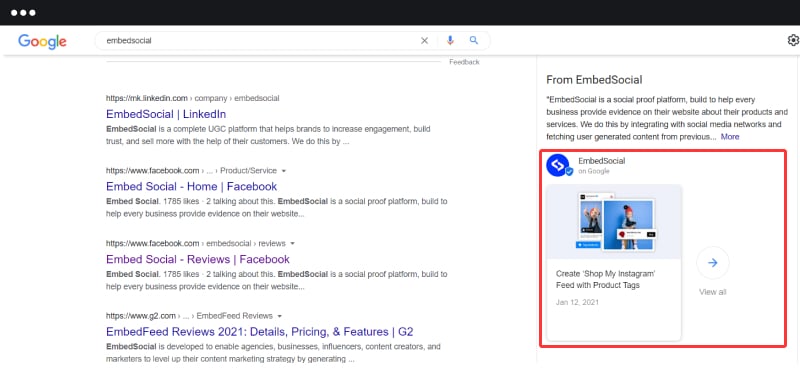
Here are a few more facts you need to know about Google Posts:
- You can publish up to 10 Google posts
- If you have multiple posts, they will be displayed as a carousel in the Knowledge Panel
- Get analytics: Views (times your post was seen) and Engagement (times a customer clicked your button)
- Google Posts are removed after 7 days, except for event posts that will be removed after the event date.
- Use a Google posts scheduling tool to post updates on multiple Google business profiles.
4. Get more Google business reviews
I mentioned Google reviews a few times. And here is why.
Reviews are one of the biggest indicators for Google to rank your location in their local listings.
With positive and negative reviews posted by your customers, you can easily differentiate from your competitors in the Google local search, and potential customers can get a real insight into the quality of your offerings.
So basically, when people search for keywords in your industry, especially when searching Google Maps, Google most definitely considers the rank based on your average rating and the number of reviews.
Like other review sites, one of the best practices to get Google reviews is to let your customers know they can do this. And just ask!
This is proven by the 2017 Local Consumer Review Survey by BrightLocal:
“68% of consumers left a review after a local business asked them to”
Local Consumer Review Survey by BrightLocal
Sharing a simple link to your Google reviews form can initially get you the first reviews on Google. To get the Google reviews link,
- Type your company name in Google’s search bar and follow these steps:
- In the Profile section, click on Get reviews
- Please copy the link from the popup and share it with your customers.
Here is an example of this link:
https://g.page/r/CfO4tqbmA5_lEBM/review
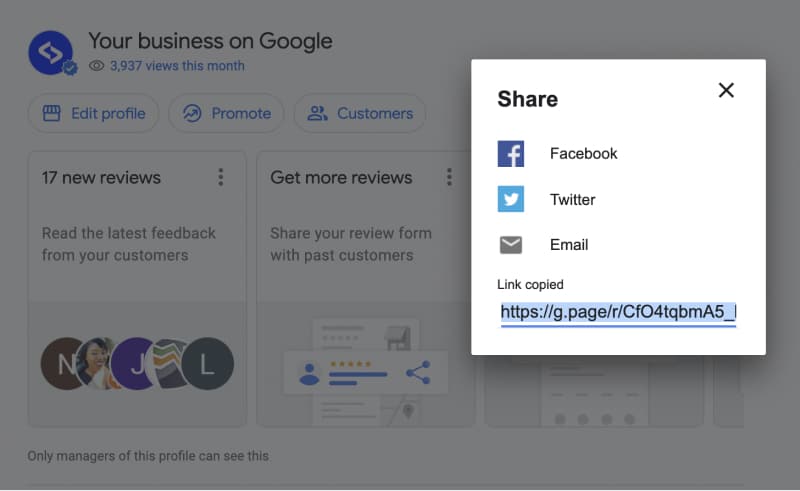
Follow this detailed tutorial on how to create a Google My Business reviews link.
To start collecting Google reviews, you can do these simple actions:
- Send emails with the review submission form to your customers.
- Share this link with other social media profiles.
- Create a “Leave a review” button on your website.
- Print a QR code with the link in your menus or fliers.
- Create a campaign to incentivize customers to leave reviews.
5. Respond to Google reviews
As your Google Business Profile starts collecting new reviews, you will need to consider a strategy for handling these customer reviews or answering questions posted in the Q&A section.
So basically, your online reputation and rank will strongly depend on how you as a company will handle and respond to the Google reviews posted by your customers.
Step 1: To view the new reviews, just click on the Reviews option in your Google Business Profile.
Please note: Ensure the email you used to create My Business Account is always on. Or assign a person to your team and add him as a manager. By doing this, you will make sure that you will never miss a review in your Google Business Profile manager. Every time somebody posts a review about your business, Google will send you an email notification.
Step 2: A popup will open with all the reviews. Here, just click ‘Reply‘ next to the review you want to respond to, as shown below:
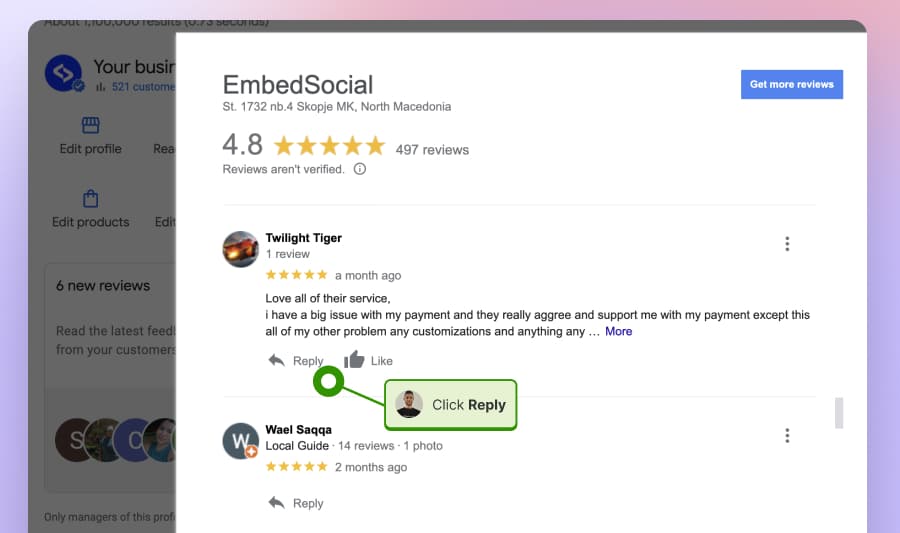
You can also access all reviews on this link: business.google.com/reviews, where you will also see the option to reply to each review.
Furthermore, you can respond to reviews by downloading the official Google My Business app on your mobile devices, where you will get direct notifications for all new reviews people post on your profile.
Pay special attention to the negative reviews. Unsatisfied customers can literally break or make your business.You will need to have your customer team or a person dedicated to understanding, analyzing, and responding with details to every single negative review.
Read more:
6. Know how to delete negative Google review by reporting
If the negative review does not follow Google’s content rules and is simply fake, you can flag it as inappropriate, and Google will delete and remove it. There is no option at the moment, to delete a review by yourself, you can only report it.
Here is how to flag or report a Google review:
- Log in to your Google Business Profile account.
- Navigate to Reviews.
- Find the review and click the three dots in the top right corner.
- Click ‘Flag as inappropriate.’
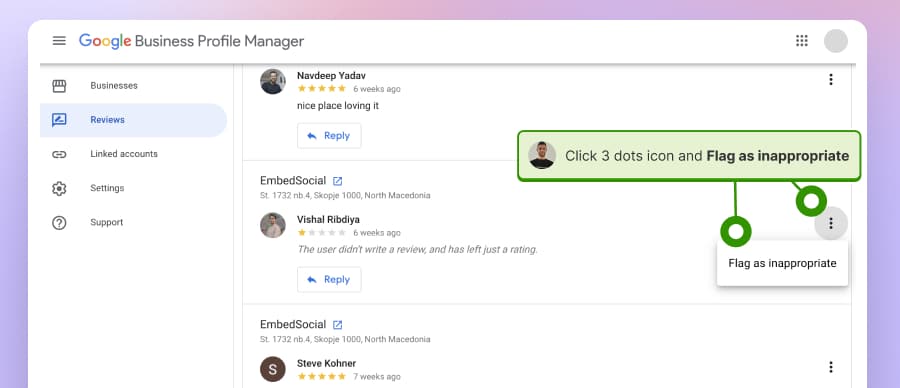
For more details read the full guide to flag inappropriate Google reviews.
7. Search and find insights in Google reviews
By searching through Google reviews, you can find valuable insights about the sentiment and reputation of your own or the competitor’s businesses.
This option is available within the public Reviews section on each Google Business Profile, but if you use a Google reviews management tool you will be able to make more searches in bulk, tag the reviews and create custom reports.
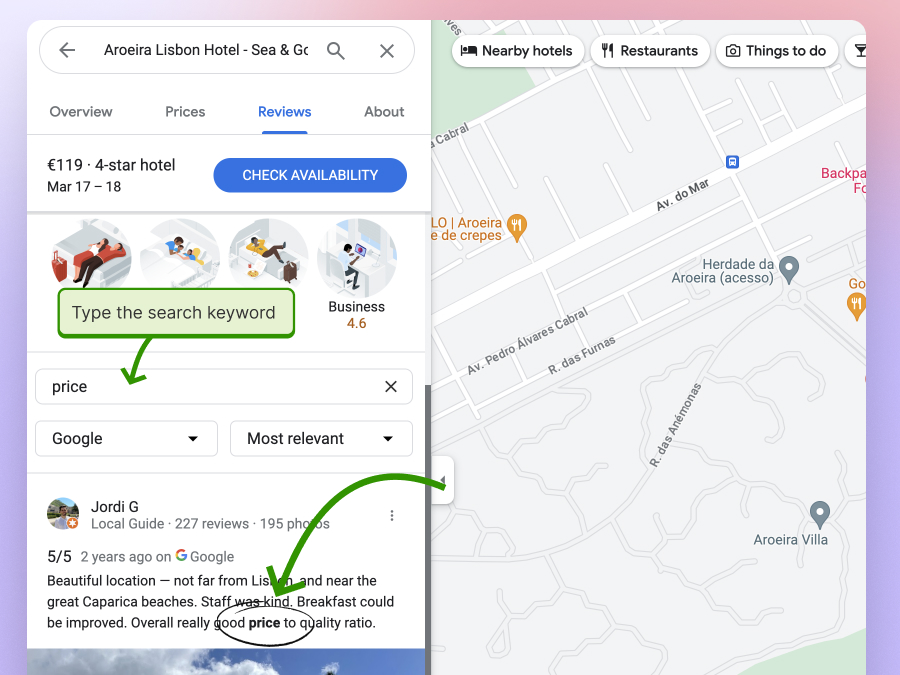
How to automatically manage your GBP with EmbedSocial?
Signing up for EmbedSocial is the smarter way to optimize your GBP, as we offer a platform powered by automation, AI, and the Google API.
After all, manually updating every Google Business Profile location is time-consuming, especially for businesses with multiple stores or offices.
That’s why we built a GBP management platform that automates the most critical optimization tasks for staying visible, trusted, and up-to-date on Google Search and Maps.
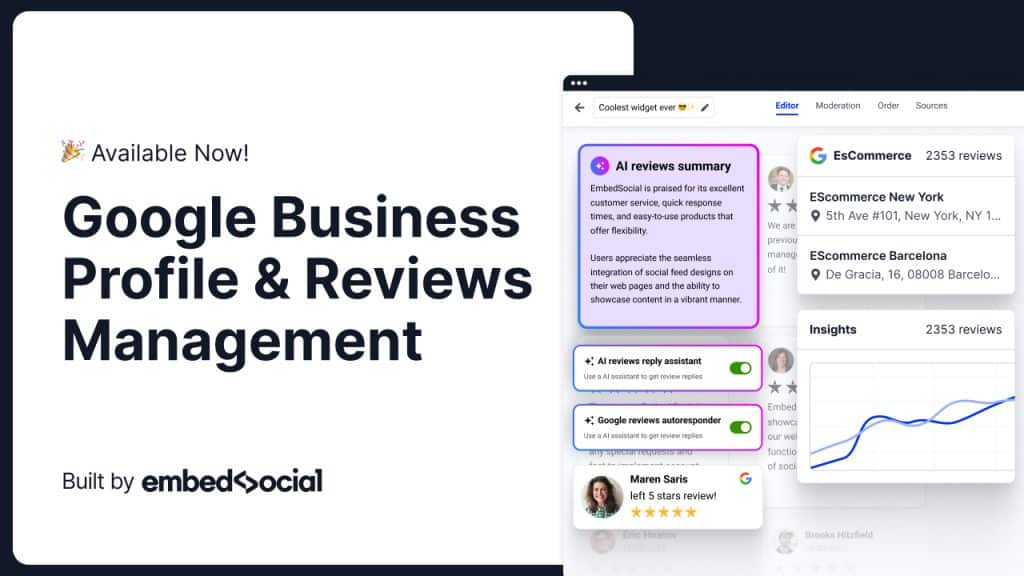
Here’s everything you’ll be getting when you sign up for our Google Business Profile platform:
Centralized dashboard
Manage all your Google Business Profiles from one place. Get GBP insights like searches, map views, clicks, calls, and direction requests in real time—no more switching between accounts:
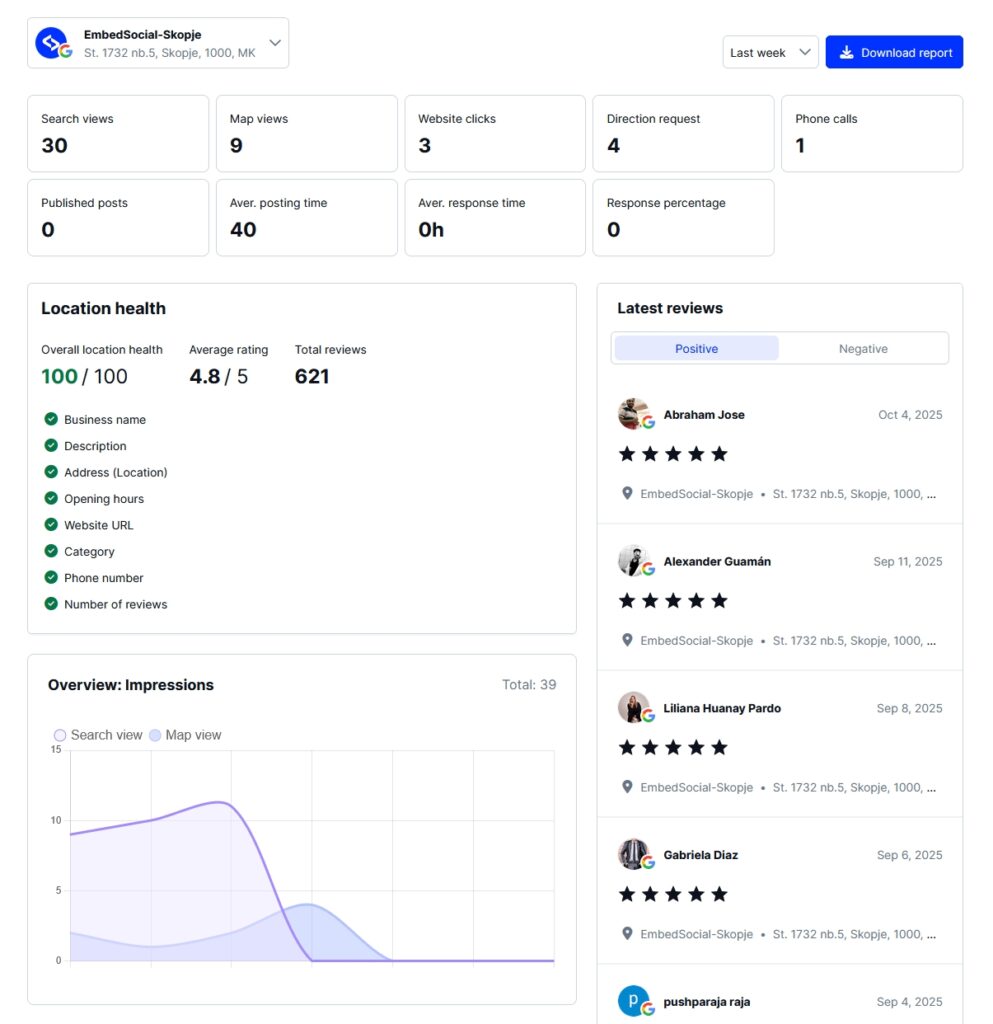
Bulk edit your Google Business Profiles
Quickly assess how complete each listing is and edit all your GBP locations in bulk with business hours, phone numbers, categories, etc. to keep your profiles optimized:
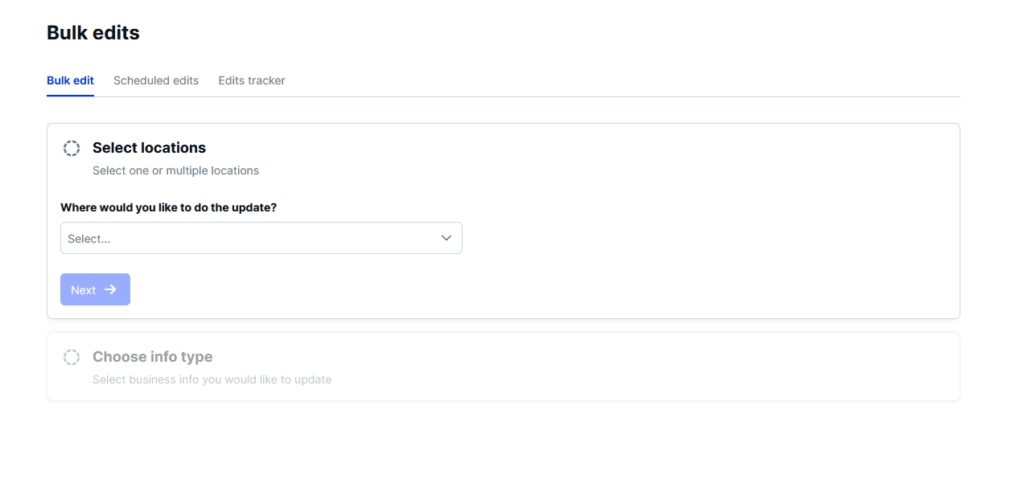
AI review responder
Respond to Google reviews across all your locations from a single screen. Use AI-generated replies to maintain a consistent tone and save valuable time:
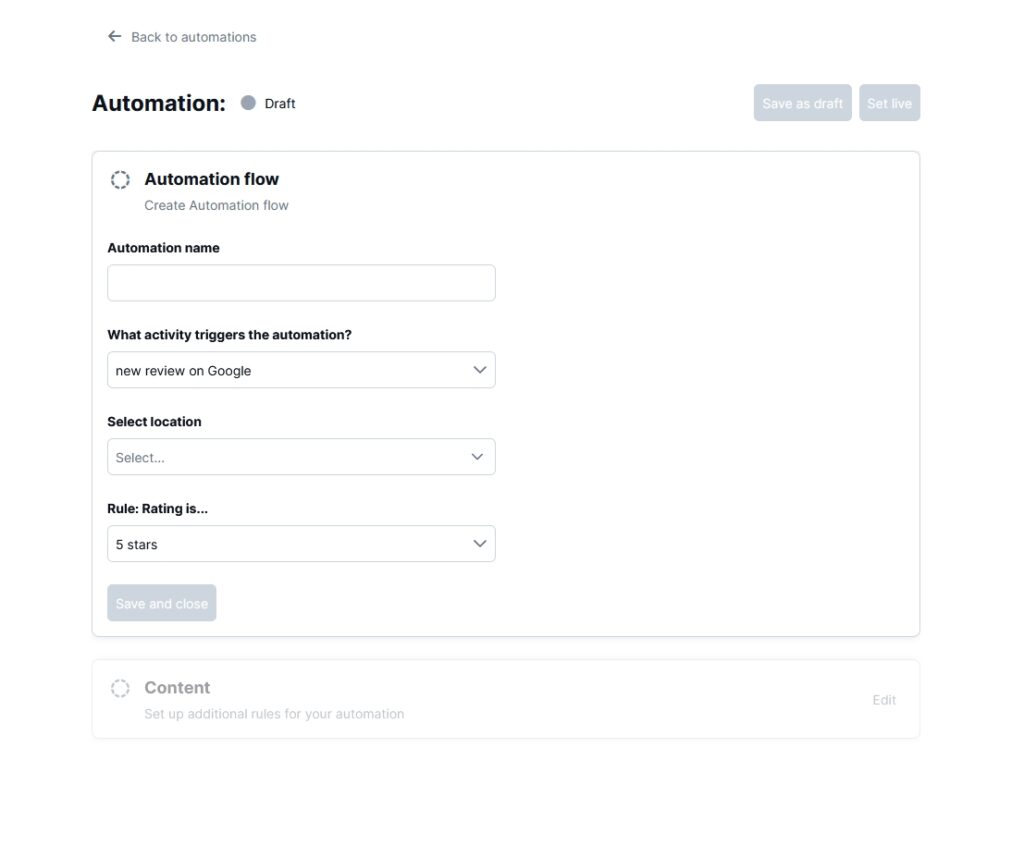
Bulk publishing for Google Posts
Create Google Posts and publish them to multiple locations at once. Share updates, offers, or announcements in seconds instead of hours:
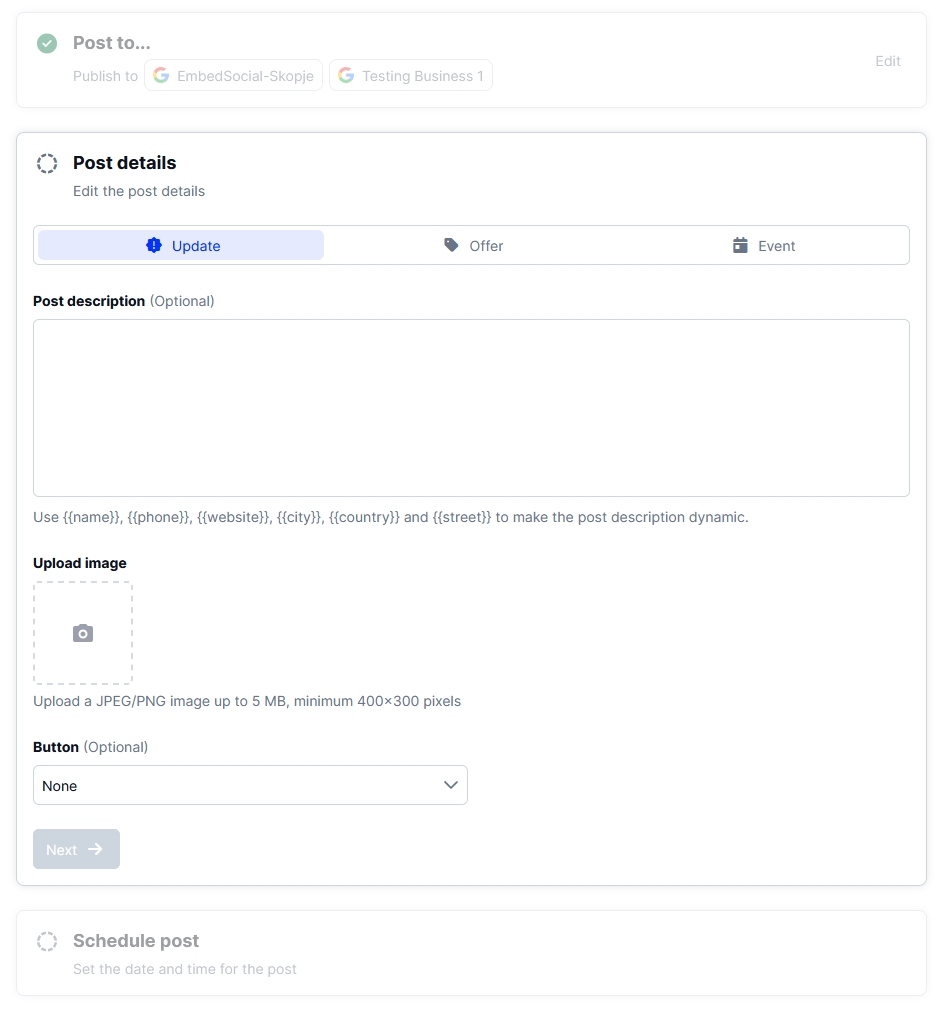
Embed Google reviews on your website
Automatically embed your best Google reviews as widgets on your site to build trust and convert visitors into customers:
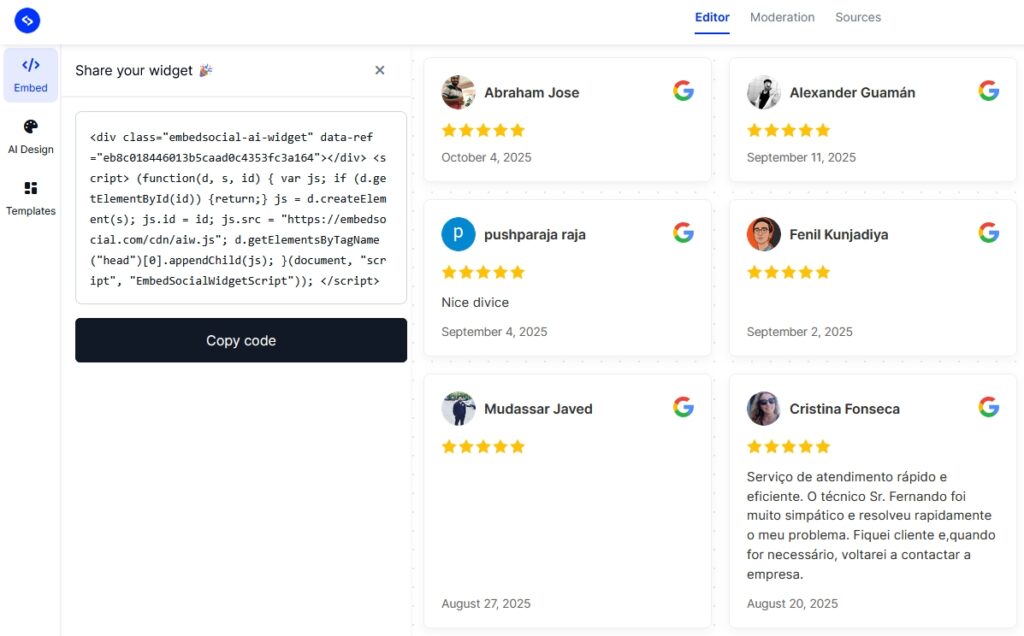
Upload photos in bulk across your Google locations
Great feature for all multi-location businesses out there, as they can upload as many photos as they want across all Google locations they have in seconds:
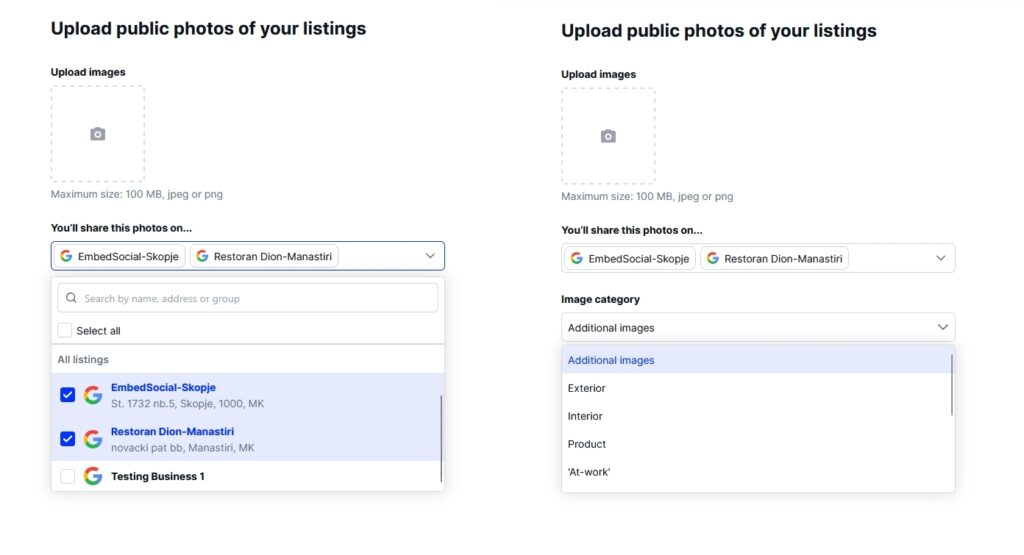
Edit log and change tracking
You can track all your GBP edits and prevent suggested, unauthorized GBP edits by malicious third parties. Stay in control of your business information with automatic alerts:
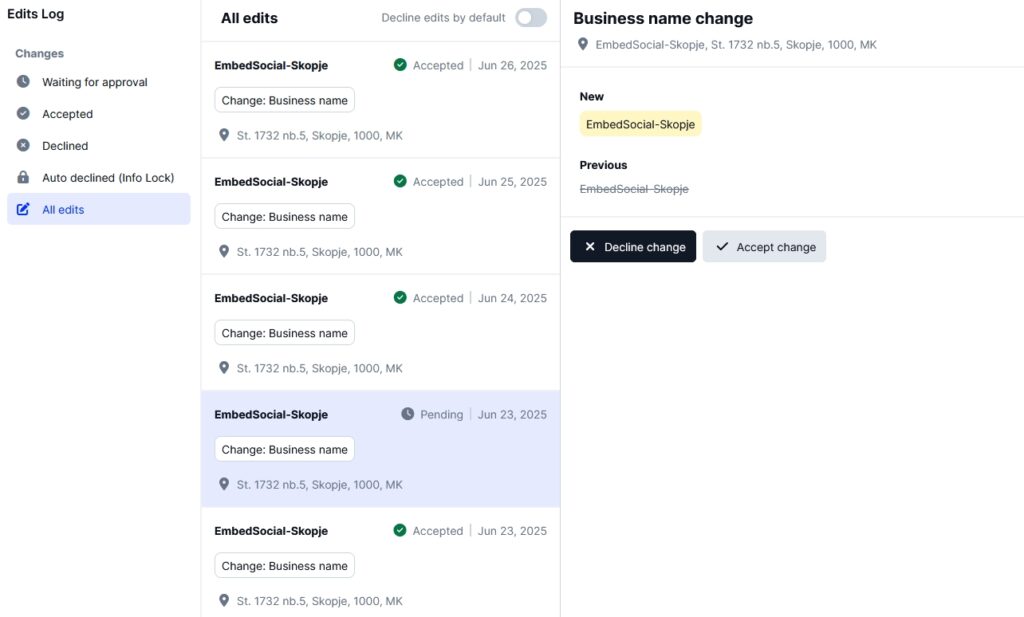
Performance and SEO reports
Access automated reports that reveal your GBP performance and your Google reviews metrics, and export them to analyze what’s driving growth:
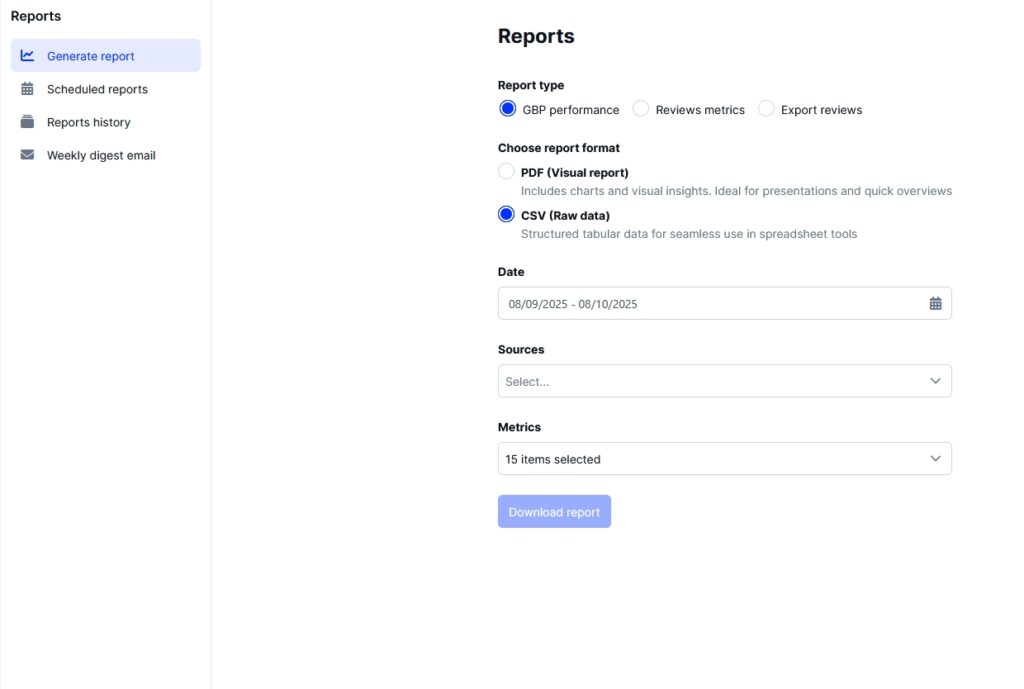
AI SEO tools to boost your local rank
Take advantage of advanced AI SEO agents that show the top keywords on which you are ranking, who your main competitors are, which local citations you are missing, and what you need to do to optimize your Google locations to rank higher in local search:
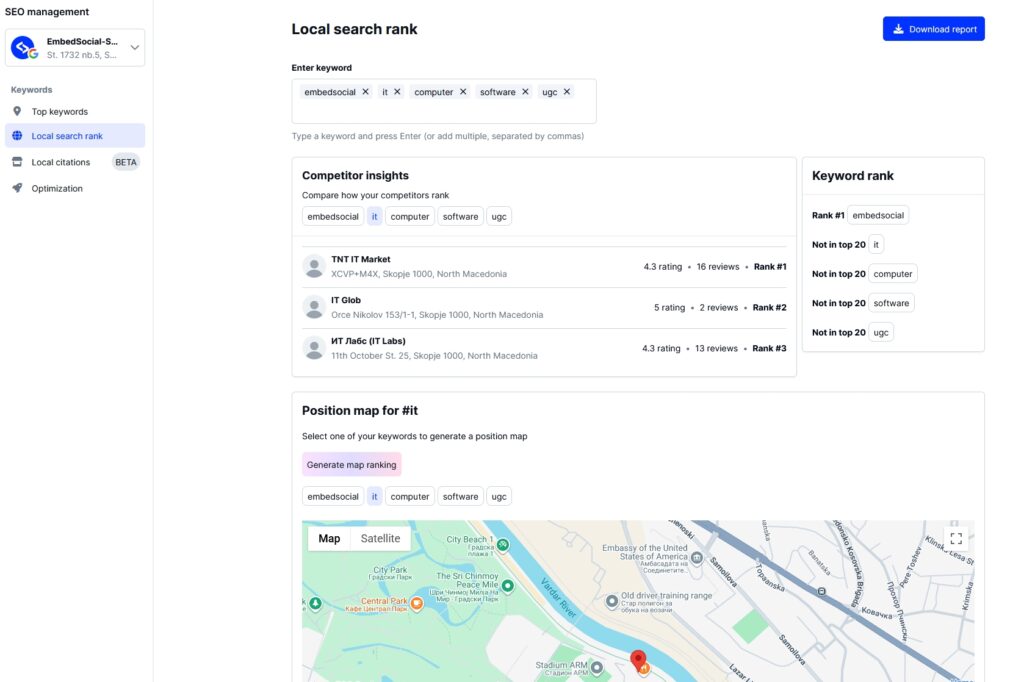
Team and agency collaboration
Collaborate efficiently by assigning roles, managing permissions, and streamlining multi-location workflows in one platform:
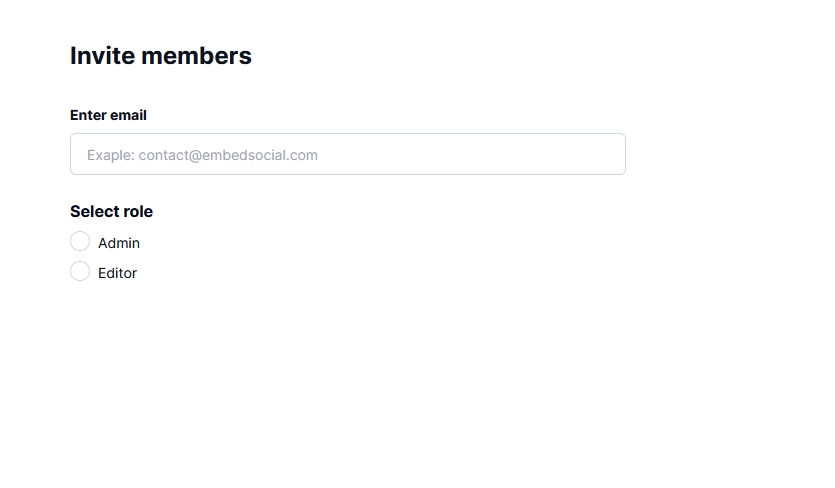
Benefits of creating and optimizing your Google Business Profile
Without it, your location will not appear on Google Maps, especially for local queries people use on their mobile phones. The algorithm will not find you in the “Google local pack”, and you’ll lose potential customers if you are not optimized!
Increased visibility in Google Maps
GMB profiles appear across Google’s ecosystem, including Google Maps, Search, and even Google Shopping. This increased visibility can help your business get discovered by potential customers. For example, suppose you own a restaurant called “Per Se” in New York.
After setting up a Google Business Profile, when someone searches “restaurants near me” or “Per Se New York” on Google, your restaurant appears in the search results and on Google Maps.
This increased visibility makes it easier for potential customers to find your restaurant, enhancing your online presence and potentially increasing foot traffic.
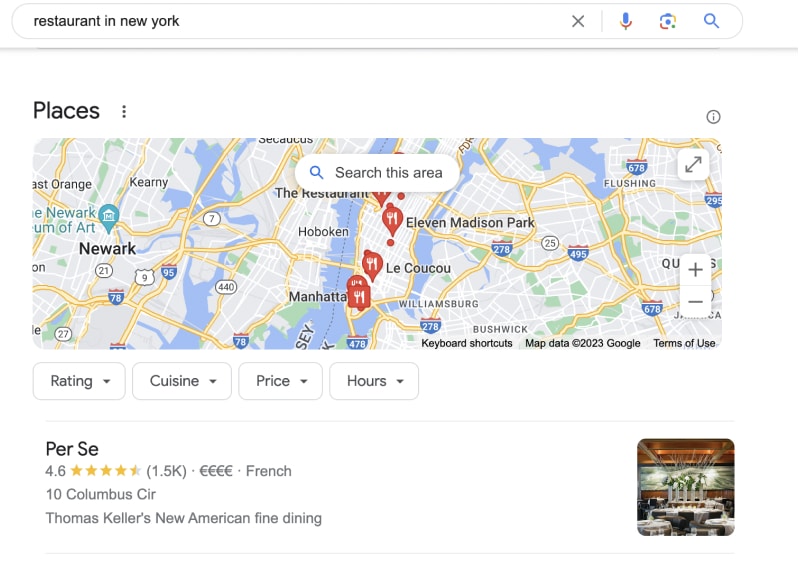
Improved local SEO in Google Search
GMB integrates with Google Maps, making your business easier to find for local customers. This can significantly improve your local SEO, making your business more visible to people searching for your products or services in your area.
Regarding local SEO, Google Business Profile is a remarkable free tool for digital marketing.
Google is very different from social media networks and enables unique metrics and insights for marketers.
Search is intent-driven, which means the user has the will and interest to do an action. And in some cases, such as the local search, they want to do that action NOW.
That is why the intent-driven concept allows a business that can match the consumer discovery right at that moment to win big in increasing conversions.
Suppose you already have accounts and manage Yelp, Linkedin, Facebook Business Page, Instagram profiles, or any other review sites. In that case, you must do the same and manage your Google Business Profile.
Building trust with customers
GMB allows you to showcase customer reviews, which can help build trust with potential customers. Positive reviews can significantly enhance your business’s reputation and attract more customers.
Increased traffic
A well-managed GMB profile can increase traffic to your website. By providing accurate and up-to-date information about your business, you can attract more potential customers and drive more traffic to your site.
Customer insights
GMB provides valuable insights about your customers, such as how they found your business and their actions on your listing. These insights can help you understand your customers better and optimize your marketing strategy accordingly.
Free advertising
Essentially, GMB is a form of free advertising. Creating and optimizing your GMB profile allows you to promote your business on Google without any additional cost.
Leveraging these benefits can help your business grow and succeed in the online marketplace.
To sum up, if you invest enough resources to handle online reviews, manage photos, and post updates regularly, your Google Business Profile can turn into a new acquisition channel for your business. And this will have an effect on both Google Search and Maps, too.
29 Methods for Optimizing Your Brand’s Google Business Profile Per Industry Experts
What can marketing managers and business owners do to optimize the Google Business Profile of their brands?
Here’s a list of the best practices as revealed by 29 thought leaders in the industry:
- Manage Customer Reviews for GBP
- Ensure Business Location Accuracy
- Leverage Reviews and Photos
- Focus on Customer Review Engagement
- Keep GBP Updated and Interactive
- Embed GBP on Optimized Websites
- Refine GBP Categories for Visibility
- Complete and Enrich Your GBP
- Utilize Google Posts for Engagement
- Populate GBP with FAQs
- Prioritize Reviews for Local SEO
- Frequent Reviews Boost GBP
- Optimize GBP for Maximum Visibility
- Post Engaging, Relevant Content
- Maintain GBP for Local Businesses
- Incorporate Keywords in Business Name
- Respond to Reviews for Impact
- Utilize ‘From the Business’ Section
- Add Branded User-Generated Content
- Ensure Accurate NAP and Visuals
- Maintain Consistent NAP Details
- Utilize Special Business Features
- Engage with User Reviews
- Refresh and Interact with GBP
- Enhance GBP with Engagement Points
- Collect and Respond to Reviews
- Enable GBP Chat Feature
- Respond to Reviews Promptly
- Build Accurate Citations for SEO
1. Manage Customer Reviews for GBP
To best optimize a Google Business Profile (GBP) effectively, one of the single best practices that has the greatest impact on ranking and visibility is actively managing customer reviews.
The GBP ranking algorithm has changed significantly in the last year; many factors have been downgraded. We have noticed this across many of our clients. Review management is the easiest, yet the most difficult task to perform, and we always suggest asking constantly. Encouraging satisfied customers to leave reviews and responding promptly to all feedback, both positive and negative, builds credibility and trust.
This approach not only improves customer perception but also enhances local SEO rankings. Simply put, a well-managed review system can significantly boost visibility and customer engagement, making it a critical strategy for your GBP success.
Steve O’Brien, Digital Marketing & SEO Strategist, Woya Digital
2. Ensure Business Location Accuracy
One practice that I implement is ensuring that your target area and your business are located in the same city. Business Profiles tend to optimize for searches such as “near me” and will only list businesses within a certain radius of that person.
An example that I use is if your business serves people in New York City, but your business is listed as being in Buffalo, then you aren’t going to have the opportunity to show up for anyone searching “near me.”
Beau Bawab, Director of Marketing, Beau B Content
3. Leverage Reviews and Photos
When I personally look at another business’s Google Business Profile, my eyes are first drawn to their reviews. Your company’s first impression for thousands of people is the raw number of Google reviews you’ve collected. If a potential customer is truly shopping for what you offer, though, they will go a step deeper and read your individual reviews. That’s where our company decided to try to win, and it’s been paying off. When one of our sales reps identifies that one of their clients had a positive experience, they ask for three things from that client:
- Clients are asked to write a review on the spot when they express their gratitude to our team. That looks like having NFC review cards ready to go, or the link to write a review saved in a handy spot. One trick here: have your sales guys save the review link in the URL section of their personal phone contact card.
- We ask that clients name the sales team member in their review. We also ask the customer to mention the service they received for keyword purposes.
- Lastly, we ask the customer to upload a photo of the work they received. We want it raw from their phone, not edited, so that it looks organic and real.
We’ve been putting this into practice in 2024, and we’ve seen our Google Business Profile traffic increase consistently month-over-month.
Ryan Stephens, Marketing Director, Texas Direct Roofing & Construction
4. Focus on Customer Review Engagement
To optimize the Google Business Profile (GBP) of their brands, marketing managers and business owners should focus on several key actions and practices.
However, one of the best practices with the greatest impact on GBP performance is encouraging and responding to customer reviews.
Positive reviews not only improve trust but also influence local search rankings. Responding to both positive and negative reviews shows engagement, builds credibility, and can attract new customers.
A business with a high volume of positive, genuine reviews is more likely to appear in local search results, driving traffic and conversions.
Shivam Singh, Founder, Crawl Math
5. Keep GBP Updated and Interactive
Google Business Profiles can be gold mines if you play your cards right. I’ve seen firsthand how tweaking a few things can seriously boost visibility and bring in customers.
The one thing that’s made the biggest difference for my clients? Keeping that sucker updated. I mean, religiously. New hours? Update. Temporary closure? Update. Run out of avocados for your avocado toast? You better believe that’s an update.
I had this café client who’d always forget to post their daily specials. We started updating their GBP every morning with the soup of the day, and bam—lunch rush went through the roof. People were literally making decisions based on those updates.
But here’s the kicker—it’s not just about throwing info out there. You’ve got to engage. Answer questions, respond to reviews, and post pictures of your place that look like they were taken there. It’s like talking to your customers before they even come in.
Trust me, put in the effort to keep your GBP fresh and interactive, and you’ll see the difference. It’s not rocket science, but it does take some elbow grease.
Jitender Nunia, Digital Marketing Specialist, Gowide Solutions
6. Embed GBP on Optimized Websites
One overlooked factor when it comes to GBP ranking is the website itself. First off, the website should have the GBP embedded in it. I typically embed the Google Map of the listing in the footer and on the contact page. Business owners and marketing managers should make sure that the website’s on-page SEO is done well. The website’s SEO plays an important role in the ranking of the GBP.
The website the GBP links to should be optimized for the keywords relating to the categories the GBP has selected. These should be implemented throughout the content, alt text, Schema markup, internal link anchor text, headers, URLs, meta titles, and meta descriptions.
The GBP categories are how Google shows the terms and entities it uses to understand various business types. Using these exact terms gives Google what it wants in the right format to improve rank. Making sure the website’s on-page is rock-solid is the first thing I do when I’m optimizing a GBP.
Gabriel Bertolo, Owner, Gabriel Bertolo Web Design & SEO
7. Refine GBP Categories for Visibility
From personal experience, optimizing Google Business Profile categories had a noticeable impact on exposure and reach for a local client. Initially, the business was under broader, less-specific categories, which limited its visibility in relevant searches. After refining the categories to better match their services, we saw a significant improvement in local search rankings and Google Maps visibility. This optimization led to more relevant traffic, with an increase in calls and visits directly from search. The more precise categorization made it easier for potential customers to find the business, significantly boosting local exposure and engagement.
Dan Taylor, Partner, SALT.agency
8. Complete and Enrich Your GBP
Fill them out to full completion. Crazy, I know. Out of all the GBPs I’ve seen, only 20% of them actually do this. Make sure the categories are as accurate as possible, and the profile has “meat” on it for the spiders to consume. A thin profile won’t do you much good. Pack it with media related to your brand.
After that, focus on creating an internal review engine to feed the listing with consistent reviews. You can use a two-step process here to catch bad reviews before they hit your listing by using an internal survey that you give to customers. Any internal feedback that isn’t 5 stars gets routed back to the company to alleviate any problems. Any feedback that’s 5 stars gets routed to the GBP. This is how you facilitate the good and fix the bad, which then becomes the good.
Mike Bonadio, Owner, Mike Bonadio
9. Utilize Google Posts for Engagement
To optimize a Google Business Profile, marketing managers and business owners should ensure that all information, such as contact details, business hours, and location, is accurate and up-to-date. They should also add high-quality photos, respond to reviews, and use relevant keywords in the business description to improve visibility and engagement. Regularly updating the profile with fresh content can make a significant difference in attracting customers and boosting local search rankings.
A best practice that has the greatest impact on Google Business Profile performance is utilizing Google Posts. This feature allows businesses to share updates, promotions, or special offers directly on the profile. By consistently using Google Posts, businesses can keep their profile dynamic and engaging, making it easier for potential customers to stay informed about the latest offerings or events. Regularly posting also signals to Google that the profile is actively managed, which can help improve search visibility.
Denida Grow, Founder, Mellon360
10. Populate GBP with FAQs
One of the most important best practices for Google Business Profiles that actually has an effect, at least in my experience, is getting smart about the “Questions & Answers” feature. Instead of leaving it up to customers to ask questions (by the way, sometimes they do!), we populate our profile with FAQs and answers that we think customers would find useful. Then we provide thoughtful answers. It’s not filler—it’s SEO and useful information for the user, but it also steps up the user experience and boosts our profile’s utility. Now, people who want information will likely click this profile because it’s super helpful.
In this way, we not only improve the SEO but also turn ourselves into quintessential industry experts who are able to predict user searches and can start interacting with potential and then existing customers from the very first search, which turns our Google Business Profile into a very active prospecting tool for digital engagement and experience.
Alex LaDouceur, Co-Founder, Webineering
11. Prioritize Reviews for Local SEO
When we first began working on our Search Engine Optimization (SEO), we had no experience and little understanding of what SEO even was. Now, over 90% of our revenue comes from local SEO, and I am confident that the actions we took to leverage our Google Business Profile made the biggest difference.
Initially, our online presence was virtually invisible. However, after accumulating about 20-30 reviews over a few months, we began to notice our Google Business Profile appearing in the “map pack.” Shortly after, we secured our largest contract from a lead that came through our Google Business Profile.
What we discovered is that before we ever started any strategies to improve our website, and without any real experience with SEO, we were able to outrank many of our competitors with much more sophisticated SEO strategies. All of this was because we made getting reviews just as much a part of our business as the cleaning itself. We learned that Google places a priority on active businesses that regularly receive good reviews, and our customers appreciated the fact that we had so much “social proof” to show for our previous work.
At that time, our website was poor, and we didn’t understand citations or backlinks. Yet, as we gathered reviews on our Google Business Profile, both our customers and Google began to take us more seriously. I recommend this approach to all businesses. With a solid strategy to encourage and manage reviews for the quality work you’re already providing, you can make a significant impact.
Taylor Riley, Founder, Boom. Facility Service Advisors
12. Frequent Reviews Boost GBP
A Google Business Profile that ranks high in Google Maps has the chance to help a business double the amount of leads they’re currently getting. As someone who has optimized many Google Business Profiles, we see this often.
Some of the key things most local businesses are missing are:
- Lack of frequent reviews. This is so important, we give local business owners a free app to get more reviews. This needs to be built into your process. Depending on your industry, follow-up with your customer anywhere from immediately to a few weeks to ask for a review. This process, if built correctly, can encourage unsatisfied customers to email you to get help instead of leaving a public review. Responses to every review are as important as getting frequent reviews.
- Poor “about” section or services selection. Google is always changing the services available to list under, and this isn’t always a set-and-forget task. For instance, HVAC owners should choose “Heating” as their main service in the winter, and “A/C” as their main service in the summer. Your about section should be keyword-rich but also represent your business well in its tone. The goal is always to get in front of more people and get those people to pick up the phone to call you!
- Lack of new posts and photos. I work with a lot of businesses that just don’t have the time to post, so we do it for them, but most businesses should be posting at least once per week or more. Whether it’s about your services, a job you just finished, or a promotion you’re running this month—get posting time scheduled on your calendar every week!
Correcting just these three things can have an impressive impact on a local business’s lead flow!
Elliott Kosmicki, Founder & President, Major Impact
13. Optimize GBP for Maximum Visibility
Whether we like it or not, Google remains the go-to source for customers to contact your business, get directions, browse photos, and gather essential information. With 70% of the global population using Android devices—and by extension, Google—it’s clear that optimizing your Google Business Profile (GBP) is critical for success, no matter the industry. Restaurants, coffee shops, tax attorneys, software companies, schools—you name it—Google is often the first stop.
One of the first things we do when auditing a new client’s branding or marketing (which we recommend doing regularly) is check what information is immediately visible with a single query and without any clicks. We like to think of it as: “What can you see on the highway billboard?” Once we have that snapshot, we focus on optimizing it.
Google has essentially given businesses a free digital billboard, and the goal is to maximize its potential. My top recommendation is to ensure every relevant detail is filled out and up to date—your address, phone number, hours of operation, and recent photos. Take it a step further and reach out to loyal customers or clients for reviews. Every bit of accurate and engaging information adds credibility and visibility.
We’ve seen the impact firsthand. Some clients experience as much as a 20% growth in sales just by fully optimizing their Google Business Profiles. And the best part? It’s free. With a bit of effort, you can significantly enhance your business’s online presence and drive real results.
Gregory Bieger, Marketing Director, Hello Human Media
14. Post Engaging, Relevant Content
To optimize your Google Business Profile (GBP) performance in Local Search, it’s essential to post engaging and relevant content consistently across your entire profile portfolio. Much like Google’s core algorithm, Google’s Local Search algorithm rewards businesses that actively produce content designed to engage users and provide value. Regularly updated profiles signal to both users and search engines that your business is active and invested in providing a useful experience.
One key element to this strategy is ensuring the content you post is relevant to your intended audience. Google places significant emphasis on relevance, so it’s important to align your content with the specific needs and interests of your users. For instance, if you have profiles representing different locations, localized content is vital. Tailoring your posts to highlight local offerings, events, or services will not only engage users but also help your business appear in searches from people in those specific areas.
Moreover, maintaining a regular posting schedule helps establish your business as an authority in Local Search. Posting useful and relevant information frequently signals to both users and search engines that you are an expert in your industry and local area. This also ties into Google’s E-E-A-T guidelines: Expertise, Experience, Authoritativeness, and Trustworthiness. By adhering to these guidelines through consistent, relevant updates, you’re more likely to see enhanced performance on your Google Business Profile.
In short, regularly posting content that is engaging, relevant, and tailored to your audience’s local interests helps boost visibility and authority in Local Search. Google rewards businesses that put the effort into maintaining their profiles, so creating a robust content strategy across your profile portfolio is essential for ongoing success.
Elliot Stanion, Deputy Head of SEO, The SEO Works
15. Maintain GBP for Local Businesses
It’s difficult to tell if Google Business Profile is becoming more valuable or less as AI becomes more embedded into search engines. For the time being, managing your GBP is still valuable, especially for local brick-and-mortar businesses. Claim your profile. Check to make sure it’s accurate. Remind yourself to re-check periodically (quarterly or annually) or whenever something changes. Add updates about your business (monthly) to keep your profile visible. This doesn’t require much time or effort; it just requires remembering to check.
Robert Carnes, Marketing Manager, GreenMellen
16. Incorporate Keywords in Business Name
While many focus on NAP consistency and reviews, three often-overlooked optimizations can take your GBP game to new heights:
- Craft a Keyword-Rich Business Name: Your business name is prime GBP real estate. If possible, include your primary service or location. For example, “Firewire Digital: Brisbane Marketing Agency” beats just “Firewire Digital.” This helps Google understand your relevance for key search terms.
- Max Out Your Business Description: GBP gifts you 750 characters to showcase your business. Use every last one to weave in your core services, locations, and value propositions. This is your elevator pitch to both Google and searchers. Make it count!
- Strategically Generate 5-Star Reviews: Reviews are GBP gold, especially when peppered with relevant keywords. When requesting reviews, encourage customers to mention the specific service and their location. The added context reinforces your relevance and authority. Aim for a steady stream of glowing, keyword-rich reviews.
Bonus Tip: Consistently posting keyword-rich content (1-2 times per week) boosts your relevance, occupies more SERP real estate, and builds trust with searchers. It’s a visibility trifecta!
Weave these optimizations into your GBP strategy and watch your local rankings soar.
Brogan Renshaw, Managing Director, Firewire Digital
17. Respond to Reviews for Impact
There are several keys to optimizing a Google Business Profile.
- Upload current, high-quality photos of the logo and locations. Use the opportunity to showcase the exterior and interior of your business. Make sure all the information on the profile is up-to-date and accurate.
- Collecting and responding to reviews has the most significant impact on GBP performance. Not only do reviews build credibility, but they also affect local search rankings. Engaging with customers by responding to their reviews (especially addressing any concerns) shows that the business values customer feedback, which can improve trust and visibility. Businesses with a consistent flow of reviews tend to rank higher on Google, increasing their chances of being chosen by potential customers.
- If you have multiple locations, make sure to claim all under the same profile.
- If you don’t have a physical business location that you can share, share your “service area” instead.
Yana Averbukh, CEO, Green Retail Consulting
18. Utilize ‘From the Business’ Section
You can’t control the editorial summary (the short blurb Google displays below your business name), but you do have control over the “From the Business” description. This section is accessible in your Google My Business dashboard and appears lower in your profile, beneath the reviews section. Many business owners overlook this area due to its less prominent placement.
However, filling it out can be incredibly beneficial for informing people about your business and humanizing your brand. You can tag this section with your name or your business partner’s name. Use all 750 characters, focusing on key details in the first 250, to describe your business and how it can improve your clients’ lives. Highlight what sets you apart and what your customers appreciate about your business in this section as well.
Nate Banks, Founder, Crazy Compression
19. Add Branded User-Generated Content
Adding quality, branded user-generated content (UGC) pictures can significantly improve your Google Business Profile. It’s all about showing real-life experiences at your brand. Users trust other users, and UGC provides a genuine, trustworthy outlook of your brand. So, encourage your customers to share their experiences in pictures and ask for their permission to use these photos.
Using these images in your profile not only gives authenticity but also aids in SEO. Google loves fresh, original content. Remember, though, the pictures should be of high quality and relevant to your business. They should represent your brand effectively.
For us, it could be photos of guests enjoying their stay, the interior of the villas, or even the surrounding location. This way, potential customers can visualize their own experience, increasing the chances of them making a booking.
Khanh Tran, Growth Manager, Italy Villa Finder
20. Ensure Accurate NAP and Visuals
Optimizing a Google Business Profile (GBP) is crucial for boosting local search visibility and driving customer engagement.
In one of our projects, we began by ensuring that all information, particularly the NAP (Name, Address, Phone number), was accurate and consistent. When we initially took over, discrepancies in business hours and contact details across platforms were harming the business’s local search ranking and causing confusion for potential customers.
We also made a concerted effort to upload high-quality photos and videos to the GBP. This visual content not only enhanced the profile’s appeal but also provided potential customers with a clear understanding of the business, increasing engagement and helping establish trust and approachability.
Additionally, we took a proactive approach to answering customer questions directly on the GBP. Responding promptly allowed us to address concerns while showcasing the business’s responsiveness. These answers also became a valuable resource for future visitors.
By maintaining consistent NAP information, adding engaging visual content, and interacting proactively with customers, we achieved significant improvements in local search rankings and customer inquiries. This strategy ultimately led to increased foot traffic and conversions, making a noticeable impact on overall business performance.
Vipul Kumar, Business Manager, ScoreDoc
21. Maintain Consistent NAP Details
The most effective technique to increase performance on GBP is to maintain accurate and consistent details on the profile and on external websites as well. There is a concept of NAP (Name, Address, and Phone) which tells us to maintain consistent details across the internet. After listing your GBP, you can utilize other high-authority listing websites to create a profile so Google can recognize your presence and authority and improve your profile’s performance.
Shubham Ahuja, Digital Marketing Manager, BigOhTech
22. Utilize Special Business Features
If you are a marketing manager or business owner, I recommend checking if your business category has a special feature you can utilize. I have seen significant impacts from those features whenever they are available. For example, if you own a restaurant, invest time to update your menu on GBP using the “Edit menu” feature. Google also allows you to import menus from pre-approved third-party platforms, which could save a lot of time. Similarly, if you are a travel agency, utilize the “Activities” feature to highlight your hero tour packages.
Prabin Yonzon, SEO Consultant & Founder, T-Shaped Marketing
23. Engage with User Reviews
The key to optimizing the GBP for your brand is to closely monitor and update elements that influence how your business appears in search results. One of the best practices to improve your GBP performance is to encourage and engage with user reviews. Your customers’ feedback not only influences your brand perception but is also crucial for Google’s ranking algorithm. So, don’t hesitate to ask satisfied clients to leave a review. You can use those later as part of your marketing strategy. That being said, don’t be scared if you receive a bad review, because this is your chance to respond professionally and offer solutions, showing that you truly care about your customers.
Dmytro Tymoshenko, CEO Eightify | Marketing, Sales, and Hiring, Eightify
24. Refresh and Interact with GBP
When I advise marketing managers and business owners on enhancing their Google Business Profile (GBP), I emphasize the importance of attention to detail. From what I’ve seen in my work, one of the most effective strategies is to consistently refresh and interact with your profile. This involves more than completing each section with correct details. It also means regularly adding new photos, making posts, and sharing updates related to your business.
One important factor that is sometimes forgotten is the importance of replying to reviews. It doesn’t matter if the reviews are positive or not too favorable; when you engage with your customers, it demonstrates that you appreciate their feedback and are dedicated to offering service. This kind of interaction can greatly enhance your SEO and make your brand more attractive to potential customers. In the end, a lively, maintained Google Business Profile acts as a constantly active advertisement for your brand.
Nathan Clark, CEO and SEO Strategist, Organix SEO Agency
25. Enhance GBP with Engagement Points
A local SEO strategy that has been working well for our team in recent months is enhancing Google Business Profiles (GBP) with extra engagement points.
These are often overlooked when working on a GBP because it can be time-intensive upfront. However, it’s a fantastic way to stand out from your competitors, and we’ve seen a direct influence on rankings and traffic gains when effort is put into these engagement points.
Our recommendation is to tailor your GBP to showcase your business’s unique character. Rather than relying on generic stock images and standard descriptions, invest the time in:
- Creating custom photos for product cards.
- Collecting frequently asked questions directly from your customer-facing staff.
- Crafting distinctive descriptions for your services or offerings.
The results in terms of local visibility are well worth it long-term.
Michael Dobkowski, CEO, Glacial Multimedia
26. Collect and Respond to Reviews
To optimize a Google Business Profile (GBP), marketing managers and business owners should:
- Complete All Information: Ensure all profile details—such as business name, address, phone number, website, hours, and categories—are accurate and comprehensive.
- Use Keywords Strategically: Incorporate relevant keywords into the business description, products, and services to boost local search visibility.
- Encourage and Manage Reviews: Actively request customer reviews and respond promptly to build credibility and improve local SEO.
- Add High-Quality Visuals: Regularly update the profile with high-quality photos and videos to attract and engage potential customers.
- Post Regular Updates: Share promotions, events, and news to keep the profile active and relevant.
The best practice that I believe has the greatest impact on GBP performance is consistently collecting and responding to reviews. Reviews are a major factor in local search rankings and influence customer trust and conversion rates, helping the business stand out and attract more customers.
Sahil Sachdeva, CEO & Founder, Level Up PR
27. Enable GBP Chat Feature
I think one of the best moves we’ve made for boosting our Google Business Profile has been setting up the chat feature that Google provides through Google My Business. This is huge! It means that customers in our area can text us directly from our GMB listing, straight to our phone! In my opinion, this is a great way to keep the line of communication wide open with our target audience.
I’ve observed, at least in my experience, that people really want to talk to a brand in real time, particularly in industries like ours that have a heavy service component to them. And increasingly, more people are going to the internet and wanting to ask their question through an online chatbot rather than over the phone. If I’m not delivering that, they’re going to go to the next business in line that does.
Here’s a little insider tip on how to handle Google My Business messaging effectively: the features labeled as “chat” and “messages” are essentially the same. It’s reasonably easy to set up this feature.
Simply go to your GMB dashboard, click on “Messages,” then click “Turn on chat,” make sure you’ve enabled the notifications on your device so you can answer customers when they message you (“Notifications” link, select “Turn on notifications”), and, finally, you can enable the chat on your app or Google page, or both.
But here’s the caveat: it’s not your mundane everyday text-based chat box. You can set up welcome messages, you can attach photos, it comes with read receipts, smart replies, and a “typing…” indicator.
Tyler Hull, Owner and General Manager, Modern Exterior
28. Respond to Reviews Promptly
Aside from making sure your hours and website are correct, you should prioritize responding to reviews. Thank all reviewers, positive and negative, for taking the time to share their experience. Acknowledge feedback and criticism without getting defensive, and provide an email to discuss complaints. Not only does this show you value customer service—it also helps you win back disgruntled customers.
Samantha Fung, Content Marketing Specialist, 7shifts
29. Build Accurate Citations for SEO
We focus on building accurate and consistent citations on relevant directories, such as Yelp, Angie’s List, and other local business listing sites. This consistency across multiple platforms strengthens our presence in local search results, which directly impacts our GBP performance.
Tip: Ensure your NAP information is consistent across all citations and keep them up-to-date. This will boost your local SEO and reinforce your credibility in your target area.
Faith Rock, Marketing Specialist, Alta Pest Control
Conclusion: Optimizing your Google Business Profile drives real results!
An optimized Google Business Profile means credibility for your business.
The more complete, accurate, engaging, and trustworthy your profile is, the more likely potential customers are to trust and choose your business.
From updating core details to adding fresh photos, posts, and reviews, every small improvement makes a big difference in how your brand appears on Google Search and Maps.
And while doing this manually is possible, tools like EmbedSocial help you scale the process—allowing you to manage all types and sizes of businesses. You can manage updates, respond to customer reviews, and track performance across all locations from one dashboard.
So, start optimizing your profile today, and turn every search into a real customer connection.
FYI: You can automatically embed Google reviews widget on your website and show authentic user-generated reviews, increasing trust for more sales. Try it now.