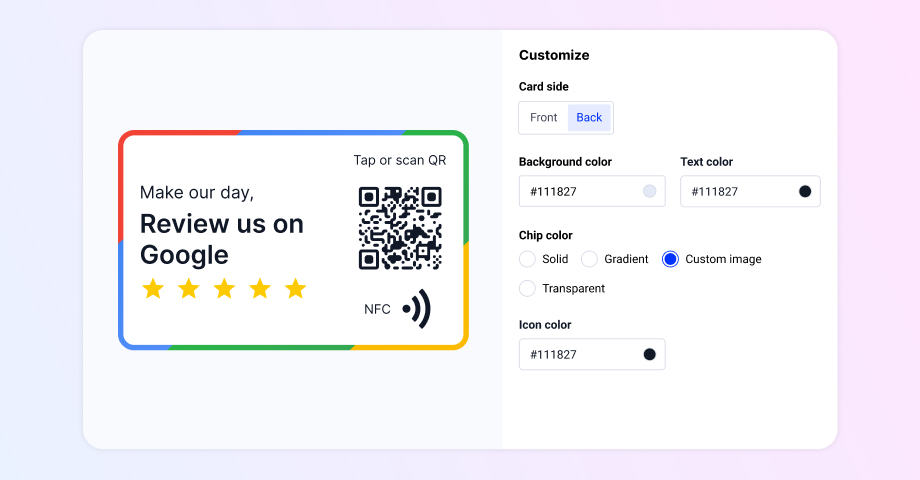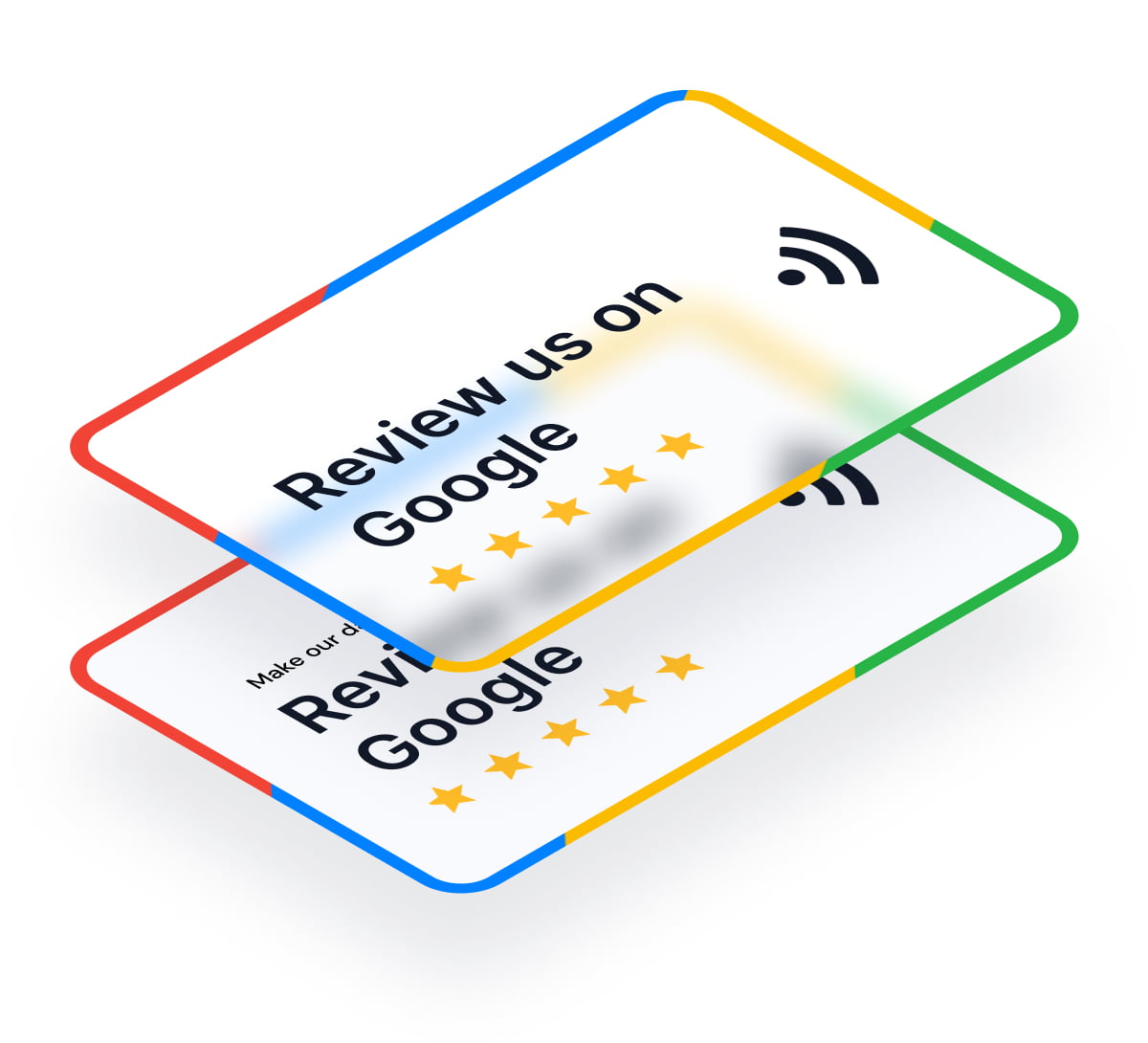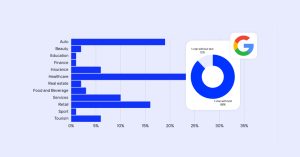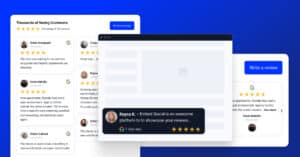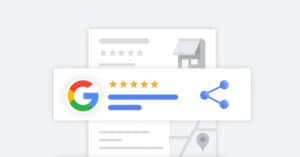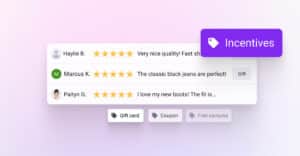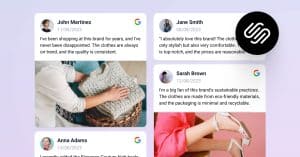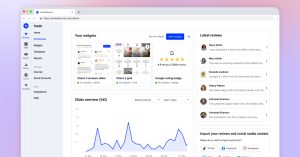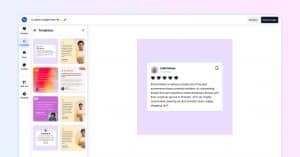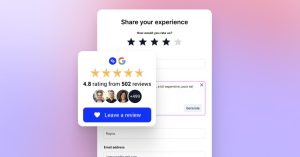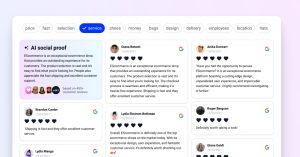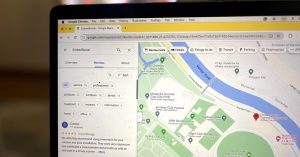Getting more Google reviews is crucial for any modern brand as they help owners improve the online reputation and search engine rankings of their business.
There are various methods to collect UGC and Google reviews, such as checking for tagged posts across your social media profiles, sending out messages via email or SMS, and placing a QR code both online and offline that leads to your review collection form.
That way, customers will simply use their smart device to scan the QR code to immediately access and fill out the review page, thus simplifying the entire process.
Read on as we tell you all about using a QR code for Google reviews.
What is a Google review QR code?
A Google review QR code is a digital shortcut that, when scanned with a phone’s camera, quickly directs customers to a business’s review page on Google.
This streamlined approach eliminates the need for manual searches, thus significantly simplifying the process of leaving feedback, and best of all, it can be placed anywhere.
For example, businesses can put their QR codes in various physical locations, place them on leaflets, doors, or windows, or anywhere their customers walk through. However, they can also put them on their websites, mobile apps, and social media platforms.
They effectively encourage a higher volume of customer reviews as they draw attention from buyers. Ultimately, the ease of use provided by QR codes increases the likelihood of customers sharing their positive experiences, which boosts the brand’s reputation.
Why use a QR code for Google reviews?
Businesses use QR codes to get more Google reviews for several reasons:
- Streamlined ease of use—QR codes reduce the steps involved in finding a business’s review page as they are immediately taken there by scanning the code;
- Visible reminder—strategically placing a QR code in physical locations or on digital platforms acts as a constant prompt for customers to share their experience;
- Improved online visibility & local SEO—more reviews lead to higher rankings on search engines, particularly in local search results, which results in more customers;
- Modern brand image—using QR codes for reviews aligns your brand with current technological trends, thus appealing to a tech-savvy audience.
As you can see, QR codes are a powerful tool for businesses as they amplify their Google reviews, boosting customer engagement and solidifying their online reputation.
How to get a QR code for Google reviews?
Generating Google review QR codes is very easy as it only includes a few simple steps, after which you can collect all the online reviews you need:
Step #1: Find your Google Business Profile review link
Google makes it extremely easy for businesses to find their Google review link.
They simply have to navigate to their Google Business Profile by click on the top right menu when loged with your Google account, and click the ‘Ask for reviews’ option:
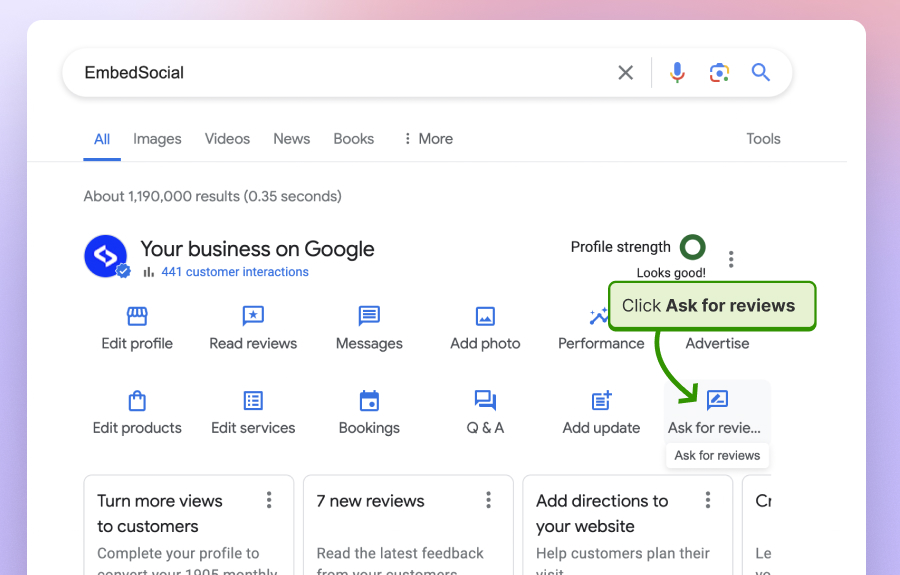
Step #2: Copy the form link
After tapping ‘Share review form’ users will find their Google reviews link, which they can copy or immediately share via social media or email:
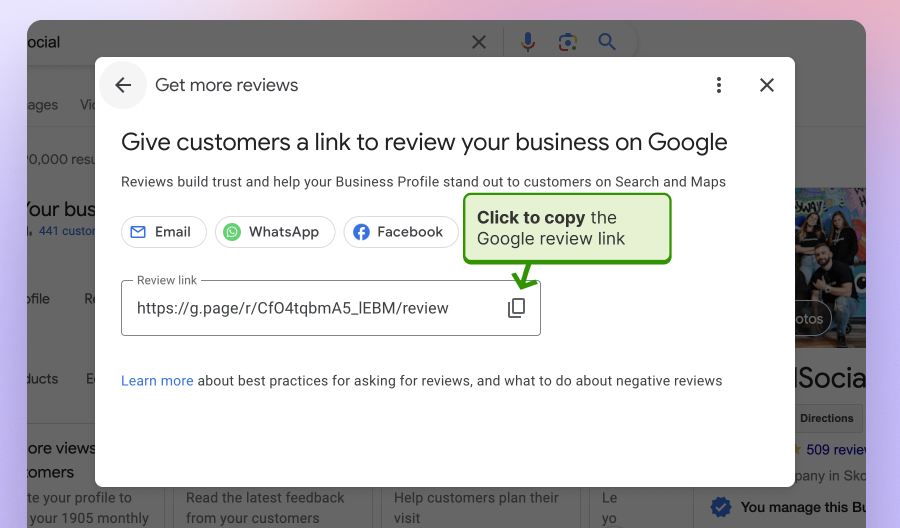
Step #3: Generate and download the QR Code
Once you have your Google review URL, you can use any number of online QR code generators to create a shareable or printable image that you can reuse to get more reviews.
You simply have to access such a service and paste the code. Most platforms will even allow you to customize the QR code by changing its shape, color, frame, and whether or not it showcases your brand logo, which is perfect for offering a personalized QR code!
Don’t skip the customization step, as it’s a great way to enhance your brand recognition and customer engagement. After all, you can add CTAs too!
Once you are satisfied with your QR code design, download the image in a .JPG format for web use or a print-quality format if you plan to display it in your store. Before doing so, take out your phone and test whether or not the QR code works as intended. That way, you’ll save yourself a lot of trouble before printing it.
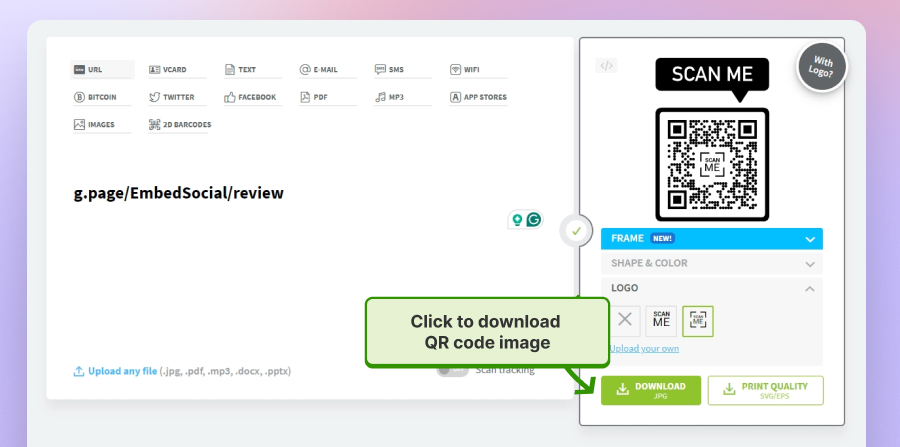
Step #4: Display your QR at customer interaction points
Now you should think about every place where you interact with your customers, as they are an opportunity to boost your review generation efforts.
Here’s how this hospitality business uses QR codes in their physical location to lead their customers to their Google form in order to get discount:

For more examples, check out the section below covering QR code uses by businesses.
What to do when creating your QR code for Google reviews?
When creating a QR code for Google reviews, consider these best practices:
- Choose the right QR code—unlike a static QR code, a dynamic QR code offers flexibility and tracking capabilities, allowing you to update your page without changing the QR code itself, which is particularly useful for businesses that change their platforms;
- Include a compelling CTA—a direct CTA like “Scan to Leave a Review” or “Review Us on Google” guides customers to the action you want them to take;
- Design your QR image well—your QR code should align with your brand’s aesthetic to catch the eye of your customers; you can also consider bold colors, interesting patterns, and incorporating your logo to make your QR code more recognizable;
- Incentivize your customers—informing customers about the QR code and how their feedback contributes to your business’s growth can motivate them to engage; plus if you offer a small incentive for leaving a review you’ll encourage participation;
- Share your QR code everywhere—use the QR code across all your platforms, including social media, email newsletters, and your website to expand its visibility; plus, you should use it for live events and in your physical locations in printed or painted form.
Each of these tricks and tips can help you maximize the number of scans your QR code receives, leading to more reviews and invaluable customer feedback.
How do real businesses use QR codes for Google reviews?
Check out how businesses practically implement their QR codes:
Example #1: Starbucks leaves printed QR codes on flyers and on tables
Having a QR code for reviews in your restaurant or cafe facilitates easy feedback from customers, boosting your online presence and drawing in more guests.
Starbucks places QR codes on its location tables and near the counters to prompt customers to review their experience. By doing so, the company successfully captures real-time feedback while the experience is fresh in its customers’ minds.
This direct method of gathering enhances the brand’s customer satisfaction as it helps the company to quickly address customer issues and improve its service:
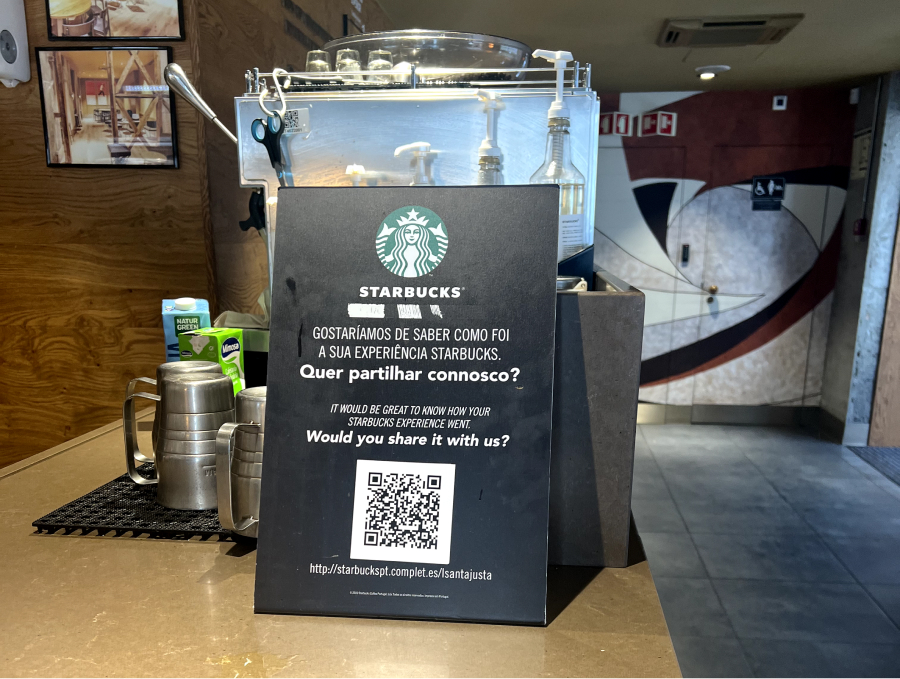
Example #2: This clothing retail store placed a giant QR code on its windows
Want to grab your visitors’ attention? Put a giant QR code on your storefront!
This clothing store did just that, and in addition to their Google review QR code, they’ve put up codes for their WhatsApp profile, mailing list, social media, and email channels.
That way, customers can see, scan, and buy in a few simple clicks:
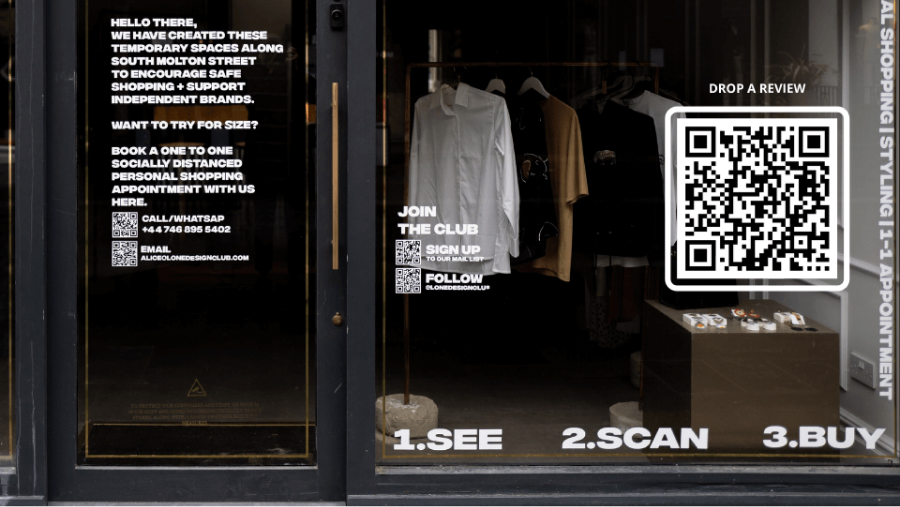
Example #3: The University of Birmingham gets student feedback via QR codes
Even renowned educational institutions like the University of Birmingham move with the times and implement modern QR codes to collect user feedback.
In this case, they’ve put up a sign in front of the main building to showcase to prospective students that they are a respectable university with many positive reviews.
Visitors only have to take out their phones and scan the code on the sign to access all the feedback this institution has received over the years:
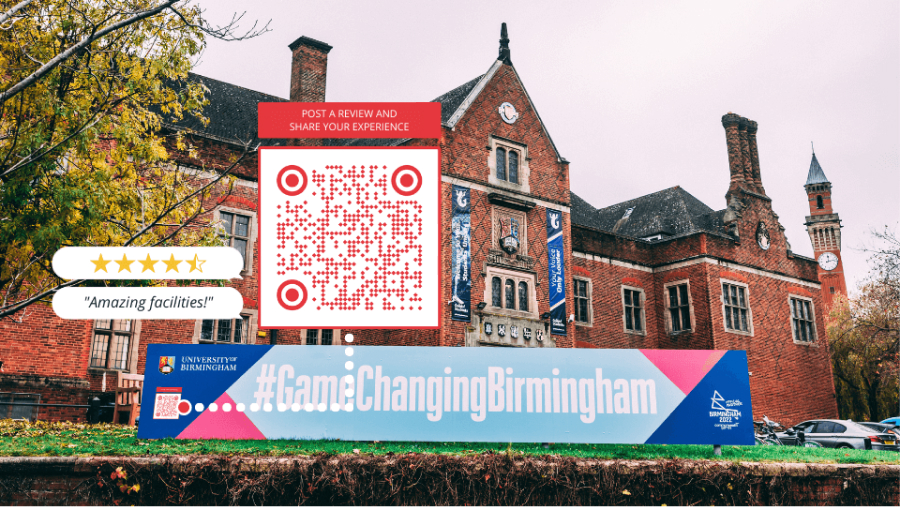
Example #4: The Escape room in Lisbon offers personalized business cards with QR code
This is a personalized approavh where the person navigating the game builds a relationship with the players, and at the end of the game uses the opportunity to ask them for a review.
They give you a business card that has a QR code to a page where yo ucan choose to add a review on Google or Tripadvisor.

Additinaly, using business cards in a form of a Google reviews NFC card can make this process much more efficient. Why, well tou can ask the customers to scan the card and try to write the review at the spot.
It can be more effective just because if the customers are very satisfied they will want timidiatly to submit that review, and not ahve the card lost or forget later on.
How to manage your reviews after collecting them via QR codes?
Once you collect all your positive reviews (negative ones are important as well!), you should proudly display them across your website and social media platforms.
However, doing that manually is a very time-consuming and ineffective process, so you should sign up for the best review management software for your needs!
One such option is EmbedSocial as it includes features that facilitate the entire process of managing Google reviews, from collection to displaying them via widgets!
EmbedSocial’s AI Reviews Management Software provides you with:
- Unlimited embeddable and customizable review widgets,
- Access to Google and all other popular review platforms,
- Auto-sync of incoming reviews via filter-based widgets,
- Localization of the widget in all popular languages,
- Advanced review filters and tags to categorize your feedback,
- Review forms to collect reviews on your website,
- Advanced AI-powered review management tools
If you want to try out all of these features, you can either sign up for the free Google reviews widget or start a 7-day free trial, then connect to your Google location, pull all your reviews, and place them into an embeddable widget that you can add to all kinds of websites!
Key takeaways
If you would like to streamline your Google review collection efforts, dynamic QR codes are great for that since you can place them literally everywhere, both online and offline!
Plus, crafting a QR code couldn’t be easier! You can quickly obtain your Google review link and use any number of free QR code generators to generate the code image.
Then, just place this image anywhere you’d like, such as in your store or your website, and enjoy all the customer feedback you’ll obtain soon after that.
By embracing this approach, you’ll significantly increase your volume of Google reviews and positively impact your reputation and search engine visibility.
FYI: You can automatically embed Google reviews widget on your website and show authentic user-generated reviews, increasing trust for more sales. Try it now.
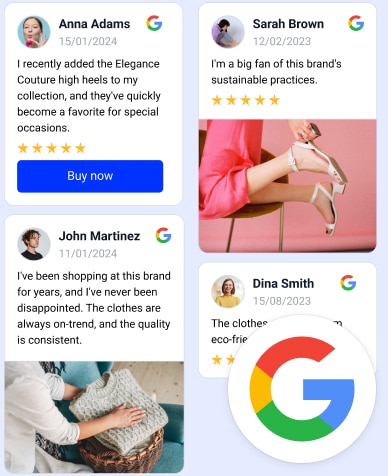
Embed Google Reviews in seconds.
Automatically generate and embed Google reviews and use AI reviews management tools to help you unlock your website’s sales potential.
FAQs
How do I create a QR code for feedback in Google Forms?
To create a Google business QR code for your Google Forms, you only have to create the form inside Google Forms, copy its link, and then use an online QR code generation to get your QR image.
Does Google have a QR code generator?
Yes, Google has a QR code generator integrated into Chrome. To generate a QR code for any website you are visiting, navigate to the site in question, access the main settings menu, scroll down to ‘Save and Share’, and tap ‘Create QR Code’.
Can you make a QR code for Google reviews?
Yes, you can make a QR code for Google business reviews. You just need to generate your Google review link from your Google Business Profile and convert it into a QR image.