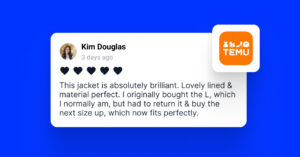While often overlooked, BBB reviews are also very important for your business’s online reputation and local SEO, despite not being as prevalent as Google reviews.
After all, the BBB (Better Business Bureau) is a goldmine of social proof that can impress your target customers, who are already searching for it.
So, if and when you display these trusted BBB reviews on your website, you will significantly enhance your credibility and build trust with potential buyers.
Unfortunately, most platforms—including BBB—don’t offer an open API for reviews. That means that you can’t automatically pull in new reviews from BBB.
Thankfully, EmbedSocial can help you manually embed your BBB reviews!
TL;DR: EmbedSocial lets you build powerful, all-in-one review widgets for your websites that showcase your BBB reviews alongside auto-synced Google reviews.
You can easily create a free account to access our free Google reviews widget and start embedding your customer feedback on all your sites.
Plus, you don’t need any coding skills to customize the layout to match your brand, tag products to make reviews shoppable, and improve your SEO with built-in schema.
👉 Start free and get your Google reviews live in under 5 minutes!
Keep on reading to find out how to:
- Manually import Better Business Bureau reviews,
- Combine them with auto-synced Google reviews,
- Customize and publish a single widget that works anywhere,
- Boost SEO with a built-in schema code,
- Make your reviews shoppable (if you’re in e-commerce).
Quick guide: Adding BBB reviews to websites via EmbedSocial
It only takes a few simple steps to create your combined BBB reviews widget:
- Sign up for EmbedSocial
- Export your BBB reviews
- Download EmbedSocial’s CSV template
- Upload your reviews to EmbedSocial
- As a bonus, connect your Google Business Profile to add Google reviews.
- Customize your widget design
- Embed the widget on your website
By the end, you’ll have a dynamic online reviews widget that will update itself automatically as you receive new Google reviews.
Full guide: How to embed BBB reviews to your website with EmbedSocial?
Here’s a more detailed guide about adding BBB reviews widgets to your website, including all relevant screenshots of the process:
1. Sign up for EmbedSocial
First things first, you should sign up for an EmbedSocial account.
2. Export your BBB reviews
You can either copy and paste your BBB reviews or you can export them in a CSV file.
Conversely, you can use a simple prompt in ChatGPT when using the Agent mode to get and scrape reviews from any website. Here is an example:
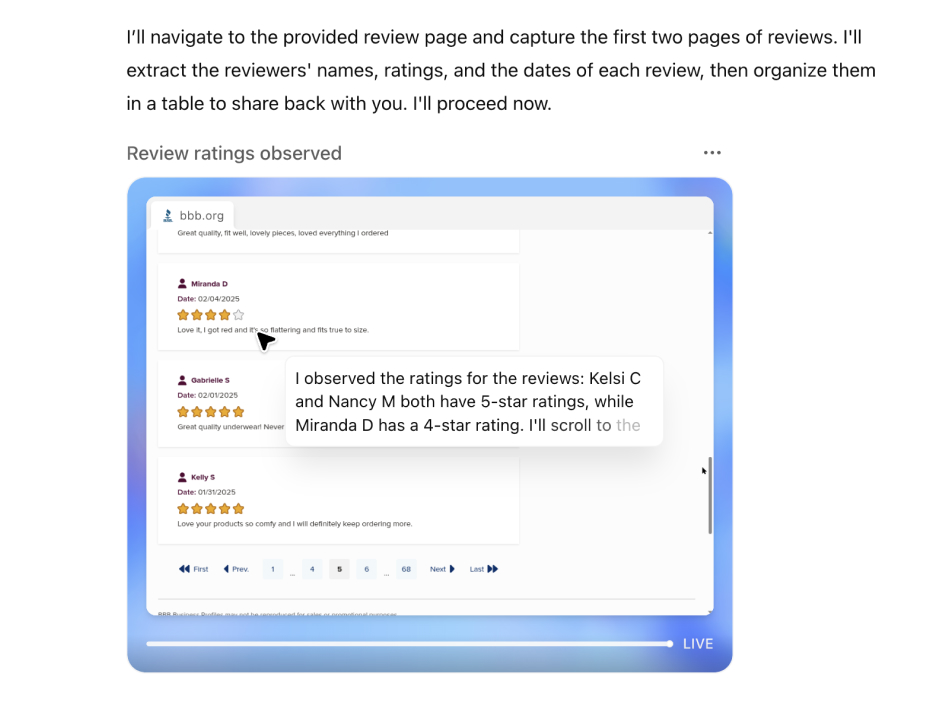
3. Download EmbedSocial’s CSV template
To speed up the process, we’ve created a free CSV template that’s pre-formatted with the required columns, such as review_date, review-text, author, stars, etc.
You can copy your reviews into this file, then upload them in seconds.
→ Download the Free CSV Template
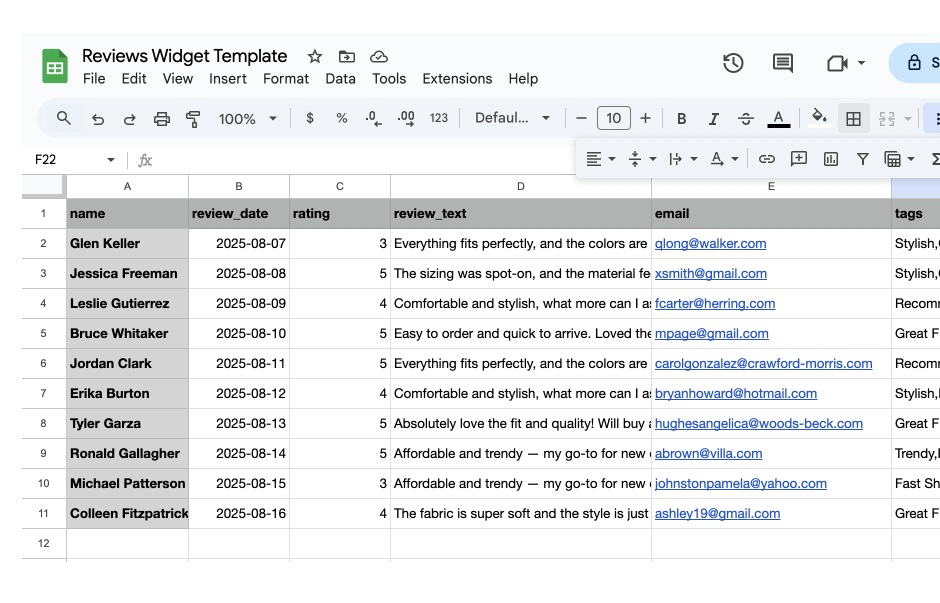
4. Upload your reviews to EmbedSocial
In EmbedSocial, go to Add Source → Import Reviews and upload your CSV file.
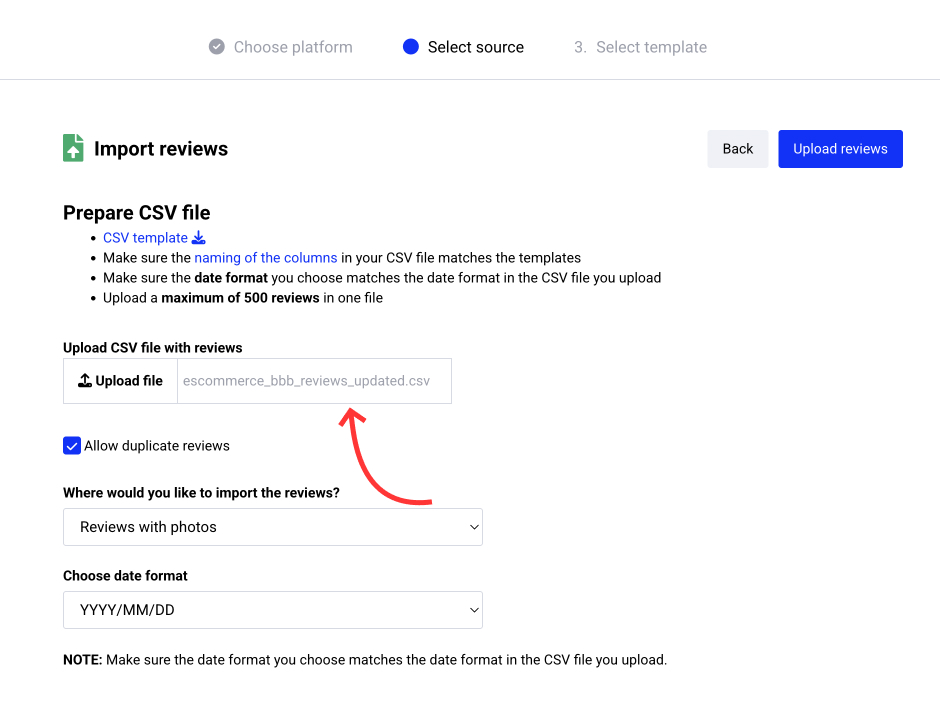
6. Customize your widget design
Choose your layout, tag products (optional), and configure filters or moderation settings.
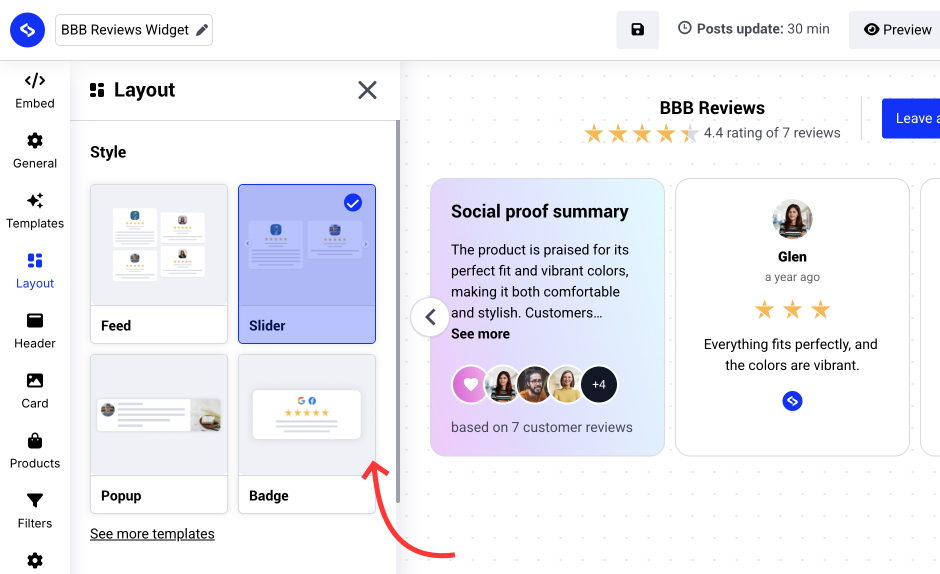
7. Embed the widget on your website
Copy the embed code and paste it into your website builder of choice. EmbedSocial supports the vast majority of builders, so you can embed the widget on a WordPress website, a Google Sites website, and any other web page on other CMS platforms (Shopify, Webflow, Wix, etc).
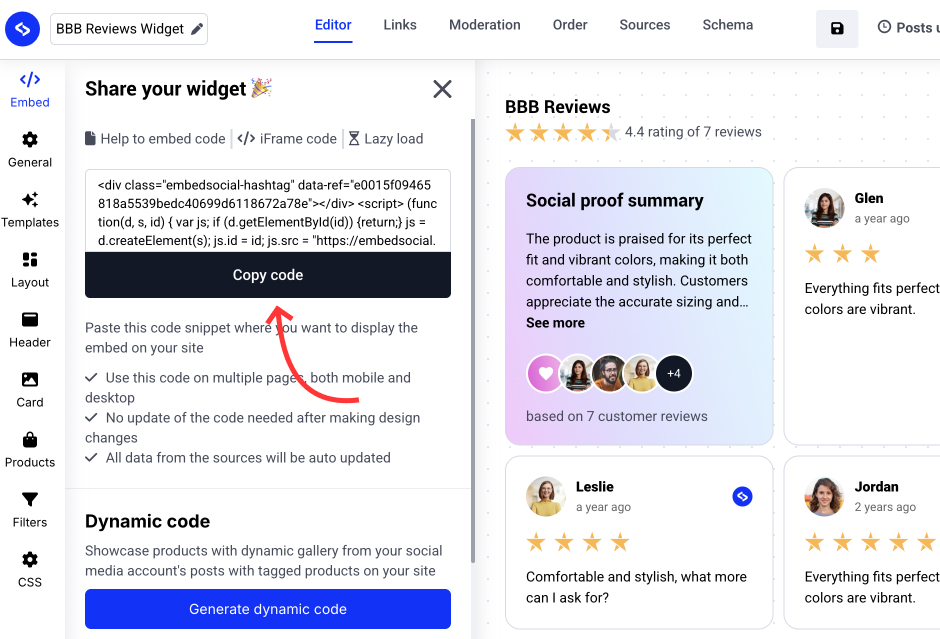
⚠️ Note: BBB reviews require manual import. Only Google reviews sync automatically via API.
Once you are done, you will have successfully embedded your BBB reviews onto a webpage of your choice. Plus, if you were to connect your GBP to EmbedSocial, your widget would include your Google reviews as well, which will sync automatically.
Bonus step: Sync your Google reviews
You can sync your Google reviews in the same widget by adding a new source. To do this:
- Go to Sources and choose Google as a new source;
- Connect your Google Business Profile to pull all your reviews automatically;
- Open your BBB widget again, and in the Sources tab, tick the new Google source.
That’s it. Remember that the Google source in EmbedSocial will automatically update whenever you receive a new online review on your Google profile.
How to display BBB reviews on your website via different CMS platforms?
The process to embed BBB reviews is straightforward across most website builder platforms, allowing you to display BBB reviews and boost your website’s credibility:
How to embed reviews on WordPress?

Here’s how to embed reviews on WordPress sites:
- Once you create your EmbedSocial widget go to your WordPress admin page;
- Sign in to your account and open the page where you want to add the reviews;
- Click the + button in the editor and choose Custom HTML to paste the widget code;
- Click “Save” when you’re done.
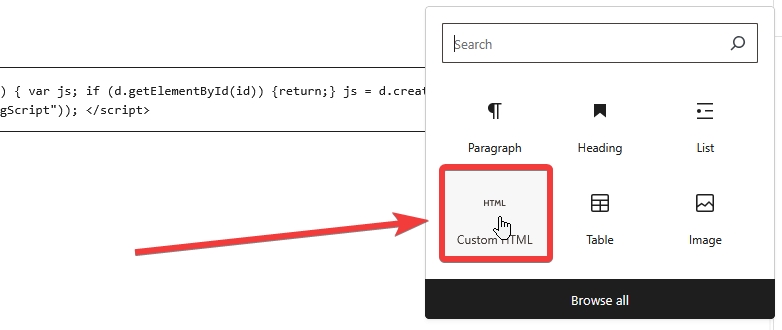
More info: How to Embed Google Reviews on Your WordPress Website? →
How to embed reviews on Shopify?

Here’s how to embed reviews on Shopify sites:
- Log into your Shopify account after copying the embeddable widget code in EmbedSocial;
- Navigate to the ‘Pages’ tab and click ‘Add page’;
- In the ‘Content’ field pages the embeddable code;
- Select the page where you want the code to appear and press ‘Save’.

For more details, check out our help article: How to embed reviews in Shopify →
How to embed reviews on Squarespace?

Here’s how to embed reviews on Squarespace sites:
- Copy your EmbedSocial widget code and log into your Squarespace account;
- Choose the page where you want the reviews to appear;
- Click ‘Add new section’ and then ‘Add block’ where you want to display the widget;
- From the blocks list, choose ‘Embed‘;
- Click on the block, select ‘Code snippet’, and click ‘Embed data’;
- Finally, in the code box, paste the copied reviews code;
- Make sure to save and publish your changes on Squarespace.
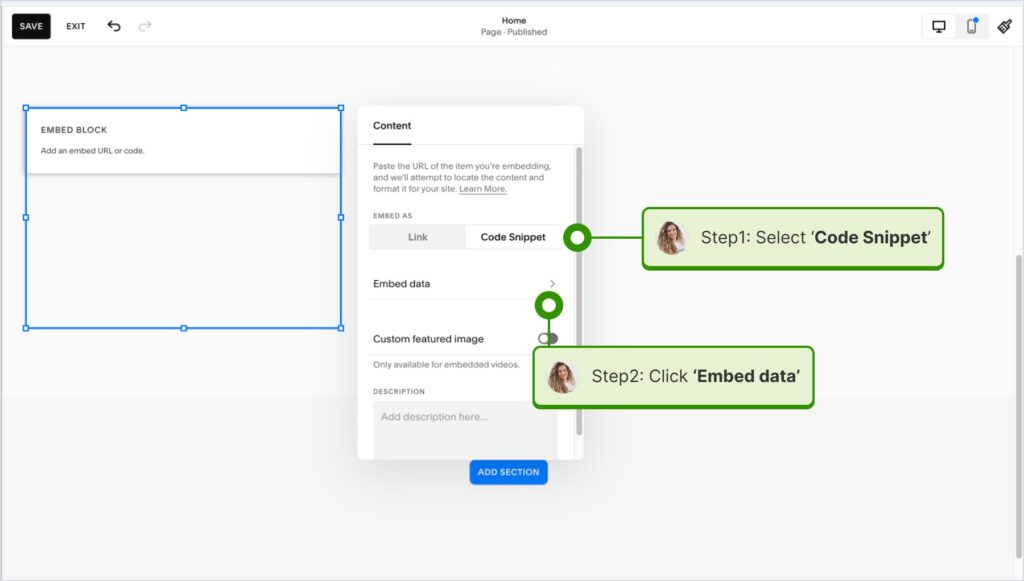
More info: How to Embed Google Reviews on Squarespace in 2025? →
How to embed reviews on Wix?

Here’s how to embed reviews on Wix sites:
- Log into your Wix editor and choose the page and location to add the widget;
- Click the “+” icon in the top-left corner to add a new element;
- Find the ‘Embed & Social’ section and tap ‘Embed Code’;
- Paste the code and tap ‘Update’.
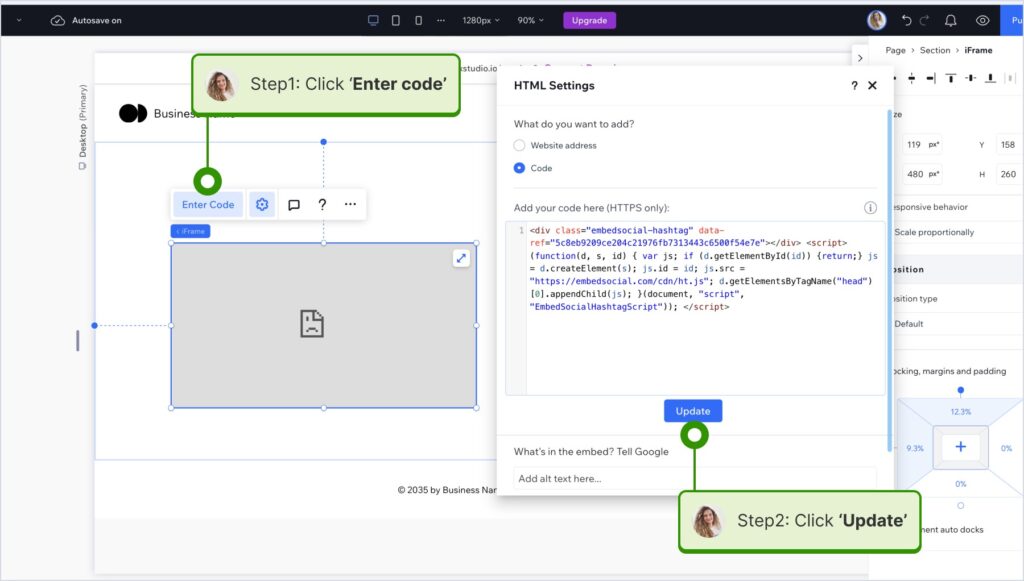
More info: How to Embed Google Reviews on Wix Website for Free? →
How to embed reviews on Webflow?

Here’s how to embed reviews on Webflow sites:
- After creating the widget in EmbedSocial, log in to your Webflow account;
- Go to the edit view of your website within Webflow;
- Choose to ‘Add element’ in Webflow and select the ‘Embed’ element;
- Drag and drop it where you want your reviews to appear;
- In the input field, paste the copied EmbedSocial code.

For more details, check out our help article: How to embed reviews in Webflow →
How to embed reviews on Pagecloud?
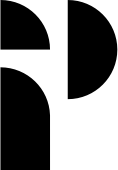
Here’s how to embed reviews on Pagecloud sites:
- After copying the EmbedSocial code, log in to your Pagecloud account;
- Start editing the webpage where you want the reviews to appear;
- Tap on ‘Apps’ from the left ribbon menu and select ‘Embed’;
- Paste the EmbedSocial code into the popup field and click ‘Ok’ to complete the process.

More info: How to Embed Google Reviews on PageCloud Website? →
How to embed reviews on Google Sites?
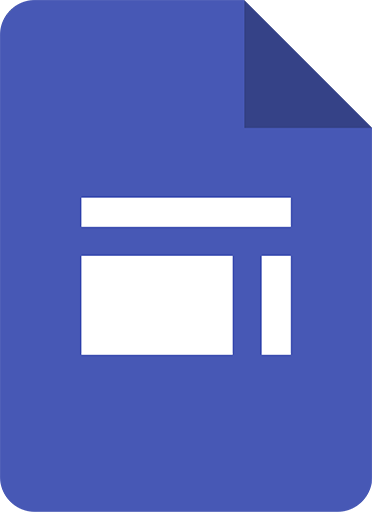
Here’s how to embed reviews on Google Sites:
- Once you copy your embeddable widget code in EmbedSocial, log in to your Google Sites account;
- Navigate to the page where you want to embed the widget;
- Use the ‘Insert’ tab in Google Sites and choose where you want to place the widget;
- Choose ‘Embed‘ from the menu and paste the copied code in the dialog box;
- Click ‘Next‘ and then ‘Insert‘ to finalize the embedding.
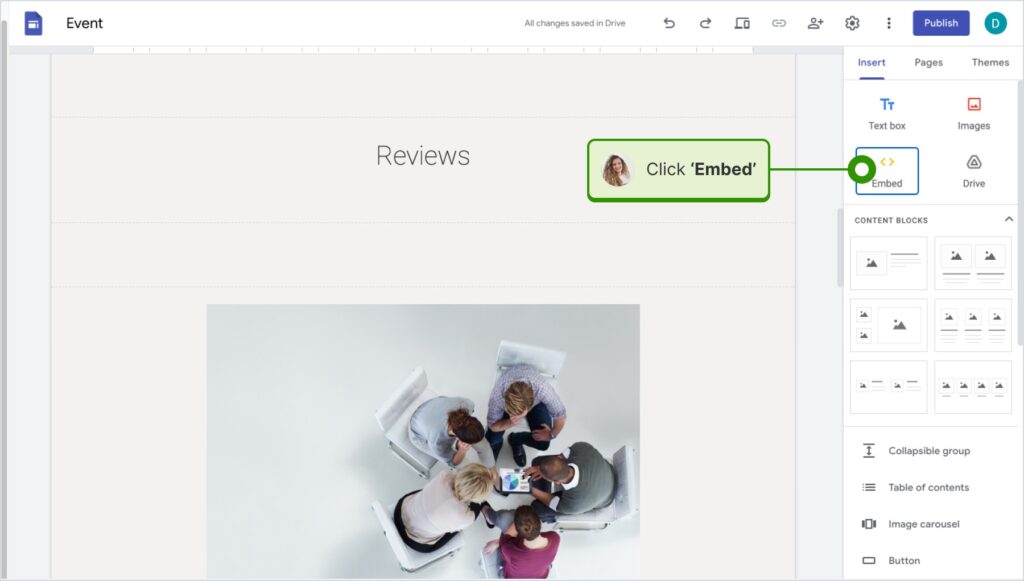
For more details, check out our help article: How to embed reviews in Google Sites →
How to embed reviews on Elementor?
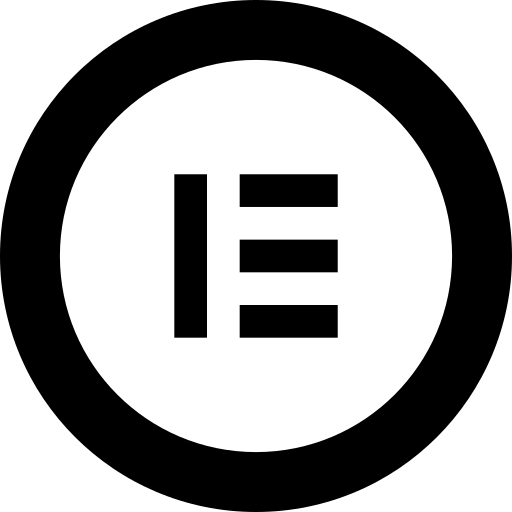
Here’s how to embed reviews in Elementor:
- Log in and navigate to the page where you want to add the reviews;
- Tap an empty section and choose the ‘HTML’ block from the left ribbon section;
- Drag and drop it on the page and paste the widget code in the empty field;
- Update and publish the page to see the live widget.
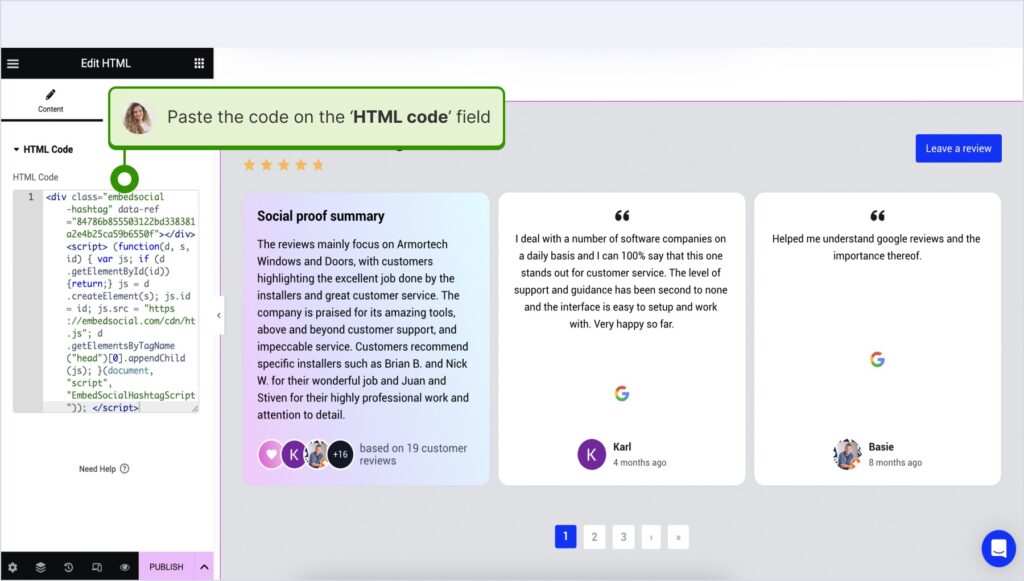
For more details, check out our help article: How to embed reviews in Elementor →
How to embed reviews in Notion?
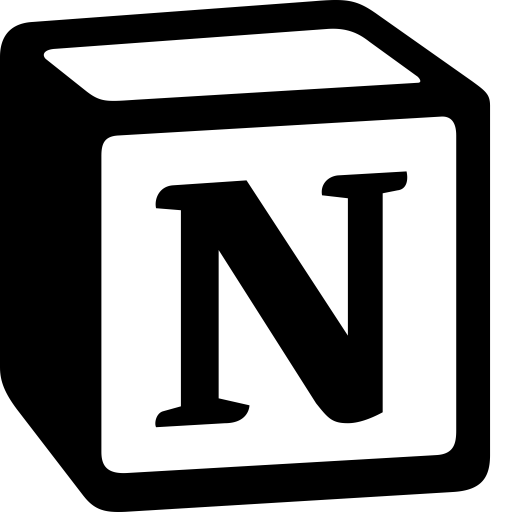
Here’s how to embed reviews in Notion:
- After copying the widget code, log in to Notion, and go to the relevant page;
- Type the /embed command, and from the dropdown, choose the ‘Embed’ option;
- Paste the URL and click the ‘Embed link’ button to add your reviews to Notion.

For more details, check out our help article: How to embed reviews in Notion →
How to embed reviews on HTML websites?
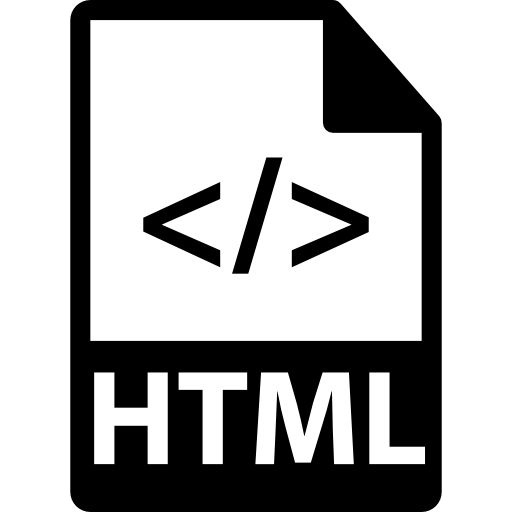
Here’s how to embed reviews on HTML sites
- Copy the EmbedSocial widget review from the ‘Embed’ tab in the top-left corner of the Editor;
- Open the HTML file of your website, which could be either a new page or an existing one;
- Paste the copied EmbedSocial embed code where you want the reviews to display.

Why embed online reviews on your website?
Embedding customer reviews directly on your website can significantly boost your brand’s credibility and conversions. Here are some additional benefits:
- Build instant trust with new visitors—seeing real customer experiences helps establish authenticity right away;
- Showcase social proof in the right context—placing reviews near products or CTAs can positively influence buying decisions;
- Improve local SEO with fresh content—embedded reviews often update dynamically, which adds keyword-rich content to your pages;
- Reduce bounce rates and keep users engaged—visitors stay longer when they see relevant, relatable testimonials;
- Drive more reviews on BBB itself—highlighting them on your site encourages others to leave feedback there too.
Remember: Your customers are reading about your products and services across multiple platforms—not just Google. But, you can always combine Google reviews (which update automatically) with feedback from any other platform into the same widget.
This setup allows you to centralize your social proof and control your brand’s narrative in one place, while showcasing positive experiences from real customers.
How to find the perfect reviews widget template?
EmbedSocial offers a variety of pre-designed review widget templates to suit the needs of every business and their unique styles:
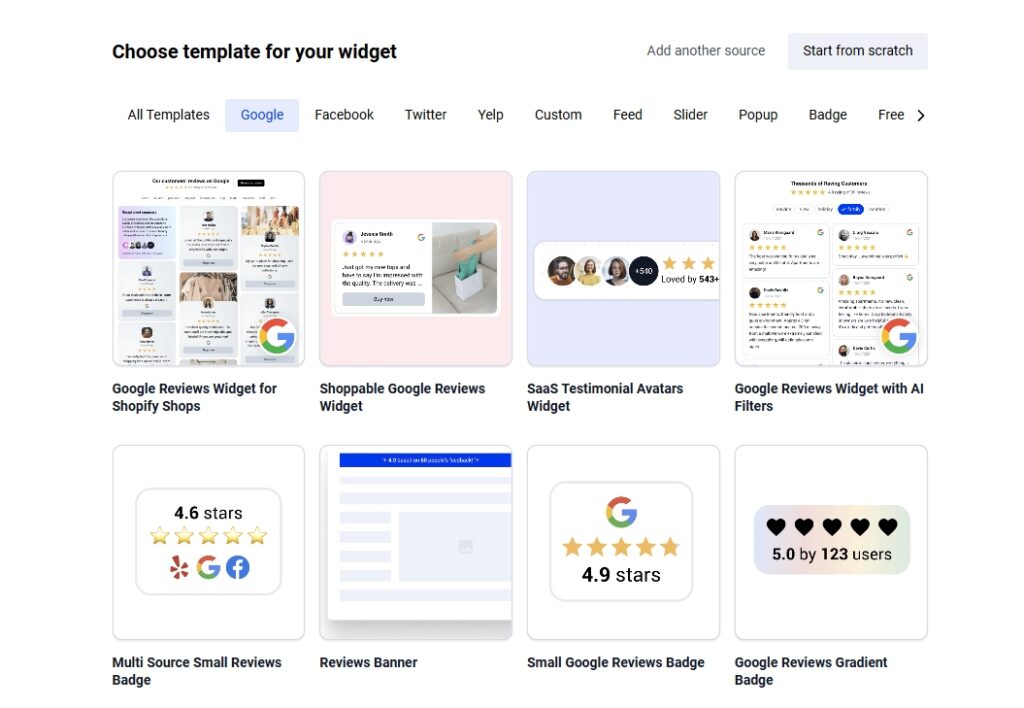
When selecting a template, consider how it will display reviews on your website. It should seamlessly blend with your website’s overall look and feel.
At the end of the day, you want a review widget that is visually appealing, easy to read, and mobile-friendly, so it looks great on any device.
That way, you enhance customer satisfaction, strengthen your online reputation, and make it easier for visitors to trust your business.
Where to embed BBB reviews on your website?
Placing reviews in the right spots on your webpages can maximize their trust and influence key customer decisions. Here are the best areas to consider:
- Homepage—immediately builds trust by showcasing credibility as soon as visitors land;
- Product or service pages—reinforces buying decisions with relevant, real-life social proof;
- Dedicated testimonials page—serves as the main hub of all your positive reviews;
- About page—adds authenticity and reinforces your commitment to customer satisfaction;
- Checkout or pricing pages—gives hesitant buyers the final nudge to buy from you.
You always have to think about how UGC impacts the consumer decision-making process, as this type of content is innately trustworthy since it comes from your customers.
Best practices to optimize your review widget
Start with Google reviews—they’re fast, automated, and SEO-friendly. Then, you can mix in strong BBB reviews with detail, ratings, or user photos.
Also, you can tag each review with products to create a shoppable UGC widget that showcases your best feedback (you can use filters to hide irrelevant reviews).
Finally, always preview the layout on both desktop and mobile to ensure the widget looks great on any and all devices, as it can boost both trust and conversions.
Features overview of the EmbedSocial reviews widget
Explore the key features that make the EmbedSocial reviews widget a powerful tool for showcasing customer feedback on any website.
| Feature name | What it does? |
|---|---|
| Multi-source widgets | Combine reviews from BBB, Google, Zillow reviews, eBay reviews, Yelp reviews, Etsy reviews, Knot reviews, Tripadvisor reviews, Avvo reviews, and more. |
| Manual import support | Upload reviews via CSV or paste for platforms without public APIs. |
| Google reviews auto-sync | Automatically sync new reviews from Google every 24 hours. |
| AI-powered reviews summary | Use AI to summarize long reviews for quick skimming. |
| Product tagging | Tag reviews with products to create shoppable widgets. |
| Custom layouts | Choose from grid, carousel, floating badge, and more. |
| Mobile-responsive design | Optimized display across all screen sizes. |
| Review moderation tools | Approve, hide, or highlight specific reviews for effective review management. |
| Built-in schema markup | Widgets come with SEO-rich schema to improve Google search results. |
| Custom branding options | Match widget design to your site and remove branding on paid plans. |
| Embed anywhere | Works with all CMS platforms and existing website builders. |
| Analytics dashboard | Track widget views, clicks, and user engagement. |
How to optimize your embedded reviews for SEO?
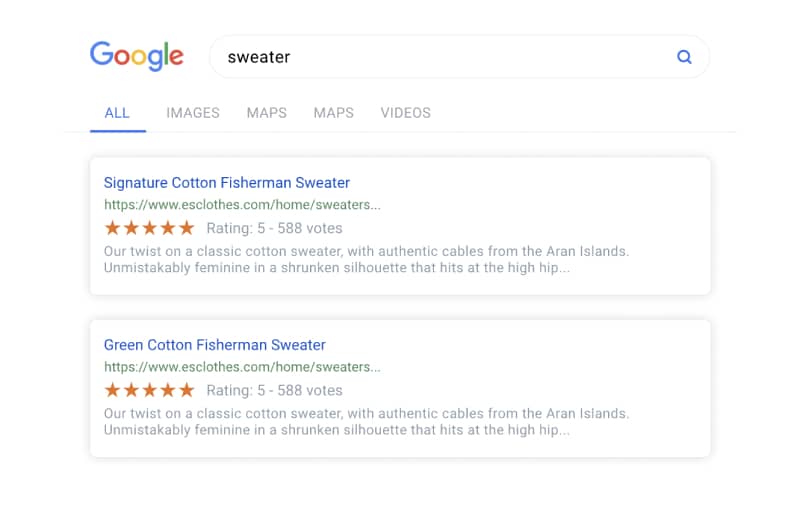
To get the most out of your embedded BBB reviews, you must optimize them for SEO. We offer several SEO features built into the widget system—making it easy to improve your website’s visibility while showcasing customer feedback. Here’s how to do it:
- Use keyword-rich review content – encourage customers to write reviews that naturally include product names, locations, or service keywords relevant to your business.
- Activate built-in schema markup – all EmbedSocial widgets automatically include structured data (JSON-LD), which helps search engines understand your reviews and display rich snippets—like star ratings—in search results.
- Keep widgets lightweight and fast – EmbedSocial widgets are optimized for speed. A fast-loading review section improves user experience and positively impacts Core Web Vitals and SEO rankings.
- Ensure reviews are crawlable – unlike iframe-based tools, EmbedSocial’s widgets are SEO-friendly and allow search engines to index the actual review text. This ensures that the content contributes to your search performance.
These SEO enhancements can significantly improve how your website ranks and appears in search results, which will ultimately increase your traffic, improve click-through rates, and build long-term credibility in search.
Strategies for e-commerce and local businesses
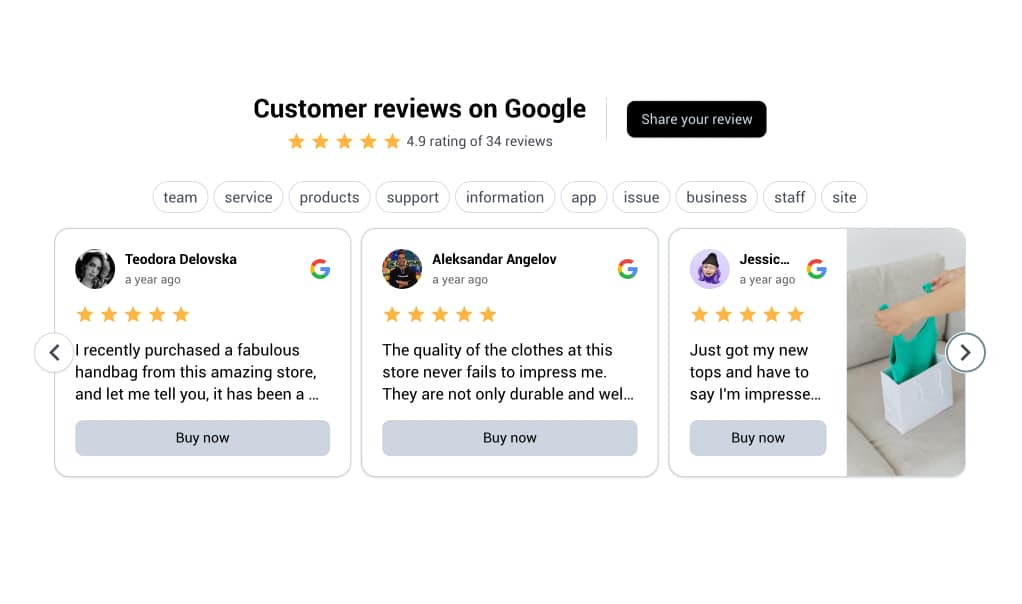
For e-commerce and local businesses, embedding online reviews on websites builds trust and drives more conversions. Here are some strategies to maximize your results:
- Showcase positive reviews – highlight your best reviews, along with feedback from Google, Yelp, and TripAdvisor, directly on your WordPress page or online store. This social proof reassures new customers and encourages them to take action.
- Encourage review requests –after a purchase or service, prompt customers to leave reviews on your website or social media pages. More reviews mean more content to display and greater customer satisfaction.
- Diversify your sources – use your embed code to showcase reviews from multiple platforms—BBB, Yelp, TripAdvisor, and more—on key pages. This comprehensive approach builds a stronger online reputation and appeals to a wider audience.
- Optimize for conversions –place your reviews widget in high-visibility areas, such as product pages, checkout pages, or your homepage, to influence buying decisions and drive more customers to complete their purchase.
- Boost local SEO –displaying reviews on your website can improve your local SEO by increasing trust and relevance in local search results.
By implementing these strategies, your business can leverage online reviews to enhance trust, improve your online reputation, and boost sales, regardless of business type.
Conclusion: Boost your business by showing your reviews today!
Manually importing BBB reviews and combining them with Google reviews gives you:
- More customer trust,
- Better search visibility,
- Fully controlled presentation.
Then, once you embed them on your website, you’ll show your visitors that others have had great experiences, and that they can expect the same.
It’s one of the easiest ways to turn website visitors into loyal buyers, as social proof works behind the scenes to reduce doubt and encourage action at every step.
With tools like EmbedSocial, embedding reviews takes just a few clicks. You don’t need to code or hire a developer—just connect, customize, and publish.
Read more:
FAQs about embedding BBB reviews on your website
Can I automatically embed BBB reviews?
No. BBB reviews must be uploaded manually (CSV or paste). This is due to platform limitations.
How are Google reviews handled?
Google reviews sync automatically every 24 hours via the official Google API when connected.
Can I mix reviews from different platforms in one widget?
Yes! Combine BBB, Google, Facebook, Yelp, and more in a single review widget.
What’s the correct format for uploading reviews via CSV?
Use: review_text, author, stars, date. The date must be formatted as YYYY-MM-DD.
Can I make reviews shoppable?
Yes. Use product tagging in the editor to turn your review widget into a mini product feed.
Will this work on any website?
Yes. You can embed the widget anywhere that accepts HTML—including WordPress, Shopify, Squarespace, and even a Google Sites page.
How does embedding BBB reviews impact customer trust?
Displaying trusted third-party reviews, such as BBB reviews, can significantly increase customer trust in your business.
What are common issues when embedding BBB reviews widgets?
Embedding BBB reviews on your website is a powerful tool to establish trust and drive conversions, but sometimes the process isn’t as smooth as you’d like. Here are some common issues you might encounter—and how to fix them:
Testing before publishing – always preview your embed code on an existing page before adding it to your main site. This helps catch any display issues.
HTML code not working – double-check your embed code for typos or missing tags. Even a small error can prevent your reviews widget from displaying.
Widget not displaying correctly – if your reviews widget looks off or doesn’t appear at all, try adjusting the widget’s settings or consult your website builder’s support resources.
Custom HTML issues – some website pages or builders may restrict custom HTML. In these cases, opt for a user-friendly widget solution, such as EmbedSocial’s.