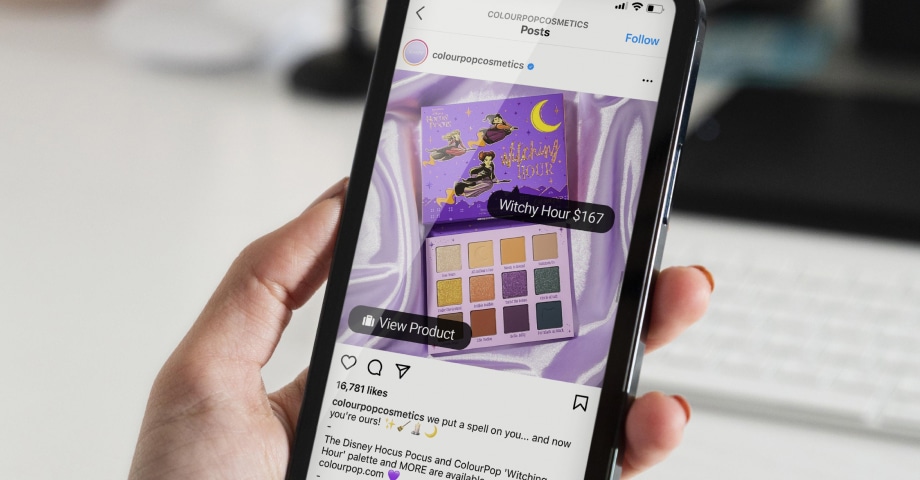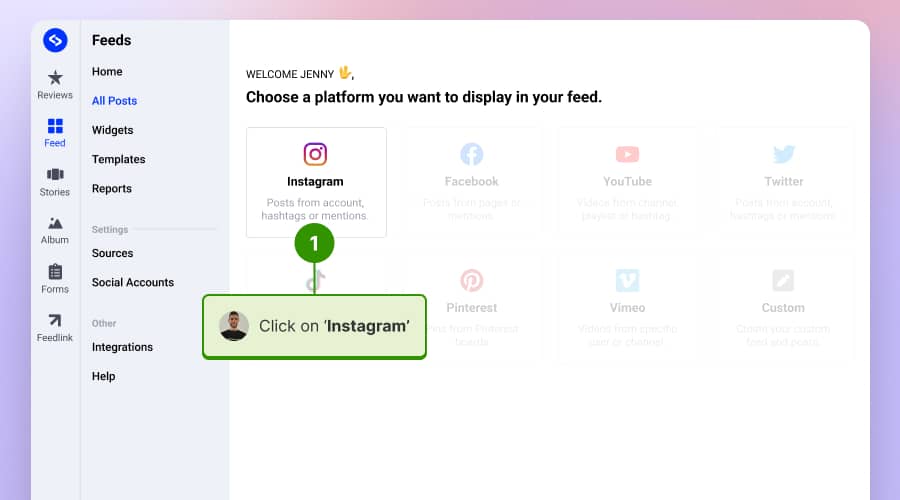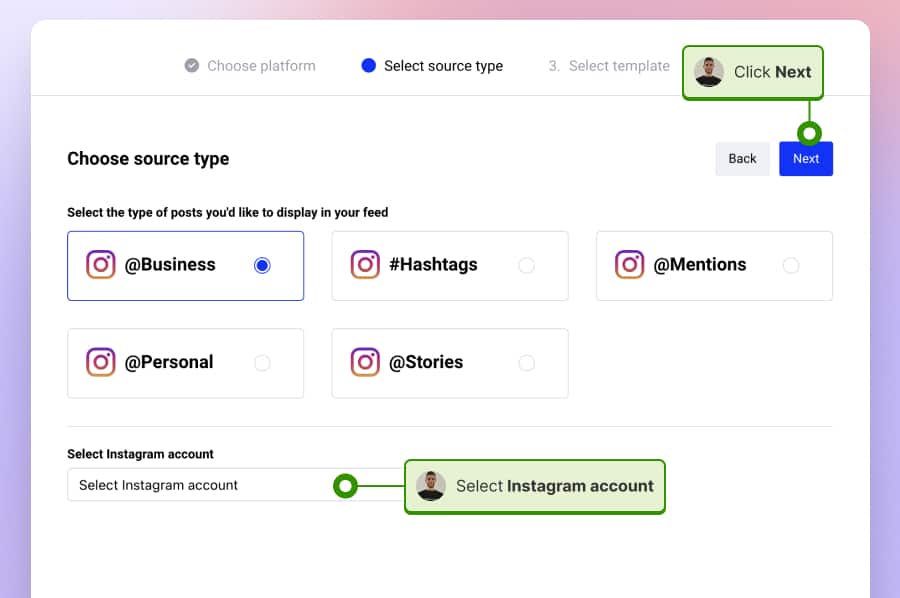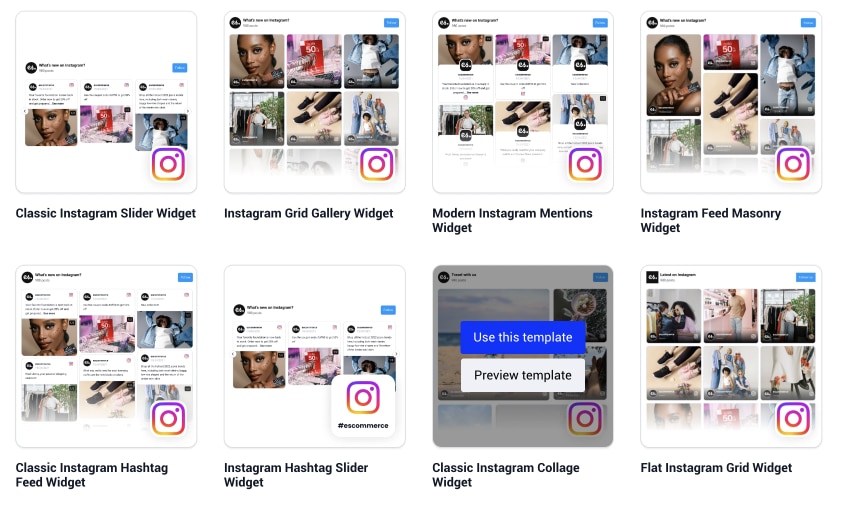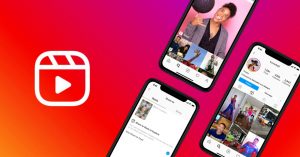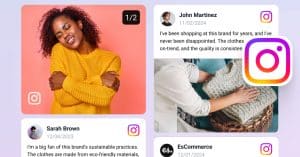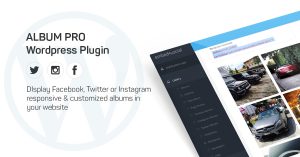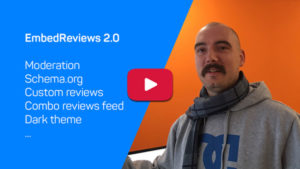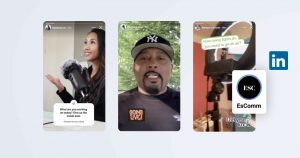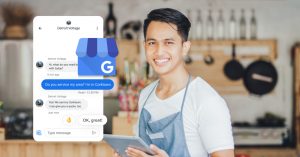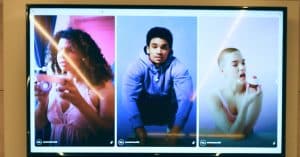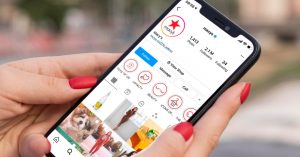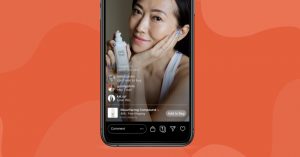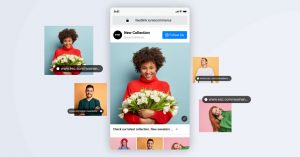This week, Instagram is on fire. It’s because of the new feature for Instagram users.
They’ve confirmed that the option Shoppable Instagram Feeds is expanding outside of the US, and shopping on Instagram will roll out globally anytime soon.
Music to every marketer’s ear and the dream of every online merchant, right?
Since launch, shopping on Instagram can be directly attributed to over 1,200 orders and over 100K sessions. – Noelle Sadler, VP Marketing, Lulus
We are pumped up as you are, so let me go into more detail about what these features can do for you and how you can start preparing.
This same functionality has evolved to Facebook Shops as well, and the network is definitely pushing e-commerce widely on their platforms.
If you are tired of writing captions ending with a ‘click the link in bio’ to buy this product, then you will love this feature.
FYI: You can automatically embed an Instagram widget with a social media aggregator, bringing your website to life with fresh content.

Display your Instagram feed on your website automatically!
Generate and embed Instagram widget with your feed, mentions, or hashtags directly to your website.
What exactly is Shopping on Instagram?
Shopping on Instagram enables you to tag up to five products per image or up to twenty products per carousel and allow your followers to buy these products from your online shop with a simple tap. The tagged product has all the information and pricing, making shopping on Instagram a perfect solution for businesses’ mobile shops.
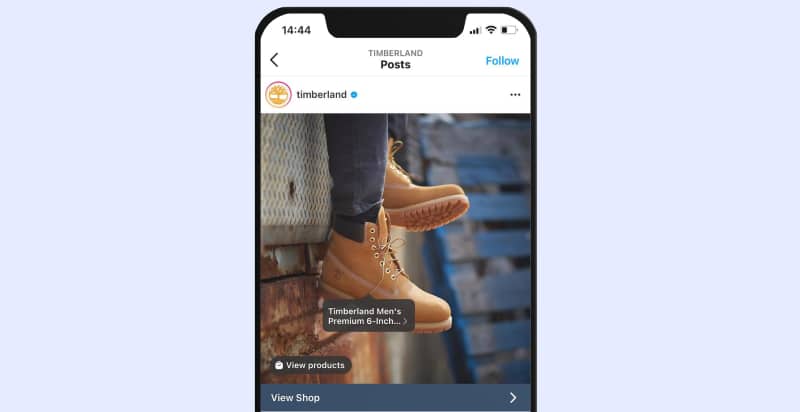
Here it is in action:
Instagram has confirmed that they are rolling out shoppable Instagram feeds outside the US:
- Australia
- Canada
- Spain
- Brazil
- UK
- Italy
- France
- Germany
If you already live in these countries, then prepare to activate this option right now. If you don’t, you can use a tool to transform and embed a shoppable Instagram feed on your website.
Continue reading to learn how.
How to enable Shopping on Instagram?
Before you start:
- Make sure you have the latest version of the Instagram app
- Your Instagram account must be converted into a business profile. To do this, you will need to connect Instagram to your Facebook page.
- Be an admin on a Page or Business Manager account
- Have a shop on Facebook or a product catalog within Business Manager
As you noticed, you are only able to tag products on Instagram photos if they are coming from eligible shops and are related to an actual e-commerce business. By doing this, Instagram limits the ability to add links to Instagram posts manually.
I assume the major reason for this rule is the efforts by Instagram to make the platform highly trustworthy and make sure the shoppers actually see tagged products and eventually buy them from relevant sellers.
So if you fulfill all the requirements, you will be able to activate the Instagram shopping feature by following the steps below:
- Go to your Instagram profile
- Tap the ‘Get Started’ alert at the top of your profile
- If you don’t see the alert in the image above, tap the settings icon
- Tap Products
- Tap Continue
- Select a product catalog to connect to your business profile
- Tap Done
That’s it!
Now, your Instagram business account can tag products with links to Instagram posts.
Note: If you do not see this option, read the FAQ section below.
How to tag products in Instagram posts
After your Shopping option is available, you can start tagging Instagram posts with products from your catalog.
To tag products, follow the steps:
- Start creating a new post: add effects and filters
- Tap on the section of the photo where you want to add the tag
- Start typing the name of the product, and it will appear in the box
- Tap Done
- Tap Share
You can do the same for the existing post.
To preview which posts are tagged, go to the Tag People and Tag Products section. Also, you can preview the tagged pots on the page where you add the caption before posting. In this page, you can also click Save to drafts for later use.
You can add up to 5 products per single-image post or 20 products per multi-image post.
Once the product is tagged on an Instagram post, it will show the currency and language of your catalog to a global audience.
Product information in the tags and product details page will display the currency and language of your catalog to a global audience.
Now, you are ready to start the sales on Instagram.
Below is an example of what selling on Instagram looks like.
Example of the Instagram sales process
For this example, I used Timberland’s Instagram account.
Obviously, they have already activated the ‘shopping on Instagram’ option and are tagging photos with products they push to sell and boost conversions.
So if you go to their Instagram account, you will notice a ‘Shop’ button on their profile, and when clicked, you will enter the Instagram shop where are displayed all tagged photos, ready to be bought.
Here is the sales onboarding flow in detail:
- Go to the merchant’s Instagram profile and Tap on ‘Shop’
- Tap on the photo you like
- Tap to see tagged products (or bag icon or product sticker)
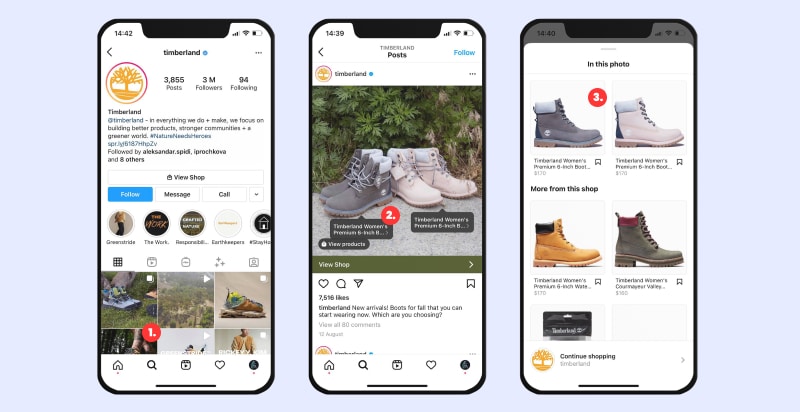
- Tap on the product popover button
- View product details and pricing and tap ‘View on the website’
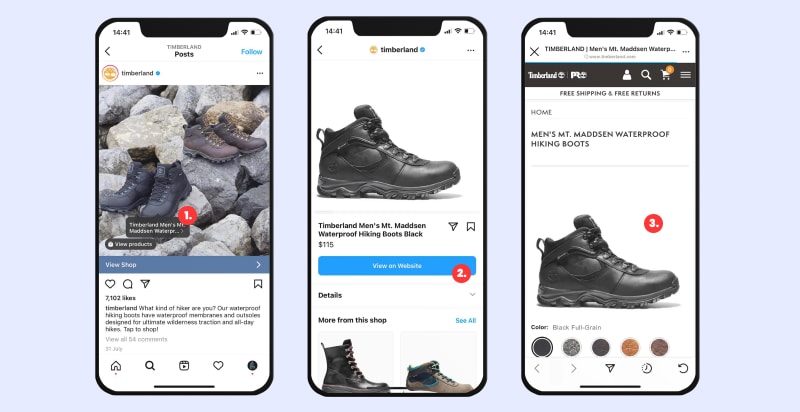
After this, the customer will be redirected to the online shop where can immediately buy the product.
Seamless, right?
I believe that this flow and the simple integration that Instagram is providing with the most used e-commerce platform tools will be a major breakthrough in enabling every single merchant, small or big, to easily sell on mobile.
How to manage, edit, or delete tags in Instagram posts
Once you start tagging products in your Instagram posts, you will definitely need options to re-tag or delete some of the products due to mistakes or for example, if you manage to sold-out your products.
Whatever the reason is, below are the steps how to edit and delete tagged products in an Instagram post:
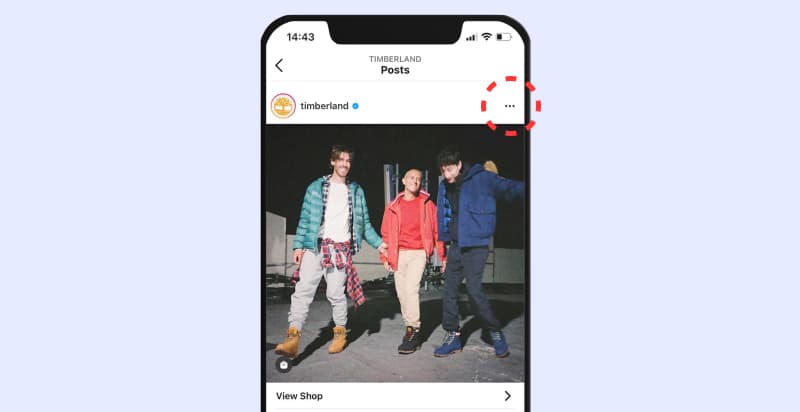
- Go to the posts you want to edit or delete
- Click on the 3 dots at the top right
- Tap Edit
- Drag the tags from their current location to where you want
- Or to delete tap the tags you want to delete and they’ll disappear
- Tap Done
Please note:
If by any chance you delete or unpublish a product from the catalog you’ve connected to your Instagram, then all product tags on the Instagram posts will be removed.
Furthermore, you can change the catalog in Settings > Shopping and by doing this the previous product tags will not be altered.
Embed your Instagram shop on your website
All these options, with the shoppable posts and Instagram checkout, are available for your Instagram profile.
But you can take those shopping posts further and set up an Instagram shopping experience on your website too.
With EmbedSocial, you can create an online store from your social media and bring a storefront to your website. This means that you can Instagram a sales channel on your website with just one line of code.
Here are the steps on how to create and embed Instagram Shoppable feed on your website:
- Sign up for EmbedSocial
- Go to Sources and choose Instagram;
- Connect your Instagram account and click ‘Next’;
- Next, choose a template by clicking on ‘Use this template’ and create the widget;
- Once you are in the editor, click on the ‘Links‘ tab;
- Here click on ‘Tag products’ on each post where you want to add the product tag for the particular post.
- In the popup fill in the product information such as product name, link, photo and price.
- Once you are done go back to the Editor tab and click on Embed tab to copy the widget code.
- Paste the code into your website.
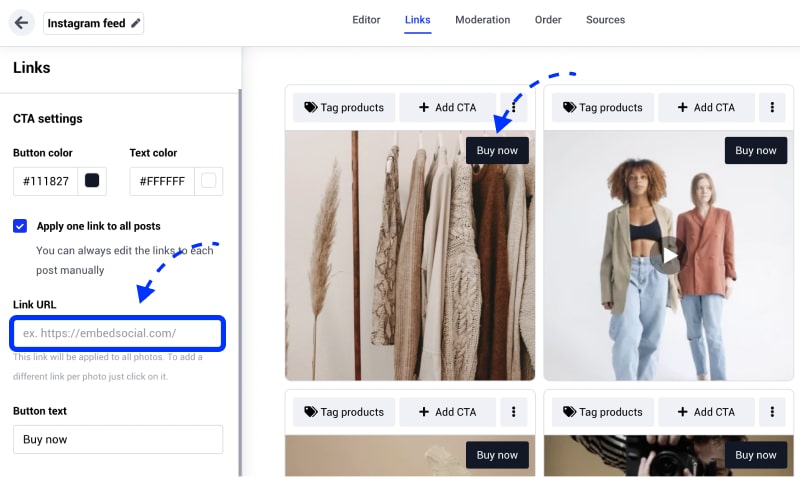
Additionally, this tool allows you to add shopping tags for existing and new products, checkout links (the checkout feature), and CTA buttons that would lead to your supported market with just one click or swipe up.
Moreover, you can customize the shoppable Instagram feed to completely match the eligibility and branding of your business page and product page by using predefined layouts or custom CSS.
Live demo of the Instagram shop on a website
Here is a live demo with the Instagram posts tagged with products. To see the products in each photo just click on it and you will see that product pin on the part of the photo where the product is used.
This is perfect for showing fashion brands, furniture or restaurants when the products are not usually obvious are user-generated content published by the customers themselves. Here is the demo:
FAQ about Shopping on Instagram
In the last section of this blog post, I’ve outlined the most frequently asked questions about Instagram Shoppable Feeds that most of you beginning with this experience might struggle with or need more help.
Why can’t I tag products?
If you fulfill the requirements and still see “No Products Found” after you tap Tag Products in the post-creation flow, follow these steps:
Using the Facebook Page Shop: Make sure the Facebook Page is properly connected to your Instagram business account. Shops created on Facebook Pages with country or age restrictions are not supported. The Message to Buy option is also not supported.
Using Shopify or BigCommerce shop on Facebook: Make sure the Facebook account connected to those platforms is the same as the one connected to your Instagram business account
Using a catalog on Business Manager: Make sure the Business Manager owns (not simply has access to) the Facebook Page linked to your Instagram business account. The Business Manager must also own or have access to the catalog. You can’t transfer ownership of a Page to another Business Manager. However, if a business removes a Page, it’ll be available to be added by another business. To add a Page, you must also be an Admin on the Page. If you aren’t an Admin on the page, you’ll have to request access to it.
Why I can’t see the option of shopping on Instagram?
If you do not see this option, you are probably in a country where it is still not rolled out, or your account is not approved for shopping on Instagram. To be eligible to get approved, please check the official requirements on Instagram:
- Your business must sell physical goods that comply with our merchant agreement and commerce policies
- Your business must be located in the United States, United Kingdom, Australia, Canada, France, Germany, Italy, Spain or Brazil
- Your Instagram account must be converted into a business profile
- Your business profile must be connected to a Facebook catalog. This can be created and managed by the Business Manager, through Shopify or BigCommerce platforms, or directly on your business’s Page on Facebook.
When you meet the above requirements, a team from Instagram will review your account. The process takes a few days or a bit longer if the team needs to check more details about your account.
If your account is approved, you’ll receive a notification from Instagram and be able to turn on product tagging through Settings.
Sign up for your Instagram Shoppable feed
To start with, just sign up for an account and embed your Instagram shoppable feeds on your website in seconds.
Hope this guide helps you start selling on Instagram.
Feel free to let us know if you have activated your Shoppable Instagram feed and what your experience is.