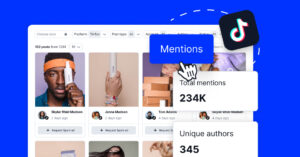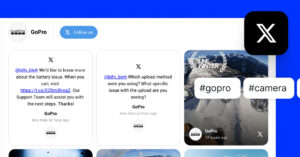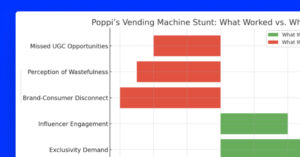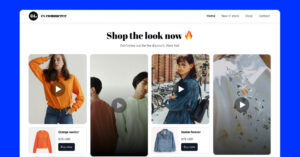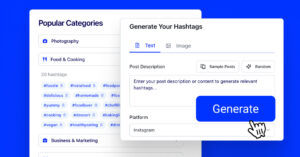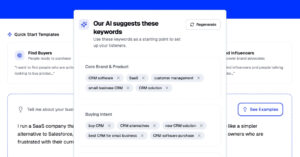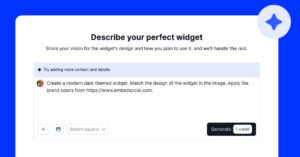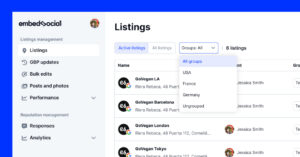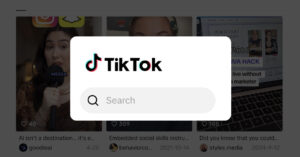Instagram has already turned your customers’ Stories into a new kind of local review back in 2022 with the launch of the Instagram Map feature, which is a public, location-based discovery tool for posts, Stories, and Reels tagged to business locations.
Users can explore location-based content for any nearby business connected via IG’s ‘Places’ feature when searching for any location in the world.
This makes it a very underrated tool for businesses today since they have free access to public user-generated content, which is the best social proof they can get!
FYI: You can embed Instagram stories widget automatically on your website and display your Instagram stories in seconds. Try it now.
While many talk about the new “Instagram Stories Map”, which is a close friends social experience, the real opportunity for brands is the existing searchable map.
If your business has a registered location and customers tag it, you’ll appear directly on the Instagram Map, putting your brand in front of nearby customers.
Let me show you what the feature does exactly, and you can use it to collect UGC, which you can later embed on your website for conversion purposes.
What is the Instagram Searchable Map?
The searchable Instagram map, introduced in 2022, is a location-based content feature that allows you to see public IG content tagged to your real-time location.
With it, users can explore nearby cafés, hotels, gyms, and other venues through a map interface filled with geo-tagged content, including public posts, Reels, and Stories.
When someone adds a location tag to their content, it appears on the Instagram Map. Other users can tap that location and browse all the public content shared from there.
Essentially, the Searchable Map turns Instagram into a visual local guide, helping users find places through real photos and videos shared by other visitors.
Now imagine combining this type of raw content with genuine customer feedback, such as Google reviews, into embeddable website widgets that welcome your visitors.
Why the Instagram Map matters for businesses?
For local and multi-location brands, the Instagram Map for businesses offers unique benefits that combine discovery, social proof, and engagement:
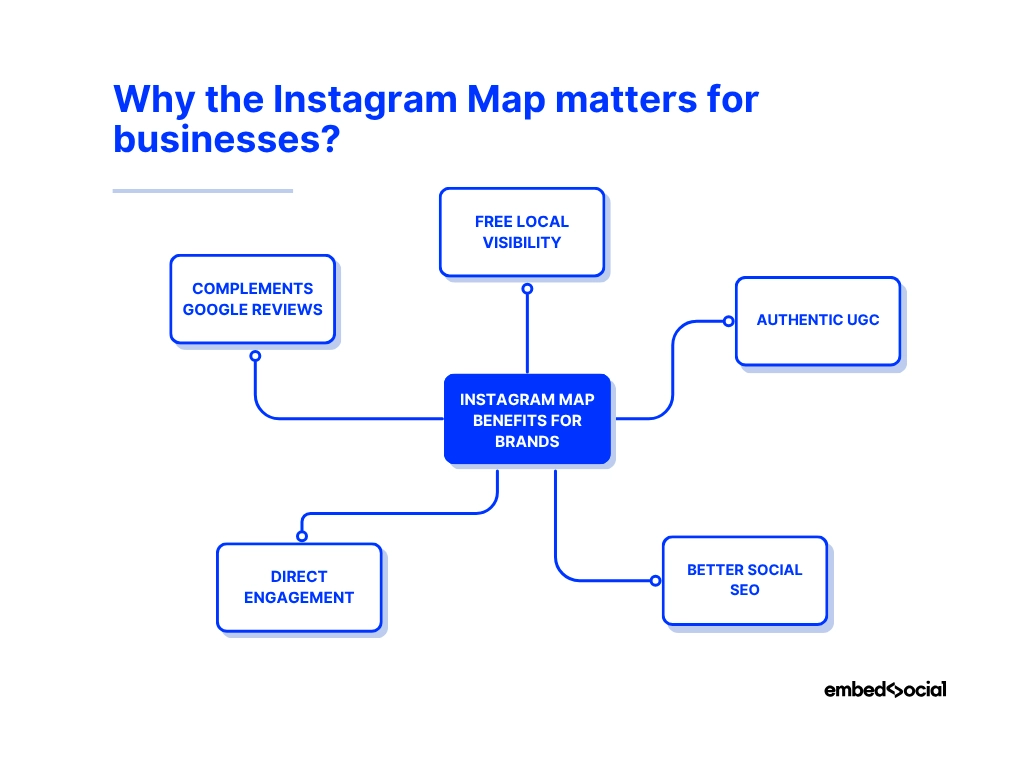
- Free local visibility – when users browse nearby locations on Instagram, they can discover your business organically through content posted and tagged there;
- Authentic UGC – tagged content acts as visual testimonials, showing real customers enjoying your service or product.
- Better social SEO – the more users tag your location, the stronger your footprint becomes, boosting your chances of appearing in the “Top” tab of local searches.
- Direct engagement – users who find your location on the map can instantly view your Instagram profile, follow you, or get directions to visit in person.
- Complements Google Reviews – The Searchable Map offers a visual layer of credibility that text reviews alone can’t provide. So, when combined with your Facebook and Google Reviews, it completes your online reputation profile.
As you can see, to present your business as a trustworthy option that your potential customers should visit, you need unprompted third-party social proof like the one above!
How can businesses get fresh UGC via the Instagram Map?
One of the most powerful use cases of the Instagram Map for businesses is finding user-generated content shared by your customers—often without you knowing it.
Such as it is, you can use the Instagram Map for businesses to search for, view, and collect tagged Stories, Reels, and posts from your physical location.
Here’s how to do it:
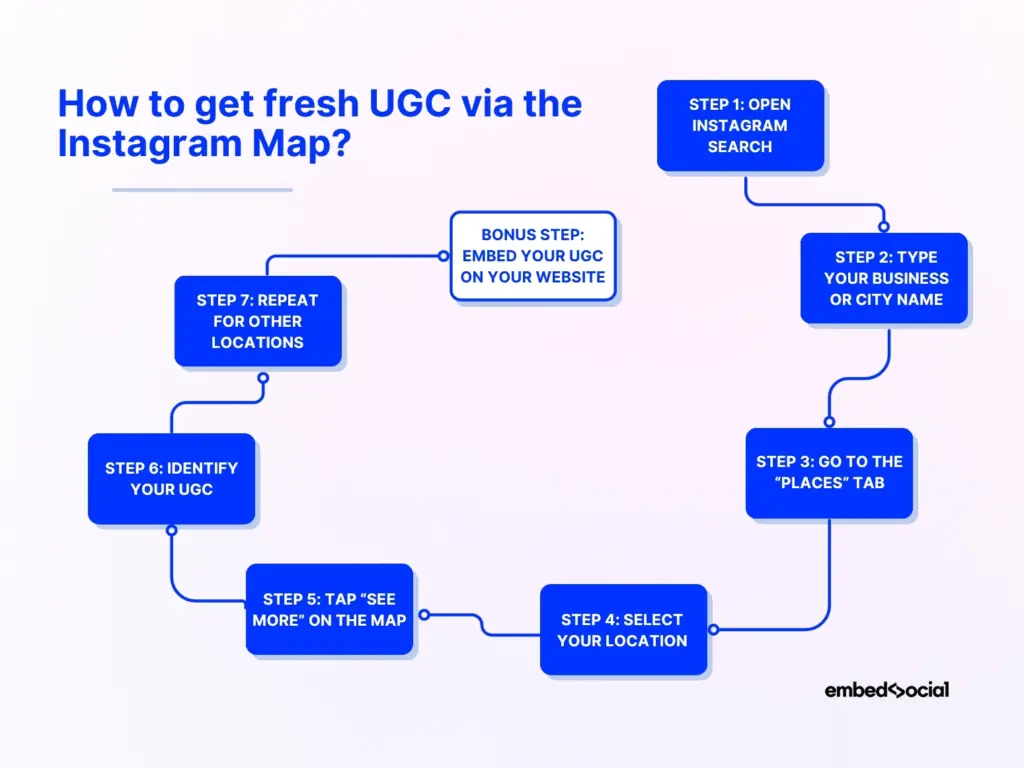
Step 1: Open Instagram search
Tap the magnifying glass icon at the bottom of the app to open the global search bar.
Step 2: Type your business or city name
Enter your business name, neighborhood, or city in the search field.
Step 3: Go to the “Places” tab
At the top of the results, tap ‘Places’. This filters search results to show geographic entities (locations) instead of accounts or hashtags:
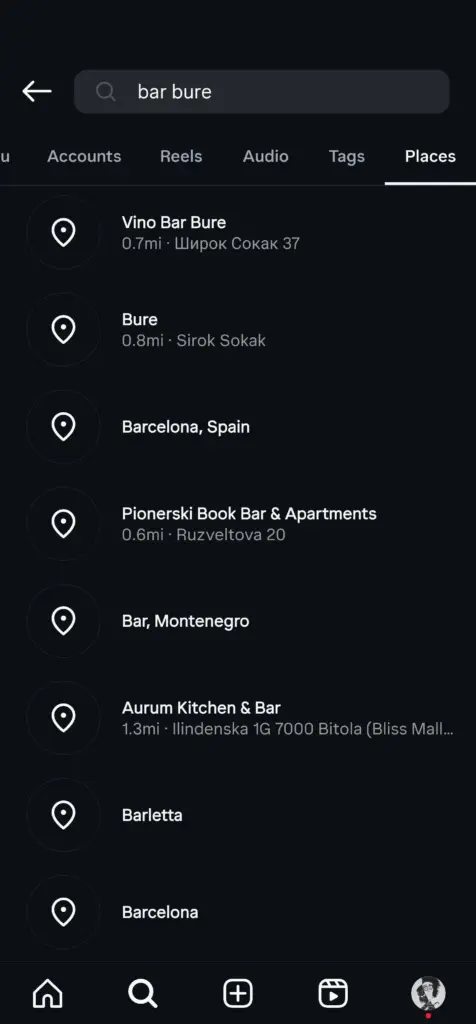
Step 4: Select your location
Find your business name or location in the list and tap it to open the map.
Step 5: Tap “See more” on the map
Once the map loads, tap ‘See more’ to explore all public content, including Stories, Reels, and posts shared from that location:
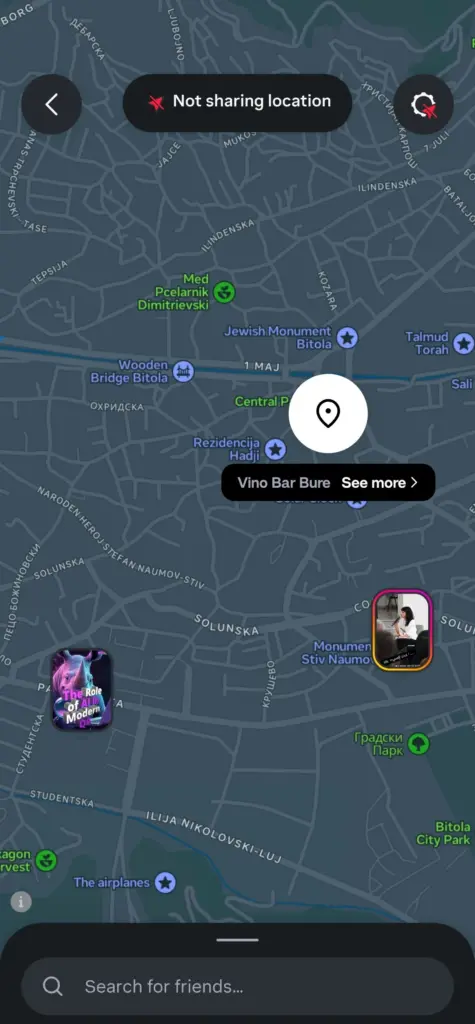
Step 6: Identify user-generated content
Scroll through the media grid to find posts and Stories that feature your business. These are authentic UGC examples that you can request rights to or collect using EmbedSocial:
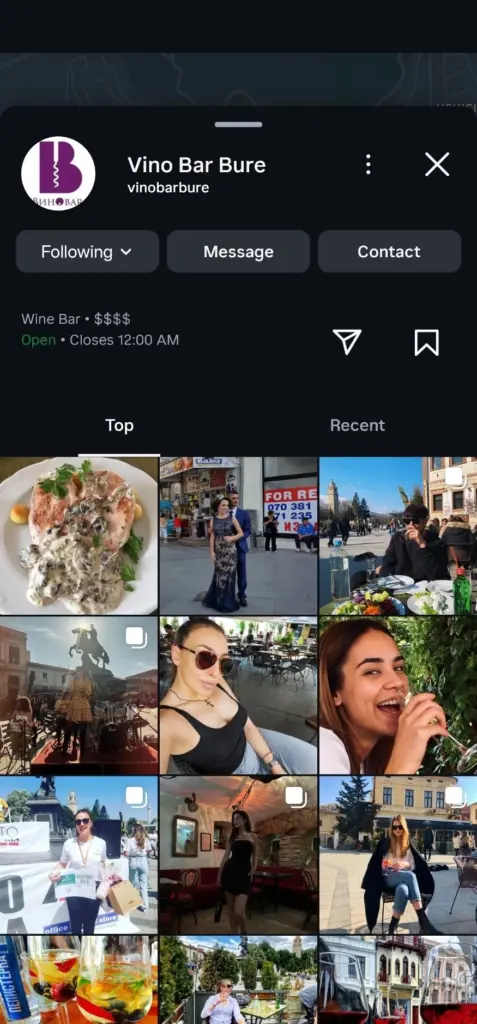
Step 7: Repeat for other locations
If you’re managing a chain or multiple branches, repeat the process to compare activity and engagement levels by location.
Bonus step: Embed your UGC on your website
Below, I go over the process of using this UGC as part of your UGC marketing campaigns and embedding it on your website for social proof services. I mean, that’s the most effective way to utilize user-generated content at your location, i.e., as unprompted praise!
How to add your business location to the Instagram Map
This is a crucial step: To take advantage of the Instagram map for your marketing purposes, your business location must first appear on it.
To get this verified location tag, do the following:
1. Switch to a professional Instagram access
If you haven’t already, you need to have a professional business account, as that way you’ll be allowed to add an address to your business.
2. Access your account’s contact options
Next, you have to tap ‘Edit profile’ from your main account page and then scroll to the bottom until you find and open the ‘Contact options’ feature:
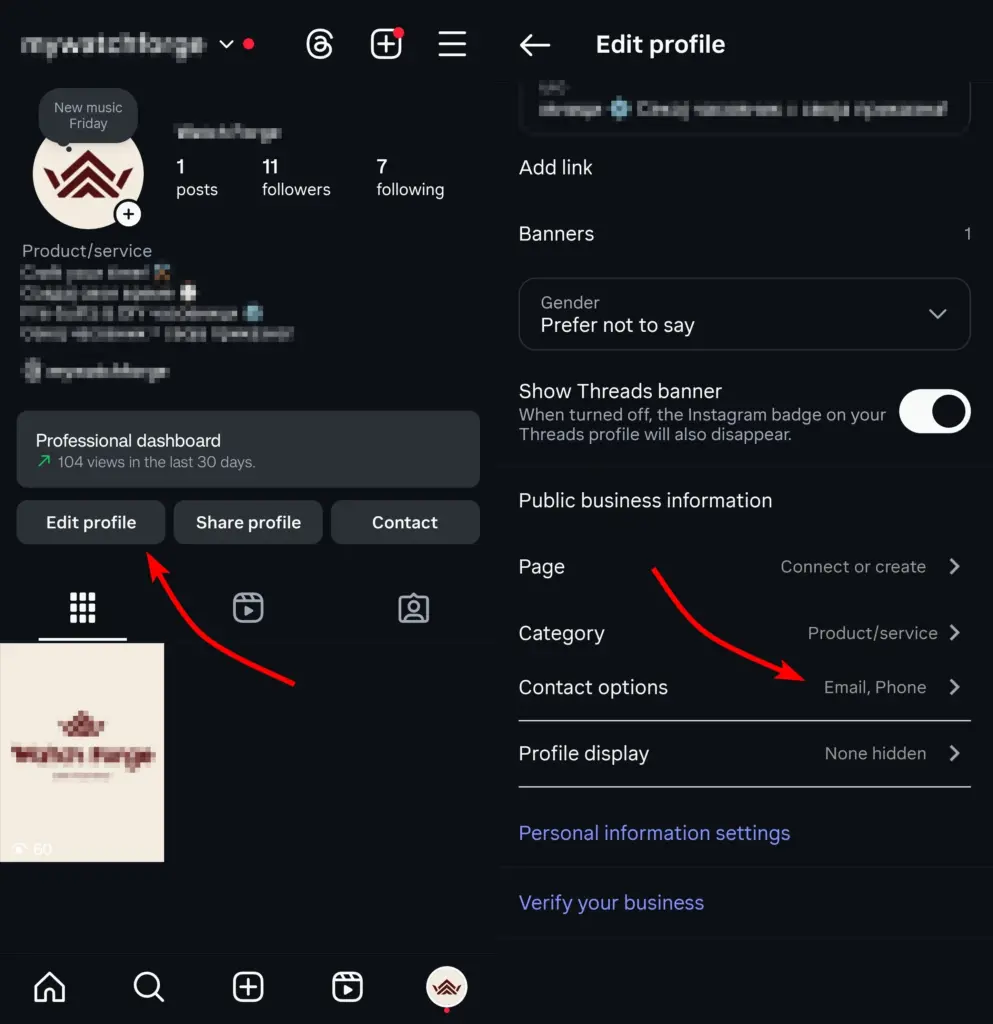
3. Add your location information
Last but not least, you have to add your business address by tapping ‘Business address’ and then entering your street address, city/town, and ZIP code:
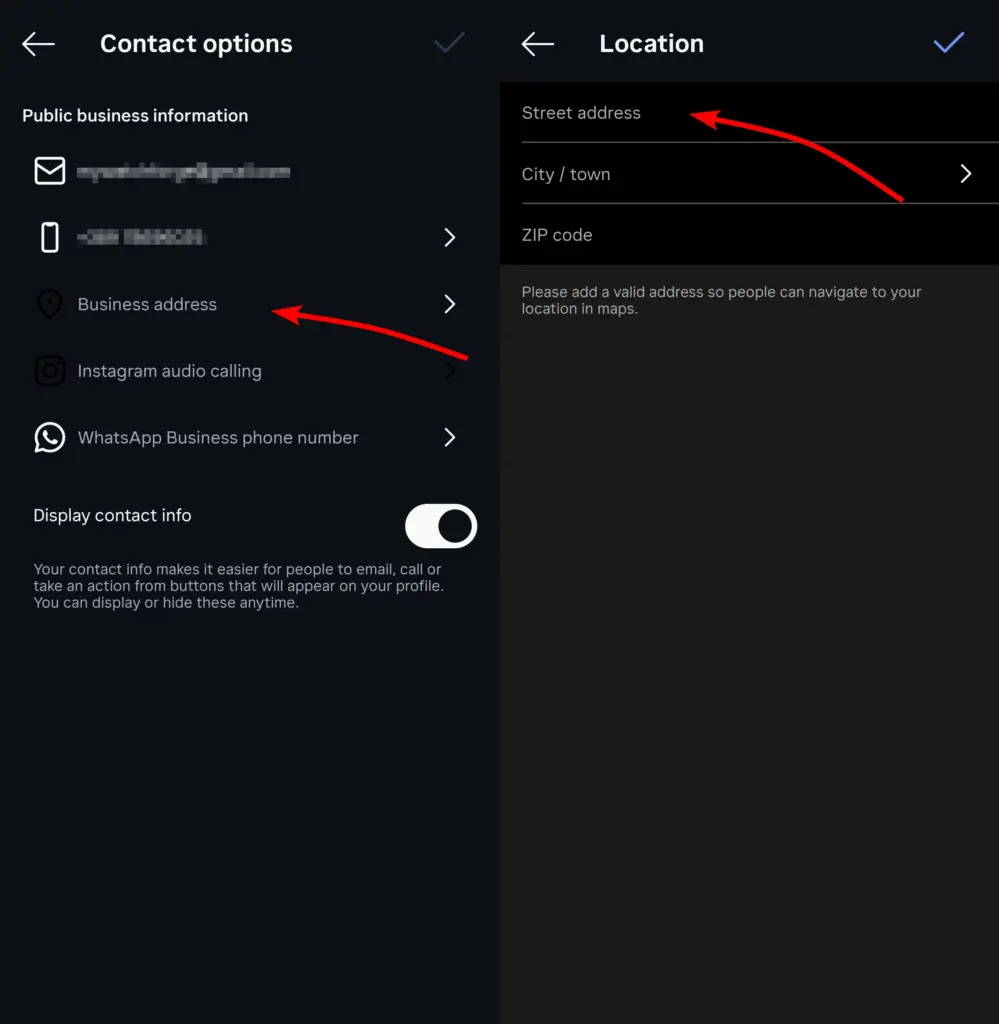
There’s one more thing to do once you add your address: toggle on the ‘Display contact info’ toggle under the ‘Contact options’ menu so the address is publicly visible.
Then, you will just have to wait for a bit, and your location will appear on Instagram’s map. So, when users tag your location in their content, you’ll start getting UGC.
Combine Instagram UGC with Google reviews in one widget!
The most convincing and trustworthy signal you can send to your potential customers is if you show them all the nice photos and reviews others say about you.
So, why not combine the content you find via the Instagram map with customer feedback? Then, you can embed Google reviews along with images on your website.
The steps to do so are straightforward:
Step 1: Create your EmbedSocial account
First of all, you need an EmbedSocial account to use this excellent solution. And you can create it very easily or even try our full offering with a 7-day free trial.
Step 2: Connect your Instagram and Google accounts
Upon logging in, head to ‘Sources’ → ‘Manage accounts’ to add your Google and Instagram accounts, which you will use to connect content sources inside EmbedSocial:
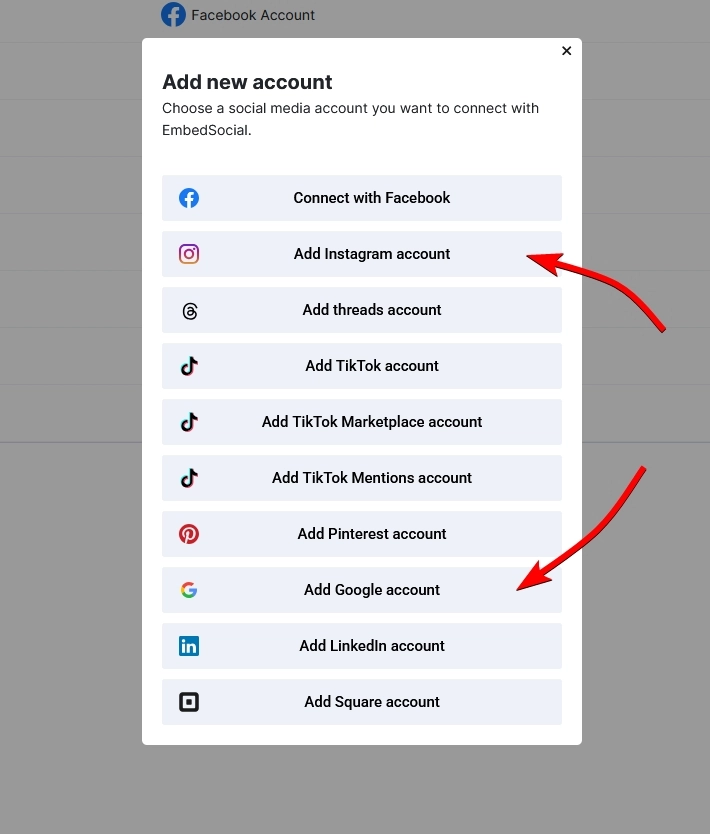
Note: You will have to sign into your social accounts first!
Step 3: Add Instagram and Google content sources
At this point, you can add both your Instagram and Google content via the ‘Sources’ → ‘Add new source’ section, where you can choose the source type:
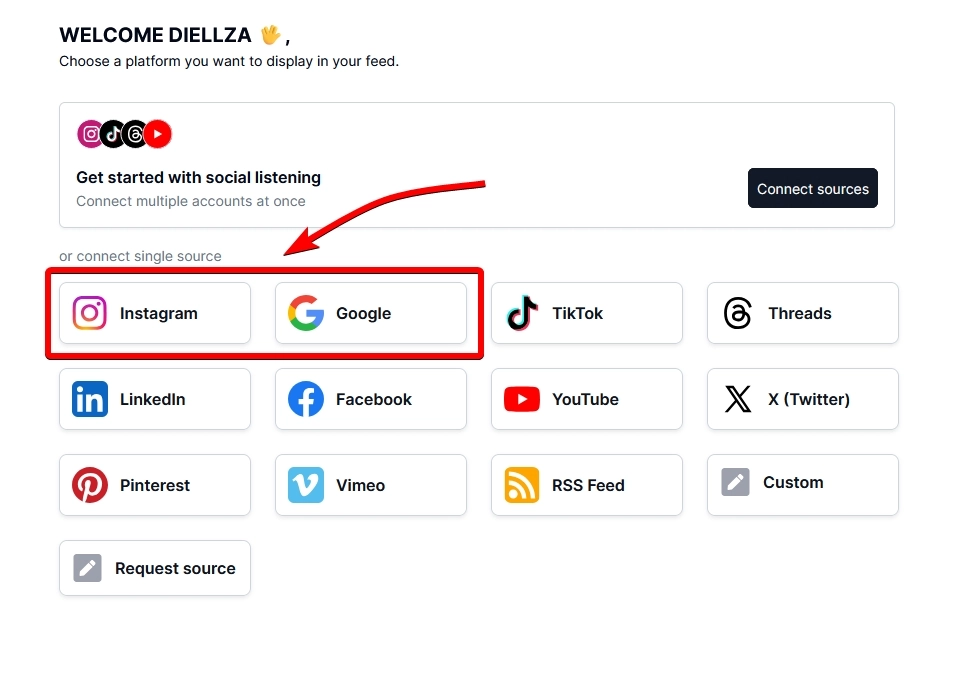
When it comes to Google, you can pull your Google reviews or your GBP posts.
As for Instagram, you can pick between your @Business posts, content where you are mentioned, Stories you have published, or #Hashtagged posts. Therefore, it’s crucial to ask your customers to hashtag and/or mention your business in addition to tagging your location!
Step 4: Create an embeddable widget
The fun part starts now: you get to create a combined embeddable widget that includes both the visual UGC from your Instagram location and your Google reviews:
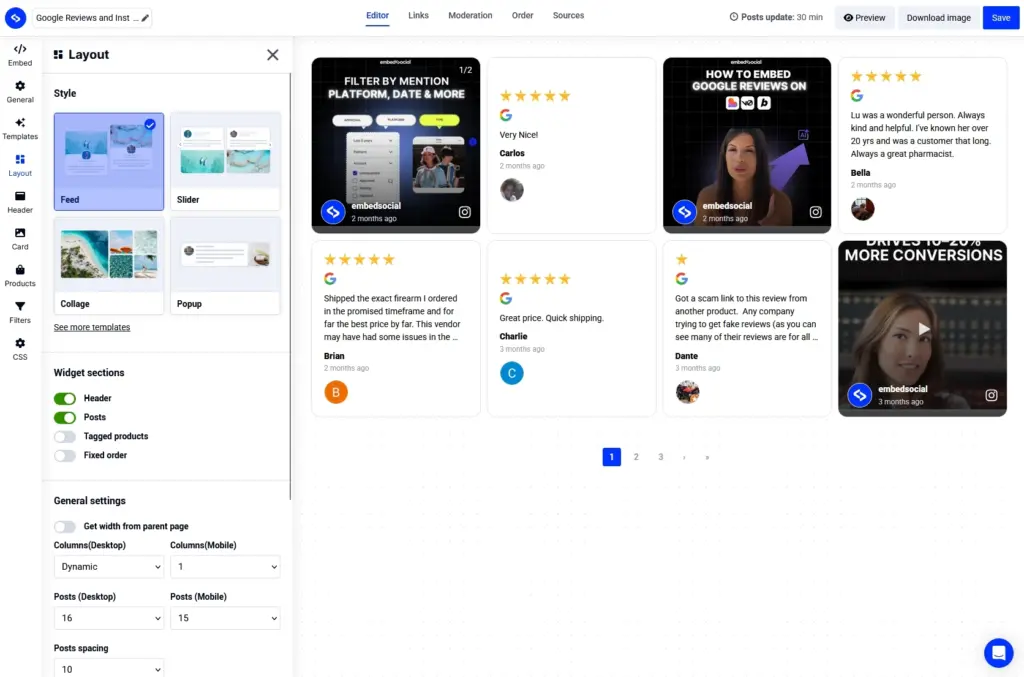
Step 5: Embed it on your website
Once you are done designing your widget (which you can set to match your brand design exactly), you can very quickly embed it on your website.
All you need to do is tap ‘Copy code’ under the ‘Embed’ section and then open your website builder, add an HTML element, and paste the code:
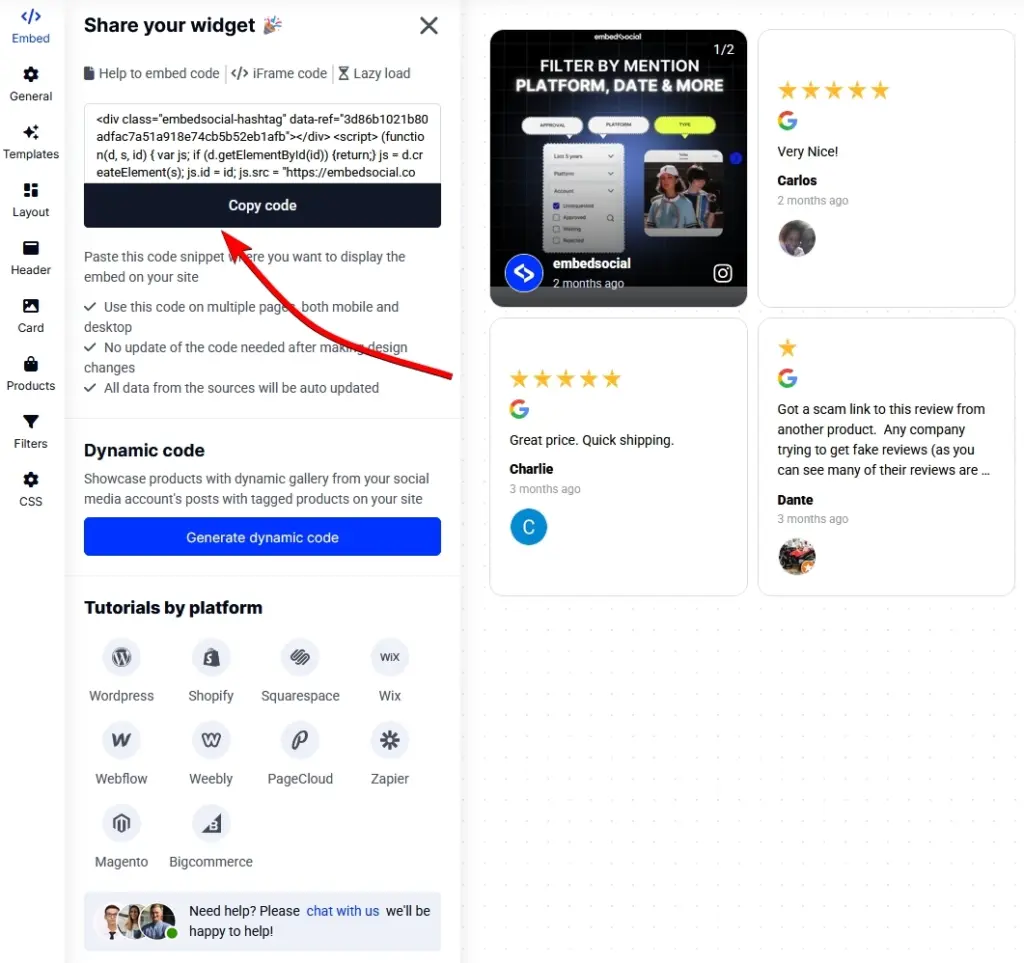
Learn more about managing your UGC in our blog post:
UGC Management: How to Collect, Store, and Reuse User-Generated Content
How to request UGC rights via EmbedSocial?
You can also automate the process, provided your Instagram handle has been either mentioned or your business (or location) has been hashtagged.
EmbedSocial offers a robust UGC rights management solution that helps you greatly speed up the process to get the go-ahead to use other people’s content.
Using it is very simple once you set up your account:
Step 1: Install the Chrome (Chromium) extension for UGC rights
You need to install a very lightweight Chrome extension to utilize these Instagram features. You can find the link under the ‘UGC Rights’ section:
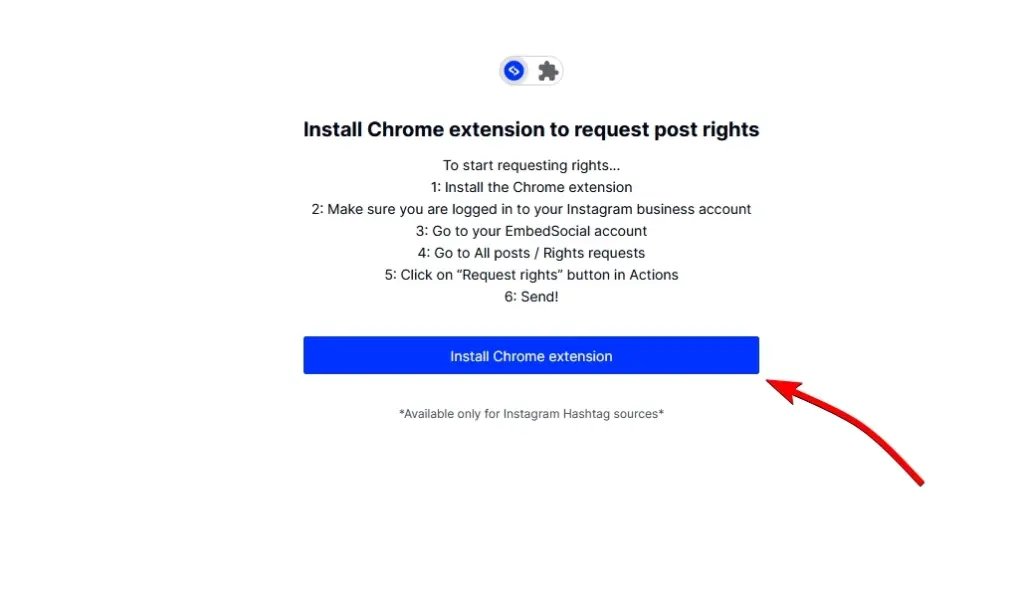
Step 2: Find the content you want to appropriate
Once you install the Chrome extension, it’s time to request rights for all the UGC you want to use in your UGC campaigns, and you can do that in the same section:

Step 3: Send out your UGC rights request
Once you find the post you want to repurpose, simply tap ‘Request rights’ and you’ll be led to the following screen where you can personalize your message:
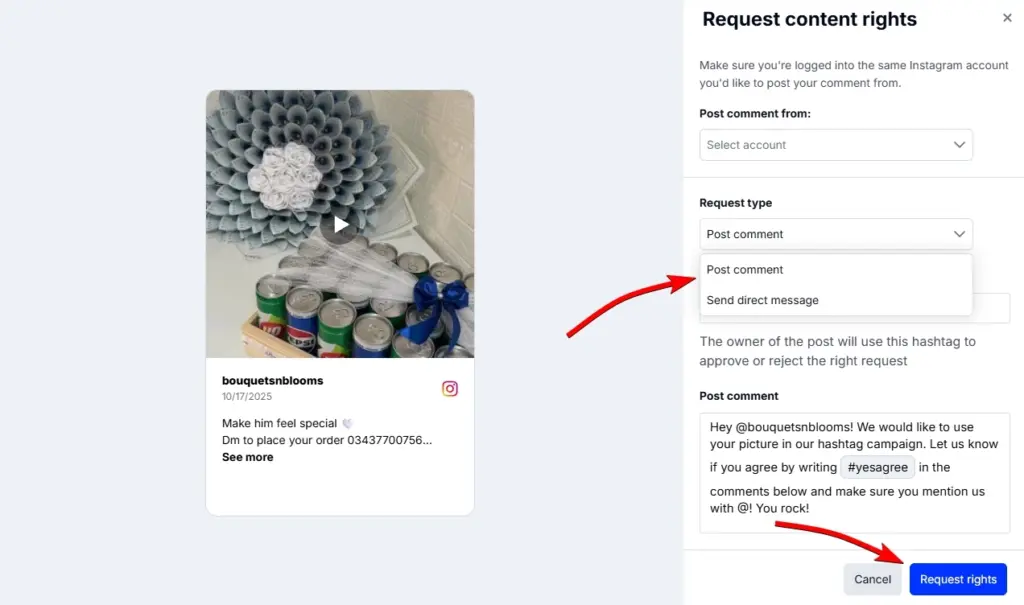
Once the user sees your request and replies with a hashtag of your own choosing, you will be authorized to utilize their UGC for your campaigns.
Note: You can either send them a message in their DM inbox or post it as a reply to their content.
Final thoughts: Instagram’s Searchable Map is still a goldmine for local discovery
Even as Instagram experiments with new “friends-only” map features, the original Instagram Searchable Map remains a powerful marketing asset for businesses.
After all, it’s a public, visual space where customer content acts as organic reviews, showing real people experiencing your brand in real locations.
So, don’t wait for people to find you, and make sure your business is on the map.
And when paired with EmbedSocial, that same Instagram map content can live on across all your websites, thus driving traffic, trust, and conversions free of charge.
FYI: You can embed Instagram stories widget automatically on your website and display your Instagram stories in seconds. Try it now.
FAQs about the Instagram Searchable Map for businesses
What is the Instagram Searchable Map?
It’s a map-based discovery tool that lets users explore public Stories, Reels, and posts tagged at real locations across the world.
Can businesses appear on the Instagram Map?
Yes. Any business with a physical address on Instagram and/or an active Facebook Place can appear when users tag it.
How do I get my business on Instagram Maps?
If you have set up a professional business account on Instagram, you will simply have to add your address to your location under the ‘Edit’ section and then make that information public.
How to see location stories on Instagram?
Tap the search icon, type a location, and go to the “Places” tab. Select a location and tap “See more” on the map to view public Stories, Reels, and posts shared from that spot.
How long does content stay visible on the map?
Stories last 24 hours, while posts and Reels can remain indefinitely if they’re public.
How do I add a location story on Instagram?
When creating a Story, tap the sticker icon, choose “Location”, and search for your business name or a nearby place. Select it, and your Story will be visible under that location on the Instagram Map for 24 hours (if your account is public).
Can I collect tagged content automatically?
Yes. EmbedSocial can collect and archive tagged Instagram map content.
Does Instagram have a story map?
Yes. The original Instagram Searchable Map (launched in 2022) shows public Stories tagged at real locations, while the 2025 Stories Map is a newer, friends-only version that pops up when you share location data with your friends and followers.
Is the 2025 Stories Map the same as the Searchable Map?
No. The Instagram Stories Map, launched in August 2025, focuses on friend-based live location sharing. The 2022 Searchable Map remains the version businesses can benefit from.
How do I turn off the Instagram new map feature?
You can disable the new feature via the new Map menu in your Direct Messages section. After accessing it, tap the ‘Settings’ icon and select ‘No one’. This is the default option for safety concerns, so no one can see your location. You can then decide to share it with only people you trust.