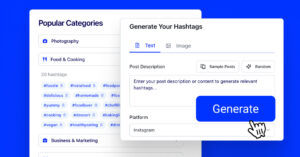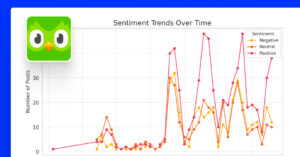Every brand should want to embed Twitter feed on website pages (nowadays known as X) to enhance their user engagement and promote their online presence.
Plus, embedding your Twitter feed (or X timeline) on your website is a simple way to keep content fresh, build trust, and drive more interaction.
Аs you can see, you must add Twitter feed to website pages to be competitive in today’s digital world, regardless of the method you use for that.
Thankfully, I tell you all about the Twitter embed timeline process via the platform’s native tools and third-party widget plugins like EmbedSocial.
Brands, creators, and businesses, keep reading on!
FYI: You can embed Twitter feed widget automatically right now. Start a free trial and display your X feed now.
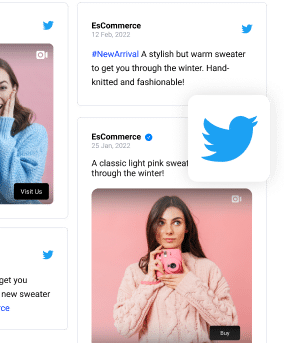
Show Twitter shoutout widget in a wall of love page on your website automatically!
Try EmbedFeed and add Twitter, Vimeo, TikTok, Instagram, YouTube, or Facebook feeds on your website with just a few clicks.
All PRO features | Cancel any time.
Best method: Embed X feed on website via third-party widgets!
By far the easiest and quickest method to embed Twitter timeline, hashtags, and mentions is to use a third-party social media aggregator designed for that purpose.
For instance, EmbedSocial has a coding-free tool that can collect ALL your X (Twitter) content and display it in customizable Twitter widgets anywhere you’d like.
The process includes a few simple steps:
- Create and sign into your EmbedSocial account
- Choose the Twitter content you want as a source
- Select and customize your X feed widget
- Copy the embeddable Twitter feed widget code
- Paste the code into your website builder
Here’s a brief interactive video on how to display Twitter feed via EmbedSocial:
Step 1: Get an API key and create EmbedSocial account
Important note before you get started:
The Twitter (X) feed source is available exclusively on EmbedSocial Premium plans. This unlocks full access to generate feeds not only from your own profile but also from public tweets containing specific keywords or hashtags—perfect for campaign monitoring, social listening, or user-generated content displays.
To begin using X as a source, each user is required to have an API key from the official Basic API tier of Twitter (X). This API key is necessary to connect your account, fetch public tweets, and sync real-time updates securely.
Before you get started you will need to apply for the Basic API access level, generate your API key and contact our support team to connect it to your EmbedSocial account.
Once you have the API key, create your premium account and follow the steps below on how to generate and embed Twitter feed widget.
Step 2: Choose the Twitter content you want as a source
Once you log in to your account, you will need to choose your Twitter source type and define its parameters.
You can pick between an X account, Twitter hashtag feed, mentions, and a X keywords-based feed.
To do so, you have to navigate to ‘Sources’ (left-hand ribbon) → ‘Add new source’ → ‘X (Twitter)’, after which you can select your source:
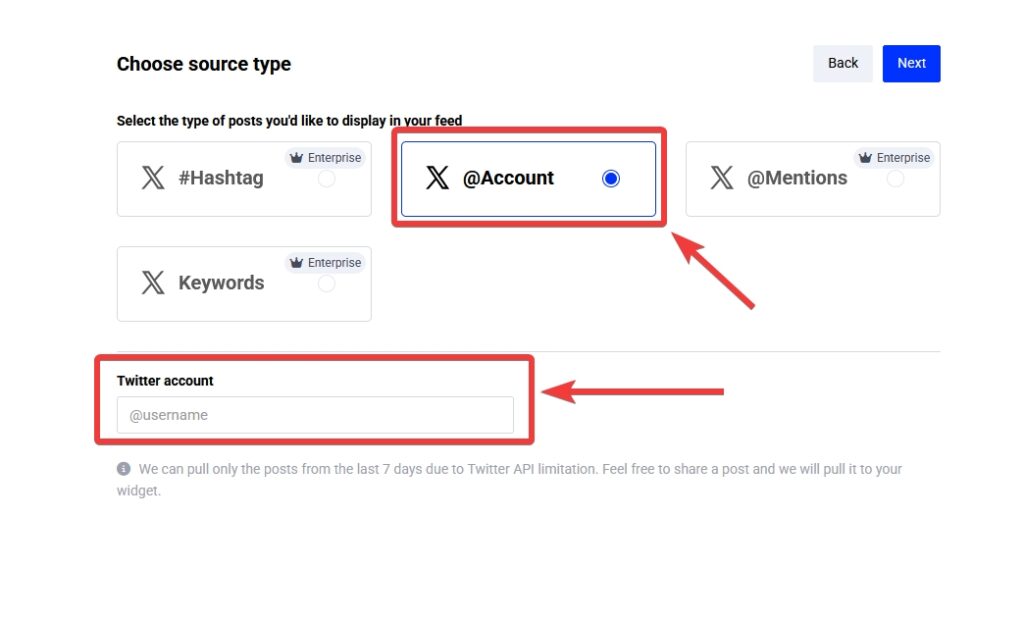
Step 3: Select and customize your X feed widget
Now starts the fun part: choosing your widget template and customizing it to fit your brand identity. You can change everything from its colors to its shape:
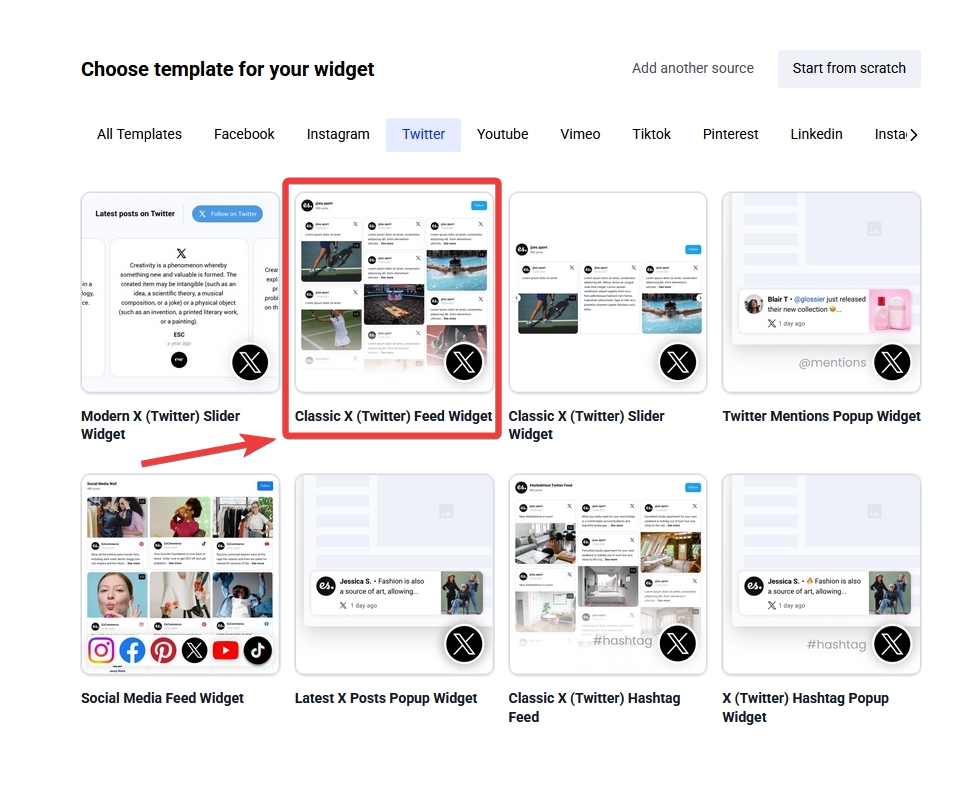
Step 4: Copy the embeddable Twitter feed widget code
Once you are done customizing your widget, you’ll have to copy the embeddable Twitter feed widget code via the ‘Embed’ tab (left-hand ribbon menu):
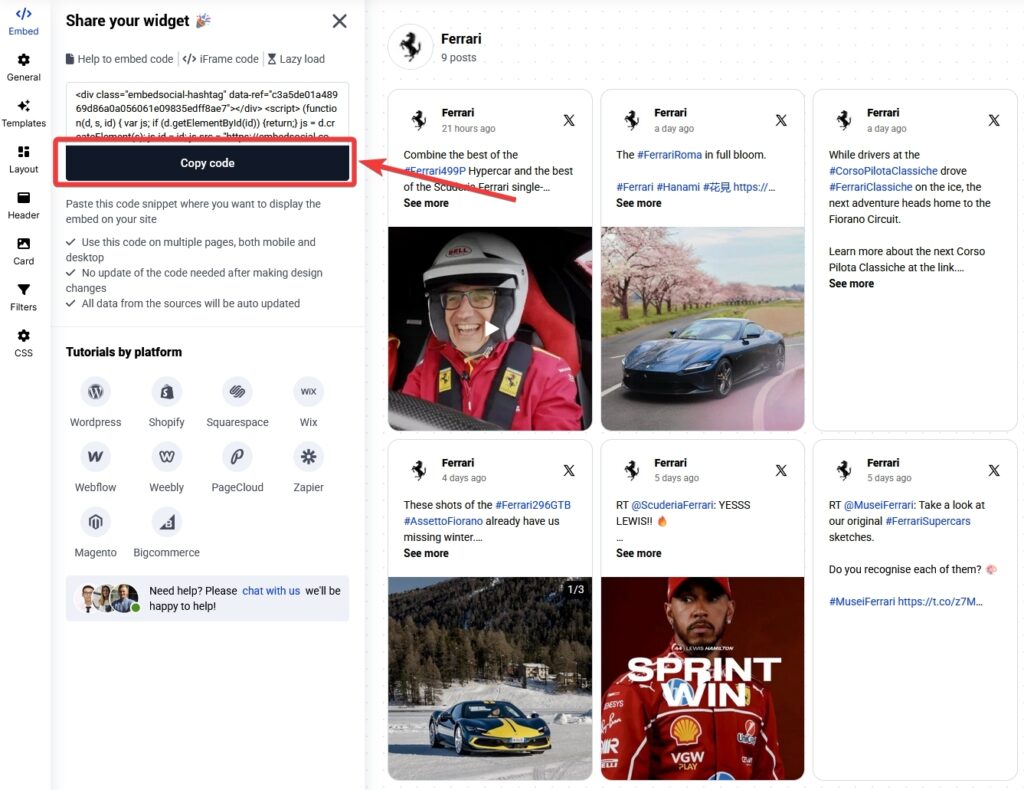
Step 5: Paste the code into your website builder
Last but not least, you should paste the code into your website builder. Typically, you will have to add an empty HTML box to a page and paste the code there:
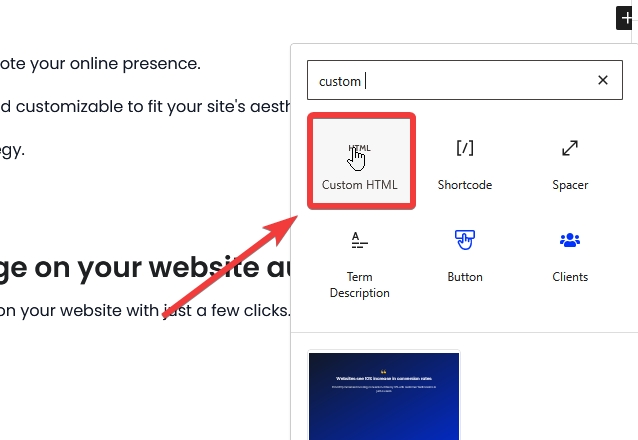
This final step may differ slightly depending on the website builder or CMS you’re using, and for that purpose, I am adding tutorials for all popular platforms below.
Note: Due to significant Twitter API changes in 2023, you can embed Twitter timeline only via the Premium EmbedSocial plan. Whereas, to add a hashtag, mentions, or keywords-based Twitter feed embed, you’ll need an Enterprise plan. Check out our pricing model.
Demo showcase of an embedded Twitter feed
Here’s what your Twitter timeline embed can look like on your website:
How to embed Twitter feed on website builders (all popular options)?
Luckily, you can use EmbedSocial on all major website builders and CMS platforms, as it uses iFrames and JavaScript codes. Here are the step-by-step guides:
How do I embed a Twitter feed on WordPress?
Adding Twitter feed to WordPress includes these steps:
- Log in to your WordPress website and open the page editor where you want to embed.
- Click the + icon to add a new block and search to add the HTML block.
- In the HTML block, paste the code you have in the EmbedFeed editor.

How do I embed a Twitter feed on WebFlow?
Webflow is one of the most popular web-building platforms. Users are able to embed third-party codes, and this option is available for PRO users. To discover this option, follow these steps.
- Log in and open your page in the Webflow editor.
- Click the top + icon in the left-hand menu to add a new element.
- In the elements list, click the Embed section, and in the pop-up text area, paste the Twitter widget code.

How to embed Tweets to Shopify Website?
Shopify is a robust platform that companies use mostly for e-commerce. That means having their Twitter activity on a Shopify website is crucial to showcase the latest company updates and news.
To embed a Twitter feed in a Shopify website, follow these steps:
- Open the Shopify dashboard, navigate to Pages, and open the page where you want to embed your Twitter feed
- In the text editor’s top right corner, click Show HTML, and paste the generated code from EmbedFeed
- Click Save.

How to display X (Twitter) timeline in Squarespace website
Once you have the code, the steps to embed X timeline on Squarespace are the following:
- Log in to Squarespace and open the page where you want to add the code.
- Click the top button ‘Edit‘ and from the left-hand Elements sidebar choose ‘Embed.’
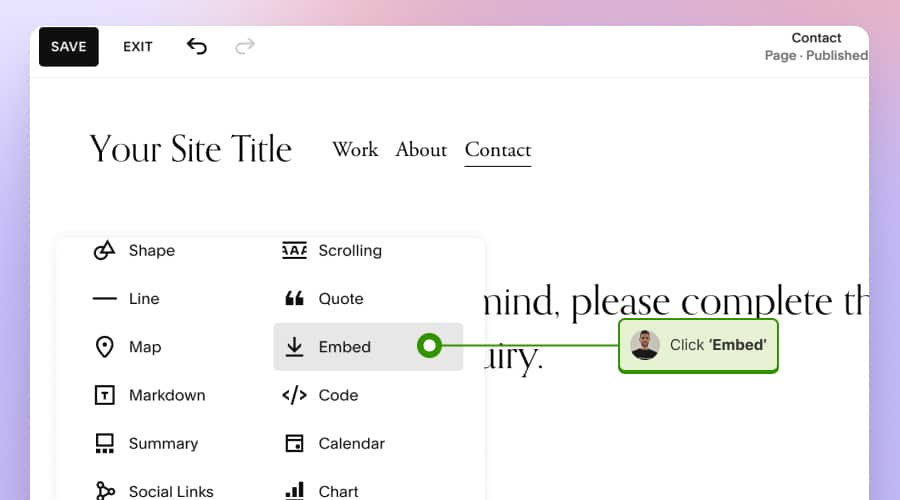
- Next, in the editor, click on the Embed block, click ‘Code Snippet’ and choose the ‘Embed data’ option.

- Next, just paste the Twitter feed code and click Save.
That’s it, the widget will appear in your Squarespace block. To view the entire widget, open your webpage in a different tab.
How to embed X widget in Wix website?
Once you have the widget code, the steps to embed X posts feed on Wix are the following:
- Log in to Wix and open the page you want to edit.
- In the editor, click on the left-hand +Add element tab, choose ‘Embed code’ and click ‘Embed HTML.’
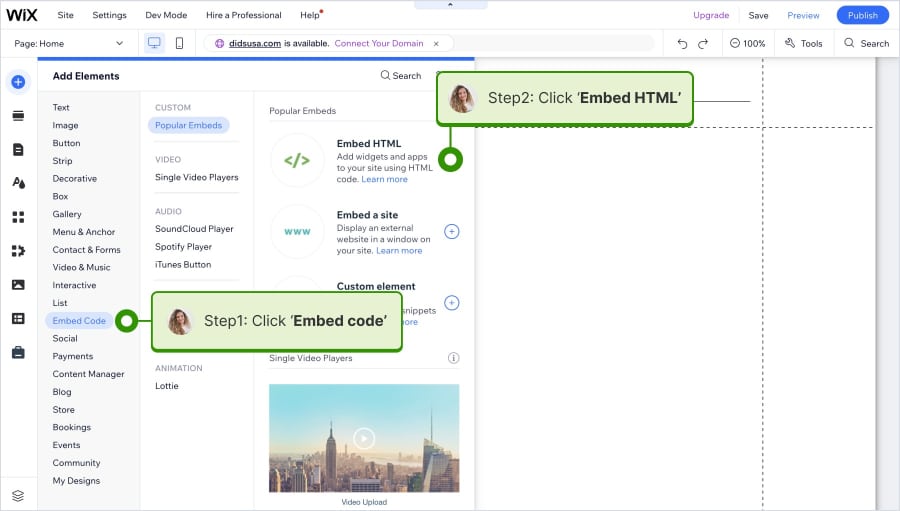
- Next, an HTML block will appear that you need to click ‘Enter code’ and in the popup paste the widget code in the ”add your code here’ field. Click Update to save the changes.
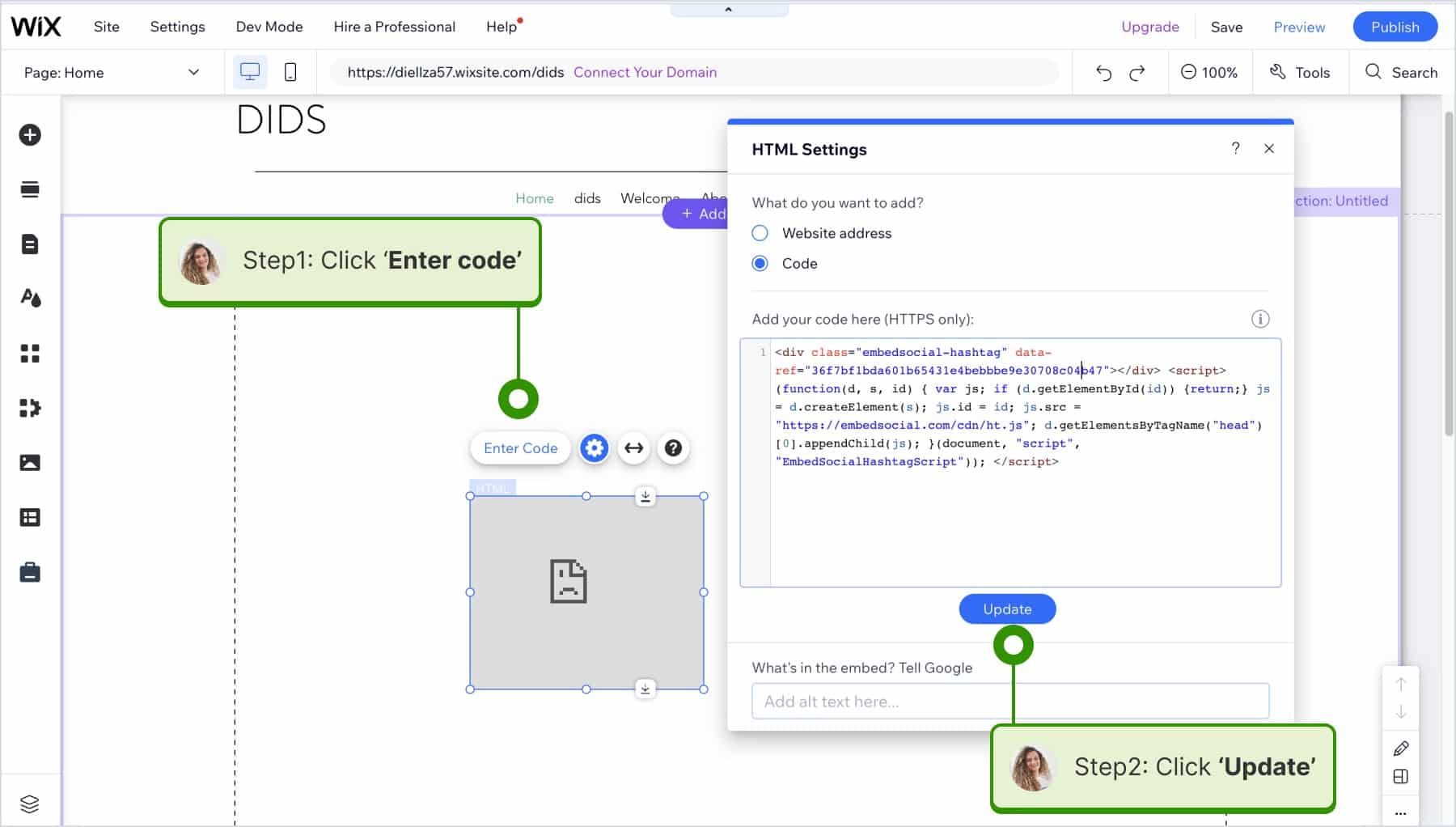
- The widget will appear in the editor, where you are able to define the width and height to fit your section size.
- Once you are done, click ‘Publish‘ to have the widget live on your Wix website.
That’s all you had to do! Now your widget is live on your Wix site!
Native option: How to embed Twitter feed manually?
X (formerly Twitter) offers its users an official method to embed X feed widgets based on profile posts or public lists, which comes with its own limitations.
For instance, you can only embed X content from public posts. Therefore, posts from protected accounts are not compatible with this method.
The process to embed Twitter timeline via this method includes a few steps:
Step 1: Navigate to Twitter’s ‘Publish’ website
First, you have to navigate to the Twitter Publish website:
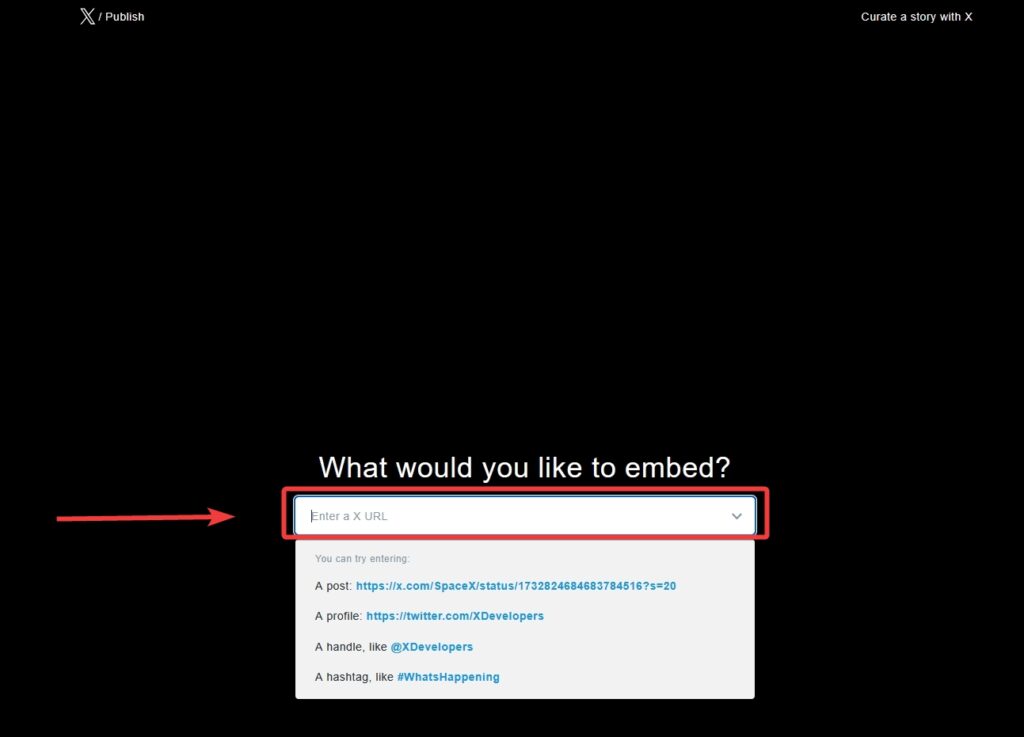
Step 2: Provide your X URL
Copy and paste the URL of the X post you want to embed in the empty field. You can provide a link to a single post, a profile, a handle, or a hashtag:
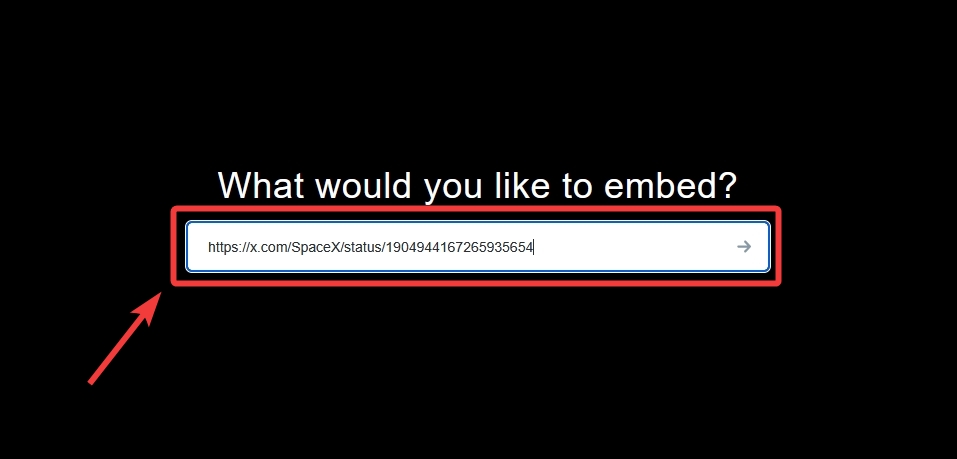
Step 3: Do basic customizations of your design
Choose your widget display, its color theme (light or dark), the display language, and whether or not it will hide public conversations:
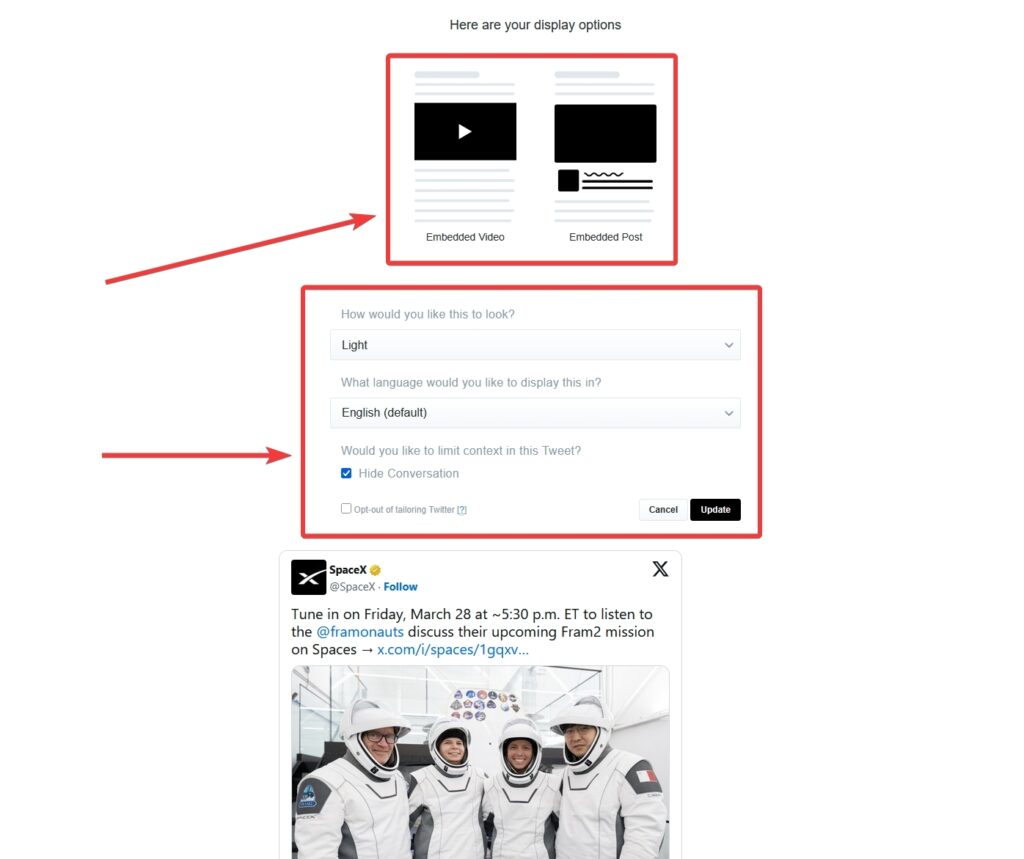
Step 4: Copy the widget code
Once you are done, simply code the embeddable code:
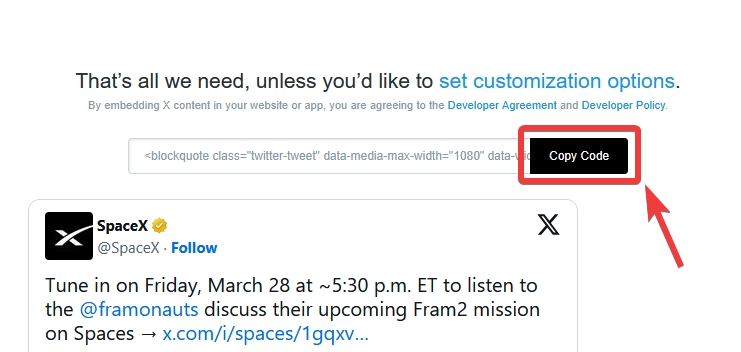
Step 5: Paste the code into your website builder
Last but not least, you have to do the same step outlined above, i.e., pasting the code in the website builder of your choice in an empty HTML element:
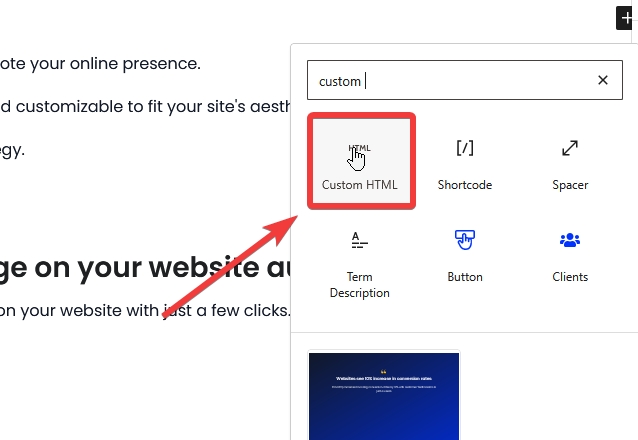
That’s how you embed X timeline feed via the native option. That said, below, we compare both the third-party complete solution and the barebones native option.
Note: Twitter Publish allows you to embed four different types of widgets depending on the content that you want to showcase:
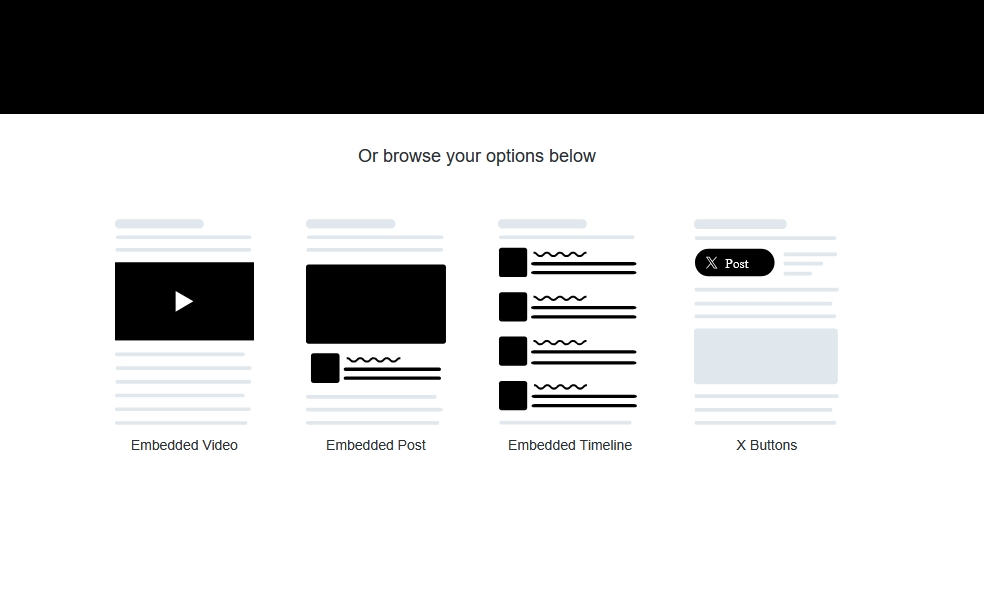
X Publish vs. Twitter Aggregator: Pros & Cons
As I told you before, the native option offered by X (Twitter) to display your content from the X platform has some limitations. For instance, it only pulls the latest 20 posts from your account.
Conversely, a third-party tool like EmbedSocial allows you to embed social media posts from X using a tailor-made widget without any limitations in terms of content.
Here’s the lowdown on both methods:
Twitter feed embedded manually via X Publish
With the manual option provided by X (Twitter), here’s what to expect:
- Usage: Embed a Tweet or a profile
- Price: Free
- Customizations: Only size
- Moderation: None
- Flexibility: Very limited (can’t include other media)
- Number of posts: Up to 20
Twitter feed embedded using EmbedSocial
With a third-party Twitter aggregator like EmbedSocial, you get:
- Usage: Professional & branded accounts
- Price: Paid with free trial
- Customizations: Endless
- Moderation: Flexible with manual or automatic options
- Flexibility: You can include all kinds of other media
- Number of posts: No limit
See the difference? Which one do you prefer more?
Note:
- EmbedSocial has a built-in CSS builder that gives you complete freedom to redesign your Twitter feed to fit your website design perfectly.
- Once you embed Twitter feed HTML code on your website using EmbedSocial, your Twitter feed embed code feed will stay synced always.
- EmbedSocial integrates with all major social media networks like Instagram, Twitter, Facebook, YouTube, etc., and you can use all this content.
Types of X content you can embed via EmbedSocial
To offer the best third-party solution possible, EmbedSocial allows you to embed all kinds of X posts, including hashtags, mentions, keywords, and account posts:
- Account posts—display all public posts from your own X (Twitter) handle to keep your site updated with your latest activity;
- Hashtag feeds—pull posts from any public hashtag to showcase trending topics or user-generated content via a Twitter hashtag widget;
- Mentions—automatically collect posts where other users mention your brand or handle, highlighting social proof;
- Keyword-based feeds—filter and display posts containing specific keywords to target relevant conversations.
As you can see, with this flexibility, you can create highly curated and dynamic Twitter feed widgets tailored to your brand’s goals.
Benefits of embedding X (Twitter) feeds on websites
Not sure if adding a Twitter timeline widget or a hashtag feed is worth it? Once you start to embed Tweets, there are plenty of benefits for your brand:
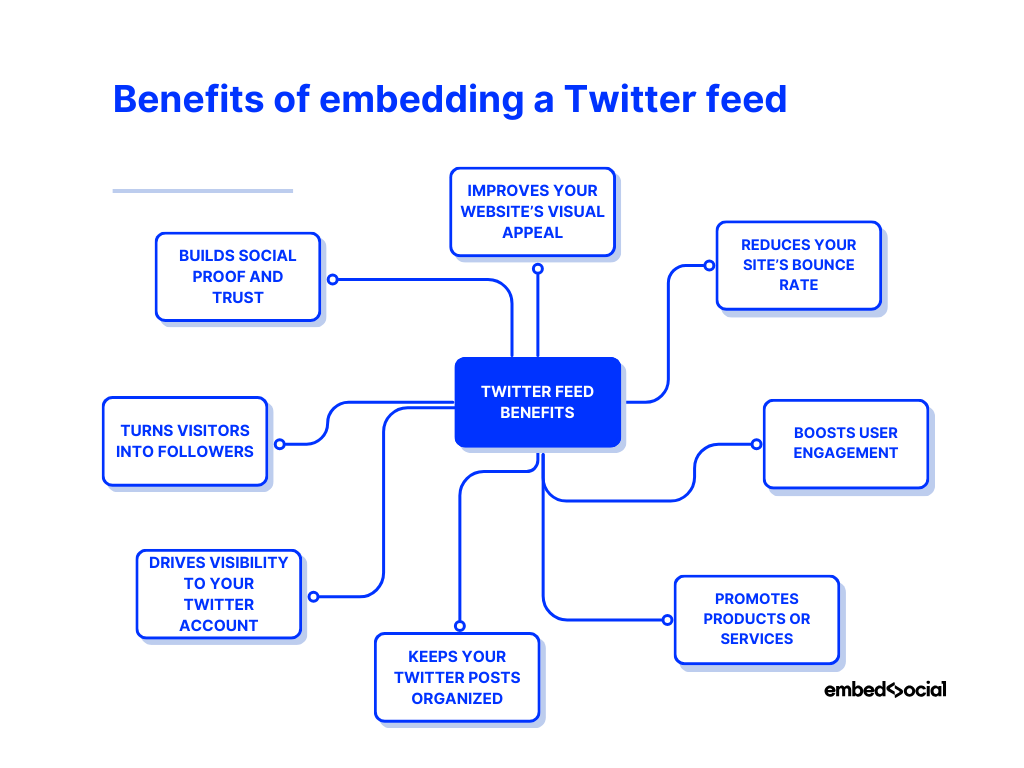
- Improves your website’s visual appeal—makes your pages look more dynamic and engaging;
- Reduces your site’s bounce rate—encourages visitors to stick around longer;
- Boosts user engagement—gets people interacting with your content in real time;
- Promotes products or services—highlights updates in a fresh, authentic way;
- Keeps your Twitter posts organized—displays tweets and hashtags all in one place;
- Drives visibility to your Twitter account—without users needing to leave your website;
- Turns visitors into followers—converts traffic into social fans;
- Builds social proof and trust—shows you’re active, transparent, and trusted.
If this sounds like something your brand needs, embedding your Twitter feed is easier than you think, as you have seen from our tutorials above.
Do more: Embed other social media feeds as well!
As an all-in-one social media aggregator, EmbedSocial integrates with all the biggest social media platforms, including Facebook, Instagram, YouTube, TikTok, etc. It allows you to collect, moderate, and display embedded feeds from all these networks:
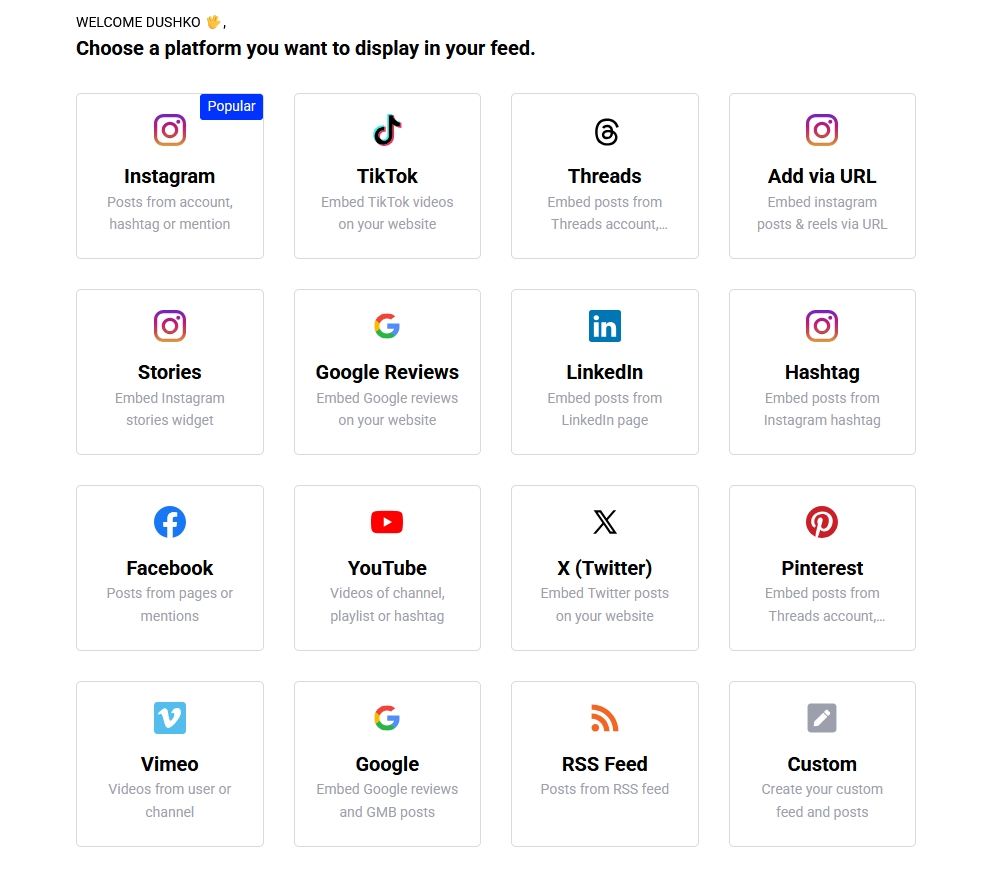
The best part? You can combine all these sources in one big social media wall and embed it on a dedicated ‘Wall of Love’ page on your website.
Here are some of the other social media widgets available in EmbedSocial:
- Instagram feed widget
- Facebook feed widget
- YouTube channel widget
- YouTube playlist widget
- YouTube hashtag widget
- Vimeo video widget
- TikTok feed widget
Evidently, our Twitter widget tool is much more than that—it’s a comprehensive UGC platform for your business that brings original content to your website.
Conclusion: Add your Twitter (X) feed to your website today!
Getting your brand involved on X (formerly Twitter) and embedding your activity on a website is a smart move to boost trust, engagement, and SEO.
Embedding your timeline also helps convert casual visitors into loyal Twitter followers who stay connected with your brand updates.
Whether you go with the native X embed tool or a customizable Twitter feed widget, you’ll keep your visitors informed and connected in real time.
So don’t wait—pick the method that fits your needs and embed your Twitter timeline feed, Twitter reviews, or Twitter hashtags on your website today!`
FYI: You can embed Twitter feed widget automatically right now. Start a free trial and display your X feed now.
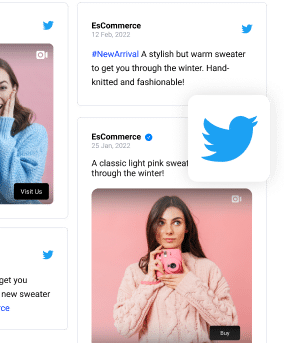
Show Twitter shoutout widget in a wall of love page on your website automatically!
Try EmbedFeed and add Twitter, Vimeo, TikTok, Instagram, YouTube, or Facebook feeds on your website with just a few clicks.
All PRO features | Cancel any time.
FAQs about embedding Twitter feeds
Will the embedded Twitter feed slow down my website?
Generally, embedding a Twitter feed on your website should not impact your website’s loading speed significantly. However, excessive customization or multiple feeds may have a minor effect, especially if you are not using a lazy-load script to minimize their impact.
Is it possible to embed feeds from multiple Twitter accounts?
Yes, you can embed feeds from multiple Twitter accounts. However, each feed will require its own unique embed code. Make sure to follow the guidelines provided by the platform you’re using.
Is it necessary to have coding skills to embed Twitter feeds?
No, you don’t need to be a coding expert to embed Twitter on website. Many platforms offer easy-to-use widgets or plugins that simplify the process. However, basic HTML knowledge can be helpful for customization.
Can I customize the look of the embedded Twitter feed?
Yes, most platforms that allow Twitter feed embedding offer customization options. For instance, EmbedSocial allows you to change the layout, theme, and colors of your widget. Plus, you can filter the types of tweets that get displayed.