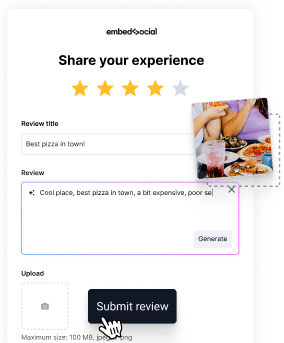Did you know that 95% of customers check product reviews when shopping?
It’s true! And on top of that, when they see you responding to customer feedback, they tend to trust you and your products and services more than your competitors!
As such, online reviews are an important step in the consumer decision-making journey as a deciding factor when it comes to boosting your sales!
However, you must learn how to respond to Google reviews in addition to getting more of them, regardless of whether they are positive or negative.
So, I am about to tell you how to do it the right way!
How to reply to Google reviews on a desktop?
The best way to respond to Google reviews is directly via your Google Business Profile, which is available via Google Search and as a separate platform:
How to respond to a Google review via your Google Business Profile dashboard?
Responding to Google reviews via your GBP dashboard is very easy:
- Find your business via Google Search;
- Tap ‘Read reviews’ from your GBP dashboard;
- Choose a review to respond to and tap ‘Reply’;
- Write and send out your public reply.
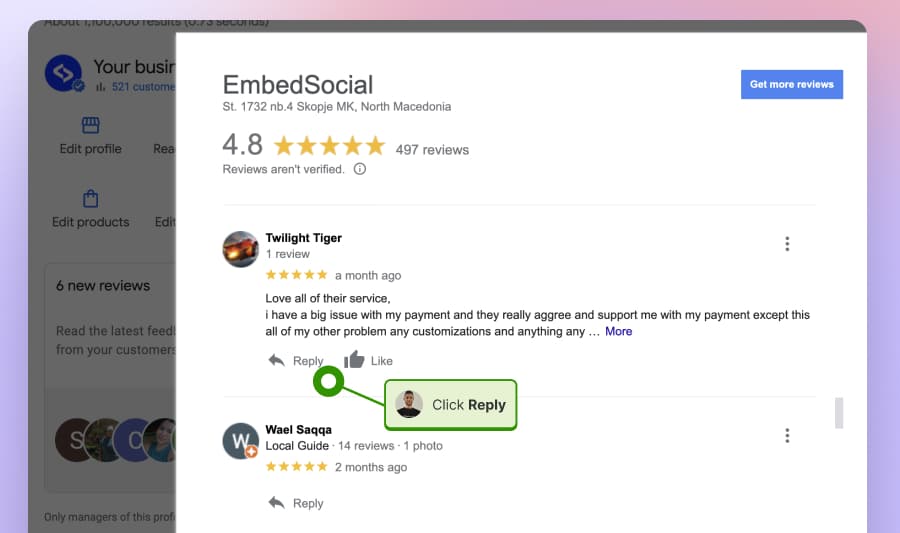
How to respond to reviews on Google Business Profile Manager?
Responding via GBP Manager is the second easiest method:
- Use your business email to log into business.google.com;
- Go to the ‘Reviews‘ tab from the left ribbon menu;
- Find a review to respond to and tap ‘Reply’;
- Write your review response and click ‘Post Reply’.
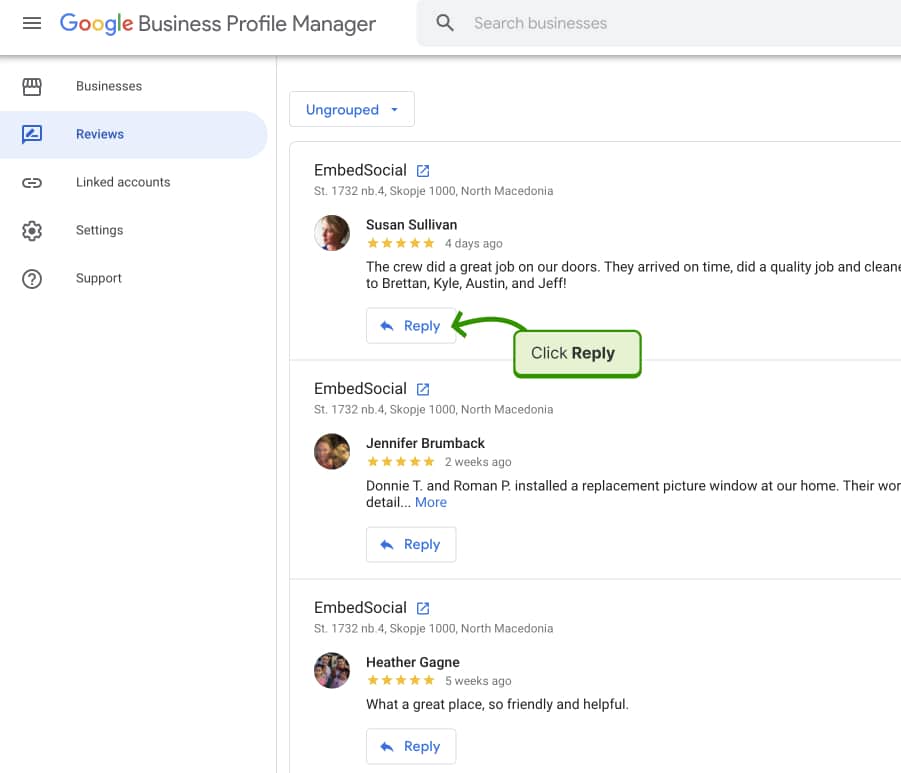
How to reply to a Google review via Google Maps on a desktop?
Last but not least, you can also find and reply to all your Google reviews by accessing the Google Maps platform via any desktop browser:
- Log into Google using your business email;
- Navigate to Google Maps via Search;
- Search with your business name;
- Tap the ‘Reviews’ tab and find a review to reply to;
- Click ‘Reply’, type in your response, and send the reply.
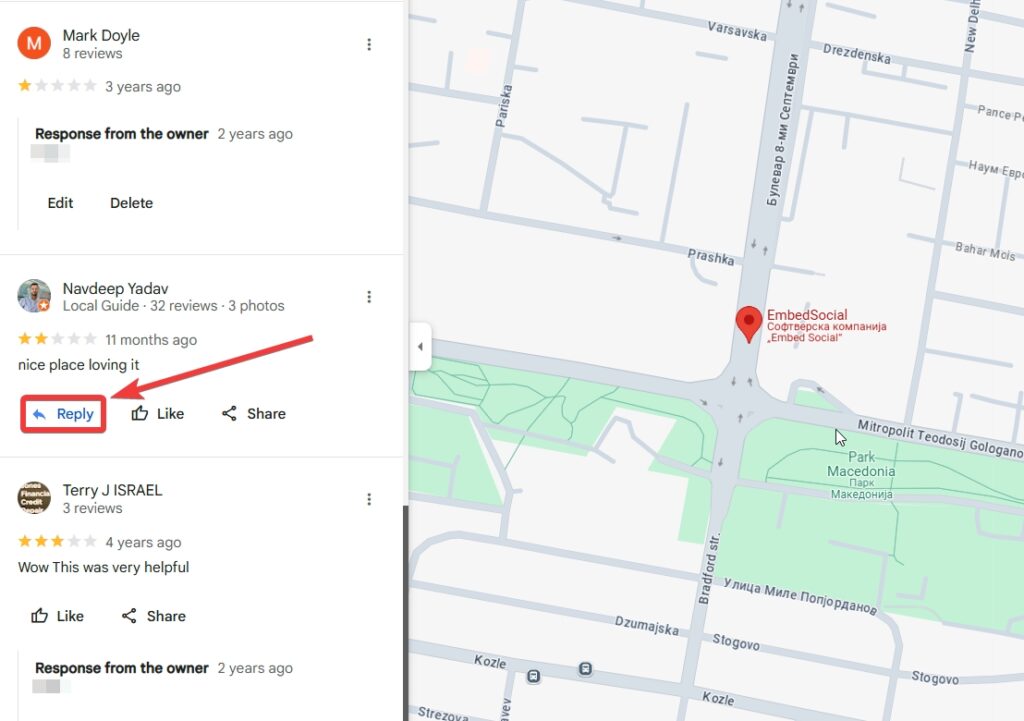
Respond to online reviews on Google via the email link
When you get a new review, Google immediately sends you an email with a quick reply link. That way, you only need to tap the link to write and publish your reply:
Just tap ‘Reply to review’ to get to the review:
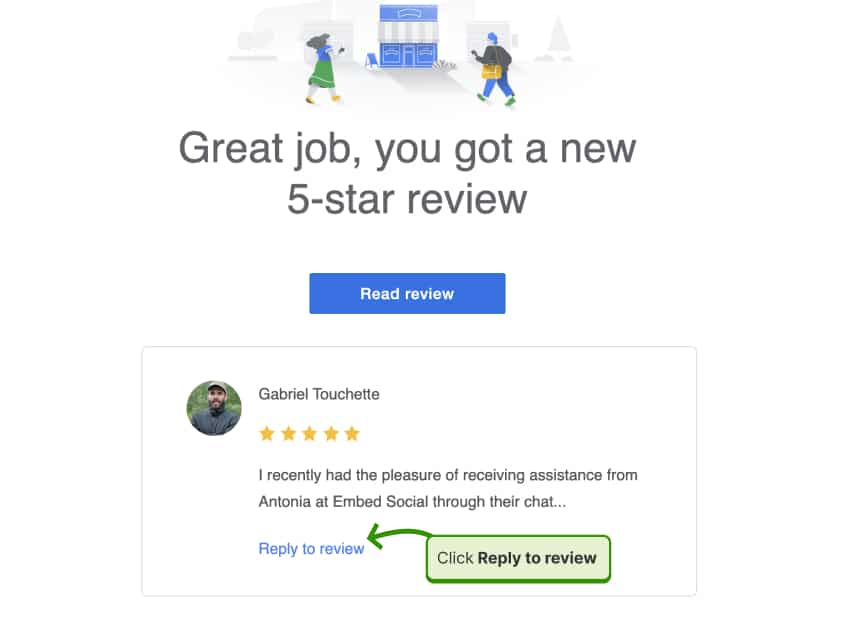
Then, type out your Google review response and tap ‘Reply’:
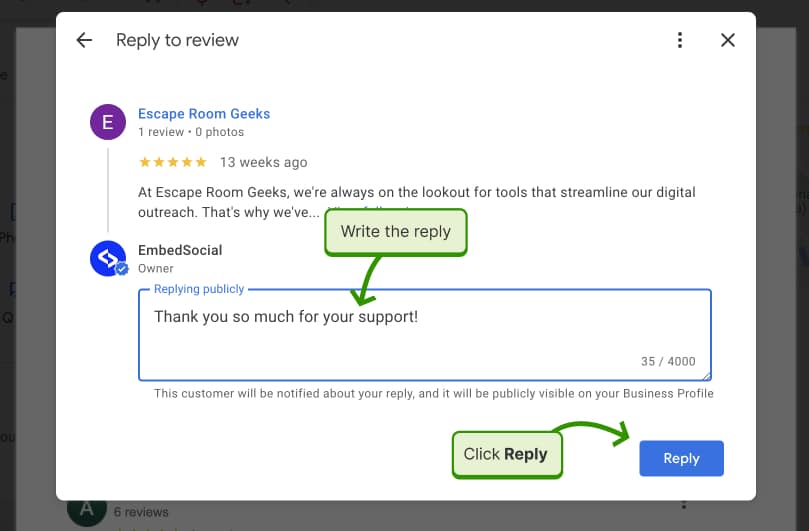
How do you respond to a Google review from your phone?
If you are wondering: “Can you respond to a Google review from your phone?”, there’s no need to worry since the Google Maps app offers that functionality to all users:
- Open your ‘Google Maps’ app on Android or iPhone;
- Tap the ‘Business’ tab at the bottom right;
- Click ‘Reviews’ from the top ribbon menu;
- Find the review you want to reply to;
- Tap the ‘Reply’ button underneath it;
- Write your response and click ‘Reply’.
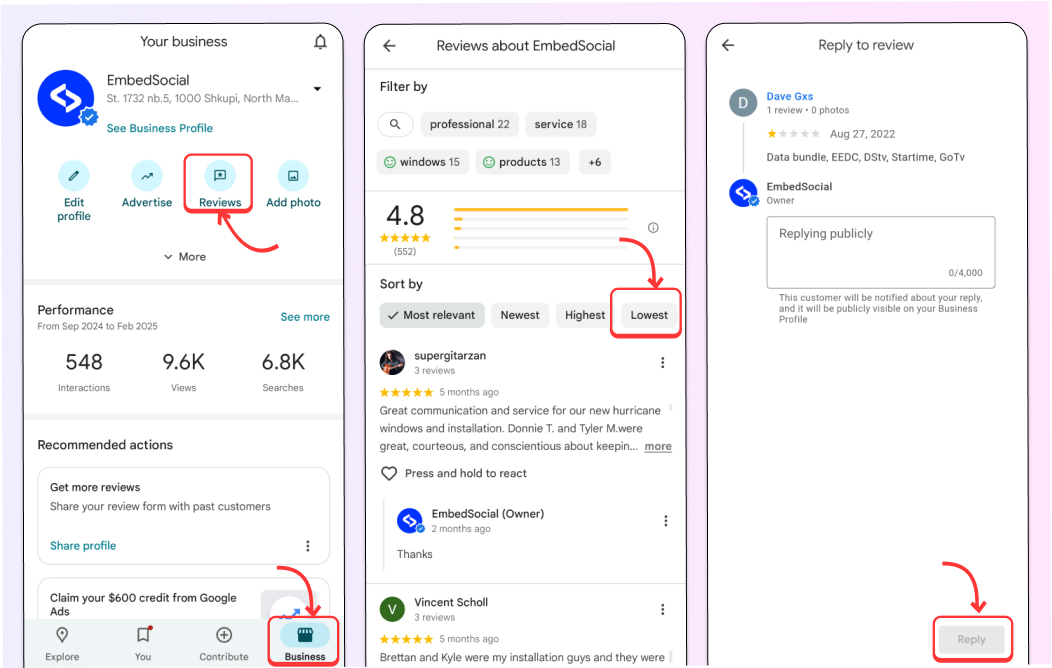
Why use a third-party review management platform?
To make the process easier, we designed EmbedSocial—a complete online reputation management platform that helps you easily deal with customer reviews:
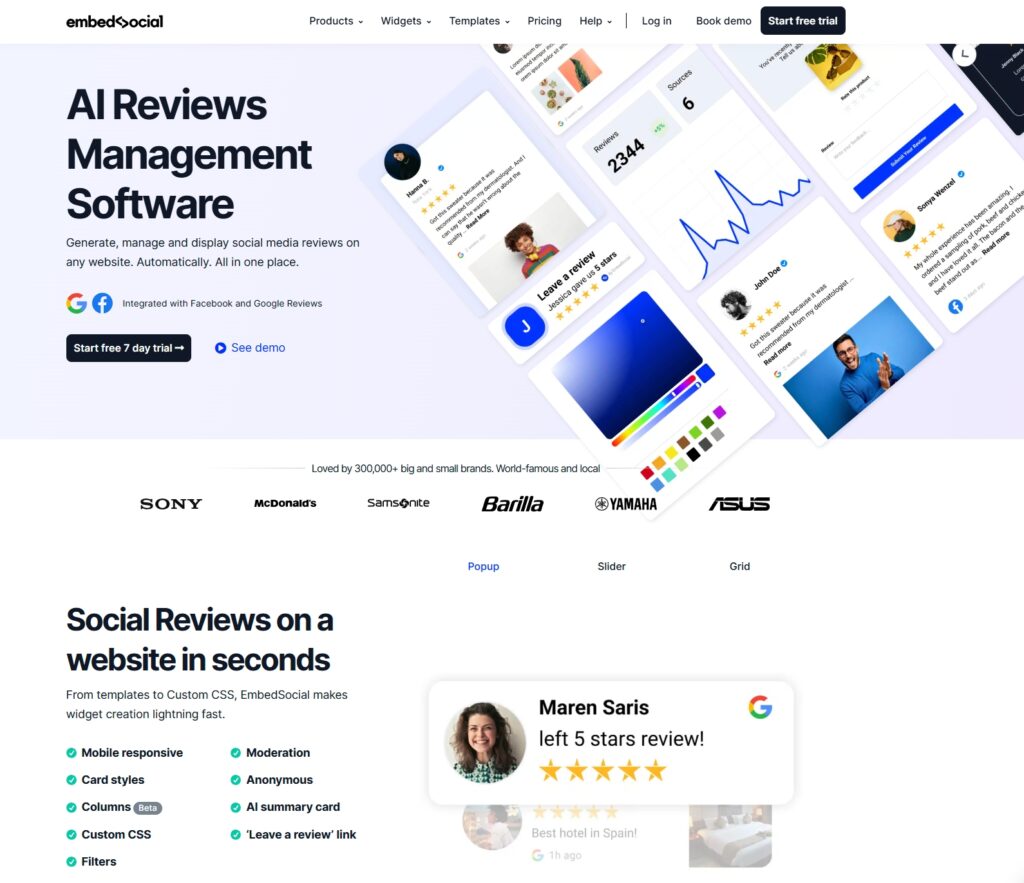
Best of all, EmbedSocial has a Google API connection and can access other social media review sites, which makes it the best choice for review management.
You can do every review management task from one dashboard, such as connecting multiple Google locations, combining reviews from multiple sources, responding to individual or groups of reviews, and setting up an autoresponder.
To help you, we’ve added a slew of AI-powered review management tools:
- AI-powered reviews responder
- AI-powered reviews generator
- AI-powered reviews summarizer
- AI-powered CSS in the widgets editor
How to respond to a review on Google via third-party software?
To respond to a Google review using EmbedSocial’s GBP platform, follow these steps:
- Log in to EmbedSocial or start your free trial;
- Navigate to ‘Sources’ and sign into your Google account;
- You will have to approve the direct API connection.
- Add all your Google locations for review management;
- Go to ‘Responses’ via the left ribbon menu;
- You will find all your reviews from all locations here.
- You can filter your reviews based on recency, location, status, etc.
- Find a review, type in your reply, and click ‘Send reply’;
That’s it! Now your response will automatically appear underneath the corresponding review on your Google Business Profile dashboard and manager.
Here’s a sneak peek at our latest AI-powered review tools:
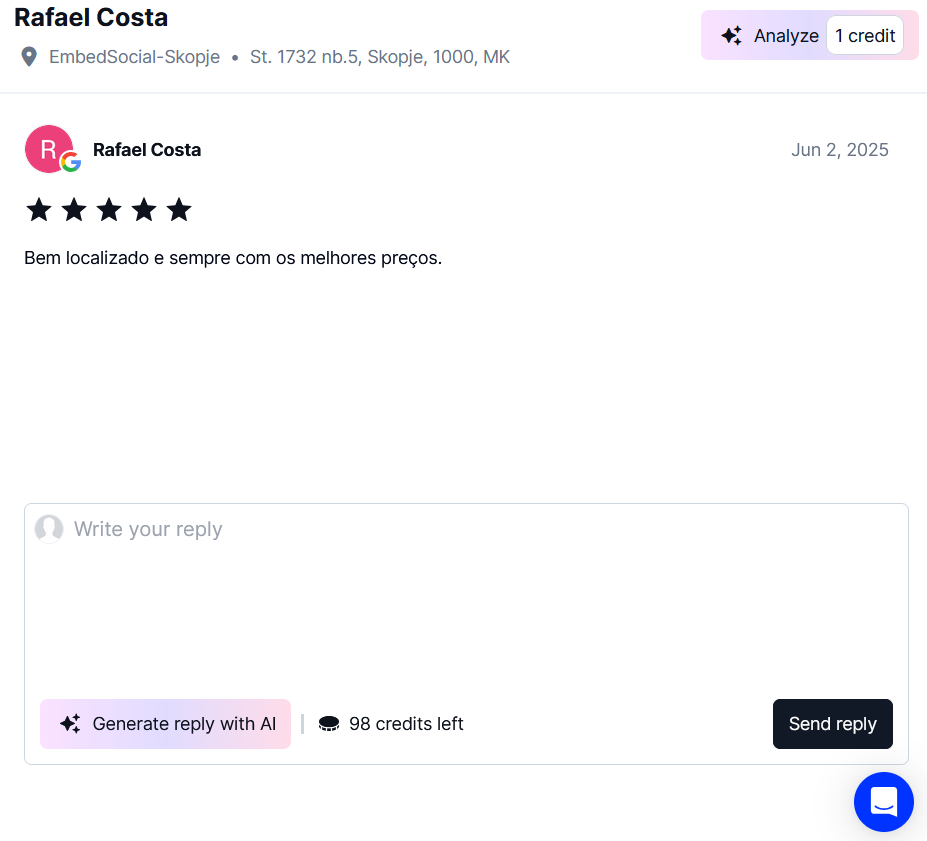
How to set up the Google review autoresponder function?
Setting up EmbedSocial’s Google review autoresponder function is very easy, and it allows you to automatically send out a reply to each review you receive. Plus, you can set up different responses depending on the star rating of the reviews you receive.
That way, you will immediately send out appropriate replies for different types of responses, from 1 and 2-star reviews to excellent 5-star Google reviews.
Here are the steps for setting up our autoresponder feature:
Step 1: Log into your EmbedSocial GBP account;
Step 2: Navigate to the ‘Responses’ tab and find the ‘Automations’ section:
Step 3: Start setting up a new automation flow by pressing ‘New automation’:
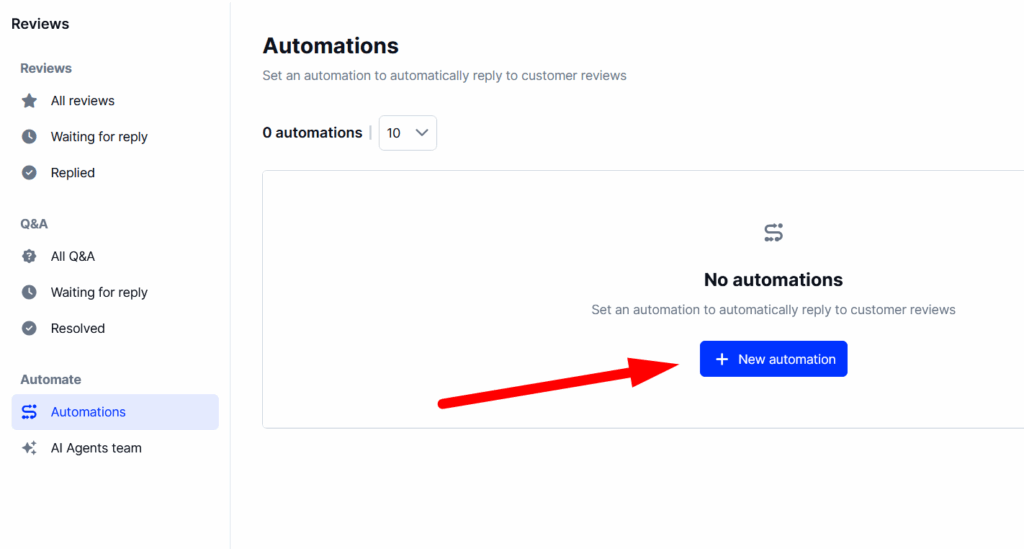
Step 4: Enter the automation name, such as ‘[business name] review autoresponder’, choose the action that triggers said automation, such as receiving a new review, select the location(s) to which it applies, and pick the review rating to which it applies (from 1 to 5 stars):
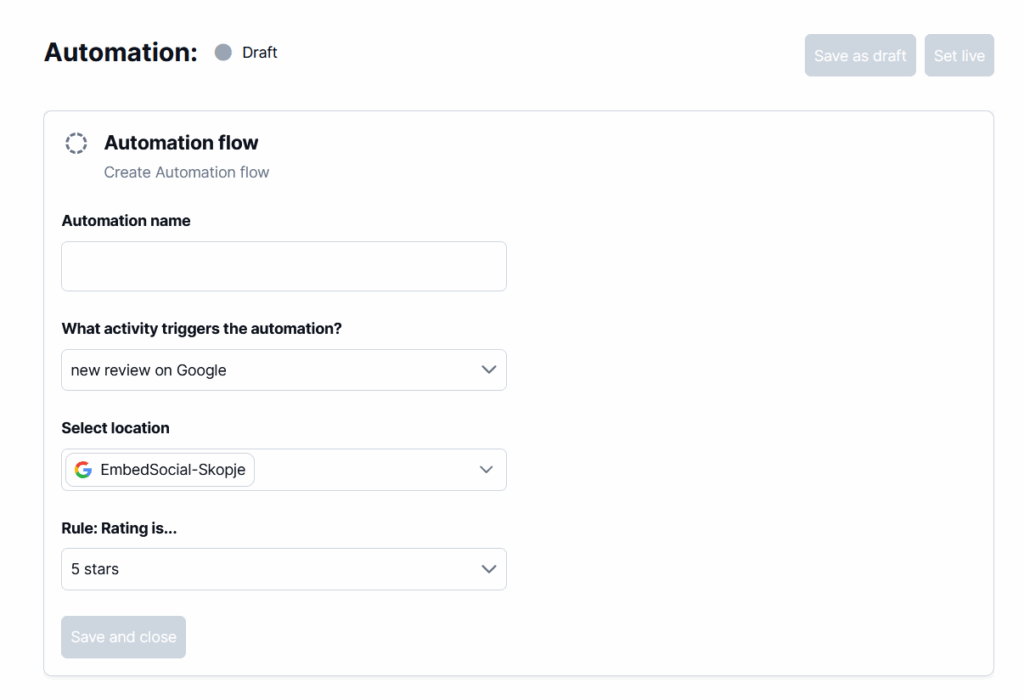
Step 5: Compose the message to be sent out when the automation triggers.
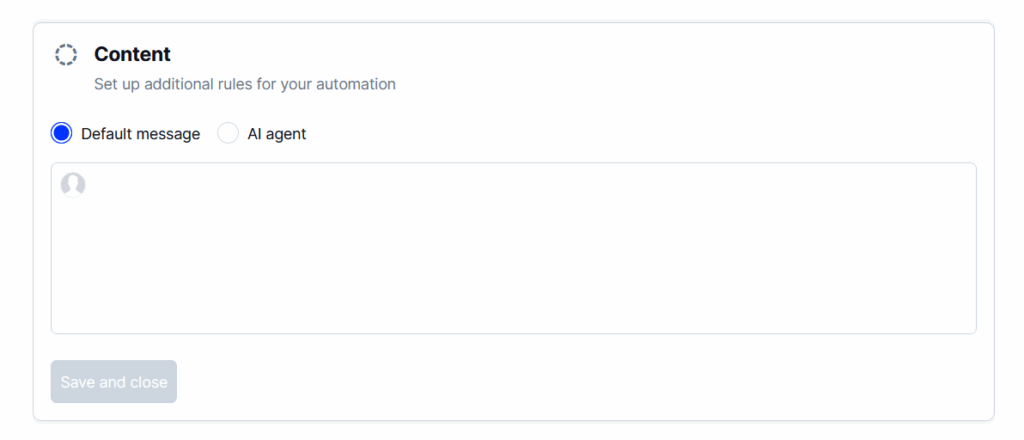
Optional step: Set up an AI agent to send out fresh replies based on context
Once you tap ‘Set live’, your autoresponder will start replying to any reviews you receive based on the conditions you set.
Remember: You can set up different autoresponders for all the different star ratings for a completely hands-off approach.
Read more:
How to respond to positive reviews?
It’s exciting when you receive praise for your work, right?
You can easily achieve that as long as you provide top-notch service. Then, your customers will start recommending your brand on Google and different social media.
However, you have to ensure your satisfied customers feel noticed by sending out equally kind positive review responses to their feedback.
Here are a few tips for doing exactly that:
- Personalize your response—keep responses personal by mentioning customer names, letting them know their feedback is being taken seriously and that you are not just copying what they have written but truly understand and care about their issues;
- Respond in a timely manner—you must be responsive when a customer gives your feedback about your brand or services, as that shows them that you care and will improve their experience! So, don’t take too long to respond!
- Follow the reviewer’s vibe—you need to match your customer’s enthusiasm for your product and keep that same level of excitement going. If they elaborate on their experience, don’t just keep it short and sweet, but vibe with that enthusiasm!
Positive review response examples
Finding the right answer each time you receive positive feedback can be time-consuming. That’s why using some positive review response examples is a good practice:
Response #1
Thank you for your kind words [Customer Name],
I’m glad to hear that [Business Name] was a great place to stay!
We’re always happy when our customers get the chance to experience what it means to be part of [Business Name] and are grateful for your feedback about [Employee Name], who is an important member of our team.
We’ll make sure he/she sees this review so she knows how much her efforts meant to you!
Response #2
[Customer Name], thank you for your feedback!
We love hearing about our customers’ favorite menu items and we’re glad to hear that you enjoyed [Product/Service].
We take pride in sourcing high-quality ingredients from local farms whenever possible, so it’s wonderful to know that you were able to taste the difference in our food.
It sounds like you have a good handle on what makes our wings so special – we’ll pass this information along to the kitchen team as well!
How to respond to negative reviews?
No one likes bad reviews, but you’ll get some sooner or later!
Don’t worry, it’s not the end of the world. As long as you know how to manage negative reviews, you can turn a dissatisfied customer into a brand ambassador.
That’s why responding to negative Google reviews should be a review management priority at all times. Here’s how you should respond:
- Keep calm—don’t take it personally and try to understand why the customer had a bad experience with your brand so you can make things right;
- Personalize your reply—personalization is very important when it comes to negative review responses, as it lets your customer know you are a real person;
- Apologize & sympathize—take responsibility for what happened. Let your customers know you’re sorry and that you understand the customer concerns;
- Try to make things right—apologizing without changing your behavior is meaningless, right? So, offer to make things right. Ask the person who has given you feedback what can be done for them to feel better, and take it from there.
Negative review response examples
What do you say when dealing with angry customers? To help you out, I’ve prepared a few negative review response examples to use right now:
Response #1
Thanks for the feedback [Customer Name].
I’m sorry to hear about your experience and we’ll take a look into this. We normally don’t turn people away, so it sounds like you might have been turned away by mistake or under unusual circumstances.
Please email me at: [Email Address] with more details and we’ll investigate what happened and make sure that doesn’t happen again in the future!
Response #2
[Customer Name], I’m sorry to hear that your experience at our [Business] was less than stellar.
We’re always working on improving the customer service aspect of our business and are committed to providing a positive environment for all customers.
I’ll be sure to pass your feedback about [Business Name]’s front desk staff on to them so they can do their best in the future. Thank you for letting us know what happened during your visit – we appreciate it!
How to deal with fake reviews?
Last but not least, you may also come across some suspicious reviews.
Regardless of whether they might be positive or negative, fake reviews can seriously hurt your brand and social media reputation. There are some telltale signs to them:
- They are extremely negative or extremely positive
- They lack crucial details about the product or service
- They are posted by someone with a spotty review history
- They utilize the same phrases across many reviews
There are ways to have such a review deleted if you believe you have found one!
However, since businesses are not allowed to directly remove reviews left by their customers, you will either have to flag the review for deletion hoping Google will take care of it, or contact the reviewer asking them to delete the review.
In the meantime, you can respond to the fake Google review and slightly let the fake reviewer know that you’re aware of the situation. Use this template:
Hi, [Fake Customer Name],
We take these matters very seriously. Unfortunately, we have no record or recollection of your experience with us, nor can we verify anything about your identity from your name in our records.
If you have done business with us, we would like to investigate this issue further. Please contact [Manager’s Name] immediately at [Email/Phone Number] so that we can resolve this issue.
If none of the above works, you can either file a legal removal request or try to contact Google’s staff across social media or on Google’s support forum.
Why respond to Google reviews?
First of all, most of your customers would love to hear back from you:
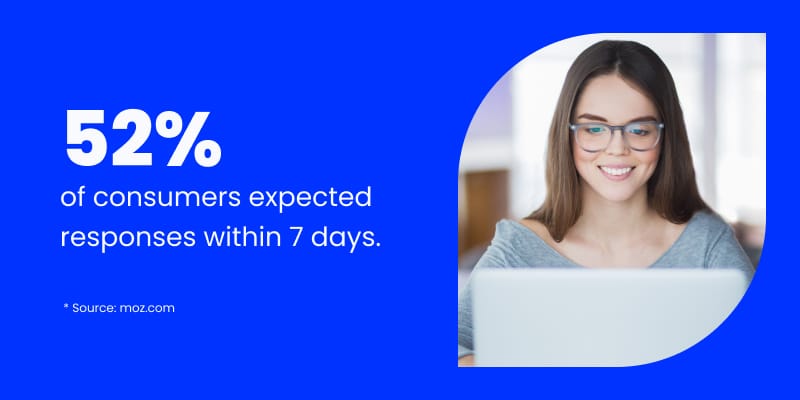
Remember: engaging with Google reviews is more than just a good practice—it’s a powerful strategy for building trust and improving your online reputation.
Why? Well, most of your customers will first flock to your reviews page when deciding whether or not to do business with you to see what others think.
That said, here’s why responding to reviews matters:
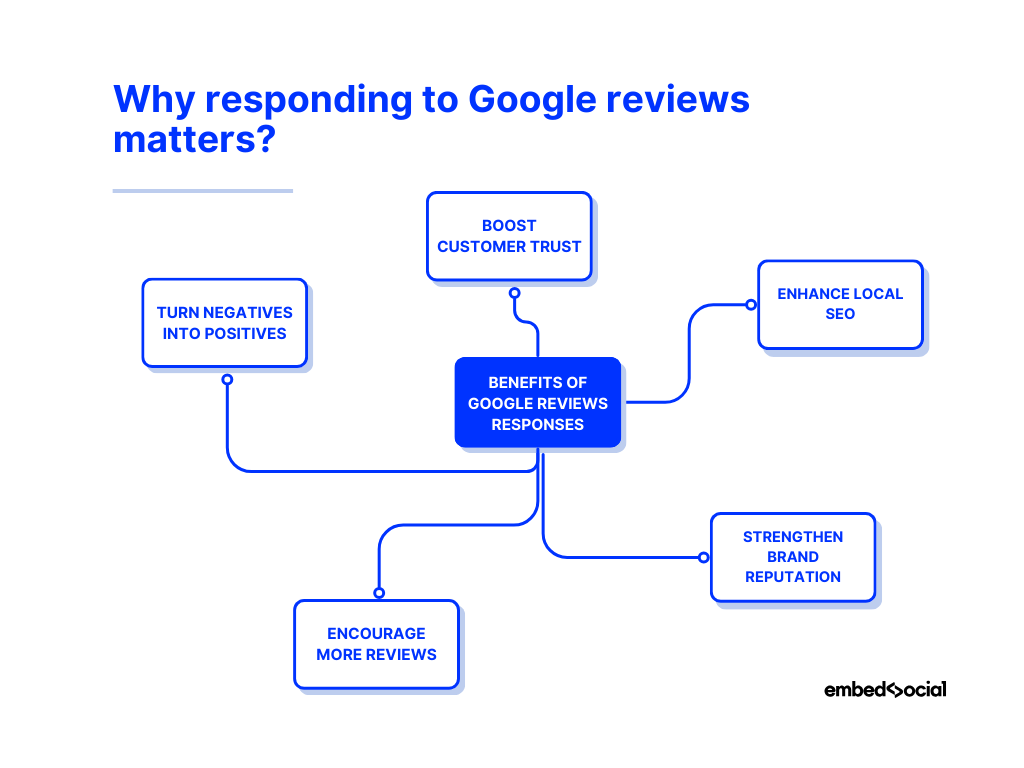
- Boost customer trust—acknowledging feedback shows customers that their opinions matter, making them more likely to return;
- Enhance local SEO—Google favors businesses that engage with reviews, helping you rank higher in search results and on Google Maps;
- Strengthen brand reputation—a thoughtful response demonstrates professionalism and commitment to customer satisfaction;
- Encourage more reviews—when customers see that you actively respond, you’ll most likely collect more reviews for your website from them;
- Turn negatives into positives—addressing critical feedback properly can turn an unhappy customer into a loyal one.
As you can see, by making review responses a habit, you improve your brand’s credibility, attract more customers, and maintain a strong online presence.
Conclusion: Get trust with Google reviews!
When it comes down to it, both positive and negative feedback is extremely useful. While positive reviews help potential customers see the value of your brand, negative reviews offer a great opportunity to improve your products and services!
Therefore, responding to all of your reviews (as long as they are not spam) offers you a chance to show your customers that you value their contribution!
However, in addition to fostering loyalty and improving your credibility, engaging with reviews also helps you enhance your online reputation and boost your local SEO.
So, if you want people to share good things about your brand and be more visible in search results, you should learn how to respond to Google reviews right away!
Also, streamline your efforts with a complete review management platform like EmbedSocial to see your reviews’ long-term benefits!
FYI: You can automatically embed Google reviews widget on your website and show authentic user-generated reviews, increasing trust for more sales. Try it now.
FAQs about responding to Google reviews
Can you respond to Google reviews?
Yes, you can respond to Google reviews through your Google Business Profile Manager or directly via Google Search to build customer trust and improve your online reputation.
Is it worth responding to Google reviews?
Absolutely! Responding to Google reviews shows you value customer feedback, enhances your credibility, and improves local SEO by signaling engagement to Google.
How to reply to a review on Google?
Log in to your Google Business Profile, navigate to the “Reviews” tab, find the review you want to reply to, click “Reply,” write your response, and click “Post Reply.”
How to write a Google review response for a negative review?
Stay professional, acknowledge the issue, apologize if necessary, and offer a solution. Personalize your response and, if needed, take the conversation offline to resolve the matter.
Why is the Google review reply not working?
If you can’t reply to a Google review, ensure you’re logged into the correct account, your business is verified, and there are no temporary Google issues affecting responses.
How do I respond to a Google review from my phone?
To respond to a Google review from your phone, open your Google Maps, tap the ‘Business’ tab in the lower-right corner, find the review you want to respond to and write a reply.
Can you reply to Google reviews if you are signed out?
No, you must be signed in to your Google Business Profile account to reply to Google reviews. If you’re signed out, you won’t see the reply option and won’t be able to manage your reviews. Log in to your account to access and respond to customer feedback.