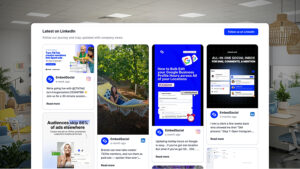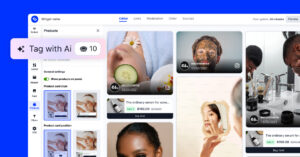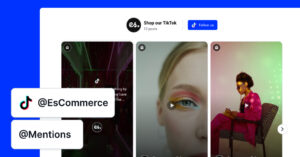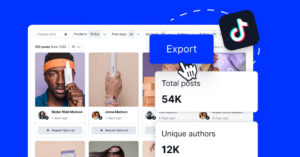Social media moves fast, but your website doesn’t have to lag behind.
You only have to embed social media feed directly on your website to turn your static pages into living, breathing storefronts powered by content your audience loves!
I’ve seen brands waste hours updating galleries by hand, adding screenshots, or pasting embed codes one by one. It’s slow, messy, and outdated. You can do better.
All you need is a social media feed that updates automatically whenever you post or find new content on social media. With it, your website will always show fresh posts, real customer stories, and authentic UGC, which builds trust and keeps your website visitors engaged.
Below, I tell you how to do just that across all popular social media!

Embed Instagram feed on your website without lifting a finger!
Generate and embed Instagram widget with your feed, mentions, or hashtags directly to your website.
FYI: You can automatically embed an Instagram widget with a social media aggregator, bringing your website to life with fresh content.
What does it mean to embed social media on your website?
Embedding social media feeds on your website means taking posts, videos, or full feeds from platforms like Instagram, Facebook, TikTok, or YouTube and displaying them directly on your site. However, instead of adding individual screenshots one at a time, you add an interactive, live, and automatically refreshed feed from any social media platform.
‘Embed social media feed’ definition
Third-party social media aggregators with direct API access to all popular social platforms do this the best. You neither want to manually add your content nor to rely on an unreliable service that scrapes social media content, which does not work all the time!
The right UGC platform will provide your website with fresh content straight from the source. New posts and other user-generated content (mentions, hashtags, etc.) will show up in real time, so visitors will be welcomed by something new whenever they come.
Top 7 benefits of displaying the latest social media posts on your website
You should add a social media wall to website pages to give them freshness, credibility, and movement—all without adding more work to your day.
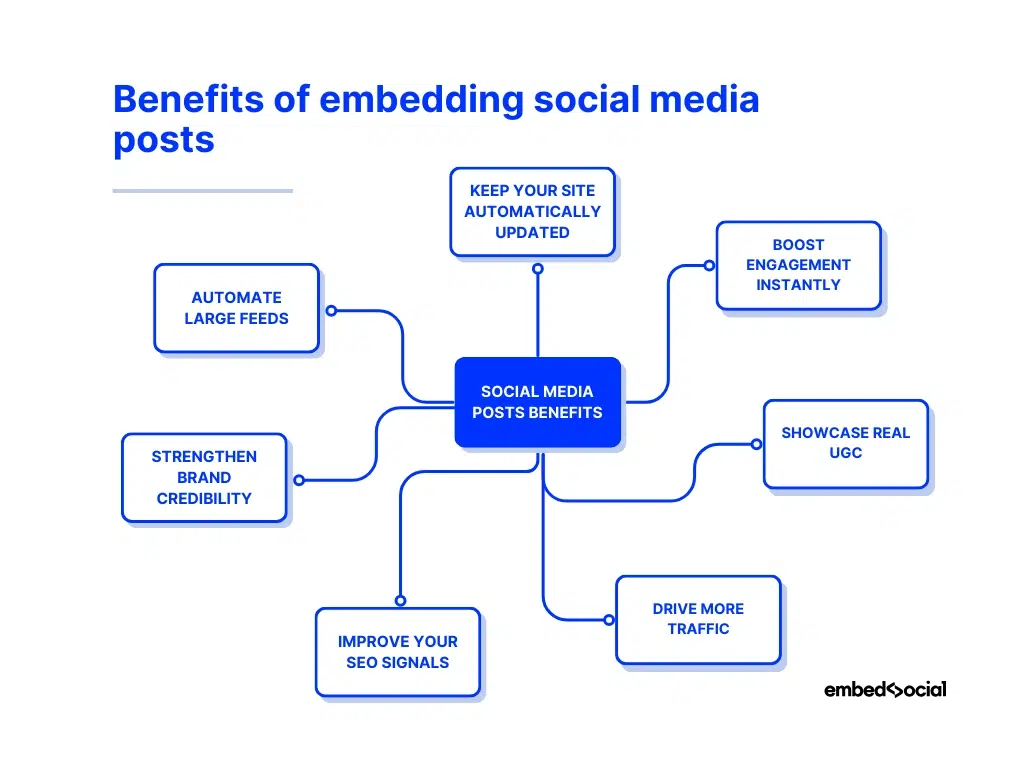
- Keep your site automatically updated—new posts flow in on their own, constantly giving your pages a steady pulse of fresh content;
- Boost engagement instantly—visitors interact with likes, comments, and shares from all your social media platforms without leaving your website;
- Showcase real UGC—display customer posts, embed social media mentions, hashtags, and more to build trust and social proof with potential customers;
- Drive more traffic—an embedded feed creates a natural bridge between your website and your social profiles, thus boosting the traffic for both;
- Improve your SEO signals—fresh, structured content helps search engines understand that your site stays active, especially in the age of AEO;
- Strengthen brand credibility—a live feed shows that your business is active, responsive, and part of real conversations between real customers;
- Automate large feeds—use a tool like EmbedSocial when you need to embed a full social media feed with hundreds of posts that sync automatically.
Evidently, embedding a social media feed adds life, authenticity, and ongoing momentum to every page your audience visits. And you want that nowadays! It’s the best and cheapest social media marketing strategy you can think of!
Because of that, below, I show you how to add social media feed to website from multiple social media platforms using the limited, native tools.
However, I’ll also give you a much better, streamlined, and automatic solution to get fresh feeds without any user input via EmbedSocial’s website widgets.

Display social media wall on your website automatically!
Try our Social media aggregator and display Instagram, Facebook, YouTube, Pinterest, TikTok, and LinkedIn feeds on your website in seconds.
Native method: Embedding a social media post or feed on 9 popular platforms
First, I’ll cover the native tools/methods offered by the most popular platforms for embedding your social media feeds, which are typically very limited in features.
For instance, you can only embed one post at a time instead of a full feed. Plus, these widgets do not update automatically, and you cannot customize them as you’d like.
That said, here’s how to do it via the native methods on various platforms:
1. How to embed a LinkedIn post on your website?
Step 1: Open your LinkedIn profile and scroll to the post you want to embed.
Step 2: Click on the three dots icon (top-right corner) and tap ‘Embed this post’:
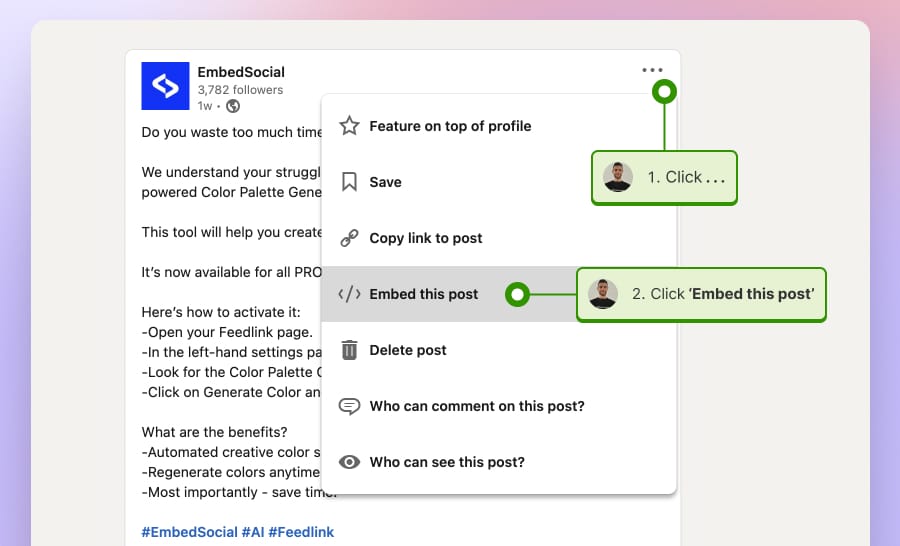
Step 3: From here, click on the “Copy code” blue button:
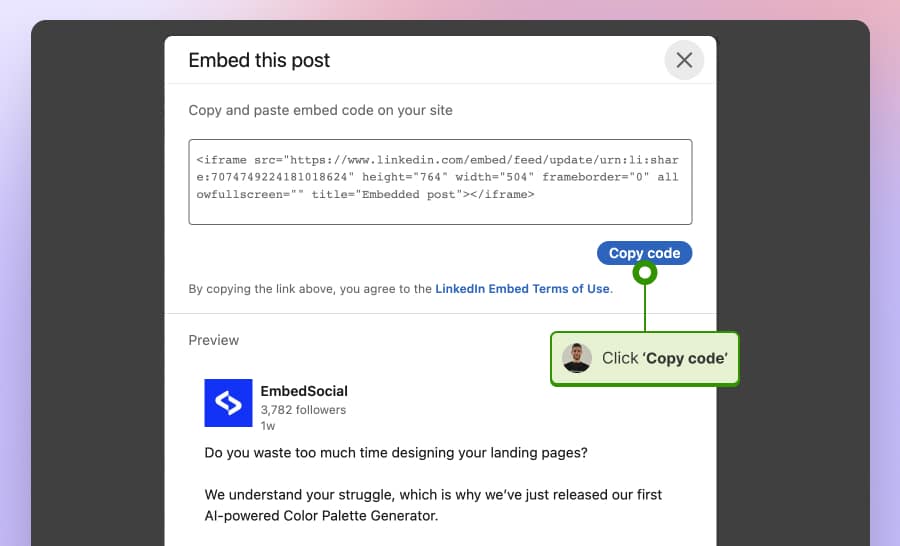
Step 4: Paste the widget code in an empty HTML element on your webpage.
The above method is too limiting for your needs?
Check out EmbedSocial’s way of embedding full LinkedIn feeds via an official API connection.
2. How to embed an X (Twitter) post on your website?
Step 1: Open your X (Twitter) profile and scroll to the tweet you want to embed.
Step 2: Click the three dots icon (right-hand side) and choose the option ‘Embed post‘:
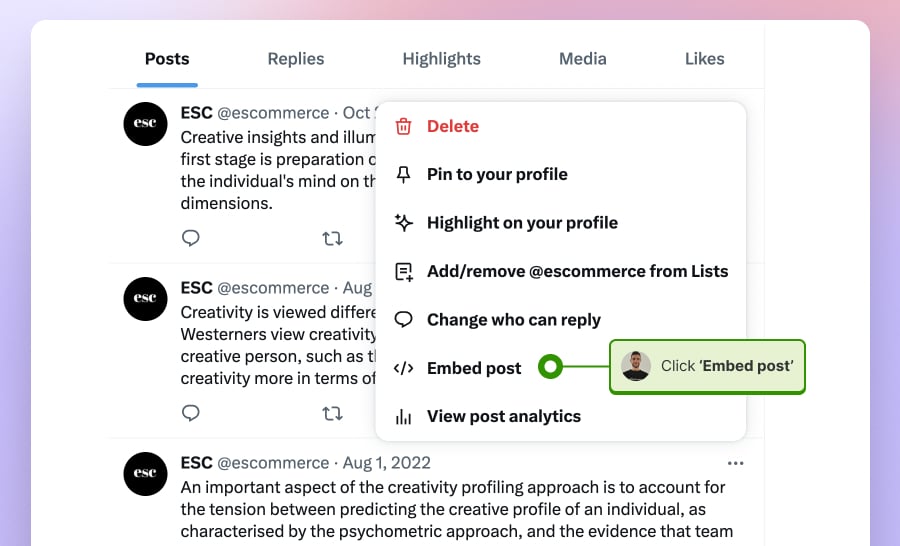
Step 3: You will be transferred to the Twitter Publish page, where you should copy the code from the tweet. Click on the blue button “Copy Code” to get the tweet code.
Step 4: Finally, go to your website and paste the code wherever you want it to appear.
Do you need more than what this offers?
Check out EmbedSocial’s method to embed an X feed via an official API connection.
3. How to embed a Facebook post on your website?
Step 1: Open your Facebook page and navigate to the post you want to embed.
Step 2: Click on the three dots icon and choose the option ‘Embed’:
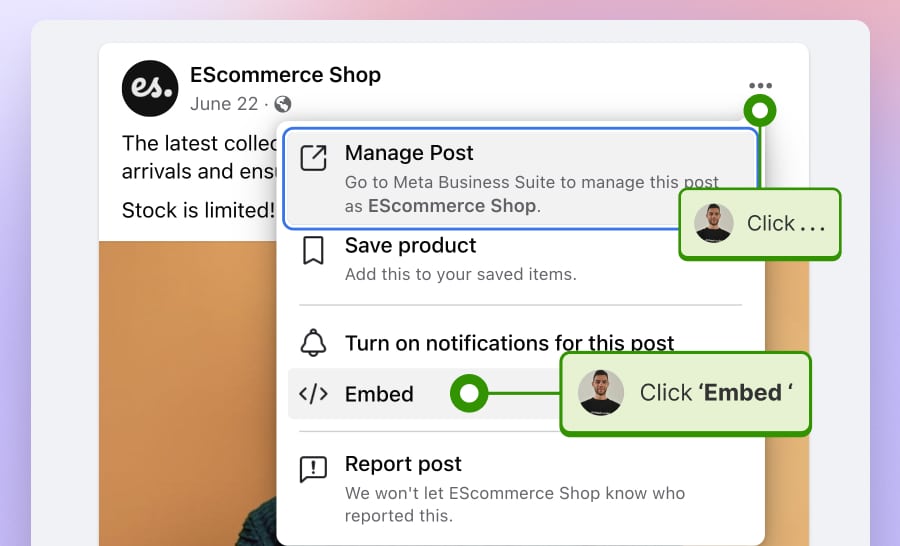
Step 3: From here, click on the ‘Copy Code’ button:
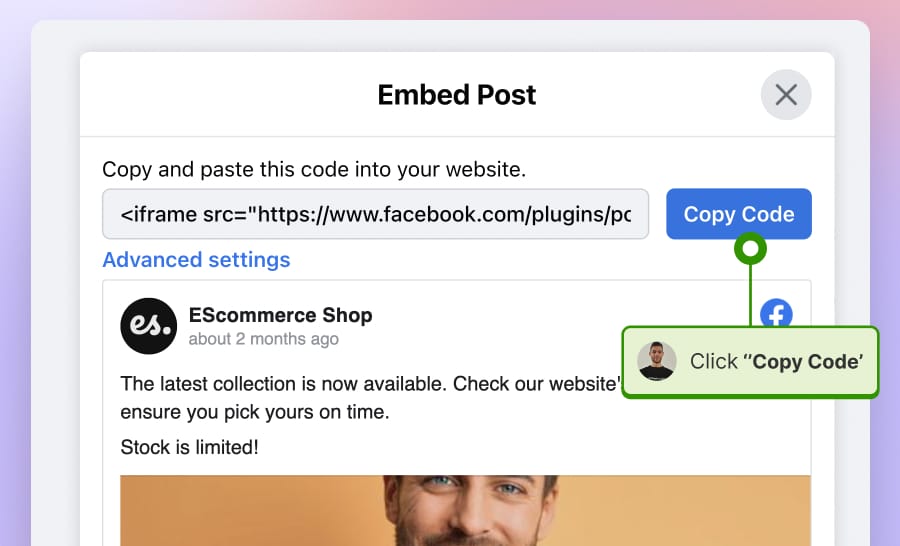
If you click the ‘Advanced settings’ option, you will be redirected to more options about embedding Facebook posts, such as using the JavaScript SDK instead of the iframe code.
Step 4: Go to your website’s editor and paste the code wherever you want.
This is too limiting, right?
Learn how to embed a Facebook feed using EmbedSocial’s official API method.
4. How to embed an Instagram post on your website?
With these steps, you will be able to embed any public posts on your website. The embedding option is not available to embed posts from private accounts.
Step 1: Open your Instagram profile and navigate to the post you want to display.
Step 2: Click the three dots icon (top-right corner) and choose the ‘Embed’ option:
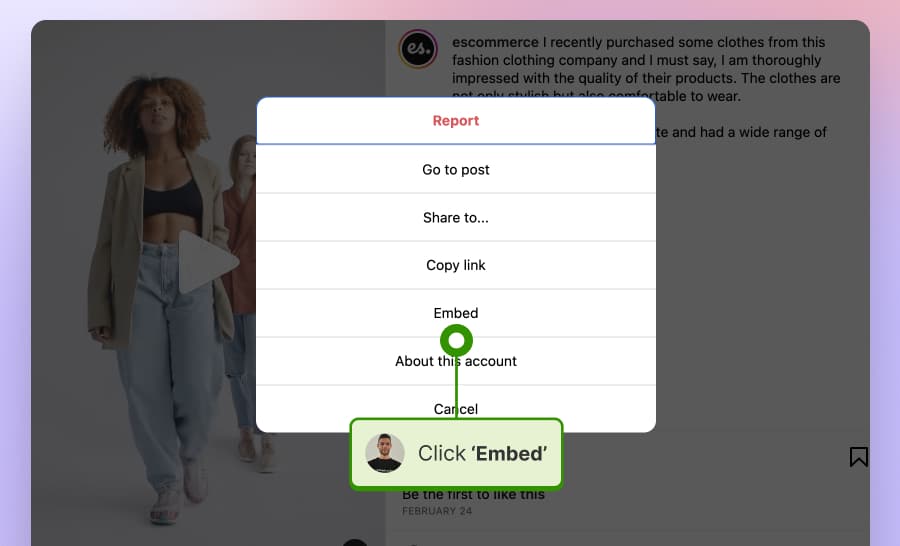
Step 3: Click the ‘Copy embed code’ button from here.
Step 4: Open your website builder and paste the code where you want to display the post.
Why only embed one single post at a time?
Learn how to embed an Instagram feed for free via EmbedSocial.
5. How to embed a Threads feed on your website?
As with most other native methods to embed social media channels on your website, Threads offers a similar way of doing things, i.e., you can only embed individual posts.
Plus, you can’t change the look and feel of the embedded post on your website or have it automatically update with new posts. This is what you should do:
Step 1: Navigate to Threads.com via a desktop browser.
Step 2: Copy the embeddable code by pressing the airplane button under the post in question and then choosing ‘Get embed code’ from the dropdown menu:
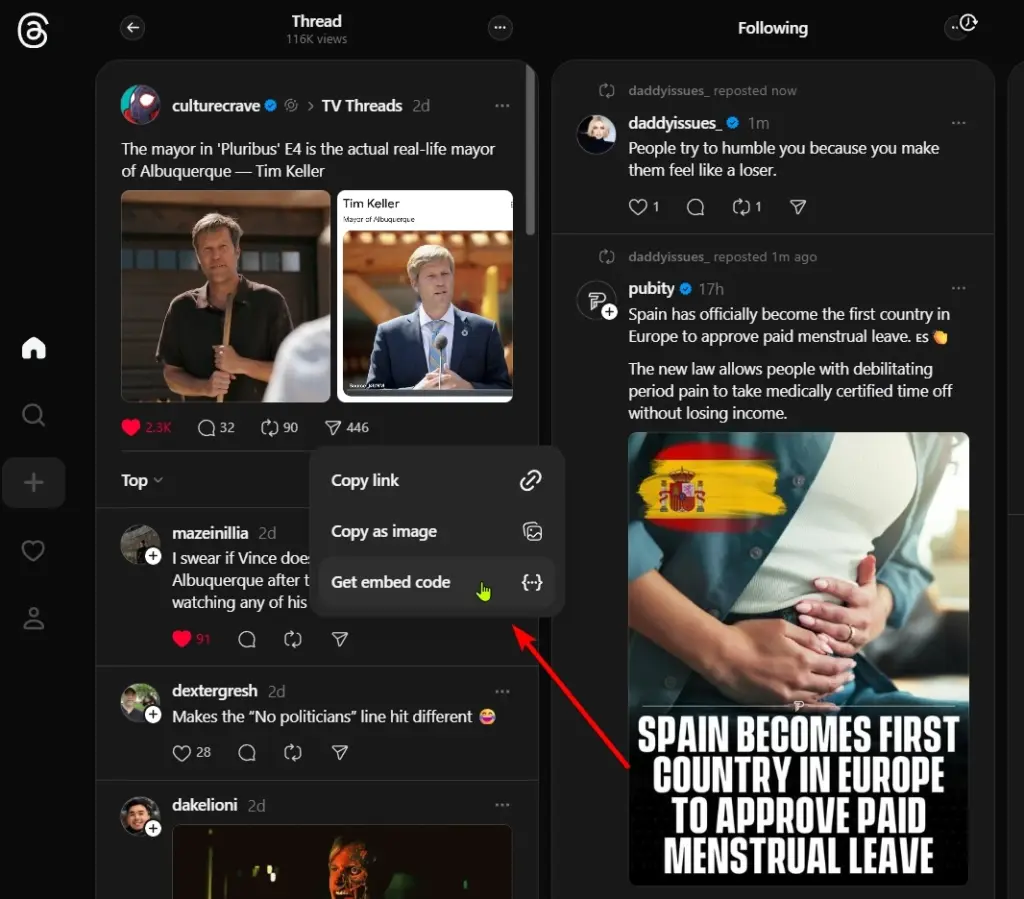
Step 3: Paste the code in an empty HTML element on your webpage. You just have to find the page in question and then save it after pasting the code. Here’s a preview:
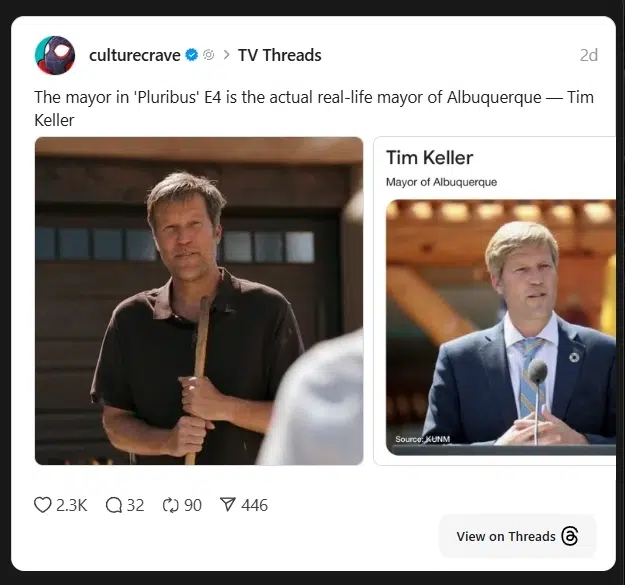
But, why be satisfied with embedding a single Thread?
Embed a Threads feed today via EmbedSocial API-approved customizable widgets.
6. How to embed a TikTok video on your website?
Step 1: Open the TikTok app on desktop or mobile and navigate to the video.
Step 2: Click the share arrow button and choose the ‘Embed’ option:
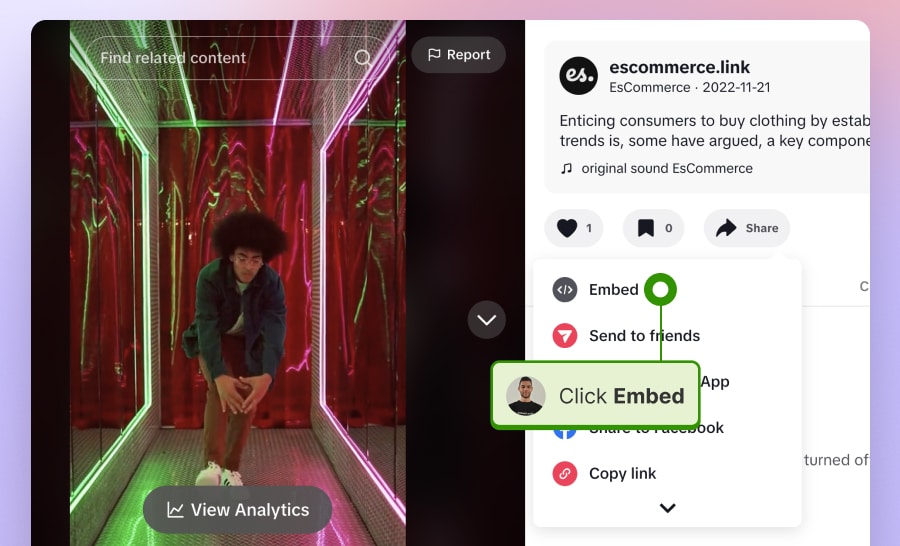
Step 3: Copy and paste the code into your website builder.
Why limit yourself to only one TikTok at a time?
Learn how to embed a TikTok video, feed, or mentions posts the right way.
7. How to embed Pinterest Pins on your website?
Step 1: Open your Pinterest profile and navigate to the pin you want to embed.
Step 2: Click the three dots icon and choose the ‘Get Pin embed code’ option:
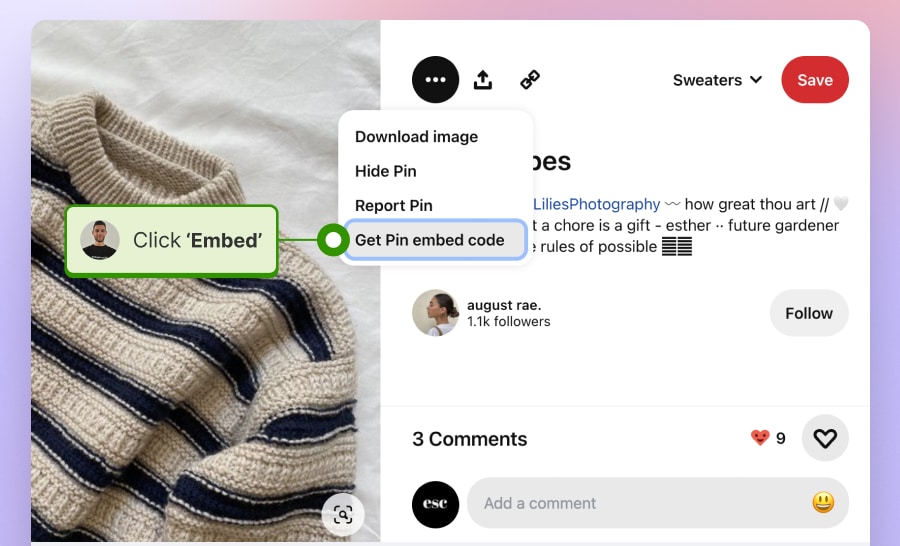
Step 3: Choose the size of the widget you prefer and tap ‘Got it!’ to copy the code:
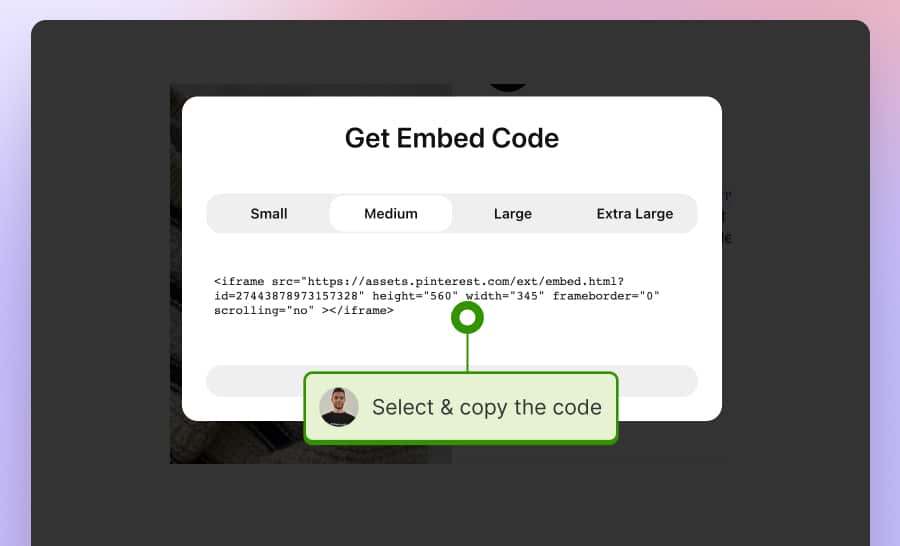
Step 4: Paste the pin code on a webpage on your site in an HTML element.
You can do much more with a standalone UGC platform!
Learn how to embed a Pinterest board the right way with EmbedSocial.
8. How to embed a YouTube video on a website?
Step 1: Find the video you want to embed and tap its three-dot icon.
Step 2: Click and ‘Share’ arrow and tap ‘Embed’ to copy the video code:
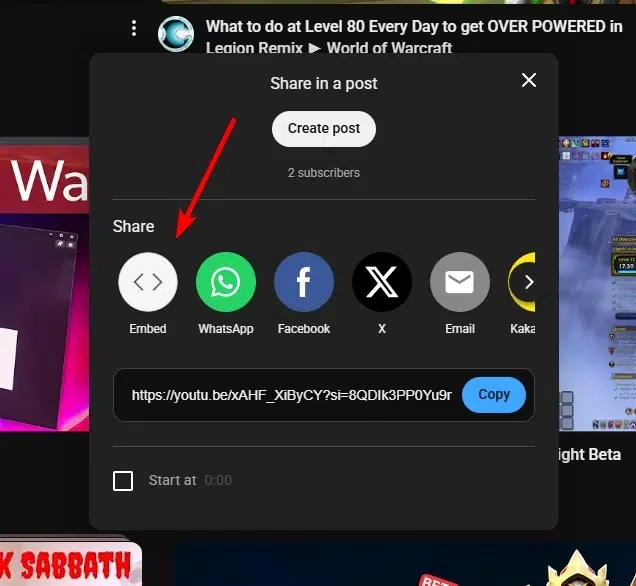
Note: You can also choose the time at which the video starts and whether or not it includes player controls and privacy enhancements.
Step 3: Paste this code into your website’s HTML editor in a new block.
Want to fully embed YouTube channels, playlists, and hashtagged videos?
Check out our guides, such as “How to Embed YouTube Channel on Your Website“.
9. How do you embed Google Business Profile posts?
Lastly, let’s cover the process of embedding Google Posts.
Unfortunately, there’s no native option for embedding Google posts on your website, so like it or not, you have to use a social media aggregator like EmbedSocial.
Once done, here’s how the widget CAN appear on your pages:
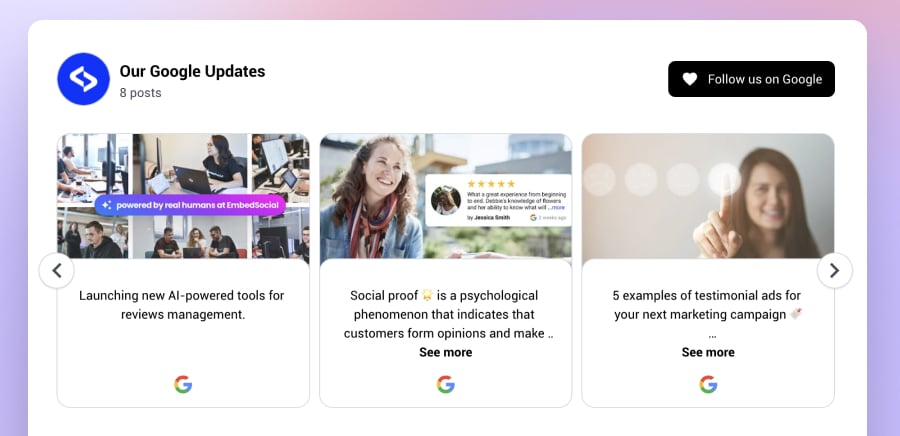
Best method: Embed your social media feed via a third-party UGC platform
Instead of embedding a single post that you cannot customize in most cases, you should look into signing up for a complete UGC platform like EmbedSocial that will connect to all your social media profiles and start automatically pulling fresh content as it comes out.
It only includes a few straightforward steps:
Step 1: Log in to your EmbedSocial account
Before doing anything else, you must create your EmbedSocial account or start the 7-day free trial, which gives you full access, and you can cancel at any time.
Step 2: Connect your social media sources
Next up, connect your social media accounts and choose your sources. Thankfully, this step is the same regardless of the social platform in question.
First, go to ‘Sources’ (left ribbon menu) → ‘Manage accounts’ (top-right corner) → ‘Add new account’. Once there, you can connect any of these social media accounts:
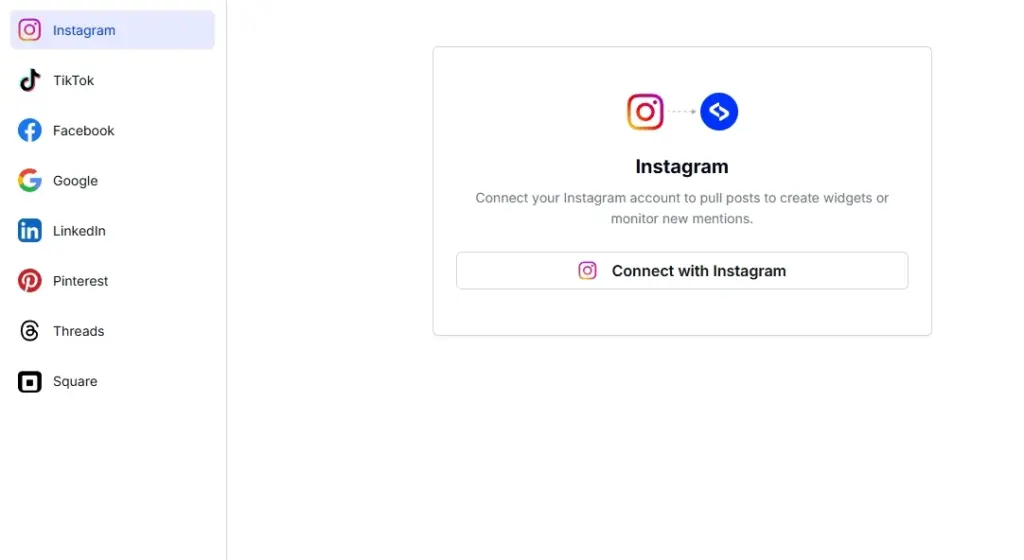
Note: You may be prompted to log in to your account to connect it to EmbedSocial.
Then, pick specific social media sources from the ‘Sources’ → ‘Add new source’ page:
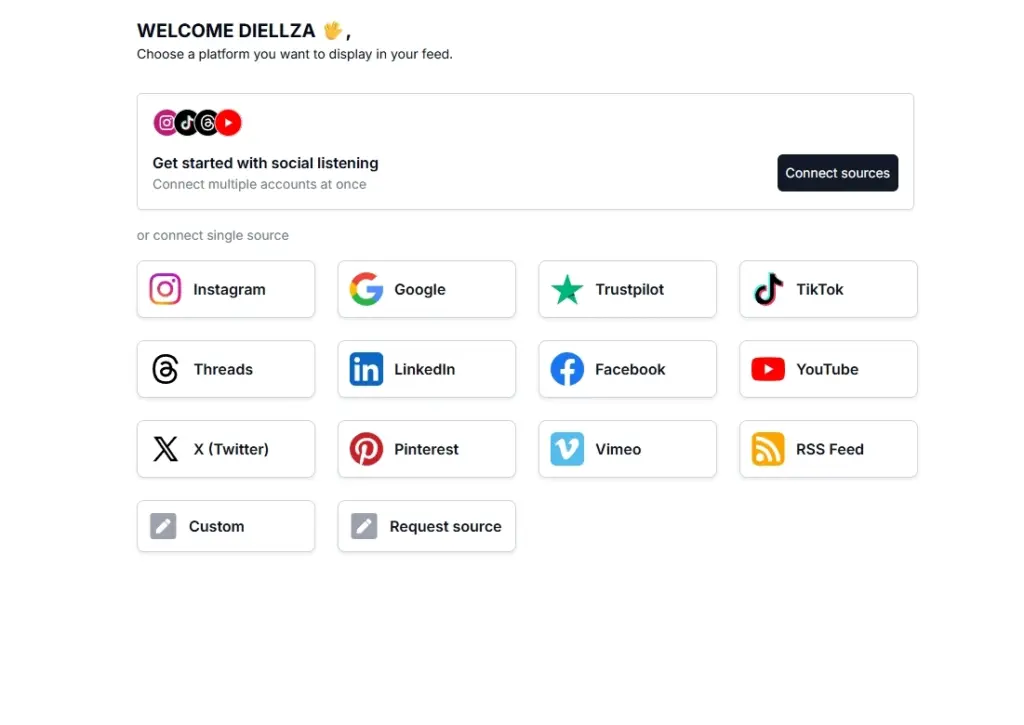
Note: Each account may offer different types of sources depending on what the API connection allows for said social media platform. For instance, when it comes to Instagram, you can choose @business handles, #hashtag posts, mentions, stories, and individual URLs:
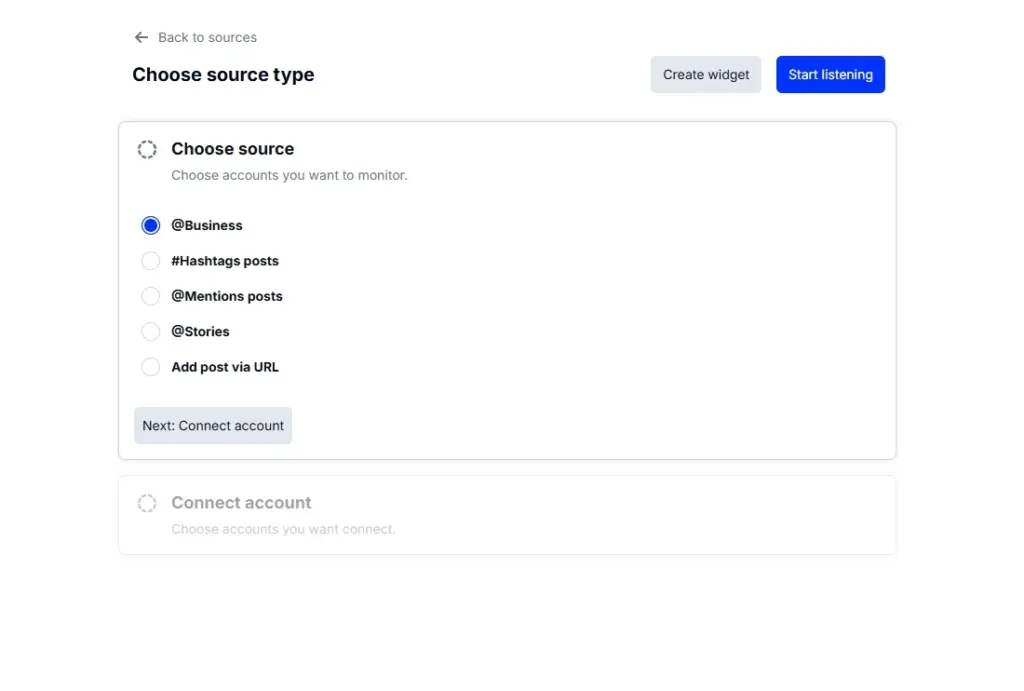
Note: You can mix and match different source types from different social platforms. For example, you can combine Facebook page posts and Instagram hashtags in a single widget.
Step 3: Moderate your social media feed
After pulling your social media posts inside your EmbedSocial widget, you can moderate them as you see fit. First, head over to the ‘Moderation’ tab to toggle on/off which posts you want to see. You can see their tags, AI score, and when they were published:
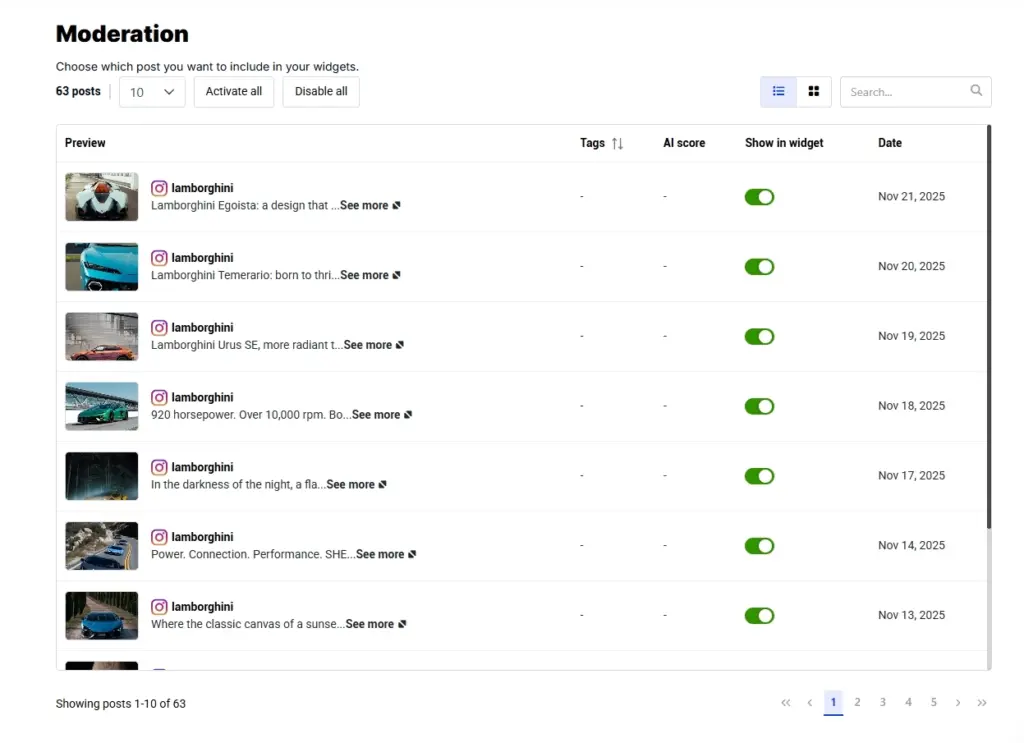
Under the ‘Order’ and ‘Sources’ tabs, you can organize your posts (pin some to the top) and check on and off the different social media sources you’ve added to the widget.
Step 4: Design your social media widget
This is the fun part: you get to design your embedded social media feed widgets, and EmbedSocial gives you all the options you need to make it look perfect:
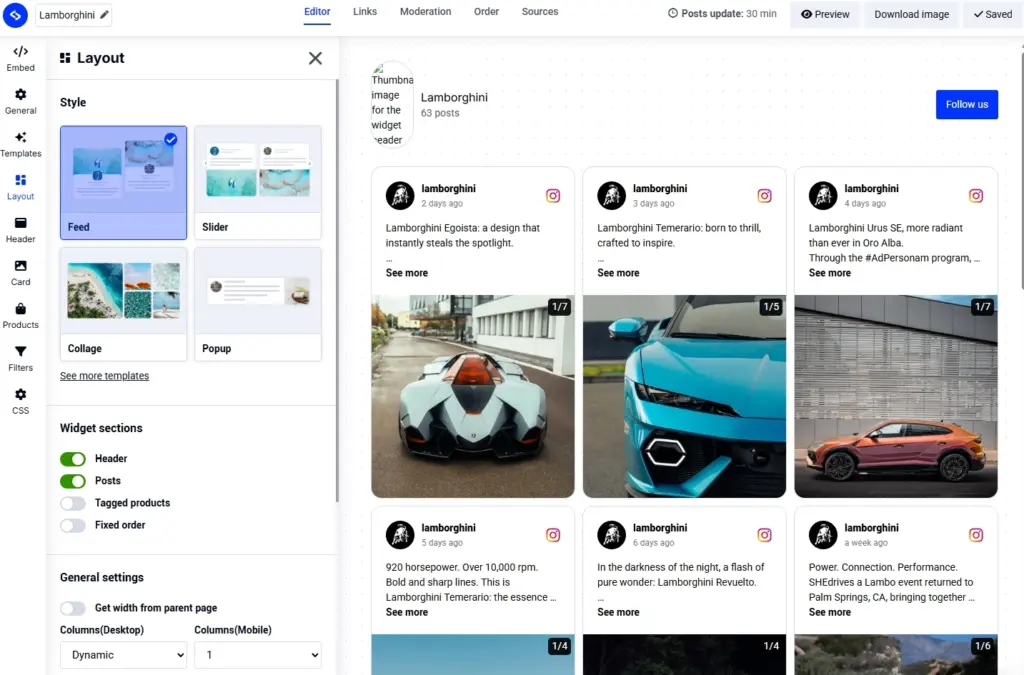
You can start with a pre-set template and/or a layout, and then change anything you don’t like on it. For example, you can select which sections to include in your widget, how the card for each post will look, which fonts it will use, which filters, and which colors.
You can use our AI UGC widgets to create the perfect feed via text prompts!
Step 5: Copy and paste the widget code on your website
Last but not least, it’s time to copy the code of the EmbedSocial user-generated content widget, which you can find under the ‘Embed’ tab in the top-left corner. Just tap ‘Copy code’:
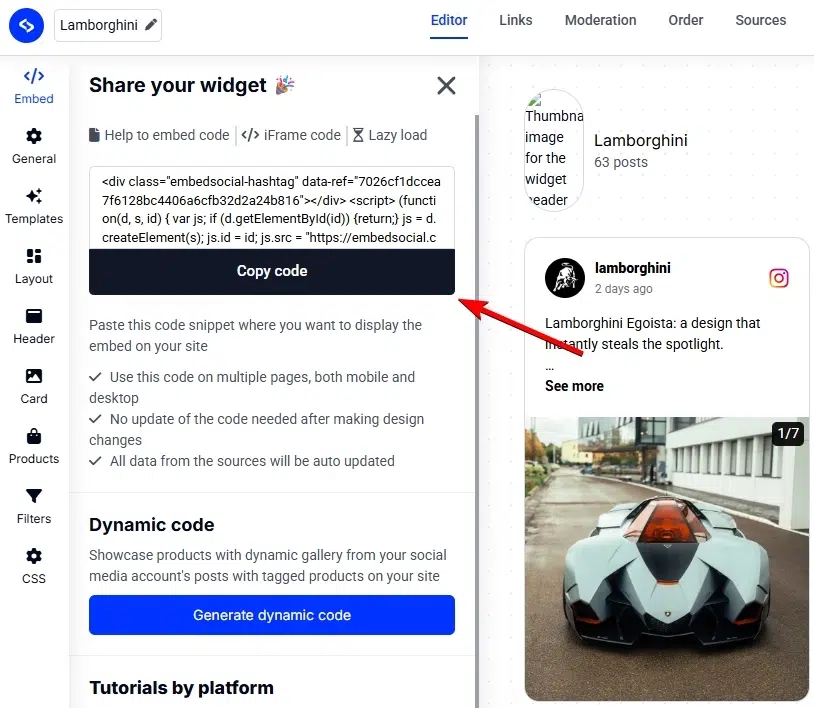
That’s all you had to do! You typically have to open your specific website page and paste the code. The process is similar across the most popular website builders.
How to embed your social media feed on different CMS platforms?
Are you working in a specific CMS or website builder? Here’s how to embed a website widget across the most popular of them. Just toggle each one to get the steps you need:
How to embed UGC on Shopify?

Here’s how to embed UGC on Shopify sites:
- Log into your Shopify account after copying the embeddable widget code in EmbedSocial;
- Navigate to the ‘Pages’ tab and click ‘Add page’;
- In the ‘Content’ field pages the embeddable code;
- Select the page where you want the code to appear and press ‘Save’.

How to embed UGC on Squarespace?

Here’s how to embed UGC on Squarespace sites:
- Copy your EmbedSocial widget code and log into your Squarespace account;
- Choose the page where you want the reviews to appear;
- Click ‘Add new section’ and then ‘Add block’ where you want to display the widget;
- From the blocks list, choose ‘Embed‘;
- Click on the block, select ‘Code snippet’, and click ‘Embed data’;
- Finally, in the code box, paste the copied reviews code;
- Make sure to save and publish your changes on Squarespace.
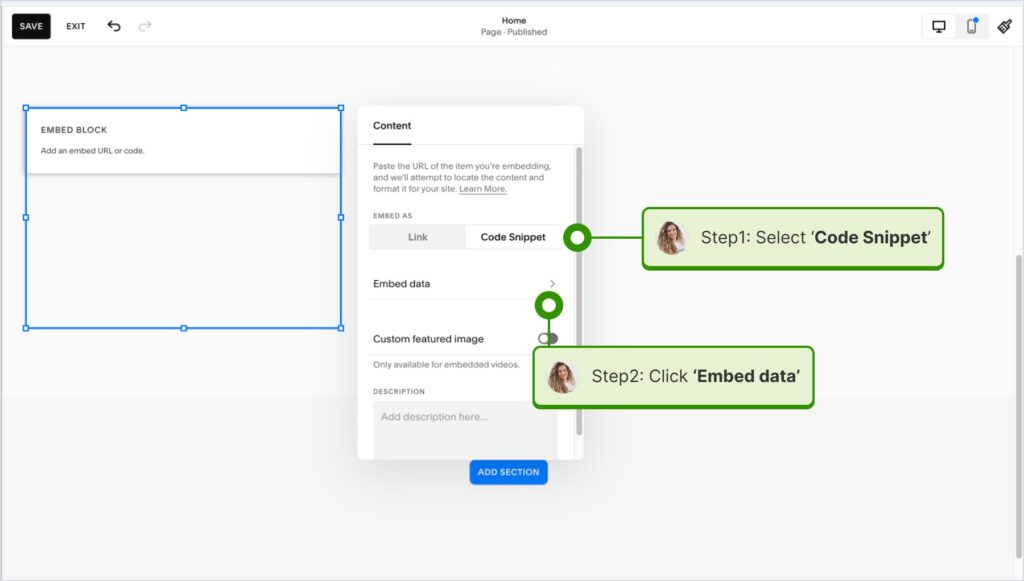
How to embed UGC on Wix?

Here’s how to embed UGC on Wix sites:
- Log into your Wix editor and choose the page and location to add the widget;
- Click the “+” icon in the top-left corner to add a new element;
- Find the ‘Embed & Social’ section and tap ‘Embed Code’;
- Paste the code and tap ‘Update’.
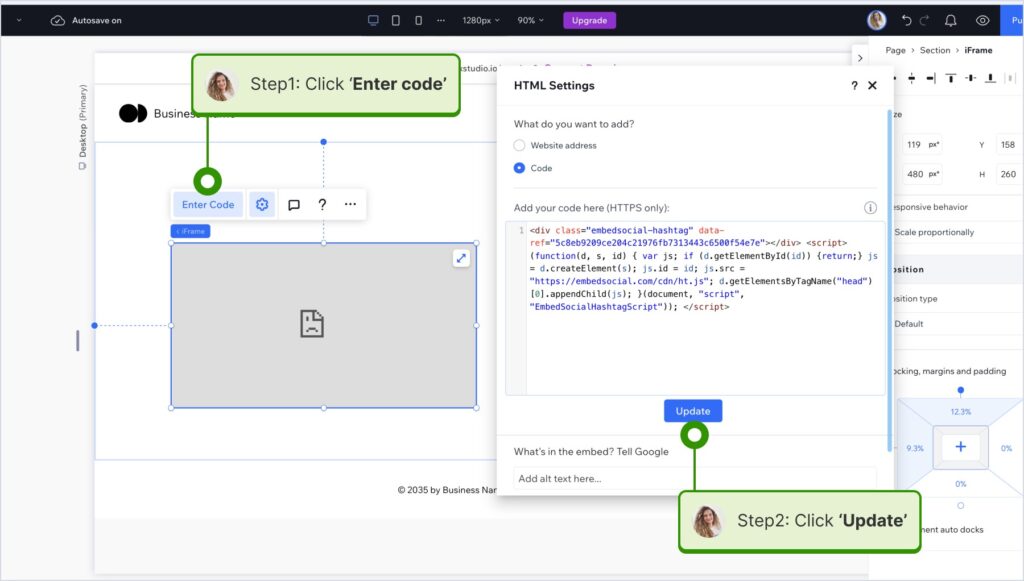
How to embed UGC on Webflow?

Here’s how to embed UGC on Webflow sites:
- After creating the widget in EmbedSocial, log in to your Webflow account;
- Go to the edit view of your website within Webflow;
- Choose to ‘Add element’ in Webflow and select the ‘Embed’ element;
- Drag and drop it where you want your reviews to appear;
- In the input field, paste the copied EmbedSocial code.

How to embed UGC on Pagecloud?
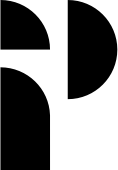
Here’s how to embed UGC on Pagecloud sites:
- After copying the EmbedSocial code, log in to your Pagecloud account;
- Start editing the webpage where you want the reviews to appear;
- Tap on ‘Apps’ from the left ribbon menu and select ‘Embed’;
- Paste the EmbedSocial code into the popup field and click ‘Ok’ to complete the process.

How to embed UGC on Google Sites?
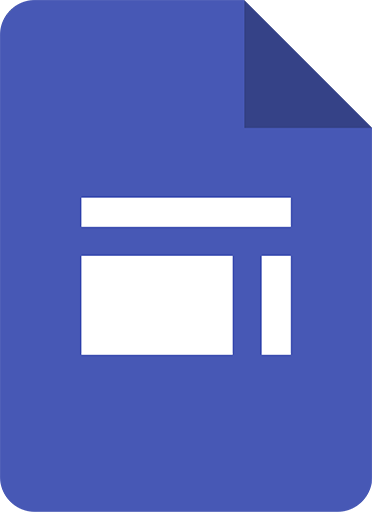
Here’s how to embed UGC on Google Sites:
- Once you copy your embeddable widget code in EmbedSocial, log in to your Google Sites account;
- Navigate to the page where you want to embed the widget;
- Use the ‘Insert’ tab in Google Sites and choose where you want to place the widget;
- Choose ‘Embed‘ from the menu and paste the copied code in the dialog box;
- Click ‘Next‘ and then ‘Insert‘ to finalize the embedding.
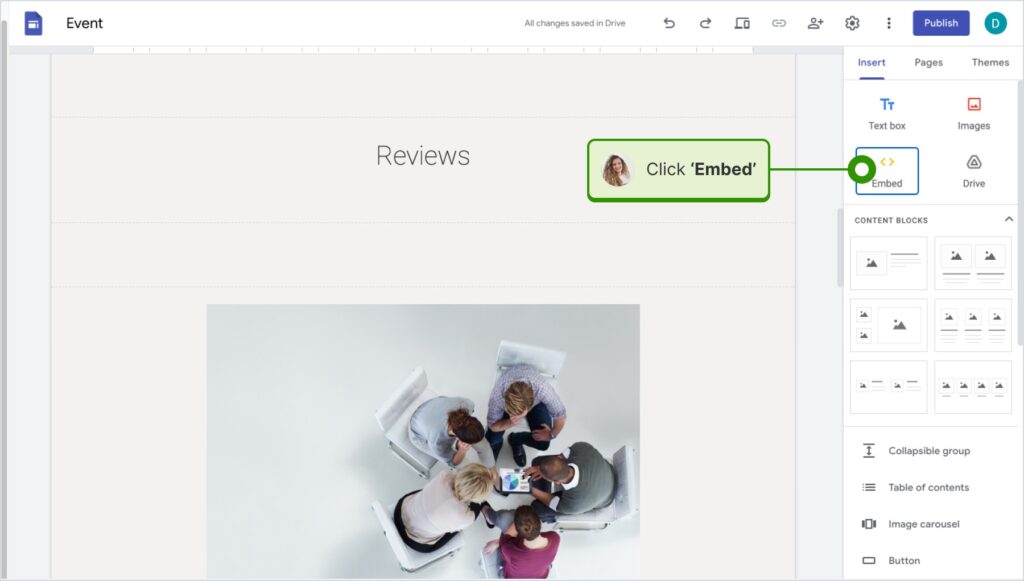
How to embed UGC on Elementor?
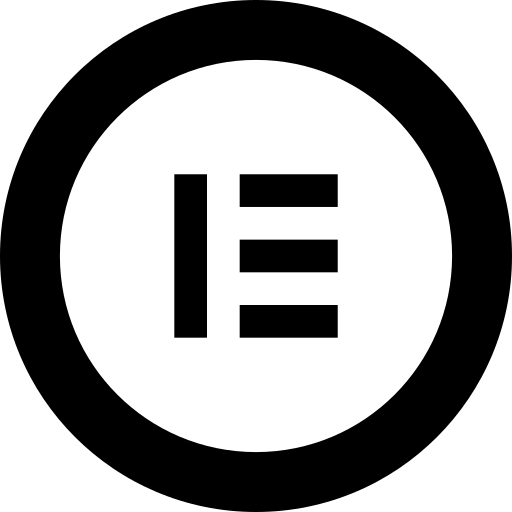
Here’s how to embed UGC in Elementor:
- Log in and navigate to the page where you want to add the reviews;
- Tap an empty section and choose the ‘HTML’ block from the left ribbon section;
- Drag and drop it on the page and paste the widget code in the empty field;
- Update and publish the page to see the live widget.
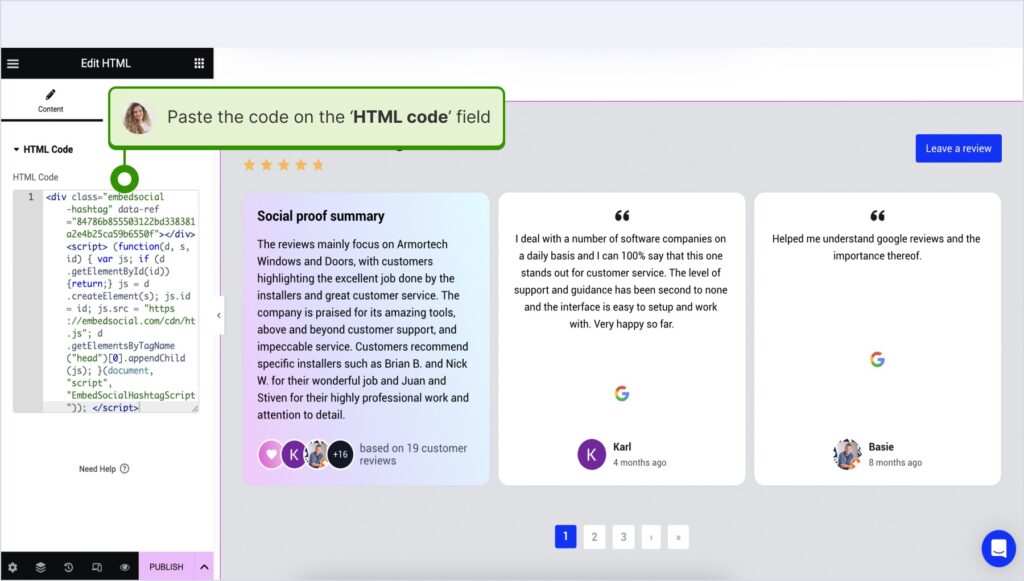
How to embed UGC in Notion?
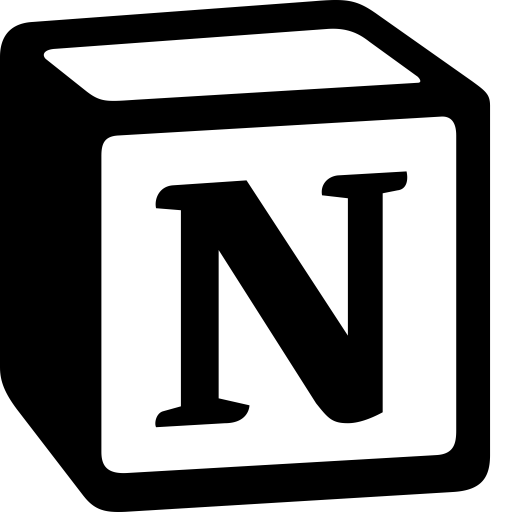
Here’s how to embed UGC in Notion:
- After copying the widget code, log in to Notion, and go to the relevant page;
- Type the /embed command, and from the dropdown, choose the ‘Embed’ option;
- Paste the URL and click the ‘Embed link’ button to add your reviews to Notion.

How to embed UGC on HTML websites?
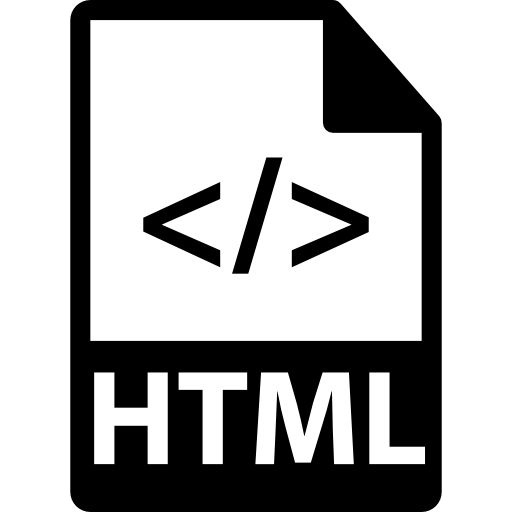
Here’s how to embed UGC on HTML sites
- Copy the EmbedSocial widget review from the ‘Embed’ tab in the top-left corner of the Editor;
- Open the HTML file of your website, which could be either a new page or an existing one;
- Paste the copied EmbedSocial embed code where you want the reviews to display.

Conclusion: Transform your website with a living social feed!
Embedding a social media feed is a strategic move that keeps your site fresh and trustworthy, as it easily provides the latest social proof you need to convert visitors.
After all, if you embed UGC on your website via a quality third-party social media aggregator like EmbedSocial, your content will update itself, and the website will always reflect the conversations happening around your brand across popular social media.
Not to mention, you get features like embedding shoppable Instagram feeds. Or you can create gorgeous social wall examples to inspire your visitors!
This type of dynamic feed builds credibility, showcases real users, and brings the energy of social media straight into your owned space. And with an AI-enhanced platform like EmbedSocial, you stay in full control while your website does the heavy lifting.
So, why not weave real stories into your site and let your social proof shine? Start powering your feed with EmbedSocial today and bring your social channels to life!

Display social media wall on your website automatically!
Try our Social media aggregator and display Instagram, Facebook, YouTube, Pinterest, TikTok, and LinkedIn feeds on your website in seconds.
FAQs about embedding social media feeds on websites
Which tools allow embedding social feeds on my website?
You can embed social media feed on website using tools like EmbedSocial and Smash Balloon or native platform plugins. However, you should go for an advanced UGC platform that offers automatic syncing and API-powered reliability. EmbedSocial does all that and more!
Is EmbedSocial legit?
Yes. EmbedSocial is an official API partner for platforms like Facebook, Instagram, Threads, TikTok, YouTube, Google, LinkedIn, X, and more. It’s trusted by brands worldwide for social media feed widgets and UGC management.
How does EmbedSocial work?
EmbedSocial connects to your social media accounts through official APIs, pulls your posts, mentions, or hashtags, and generates a customizable widget so you can embed social media feed on websites automatically.
Will integrating social media on my website slow it down?
Not if you keep it balanced. A few embeds won’t impact performance, but loading dozens of posts can slow down your site. That said, UGC platforms like EmbedSocial come with a lazy-loading script that greatly minimizes the impact of widgets on your site’s performance.
Do I need any special tools or plugins to embed posts?
For single posts, you do not, as most platforms provide embed codes. However, if you are looking to embed social media feeds that update automatically and can be customized, you’ll need a social media aggregator like EmbedSocial.
What if the original posts from the social media accounts get deleted?
If a post is removed or made private, the embedded version disappears from your website, too, if you are using the native methods. However, if you are using a third-party platform like EmbedSocial, the widget will retain the original content.
Can I customize the look of the embedded posts?
If you use tools like EmbedSocial, you can customize the look of your embedded posts as much as you want. Plus, we offer AI UGC widgets that you generate with the use of text prompts. Plus, the native option does not offer custom branding or fully responsive social media feed widgets.
Can visitors interact with the embedded posts?
Yes, they can if the platform and the widgets allow it. For instance, when clicking any of the posts in EmbedSocial’s widgets, you’ll see the full post in a lightbox, which leads to the original post on the social platform in question. There, visitors can usually like, comment, share, or follow.