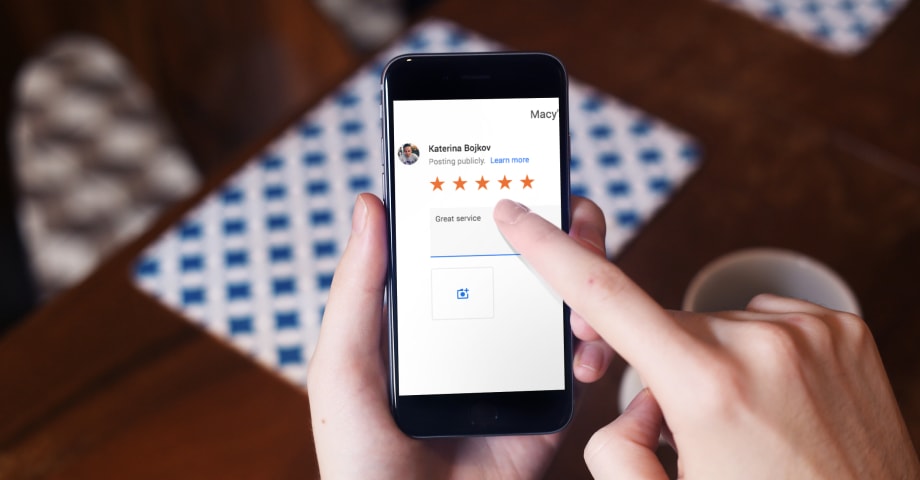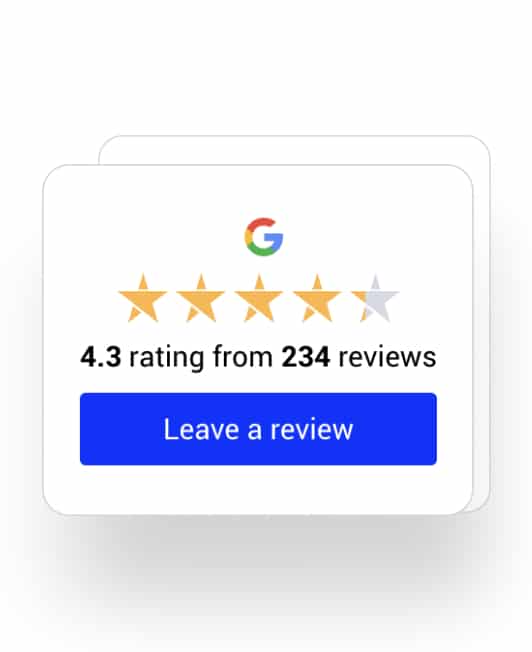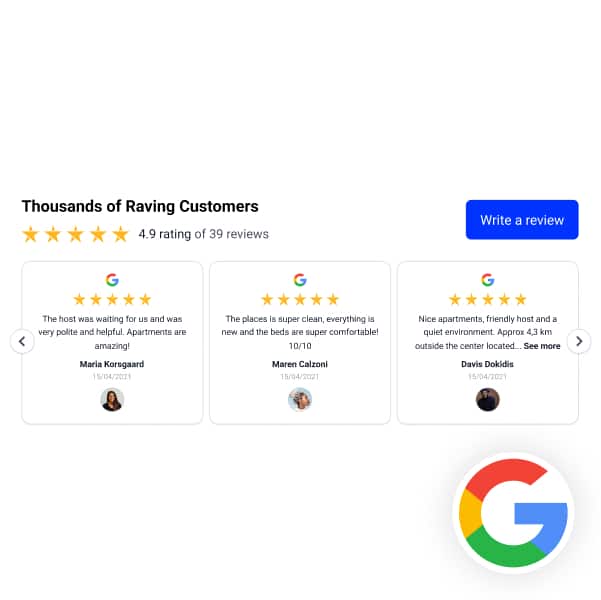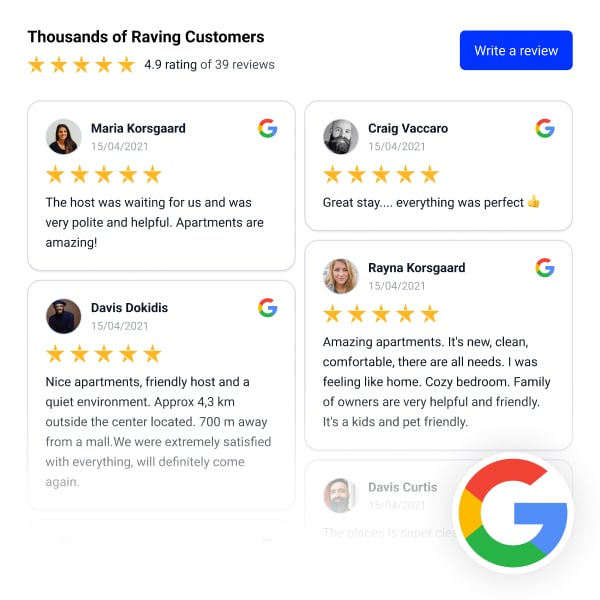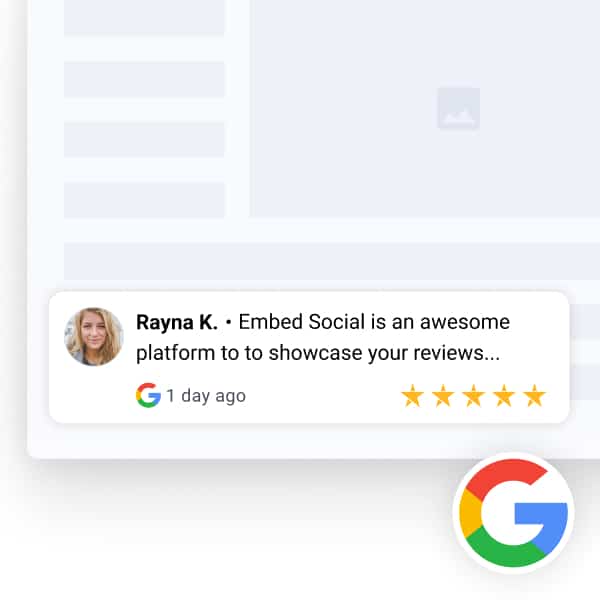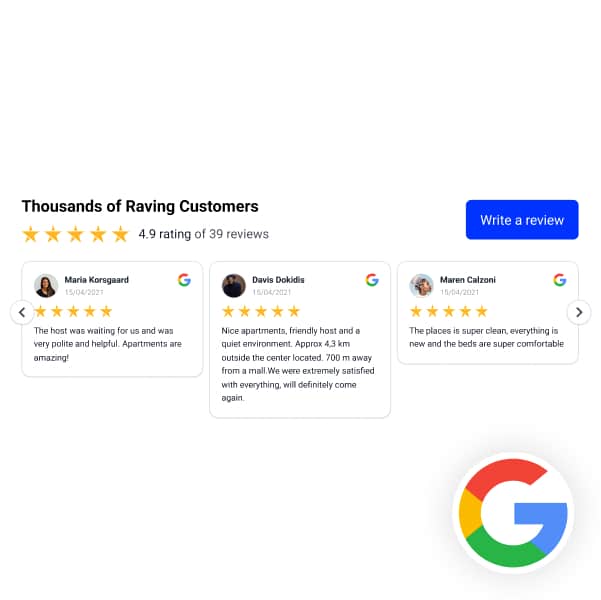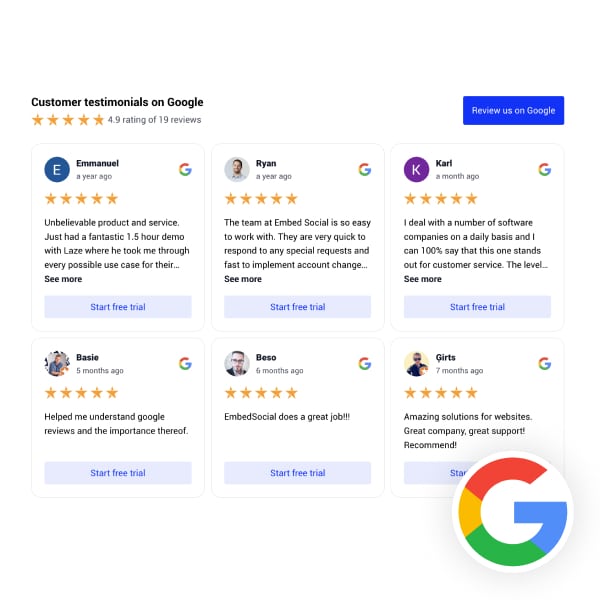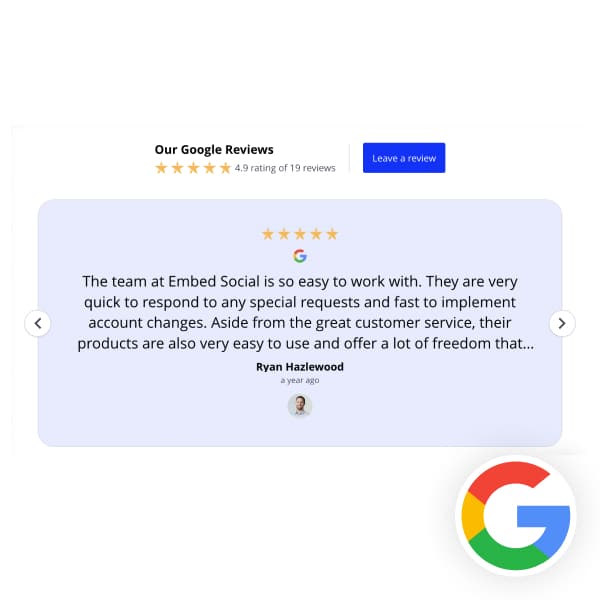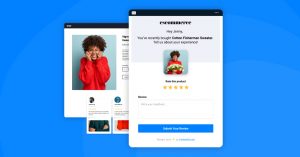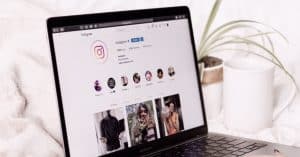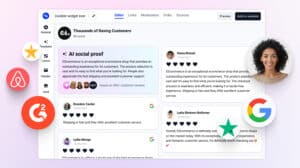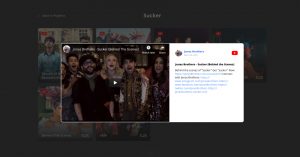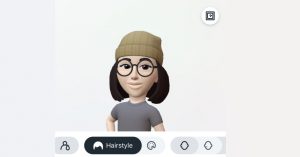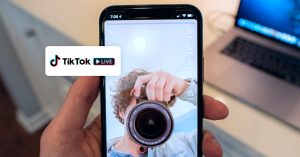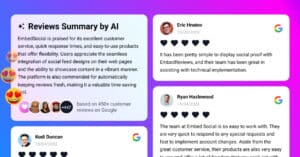We regularly receive this question, and in this post, you will find out how easy it is to generate a link to Google reviews that your customers can click on and directly write a review on your Google My Business listing.
This link is very important to send to your customers and get more Google reviews.
Continue reading to dig into all the details on how to make your GMB listing your best ally.

Embed Google Reviews Widget
Automatically collect and embed Google reviews and use AI reviews management tools to unlock your website’s sales potential.
FYI: You can automatically embed Google reviews widget on your website and show authentic user-generated reviews, increasing trust for more sales. Try it now.
Here are the options on how you can create a Google review link:
How to get link for Google reviews?
1. Get my Google review link from the search results page
This is the simplest way to find the link from your Google location, where customers can leave reviews.
Follow the steps below, and you will get the link to your ‘leave a review’ form in seconds.
First, ensure you’ve signed in with your Google Business Profile.
- Search for your business on Google – type your business name
- Scroll down to see new options from your Google Business Profile. Click ‘Ask for reviews’.
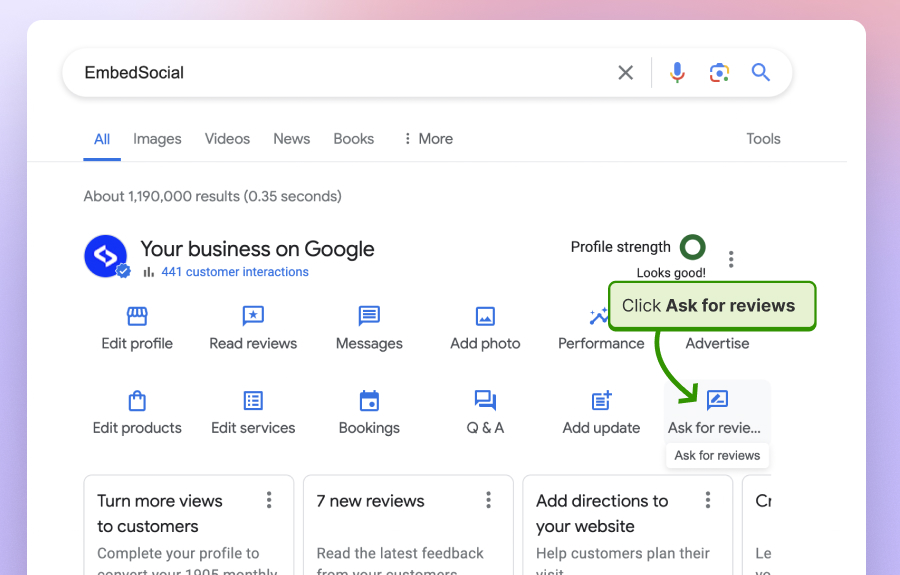
- In the popup, copy the provided URL (as shown below) and send it to your clients.
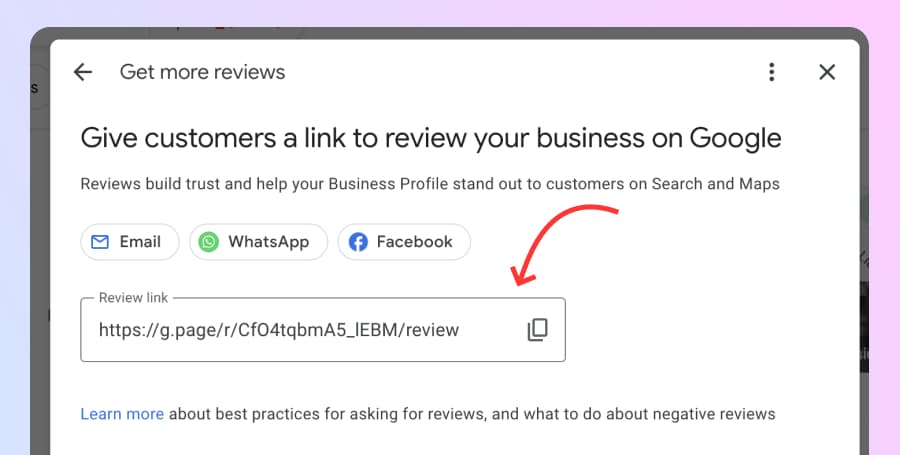
- When clicking on this Google review link, it will redirect your customers directly to your Google review form, as shown below:
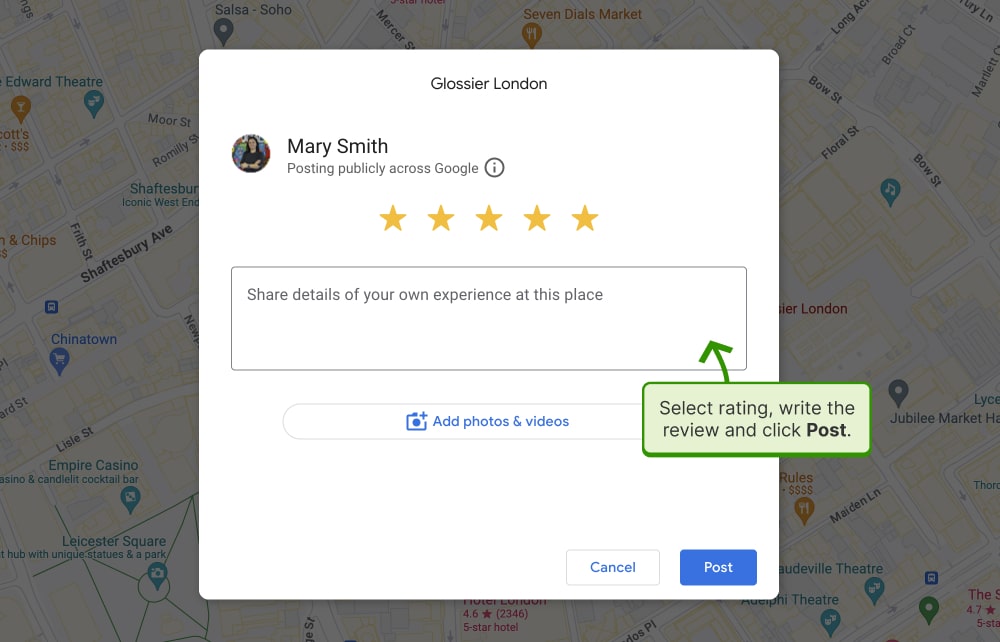
2. Get the Google business reviews link from your Google My Business account
Finally, Google has made it very easy for you to copy and share the link so your customers can easily submit reviews on your Google location.
To get this link, follow the steps below:
- Go to your Google Business Profile account
- On the homepage, scroll to the Get more reviews box and click ‘Share review form’ as show below:
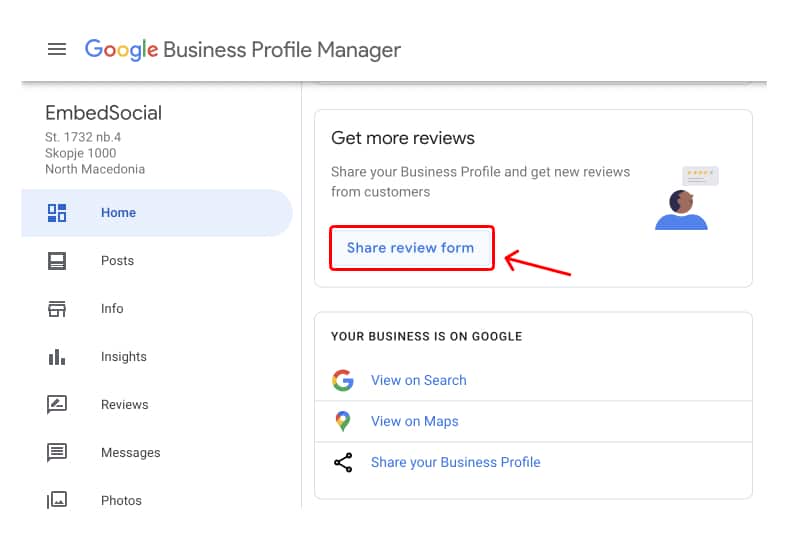
- Copy the provided link in the popup
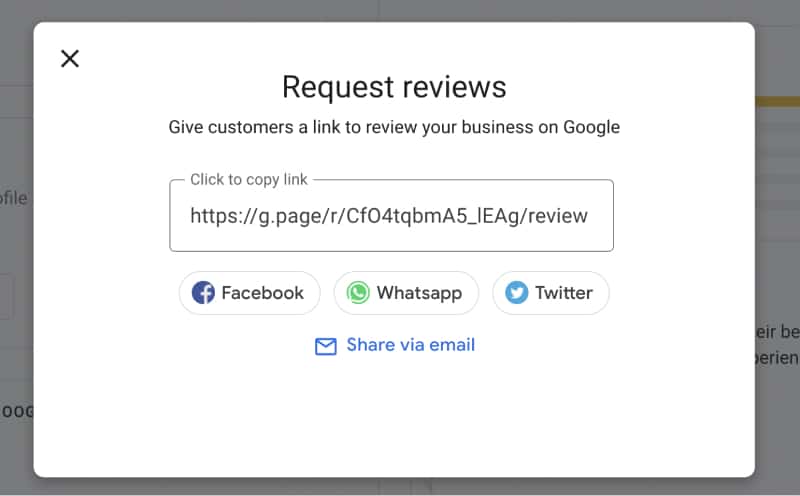
That’s it. Once your customers click the link, they will be redirected to your location on the Google Maps app, where a popup will appear so they can immediately submit their review.
Here is our link: g.page/EmbedSocial/review
3. Use the PlaceID as a Google review link Generator
The Google PlaceID is a very simple Google review link generator that will provide you with your Google Maps location ID.
In more detail, here is how to create a Google review link for your business:
- In the ‘Enter a location field, write your company name
- Click on your company name that appears in the dropdown list
- Your Place ID will appear in the popover, and you will need to copy it
- And paste this ID number at the end of this link (after the = sign) https://search.google.com/local/writereview?placeid=
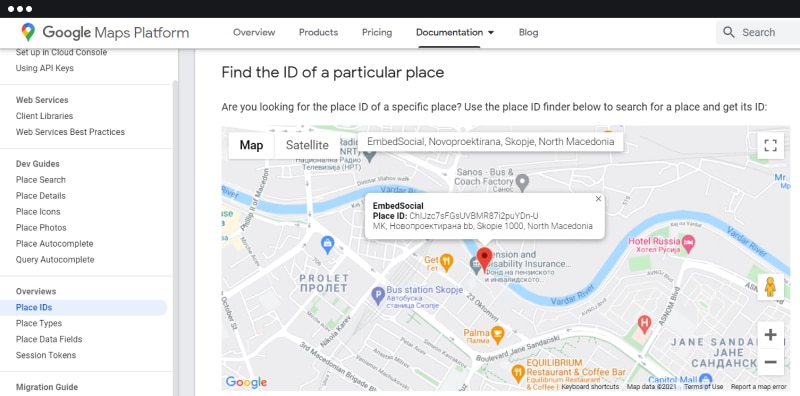
That’s it. Cool, right? Now you have your direct link to write a Google review.
Here is our ID ChIJzc7sFGsUVBMR87i2puYDn-U and when added to the link, it explained that will look like this:
https://search.google.com/local/writereview?placeid=ChIJzc7sFGsUVBMR87i2puYDn-U
Long Google review link
First, you’ve probably noticed that the link is long, and we suggest you use a tool to shorten it.
For example, bit.ly is a free short URL generator that can make this huge link a reasonable size, making it simpler to share it anywhere.
Here is the difference:
Short Google review link
Short, simple, and easy to share with your customers.
Please note: To use the Google review link for your business, you must have an existing GMB listing for your business. If not, hurry up and create a Google Business profile. It may take days before your listing is approved and shows up, so please be patient.
And now, let’s see what you can do with this link and ask your customers to leave Google reviews.
What can you do with your Google review link for your business?
Once you have the direct link where your customers can write Google reviews, you can use this link to spread the news and start collecting great customer reviews for your business listing.
Here is how to get more Google reviews:
- You can send emails to your new customers with this link and ask them to submit a review
- Create a ‘Leave a review’ button on your website
- Generate a QR code and print it on your menus, posters, or fliers
- Share your positive reviews on your social media platforms to encourage more reviews
- Share the reviews link on social media like Twitter, Facebook, etc.
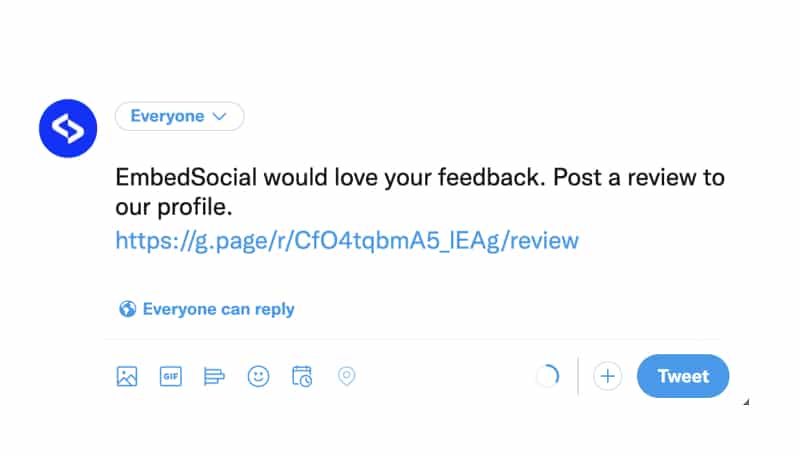
In each of the examples above, your customers need to be signed in with their Google accounts to leave online reviews.
Please note: No matter how you advertise your Google reviews page, the actual reviews are written by customers who have experience with your business.
This means that you must pay attention to your service, product, and customer happiness (it doesn’t matter if you are a small local business or an international corporation).
Having that said, let’s see some great examples of how companies use their websites to generate Google reviews.
10 Ways to use the Google reviews link
We’ve analyzed a few use cases from local practices and also websites that we think use an innovative approach to attract their website visitors and navigate them to leave Google reviews.
They mostly use buttons that are created as a combination of the “Review us on Google” image with a link inside.
Here are 10 ways to use Google reviews link with great examples:
- 1. Add Google reviews button in the website footer
- 2. Add a site-wide Google reviews floating button
- 3. Link from a dedicated Google reviews page
- 4. Show Google ratings badge with link
- 5. Create your own Google reviews button
- 6. Send Google reviews link via email
- 7. Send Google reviews link via SMS
- 8. Display Google reviews widget with a ‘Review us on Google’ button on your website
- 9. Use NFC card to link to Google review form
- 10. Print QR codes with the Google review link
1. Add Google reviews button in the website footer
The A. McKenna Plumbing Ltd company displayed its button at the bottom of its website.
This is a great position to make sure the button is visible on all pages, and customers can find it and leave a Google review.
Here is their button design:
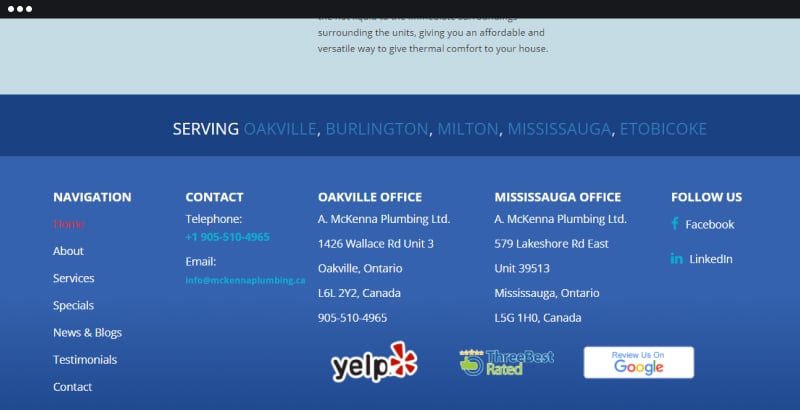
2. Add a site-wide Google reviews floating button
Check out the Express Plumbing Service website. They have placed the ‘Leave a review’ button in a floating style that moves along the scroll of the page.
Having this button at the top visual point is an interesting solution so your web visitors never miss it.
Here is the button design:
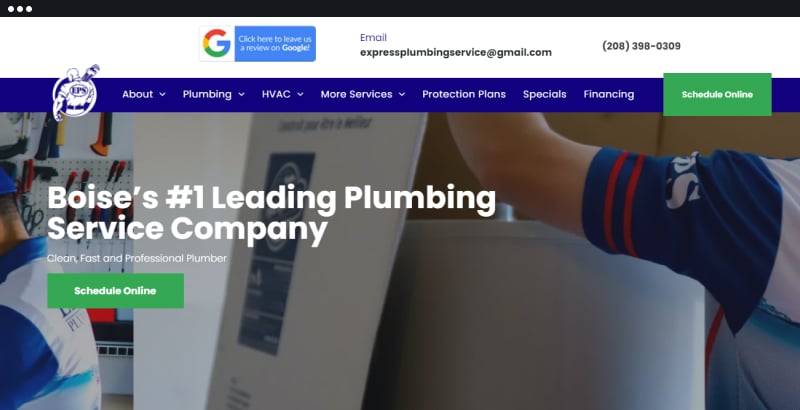
Here is also another example of a floating badge that includes the rating of the Google and the button to link to the reviews form:
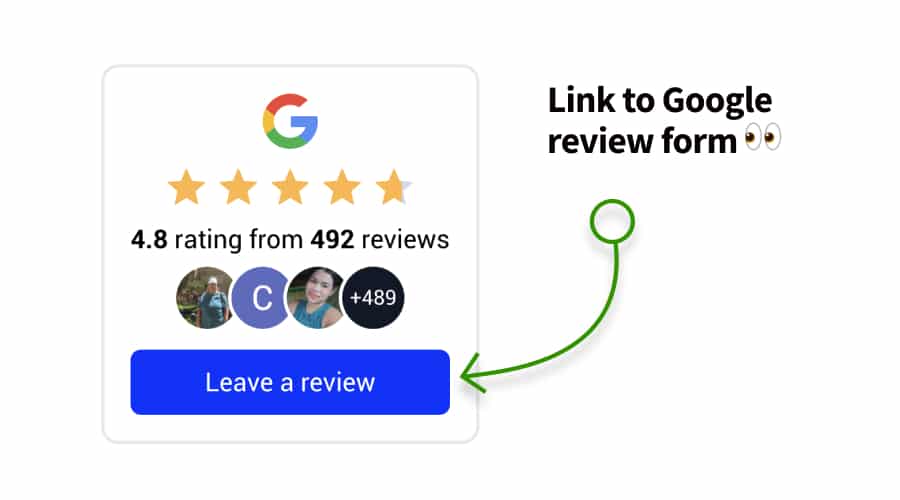
3. Link from a dedicated Google reviews page
HIYO Design has a separate web page dedicated to customers writing reviews. And also displaying the existing ones.
This is useful if you want to have a dedicated page where you will navigate your customers; from there, they can write their reviews.
Here is the dedicated page:
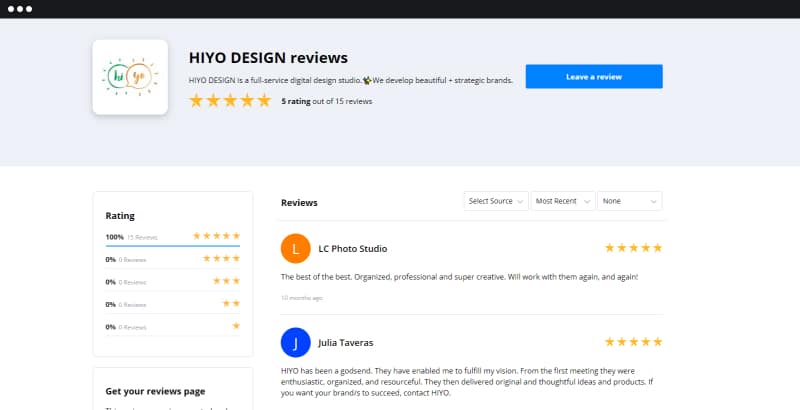
4. Show Google ratings badge with link
Use the EmbedReviews platform to generate your unique Google My Business badge, which shows the actual rating and number of reviews on your listing.
The badge automatically updates each time you receive a new review.
To get a Google rating badge, you can use two options – described below:
Option 1: Create a rating badge as a widget
The editor of the Google reviews widget in EmbedReviews provides a layout that users can select and embed a dynamic widget that shows the last Google rating and the number of reviews on the user’s Google location.
Here are the badges that you can choose from:
Read more:
Option 2: Create a Google rating badge as an image
The platform also offers an option to get a Google rating badge, an image that users can copy and embed on their website. The difference with the widget layout explained in option 1 is that the widget has more settings and options to customize the look of the badge.
To get these badges and embed Google reviews badge on your website, sign up below:
5. Create your own Google reviews button
If you have some basic HTML skills, you can create your own ‘leave a review’ button and embed the reviews badge on your website.
This button can be a simple link with CSS formatting, or you can create a Google review image button, such as the examples above, and add the link to the image.
The example below is a CSS button formatted with a simple styling you can copy/paste from the field below and add to your website.
Here is the button design:
To use this button, copy/paste the following code in your website HTML and replace the text ‘your Google review link here’ with your own unique Google My Business Reviews link.
Read more:
6. Send Google reviews link via email
Business owners know that negative reviews may damage your online presence. That’s why reputation management is crucial for maintaining healthy relationships with your happy customers.
Google uses business reviews as one of the ranking factors. So, having many good reviews helps small businesses boost their local SEO and rank higher on Google searches, especially local ones.
Another great purpose of the Google reviews link is the possibility to include it in your emails and ask customers to submit their reviews on Google, which you can later respond to those Google Reviews.
In detail, here is what you can do:
Email signature link
Create a template of your company signatures, including the link to Google reviews with a simple call to action.
For example, you can design a signature with a button or simple link text such as: ‘Review us on Google’ or ‘Share your feedback on Google.’
Post-purchase campaign
Create a post-purchase email sequence that will include the activity of sending emails to each customer after they’ve purchased a product from you and asking them to share their feedback on Google.
Here is an example of the email and how the link is included within the email copy:
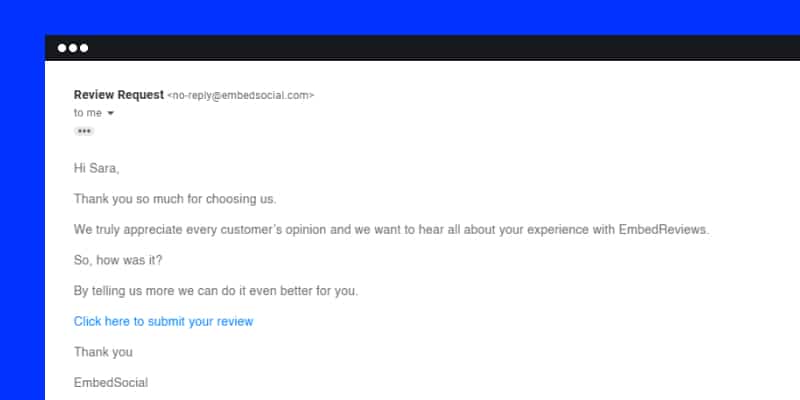
Read more:
7. Send Google reviews link via SMS
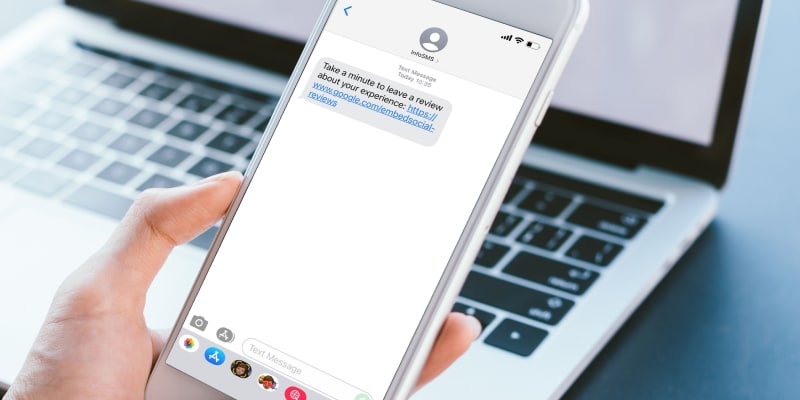
You may be surprised, but the stats confirm that SMS messages have a whopping 98% open rate, and 90% of them are read within 3 minutes.
On the other hand, this is not that surprising. These days, mobile devices are like people’s third hands! So, requesting a review via messaging can improve the customer experience and the likeliness of getting a business review.
The fact that you have their phone number makes the review request even more personal. You can drop a simple request sentence and your review URL.
8. Display Google reviews widget with a ‘Review us on Google’ button on your website
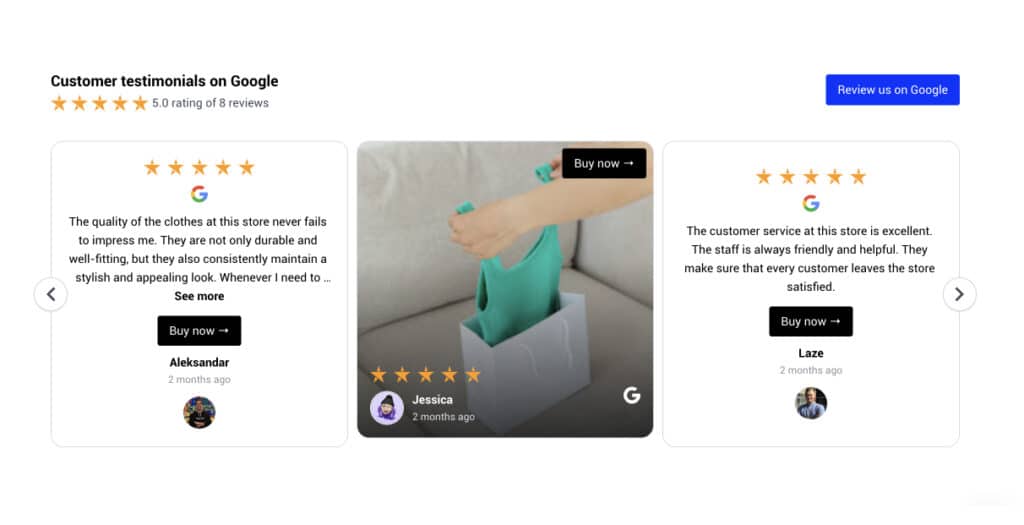
Once you have created the Google maps review link and generated reviews on your Google My Business location, you can embed Google reviews to showcase your customers’ actual experiences on your website.
You can create a dedicated testimonials page and display these reviews so your potential customers can easily gain trust in your company and quickly make the decision to purchase from you.
You can use EmbedReviews to display your website’s Google reviews, a seamless solution for managing your online reputation.
Here is how a Google Reviews feed demo looks like on a website, and the options to customize and ensure the design fits your website layout.
To get started, check the Google Reviews widgets templates library and pick your favorite widget:
9. Use NFC card to link to Google review form

If you are meeting customers personally, why don’t use that opportunity and help them link to the Google review form on the spot? Yo uwoinder how right?
Well, this is possible with Google reviews NFC card.
It is a simple business card that when tapped on the Customer phone they will imidiatly link to the form on your Google location where they can imidiatly submit a review.
This is one of the fastestt ways to link engage with customers in person and ask them leave a review on Google.
Read more:
10. Print QR codes with the Google review link
Google reviews QR codes are very popular for local restaurants or places that have many visitors in person. By using the QR code the businesses ask the customers in person to scan the code and rate their experience directly on Google.
Businesses usually print the QR codes on flyers, menus or table stands that customers can easily scan and leave a Google review on the spot. Here is an example:
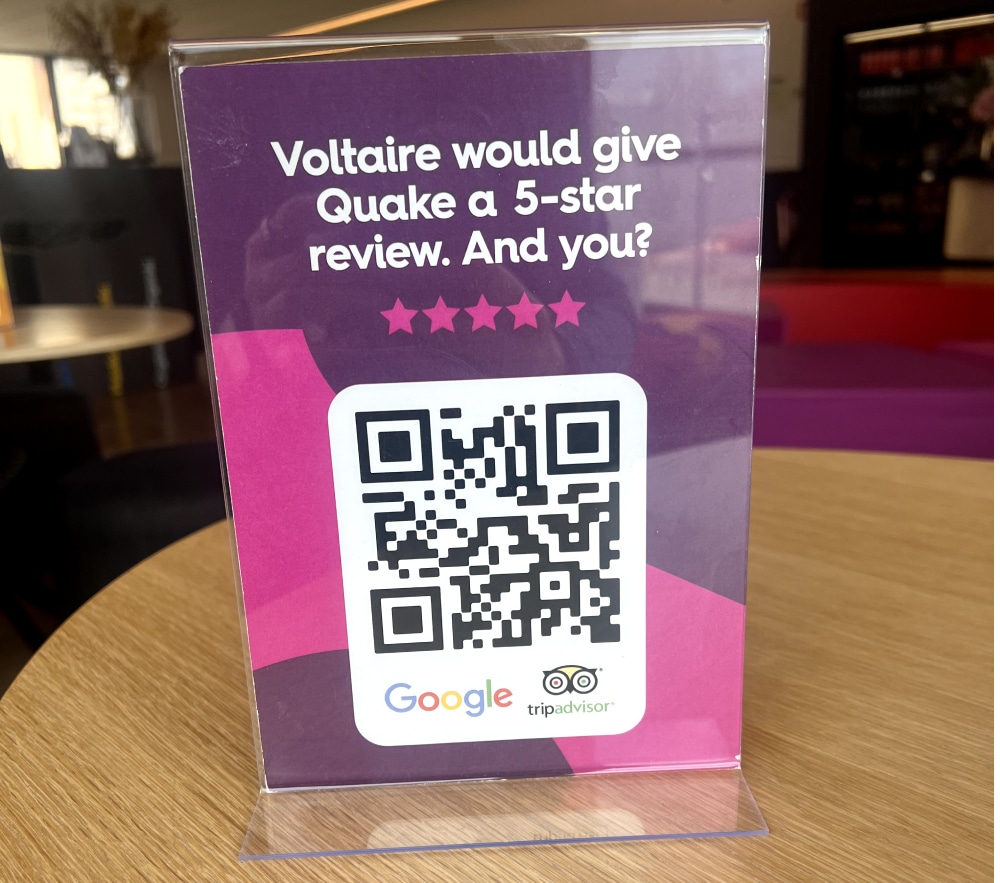
Conclusion: Benefits from having a link to Google reviews
In conclusion, a Google review link for your business or service is vital to today’s digital marketing landscape.
It allows customers to provide feedback quickly, fosters trust and credibility through transparency, and helps to improve search engine visibility and ranking.
So why not add a Google review link on your website today?
FYI: You can automatically embed Google reviews widget on your website and show authentic user-generated reviews, increasing trust for more sales. Try it now.
Frequently asked questions
How to add a Google review link to an email?
To add a Google review page link to your email, find your business’s Place ID using the Google Places API, append it to the standard Google review URL, optionally shorten it, and embed it as a clickable element in your email.
Where to get a Google review link?
To get a Google review link, find your Place ID via the Google Places API and append it to Google’s standard review URL format.
How to set up a Google review link?
To set up a Google business review link, locate your Place ID through the Google Places API and attach it to Google’s review URL structure.
How to send a Google review link to customers?
Here is how to share your Google review link with your customers in just a few steps:
- 1Obtain your Place ID using the Google Places API.
- Append this ID to Google’s review URL format.
- Embed the complete link in emails, text messages, or social media messages directed at your customers.