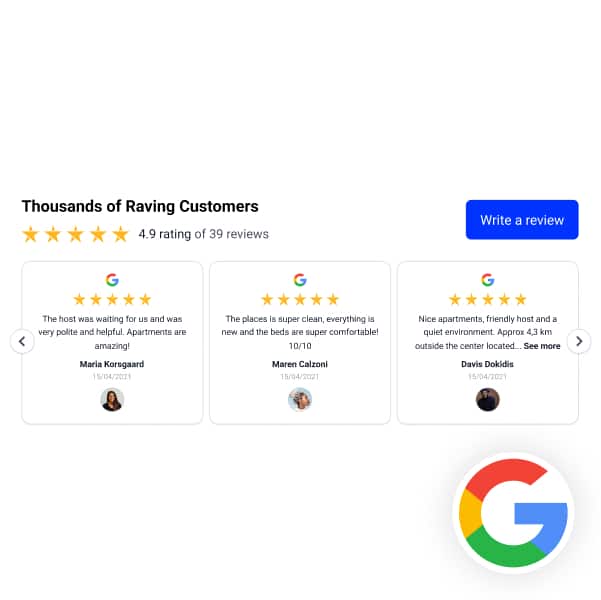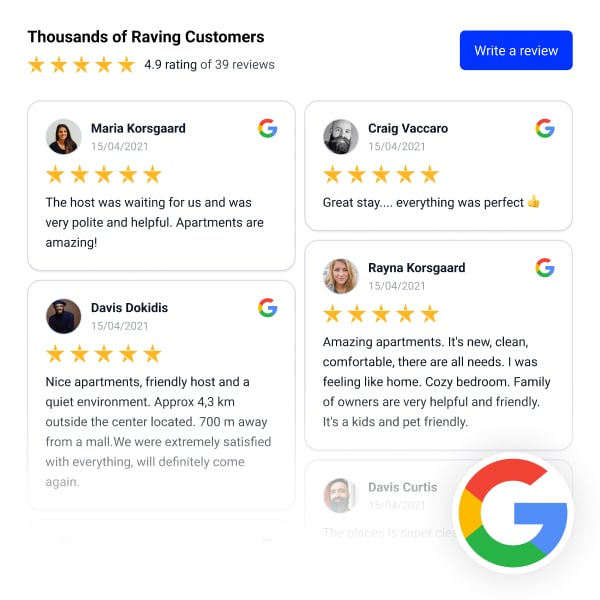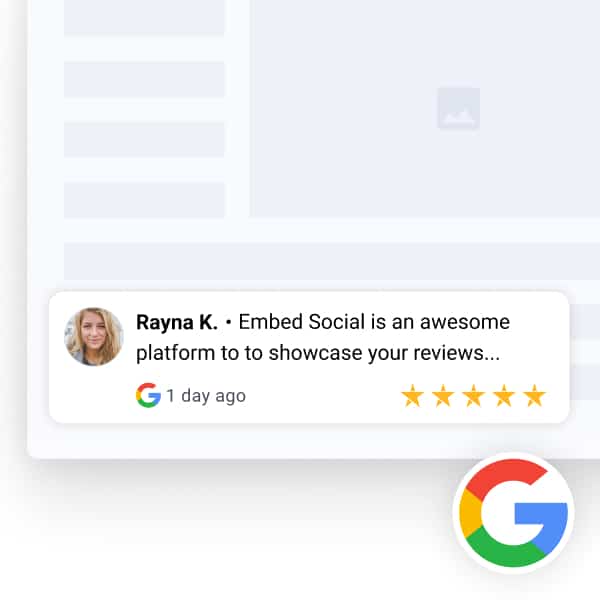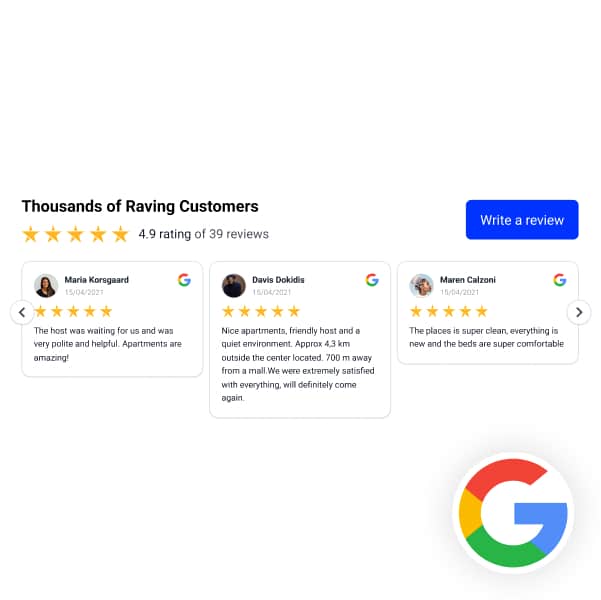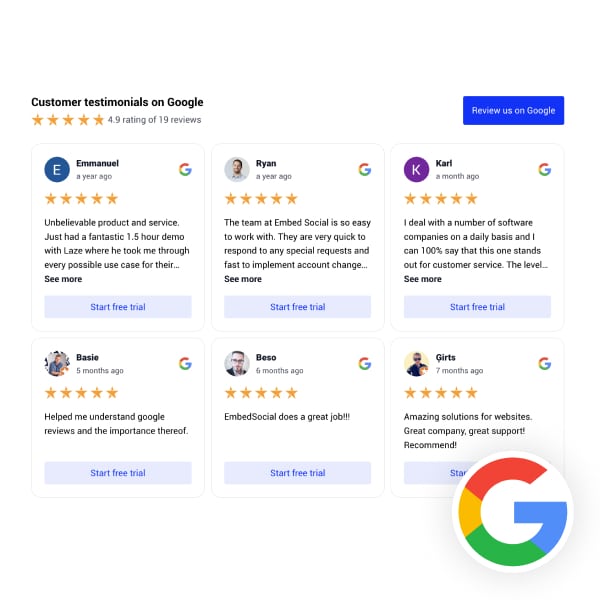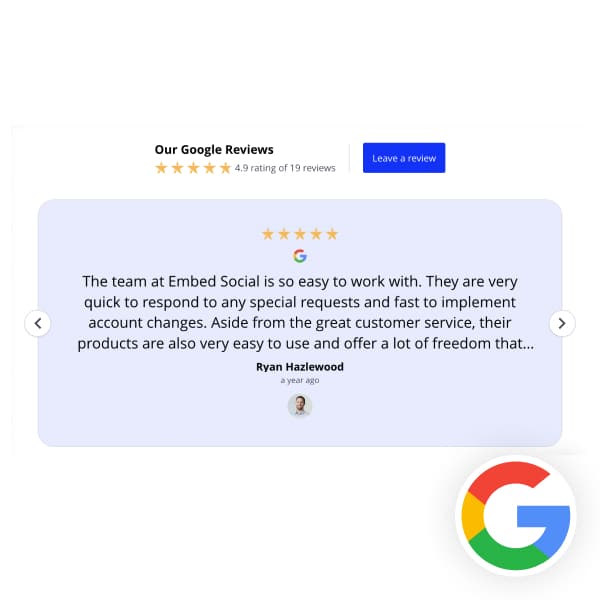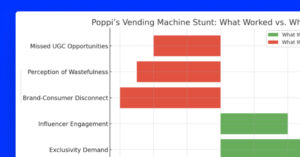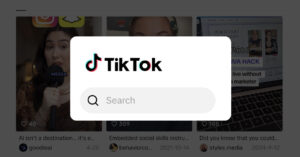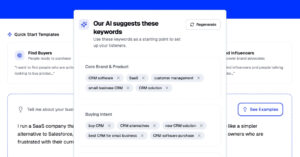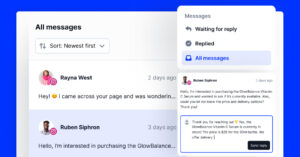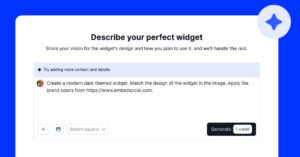Customer feedback is more than just simple words, and once you learn how to add photos to Google reviews, you will start making a difference for other users.
On the other hand, as a business owner, you should embed Google reviews images on your website to drive engagement and boost your online reputation management!
Therefore, they become essential, especially when written by genuine customers with genuine experiences, as they can provide detailed information.
For that reason, I’m covering both the process of adding Google review images (for customers) and embedding Google reviews with photos (for brands).
So, if you are looking to either help other users or build up your brand’s reputation via the power of visual reviews and testimonials, keep on reading below!
FYI: You can automatically embed Google reviews widget on your website and show authentic user-generated reviews, increasing trust for more sales. Try it now.
How to add pictures to a Google review as a customer?
Are you wondering: “How do you add a photo to a Google review”?
There’s nothing to it as it’s a fairly straightforward process that you can complete both on desktop and mobile in a few simple steps outlined below:
How to add a picture to a Google review on desktop?
The best way to complete this task is via a desktop browser. Don’t believe me? Check out this brief video on how to post pictures on Google reviews:
- Look for the business on Google or Google Maps
- Find the ‘Write a review’ option
- Provide your review and star ratings
- Upload photos and/or videos
- Post your Google image review
Here’s a brief video describing the entire process:
How do I add pictures to my Google review on mobile?
The best way to leave a review on mobile is via the Google Maps app:
Step 1: Search for the business you want to review
First, you have to type the business name in the search field:
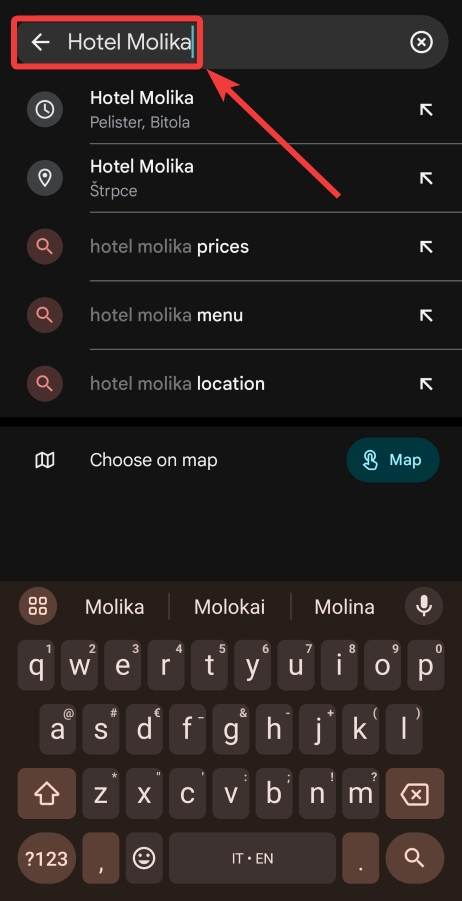
Step 2: Find the ‘Reviews’ section
Then, look for the ‘Reviews’ tab in the middle of the screen:
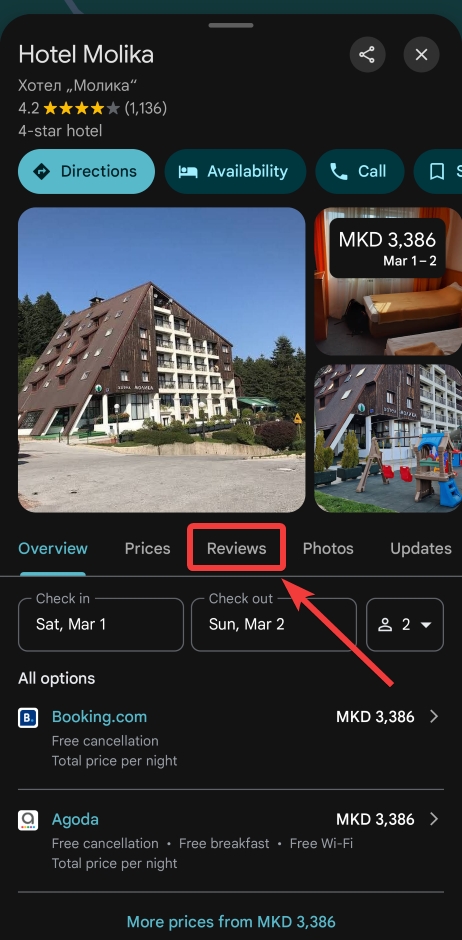
Step 3: Leave a star rating and type your review
Now, you get to type your review and choose a star rating (for different aspects):
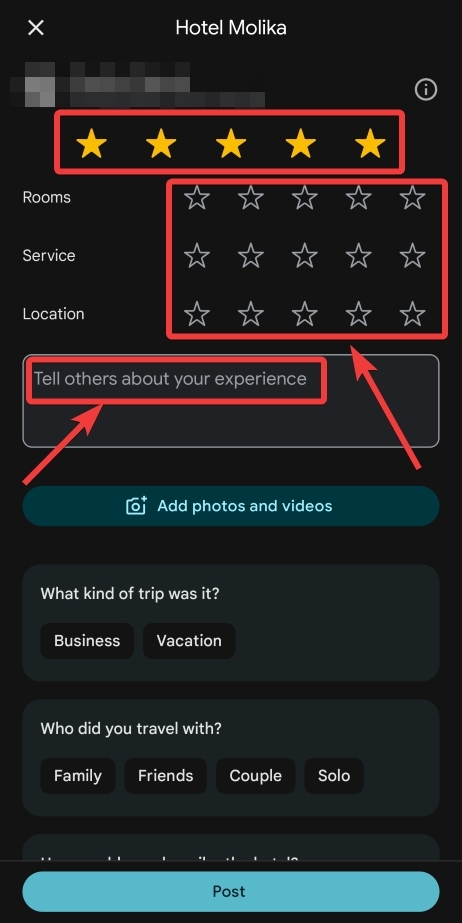
Step 4: Attach your images and/or videos
Press ‘Add photos and videos’ to access your photo gallery and find the image:
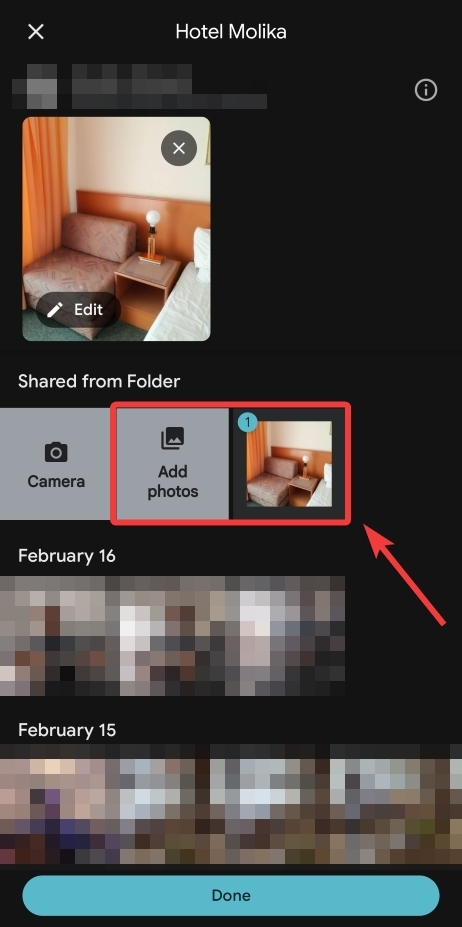
Note: You can upload multiple images at this point.
Step 5: Post the review once you are done
Once you are happy with your Google image review, press ‘Post’ to send it live:
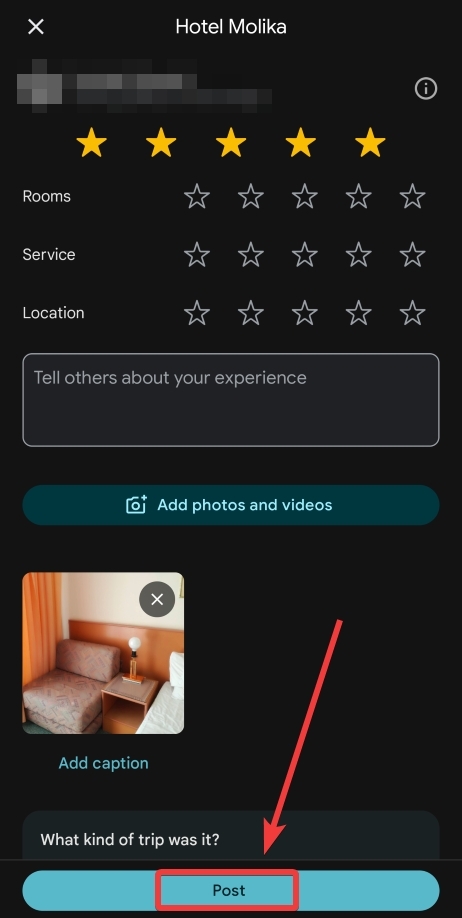
Note: Before posting, ensure you do not violate Google’s review policy!
How to add an image after writing your Google review?
You can always add a photo to your own review after posting it. Just find the review you’ve written either in Google Search or in Maps, and attach your image.
The easiest way to find your reviews is to navigate to Google Maps on desktop, tap on the hamburger menu, select ‘Your contributions’ → ‘Reviews’, find the review in question, tap the three-dot icon in the top-right, and press ‘Add a photo’:
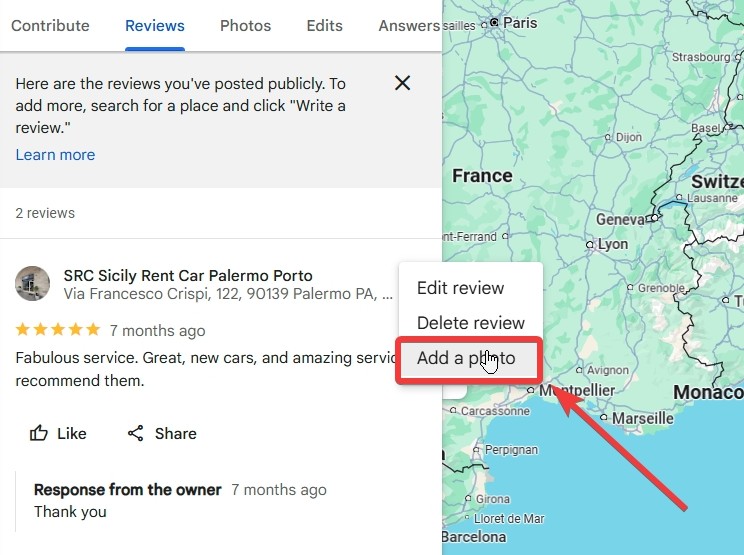
The process is very similar via a mobile device: Open Google Maps, tap on your profile picture, click ‘Your profile’, and look for the review.
The only thing left to do is tap the three dots and click ‘Edit review’ where you’ll see the option to ‘Add photos and videos’:
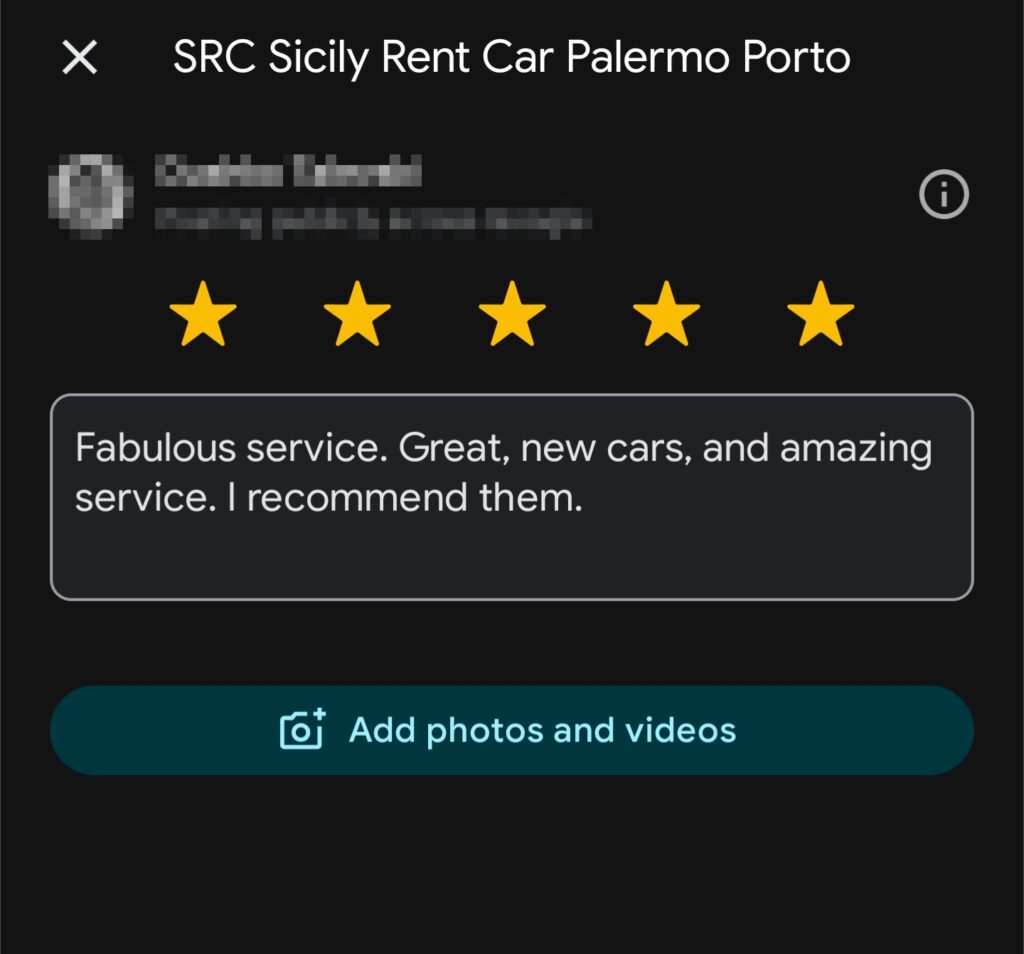
How to remove Google reviews images?
If you want to change your Google review image or remove it entirely, you can easily do it in a few steps, and the easiest way to do it is via desktop:
- Find your review via ‘Your contributions’ in Google Maps;
- Tap ‘Edit review’ and look for the image;
- Press the ‘X’ button in the top-right corner;
- Press ‘Post’ to republish the review without the image.
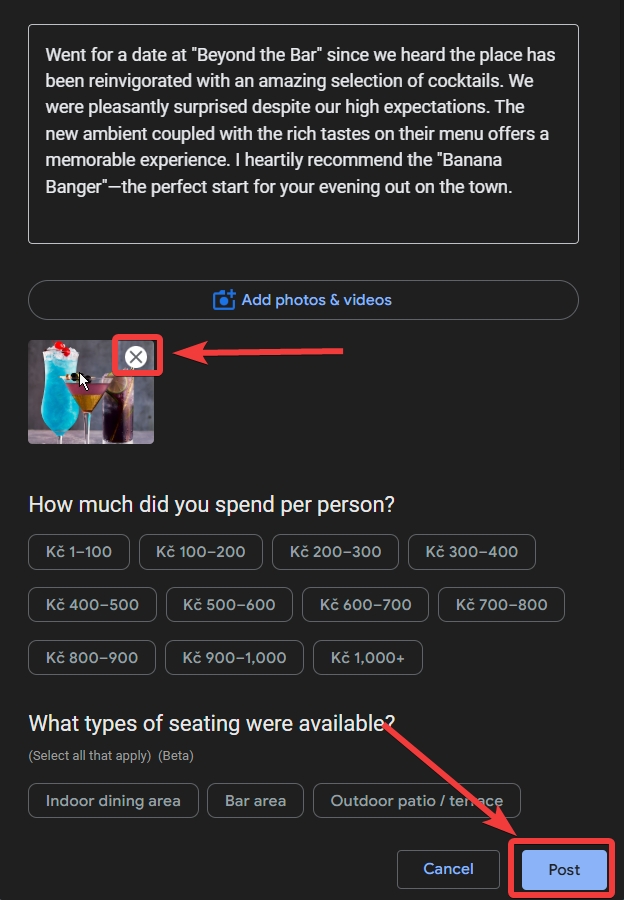
How can brands remove Google reviews images?
This would be handy if you were representing a brand or a business, right?
Unfortunately, businesses cannot directly remove photos from their client reviews or even delete these Google reviews entirely, and for good reason!
After all, Google wants transparency when it comes to customer feedback, and brands shouldn’t manipulate that!
That said, there are two main options available to businesses:
Option 1: Flag fake reviews as inappropriate
You just have to locate the review in question via your Google Business Profile dashboard, tap the exclamation mark next to it, and choose a reason for reporting it:
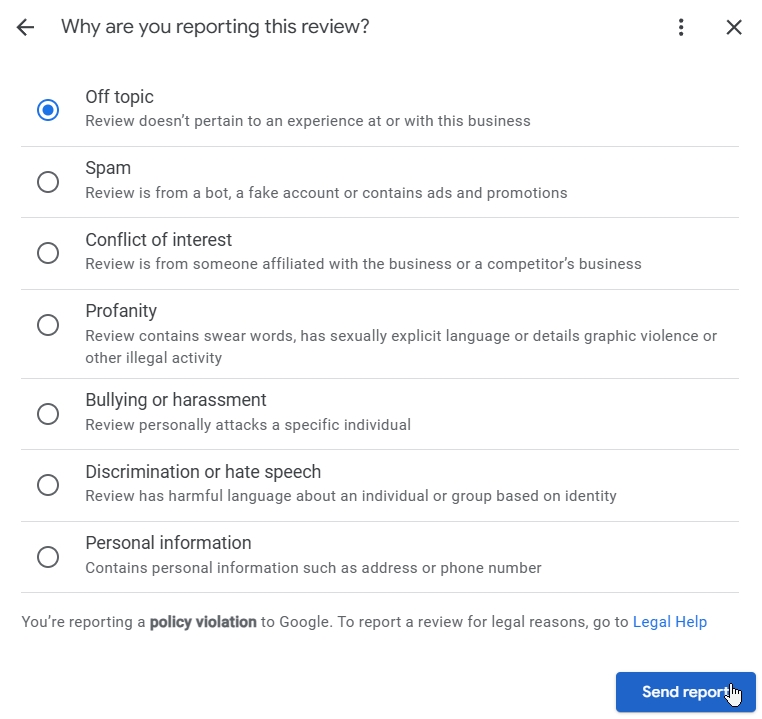
Option 2: Ask the reviewer to delete their Google review
You can always reply to the review you want removed and ask the reviewer about their issue with your brand, and whether or not they can remove the review:
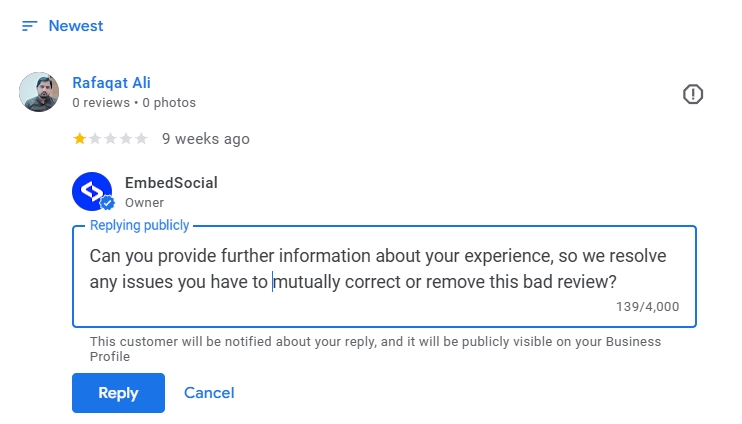
Pro tip: If you can’t figure out a response, use a bad review response template!
If the above methods fail to work, you can always contact Google’s support staff via their social media channels or even escalate matters by filing a legal removal request.
Why should you care about Google photo reviews?
First of all, Google Maps reviews shape online reputation management trends, influence decisions, and provide valuable insights to everyone.
So, when you add photos to these reviews, you make them even more impactful by offering visual proof of real experiences.
Here are just some of their benefits:
For customers:
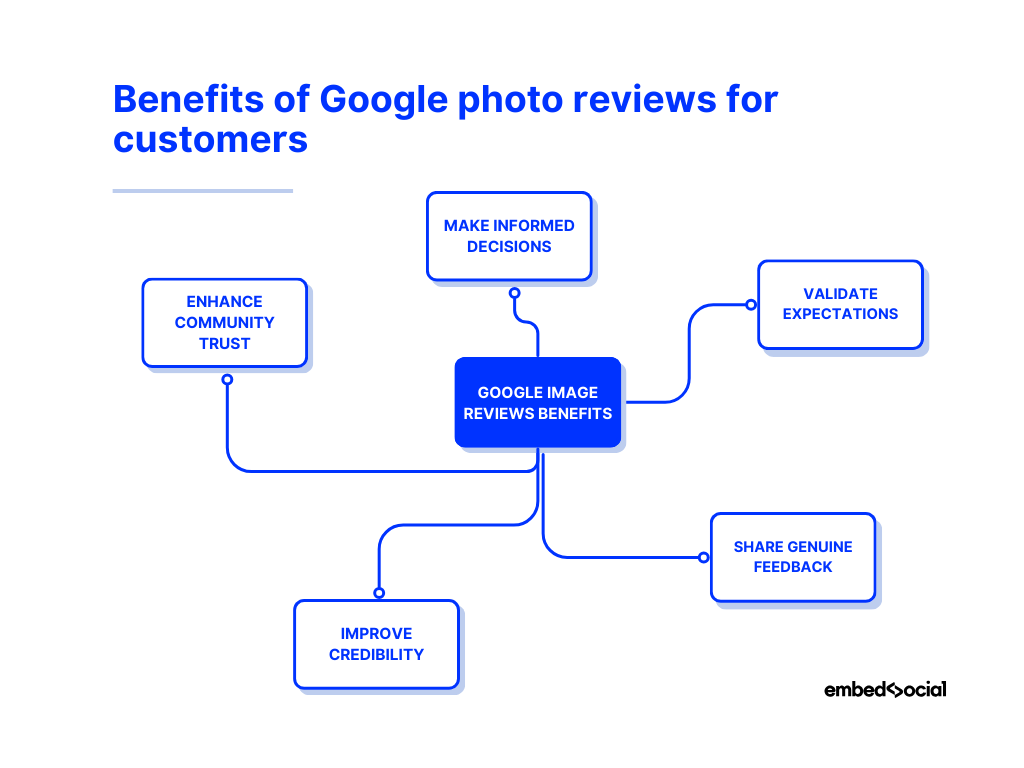
- Make informed decisions—photos help customers see products, services, or locations before visiting or purchasing;
- Validate expectations—real images showcase authenticity, setting accurate expectations for quality and experience;
- Share genuine feedback—adding photos to online reviews gives others a clearer picture of what to expect;
- Improve credibility—online reviews with images appear more trustworthy and reliable to other potential customers;
- Enhance community trust—contributing visual feedback helps create a more transparent and helpful review ecosystem.
For brands:
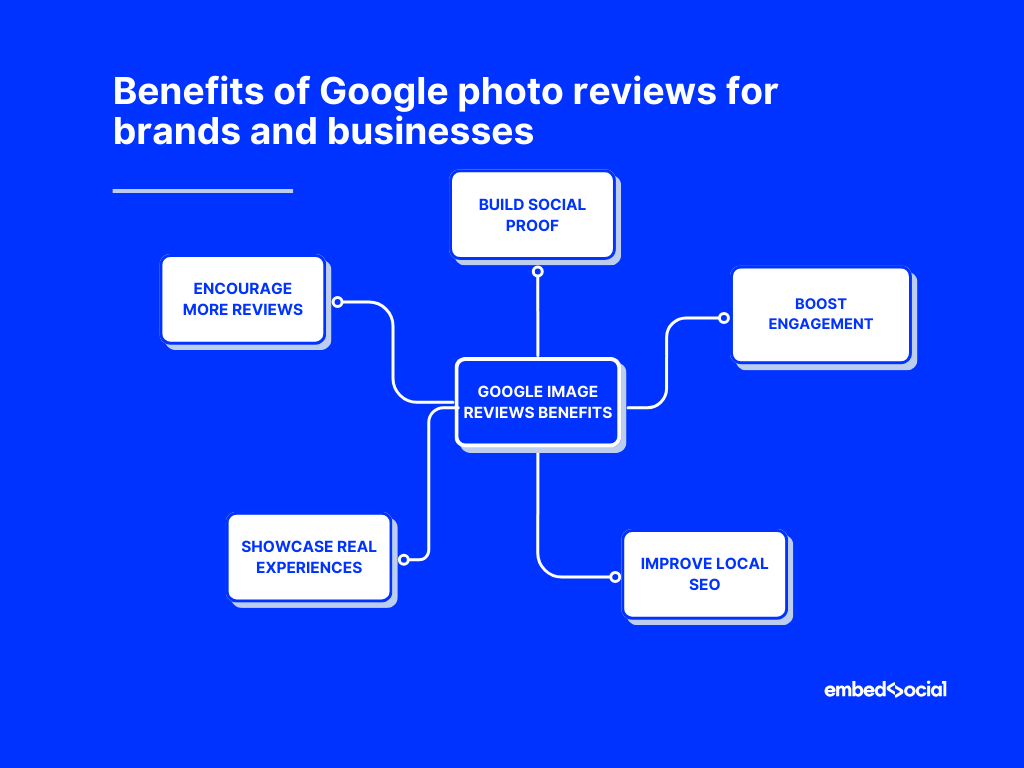
- Build social proof—photo reviews act as organic endorsements that drive customer confidence as they offer you all the social proof you need;
- Boost engagement—reviews with images capture attention and keep users engaged longer than text-only feedback;
- Improve local SEO—Google favors detailed, high-quality reviews, which boost your local SEO and help your business rank higher in search results;
- Showcase real experiences—photo and video testimonials highlight the quality of products and services better than text alone;
- Encourage more reviews—you will get more reviews from customers who see someone else leaving their own feedback;
Whether you’re a customer sharing your experience or a business leveraging reviews, Google review images are a game-changer in building trust.
Learn more:
How to Optimize Google My Business Profile? 7 Best Practices
How to embed Google review images on your website?
Now that you know why Google image reviews are important, let’s see how you can create and embed a Google reviews widget with photos like this one:
Step 1: Log into EmbedSocial
First, log into your EmbedSocial account after creating one (or starting a free trial).
Step 2: Connect your Google account
Now, connect your Google account and add it as a source on the platform. To do that, navigate to the ‘Sources’ tab > ‘Add new source’ and select ‘Google’:
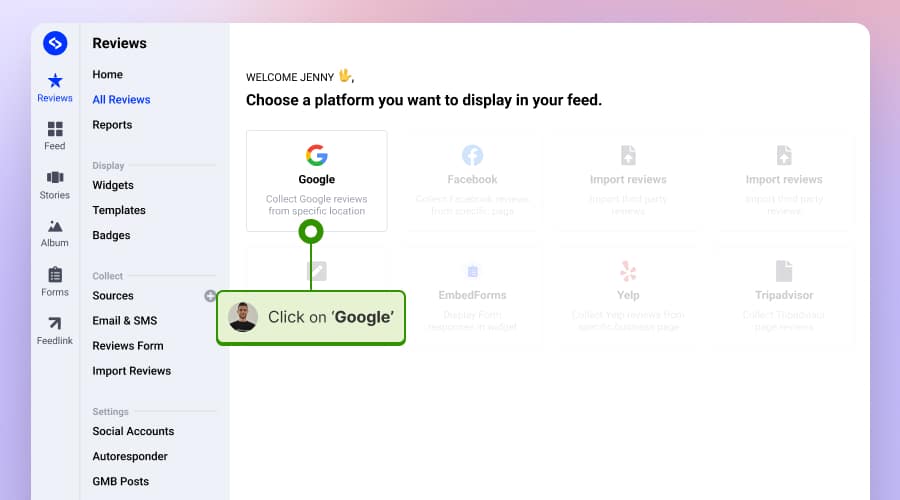
Note: You will first have to authorize the connection between Google and EmbedSocial.
Step 3: Design your Google reviews widget with images
At this point, you can choose or design a widget template. EmbedSocial’s editor is straightforward, lets you design every element, and allows you to showcase your review photos:
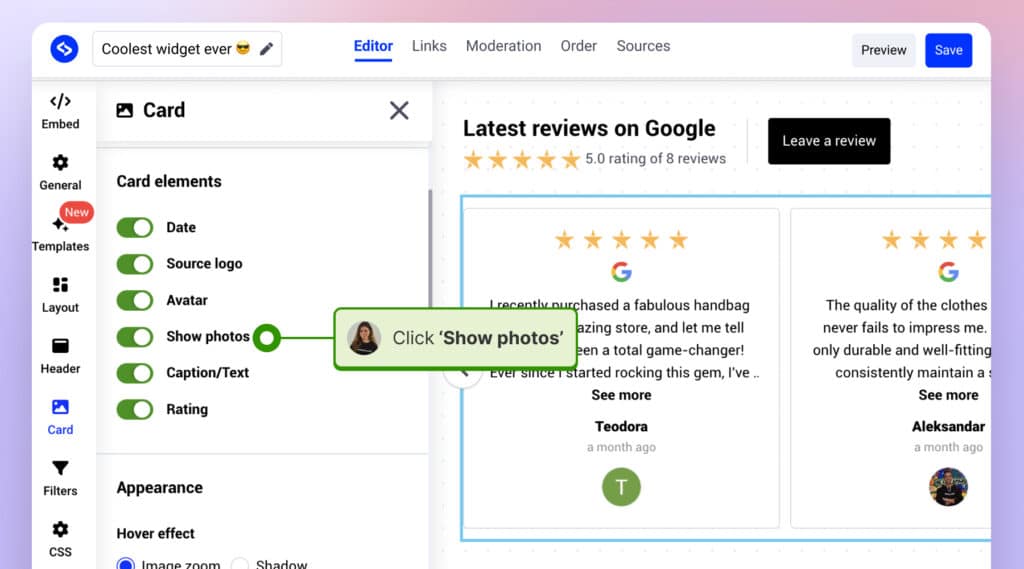
Step 4: Embed the widget on your website
Once you are happy with the look of your Google review widget with images, you can easily embed it on your website in a few clicks.
All you have to do is navigate to the ‘Embed’ tab in the top-left corner of the Editor, click ‘Copy code’, and then paste it on your website:
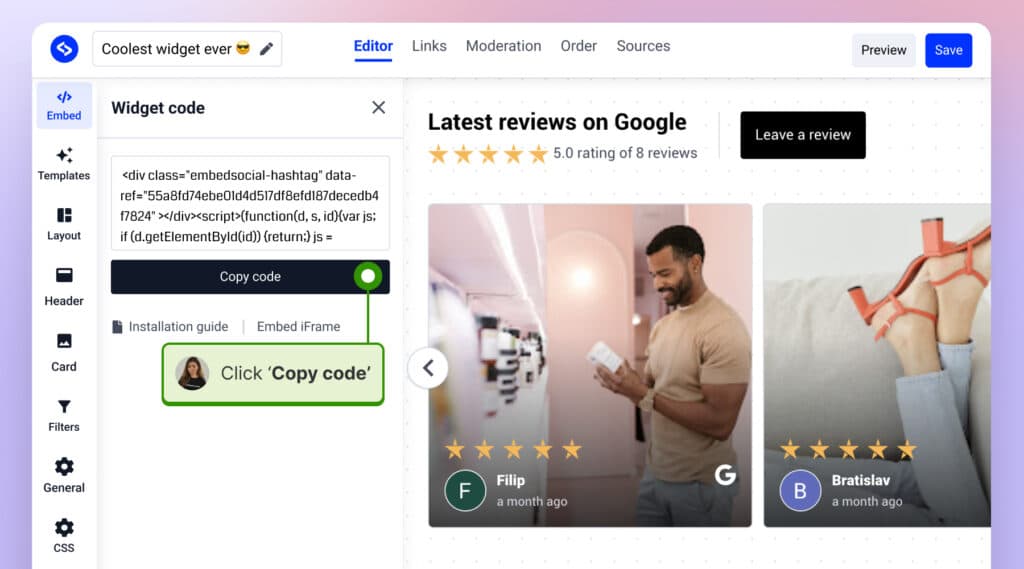
Depending on your website, this might be in a widget area, a page editor, or a specific module. Here is an example of embedding the widget in WordPress:
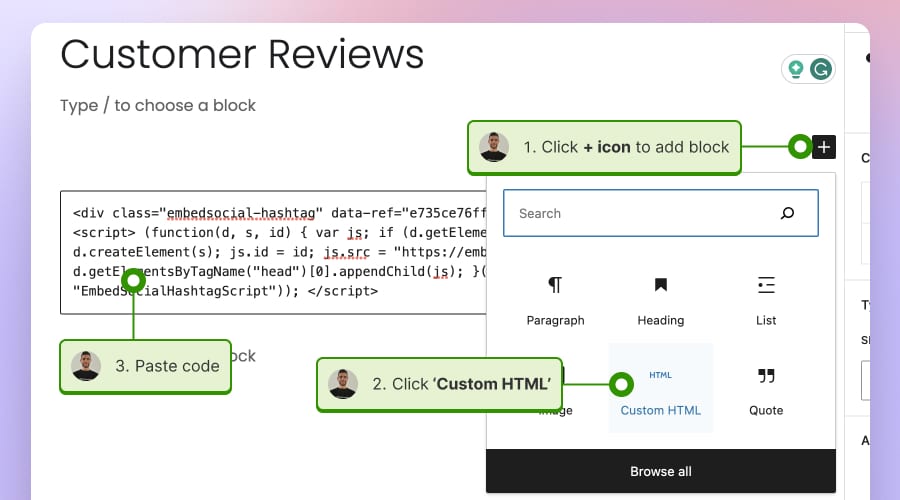
Your Google reviews photos are now beautifully showcased on your website, all thanks to EmbedSocial. This way, you are enhancing your site’s credibility and offering authentic testimonials that influence the consumer decision-making process.
EmbedSocial makes the process of embedding Google reviews a breeze!
Plus, you get all of the following benefits:
- More time for other critical tasks
- Enhanced brand authenticity and credibility
- Increased engagement with your audience
- Customizable and mobile responsive widgets
- Advanced review moderation tools
- Connection to various review sites
So, if you like what you see, check out our Google reviews widget templates library, and learn all about embedding Google reviews widgets on your website!
Best practices for embedding a Google reviews images widget
Embedding Google reviews photos on your website is a game-changer when you do it right. Here are some best practices to ensure a seamless integration:
- Comply with Google’s policies—before embedding any content from Google, familiarize yourself with Google’s policies so that you avoid violating their terms.
- Ensure widget responsiveness—your widget must look great on both mobile and desktop devices so that all visitors have a consistent and pleasant experience.
- Maintain visual consistency—keeping a consistent look and feel with the rest of your website is crucial so that the widget does not look out of place.
- Combine with other types of UGC—why not add other user-generated content from various platforms, such as Instagram, TikTok, and Twitter?
- Embed it in a prominent location—some of the best places for your widget are your homepage, testimonials page, product pages, or even the footer!
As for their look, check out a few Google reviews widget templates:
Conclusion: Start leaving and collecting Google reviews with images today!
Now that you know how to add a photo to a Google review, you can make your feedback more helpful for others looking to interact with the brand in question.
Whether you’re sharing a great product experience, a fantastic meal, or outstanding service, adding images enhances credibility and makes reviews more engaging.
As for businesses, photo reviews are a goldmine for building trust and boosting conversions. Therefore, instead of just collecting them, you can showcase them on your website using a complete reviews management platform like EmbedSocial.
With automatic syncing, customizable designs, and real-time updates, you can turn your Google reviews images into powerful social proof that drives sales.
So, start adding photos to your Google reviews today—and if you’re a business, embed this sort of user-generated content to maximize their impact.
FYI: You can automatically embed Google reviews widget on your website and show authentic user-generated reviews, increasing trust for more sales. Try it now.
FAQs about adding photos to Google reviews
How to add pictures to Google reviews?
To add pictures to a Google review, sign in to your Google account, search for the business on Google Maps, and click “Write a review”. After selecting a star rating, click the camera icon, choose images from your device, and hit “Post” to publish your review with photos.
What kind of a Google reviews image can I add to my feedback?
You can add high-quality images that are relevant to your review, such as photos of the product, service, ambiance, or experience. Ensure the images are clear, authentic, and comply with Google’s content policies, avoiding personal information or copyrighted material.
Why should I embed Google reviews photos on my website?
Embedding any Google review image on your website enhances credibility, provides authentic user-generated content, boosts your search engine optimization efforts, and can positively influence purchasing decisions by showcasing real customer experiences.
Is it legal to embed Google reviews on my website?
Yes, as long as you comply with Google’s policies and terms of service. Always ensure you’re not violating any terms, especially when it comes to displaying reviews and images.
Will the embedded reviews update automatically?
With platforms like EmbedSocial, new reviews are automatically fetched and added to your site, ensuring that your content remains fresh and relevant.
Can I choose which reviews to display?
Yes, most embedding tools, including EmbedSocial, allow you to filter and select specific reviews to showcase based on ratings, dates, or keywords.
Do I need coding skills to embed Google reviews photos?
If you choose the right platform, you do not! For example, EmbedSocial simplifies the process by allowing you to generate and paste an embed code on your website.
What if I receive a negative review? Can I hide it?
Yes, most embedding platforms allow you to filter the reviews you display. However, you must address negative feedback quickly, as it’s an opportunity for improvement.
Can I embed reviews from platforms other than Google?
Yes, many embedding tools, including EmbedSocial, support reviews from various platforms like Facebook, Yelp, and Tripadvisor, allowing you to showcase a diverse range of customer feedback.