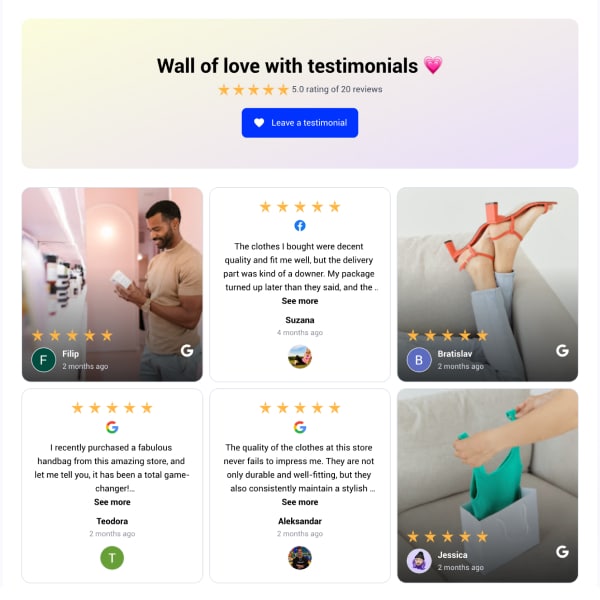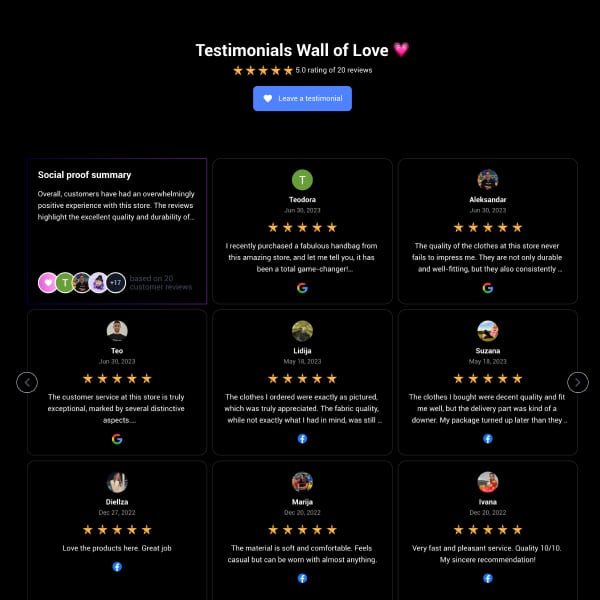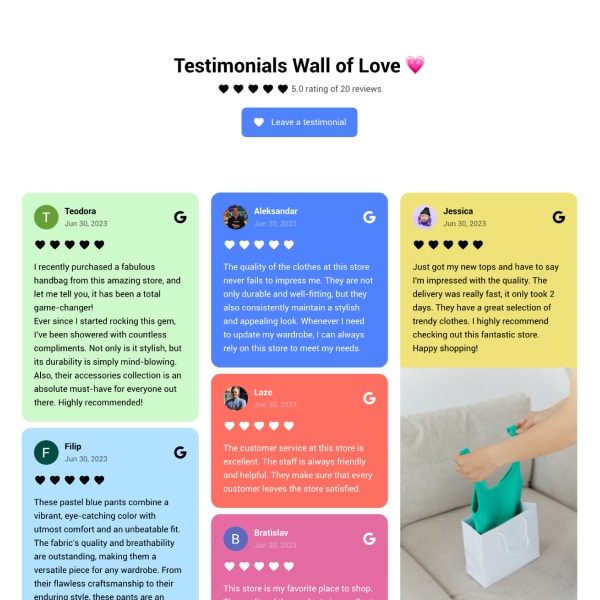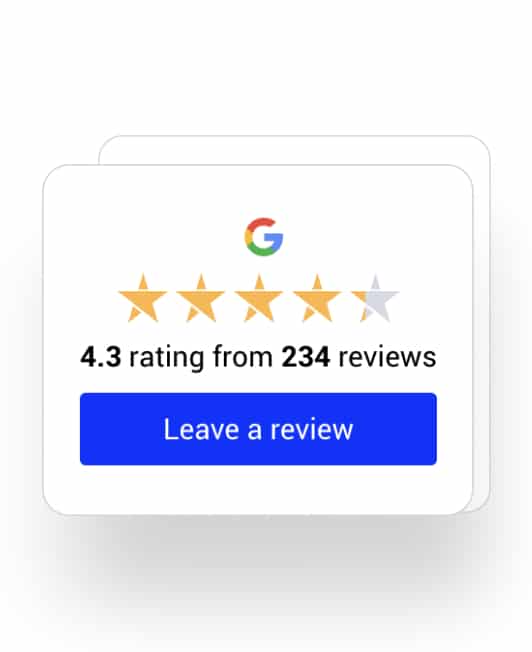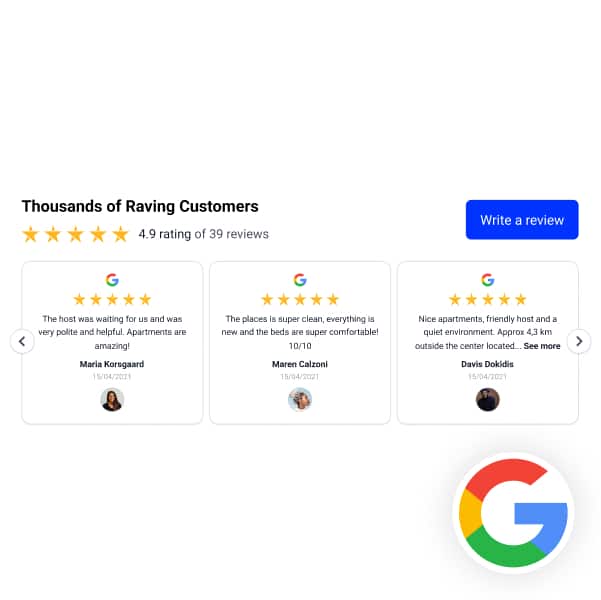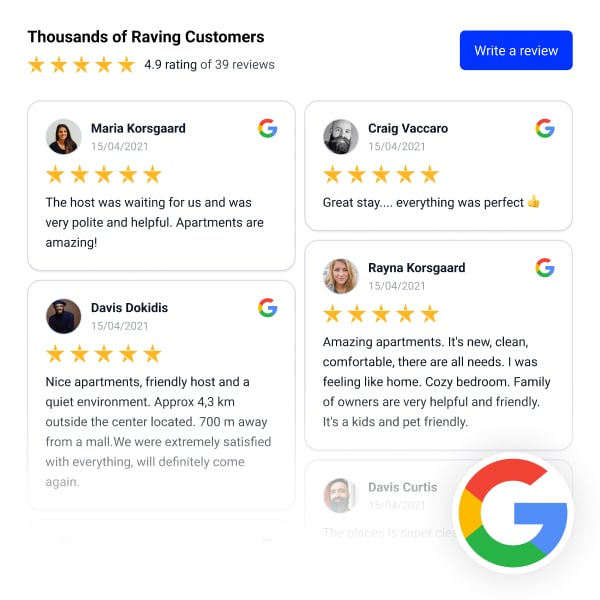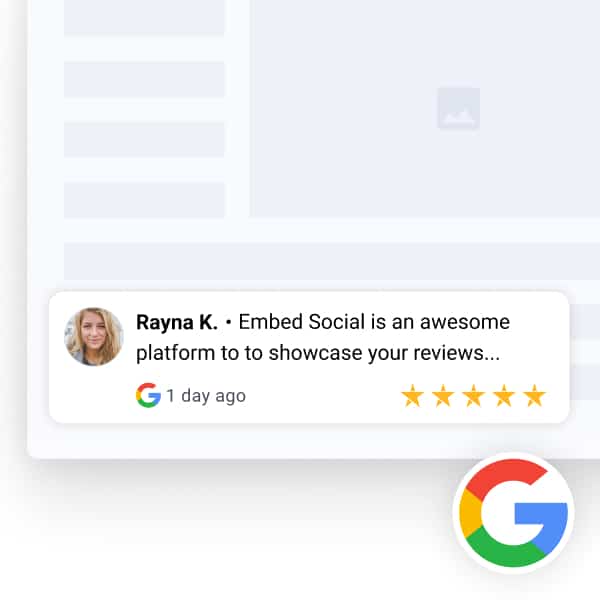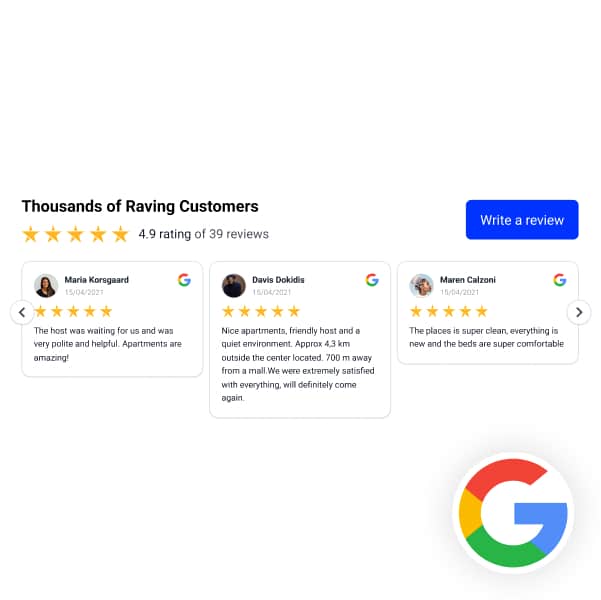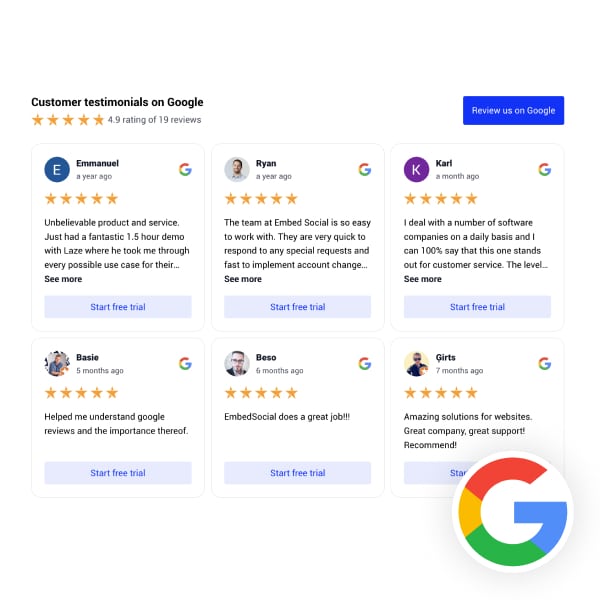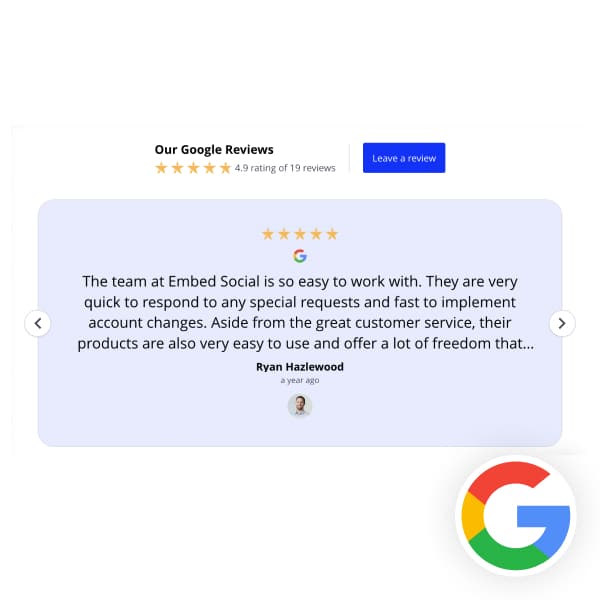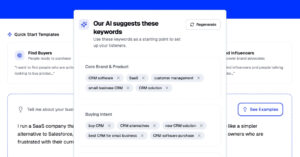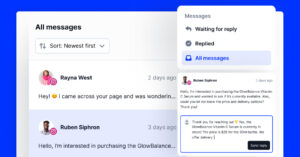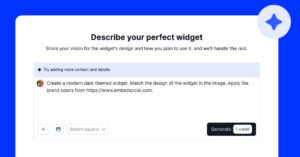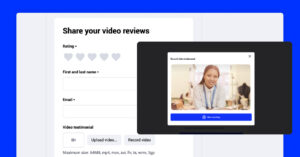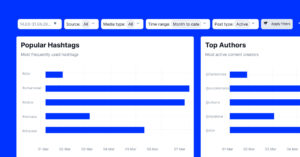TL;DR: Get your shareable review link via this free Google review link generator:
I regularly get asked this question, and I’ll tell you all about generating your Google review link and embedding it where it can reach most of your user base.
Ready to collect more quality online reviews from your customers?
Keep on reading as I tell you all about utilizing a Google My Business review link to optimize your Google Business Profile today!
This clickable link will get Google reviews as easily and straightforwardly as possible.
Before getting into it, here’s a quick guide on quickly finding your Google review link:
FYI: You can automatically embed Google reviews widget on your website and show authentic user-generated reviews, increasing trust for more sales. Try it now.
What is a Google review link, and how can you use it?
A Google review link is a direct URL that takes your customers to your Google Business Profile’s review form, allowing them to leave a review for your business quickly and easily.
‘Google review link’ definition
You can generate your own Google review link through your Google Business Profile Manager by navigating to the “Ask for reviews” section. Here’s an example:
This link is essential for your business for a few reasons:
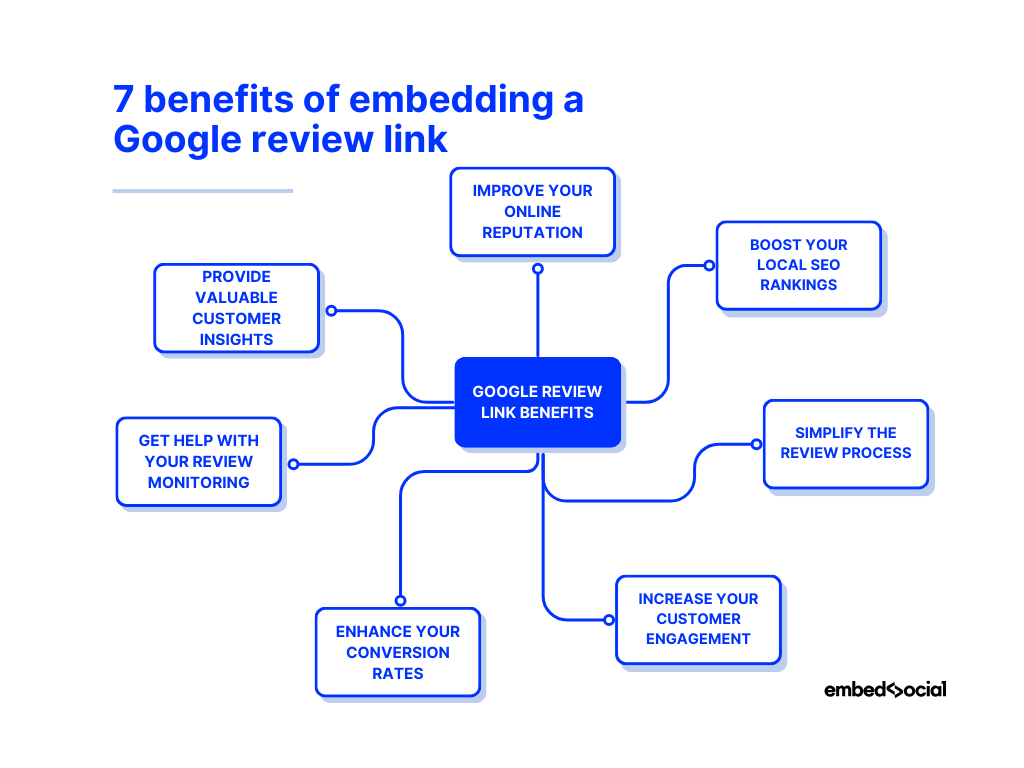
- Improve your online reputation—encourages more positive reviews, which enhances your brand’s credibility and trustworthiness;
- Boost your local SEO rankings—Google prioritizes businesses with frequent, high-quality reviews, helping you rank higher in local SEO results;
- Simplify the review process—eliminates extra steps by providing a direct link, making it easier for customers to leave reviews;
- Increase your customer engagement—encourages more interactions with your business, strengthening relationships with your audience;
- Enhance your conversion rates—positive reviews act as social proof, influencing potential customers to choose your business over competitors;
- Get help with your review monitoring—a single link makes it easier to track and respond to reviews on Google efficiently;
- Provide valuable customer insights—reviews offer direct feedback, helping you identify areas for improvement and customer satisfaction trends.
Now that you know about the importance of the Google reviews link, let’s take a look at all the different methods you can get and use it for your business.
3 main methods to get Google review link
You can find your Google review link in three simple ways:
- Get your Google business review link via Google Search
- Create a Google review link via Google Business Profile Manager (outdated)
- Get your Google review link with Place ID generators
1. Get your Google business review link via Google Search
The simplest way to find a Google review link is to visit your Google Business Profile dashboard via the main search results page.
First, ensure you’ve signed into Google with the email you used to create your Google Business Profile. Then, just follow these steps:
Step 1: Go to Google search and type your business name:
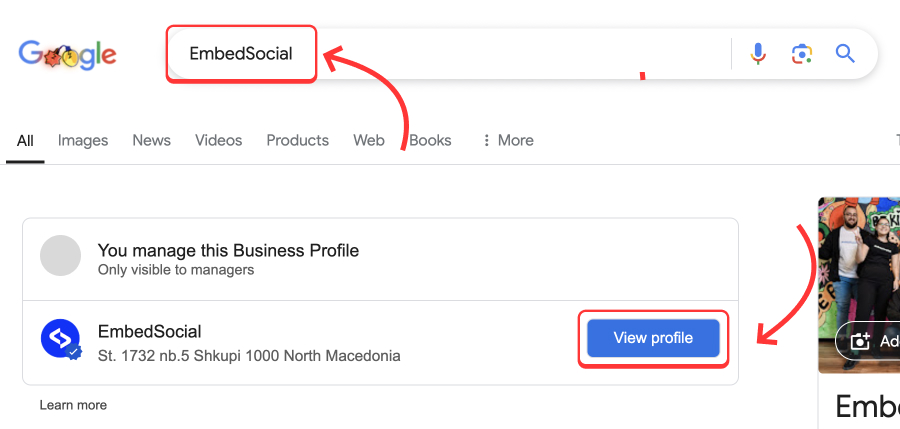
Step 2: Next, tap ‘Ask for reviews’ from the main dashboard:
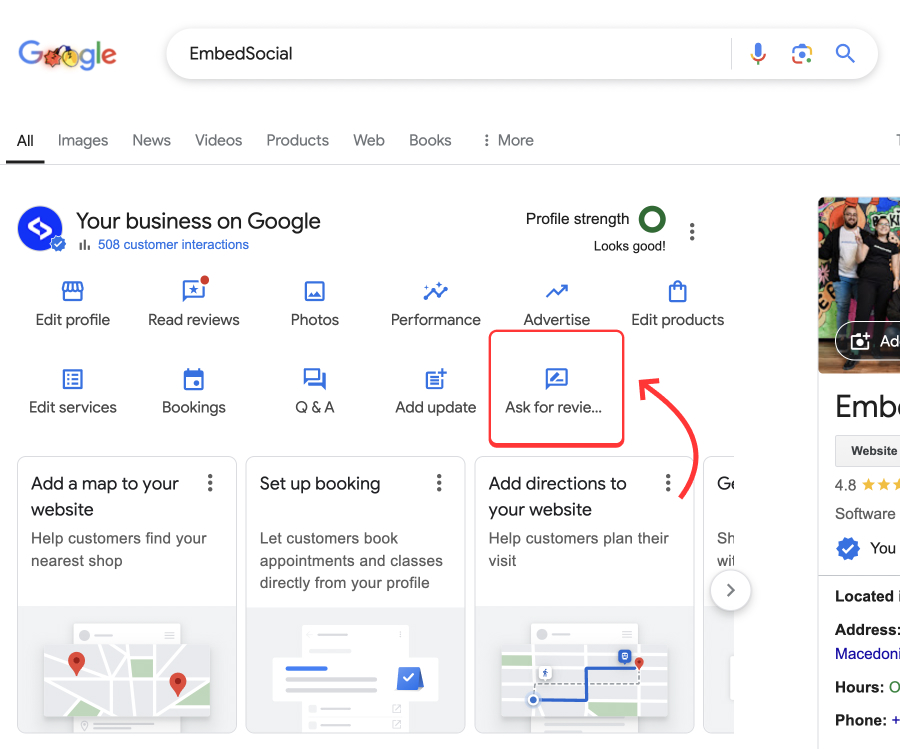
Step 3: From the popup, copy the provided URL, and send it to your clients:
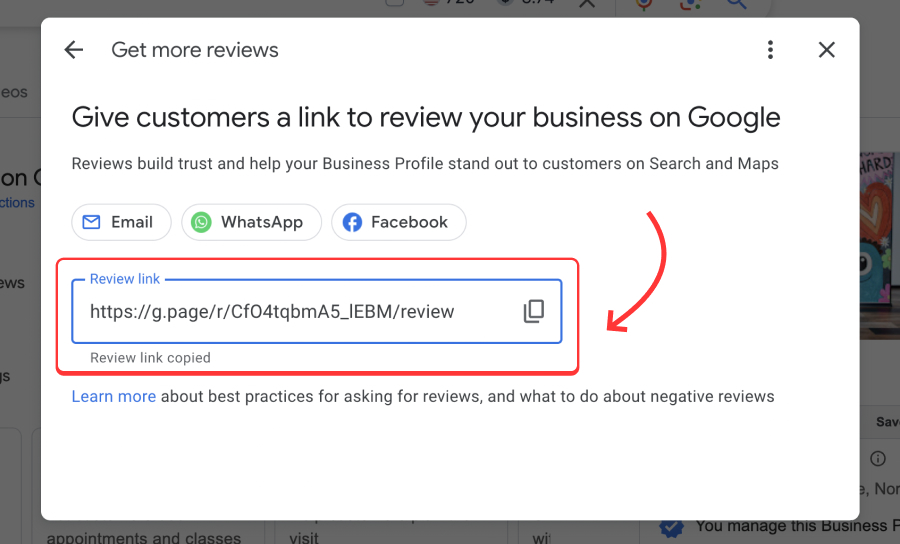
Step 4: Then, when they click on it, they will access your Google review form:
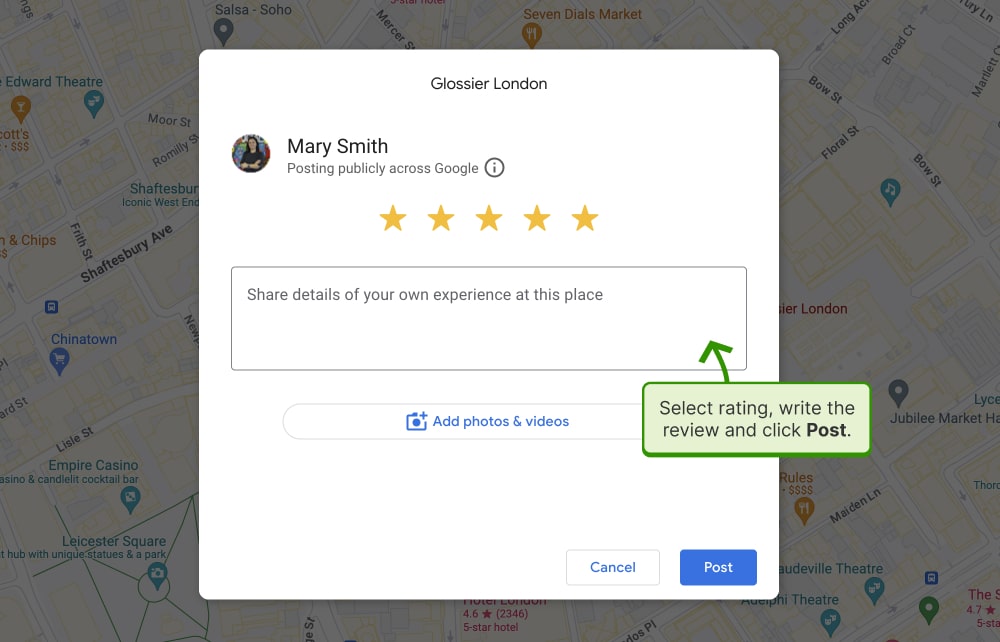
2. Create a Google review link via Google Business Profile Manager (outdated)
Google Business Profile users could also get a Google reviews direct link from the home screen of their GBP Manager by tapping ‘Share review form’. However, this method may no longer be available after Google moved most GBP functions to the new dashboard (explained above).
The steps to get the link via this method included:
Step 1: Navigate to your Google Business Profile account.
Step 2: Find the ‘Get more reviews’ box and tap ‘Share review form’:
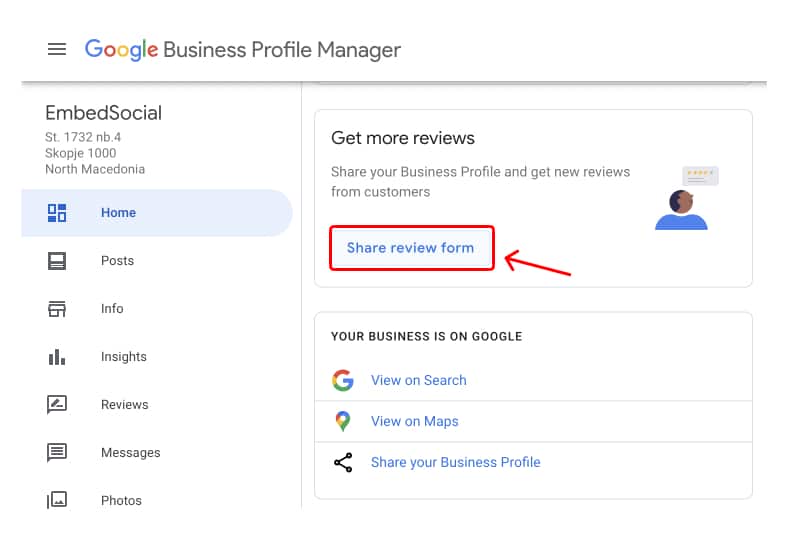
Step 3: Copy the provided link from the popup:
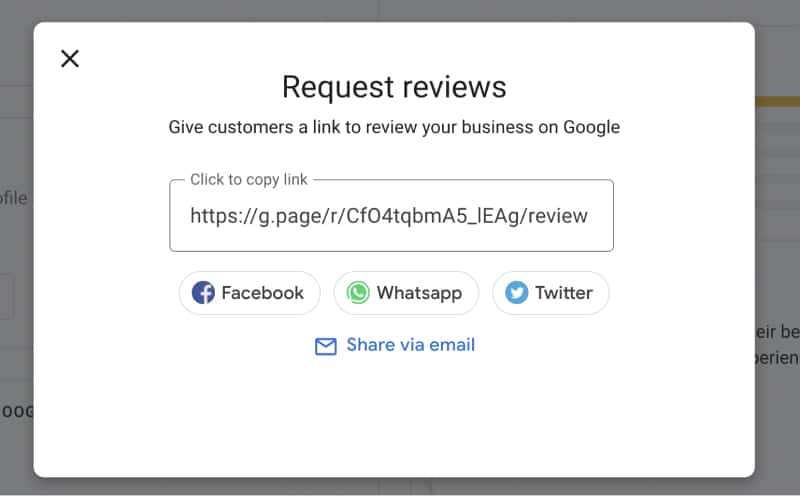
That’s it. You just had to share the link with your customers, after which they would be redirected to your Google Maps app location and be able to leave you a review.
As an example, here’s our link: g.page/EmbedSocial/review
3. Get your Google review link with Place ID generators
Last, but not least, you can also navigate to the Google Place ID article and use it as a Google review link generator. The process is also straightforward:
Step 1: In the ‘Enter a location’ field, write your business name.
Step 2: Click on the corresponding name from the dropdown list.
Step 3: Your Place ID will appear in the popup, and you will need to copy it.
Step 4: Then, paste this ID number at the end of this link (after the ‘=’ sign), and open the link afterward: https://search.google.com/local/writereview?placeid=
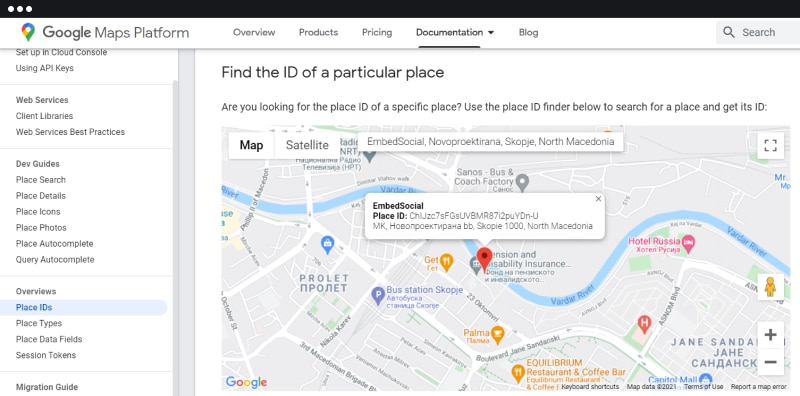
For instance, here’s our Place ID: ChIJzc7sFGsUVBMR87i2puYDn-U, and when added to the link it looks like this in its long form:
https://search.google.com/local/writereview?placeid=ChIJzc7sFGsUVBMR87i2puYDn-U
Thankfully, you can use a link shortener tool like bit.ly to get a much shorter shareable link, like the one below:
Short, simple, and easy to share with your customers!
Please note: To use the Google review link for your business, you must have an existing GBP listing for your business. If not, hurry up and create your Google Business profile as soon as possible. It may take days before your listing is approved and shows up, so be patient.
Now, let’s see how you can use this link to get more Google reviews.
What can you do with a Google review link?
You can use this direct link to collect Google reviews on your website, you can start displaying it at every customer touchpoint, from your website to your social media and even physical locations. Here are just a few ideas to maximize its impact:
- Send follow-up emails after a business transaction containing the link;
- Create a ‘Leave a review’ button on your website;
- Generate a QR code for Google reviews and print it on menus, posters, or fliers;
- Share your positive reviews on social media to encourage more reviews;
- Share the review link on social media like Twitter, Facebook, etc.
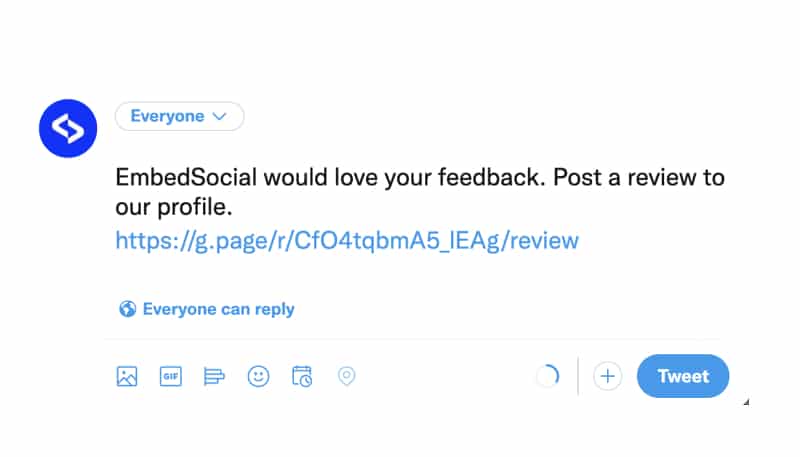
Please note: Since the actual reviews are typically written by customers who have had first-hand experience with your business, you must pay special attention to your service, product, and customer happiness, regardless of your business size.
Use a third-party review management platform
To get the most out of your Google reviews link, you should find the best reviews management software for your needs to automate collecting Google reviews.
For instance, EmbedSocial is an AI-powered reviews management platform with everything you need to leverage your Google review link as a feedback generator:
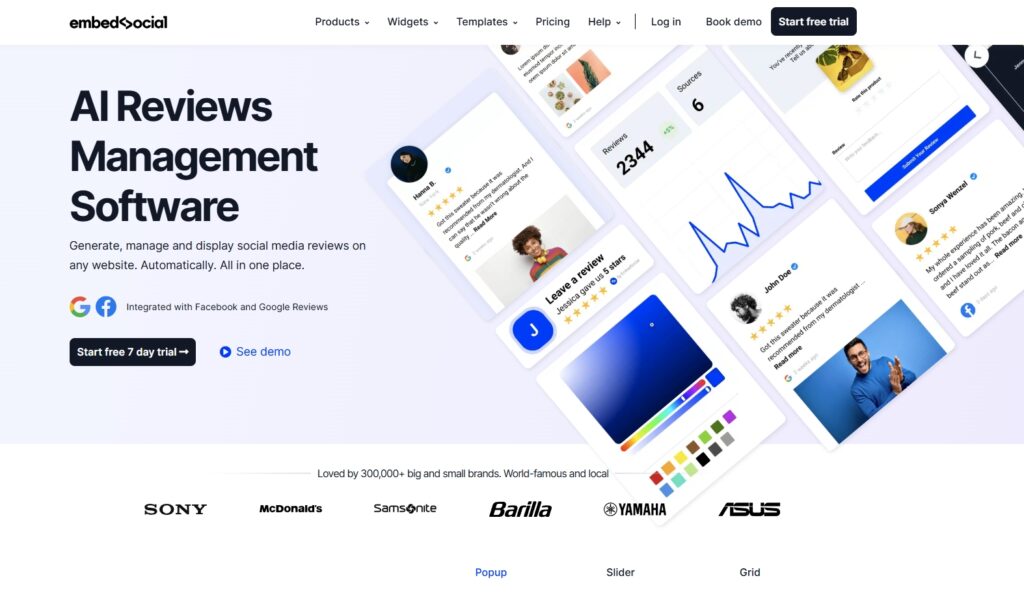
Once you set up your free, trial, or paid account, you’ll see just how easy it is to collect reviews by embedding your reviews link anywhere you can imagine.
So, let’s check out some great examples of how companies have used their websites to generate Google reviews, more often than not with a tool like the above.
Google reviews link in action: 10 real-life examples
I’ve analyzed a few use cases from local practices and websites that take an innovative approach to attract visitors and lead them to leave Google reviews.
While they mostly use buttons with a “Review us on Google” (or similar) image, they include a direct link inside so that they facilitate the review collection process.
Here are 10 creative ways to use your Google reviews link with examples:
- Add a Google reviews button in the website footer
- Add a site-wide Google reviews floating button
- Link from a dedicated Google reviews page
- Show a Google ratings badge with a link
- Create your own Google reviews button
- Send a Google reviews link via email
- Send a Google review link via SMS
- Display your Google reviews widget with a ‘Review us’ button
- Use an NFC card to link to your Google review form
- Print QR codes with unique Google review link
1. Add a Google reviews button in the website footer
The A. McKenna Plumbing Ltd company displays its button at the website bottom—a great spot to ensure its visibility and that customers can leave a Google review:
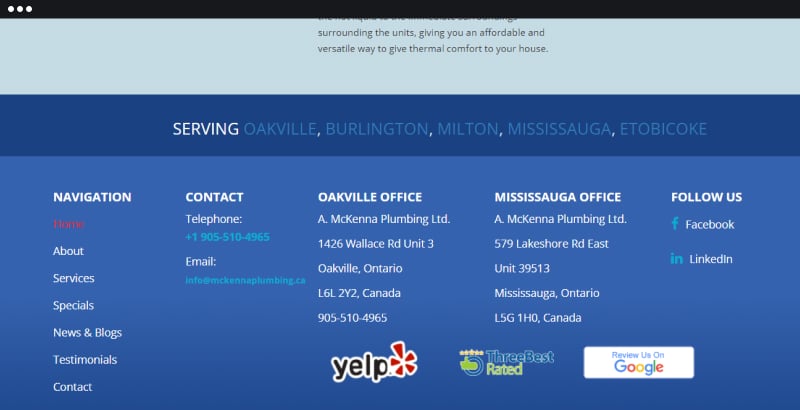
2. Add a site-wide Google review floating button
Check out the Express Plumbing Service website, as they use a floating design for their ‘Leave a review’ button that stays put as you scroll through the page:
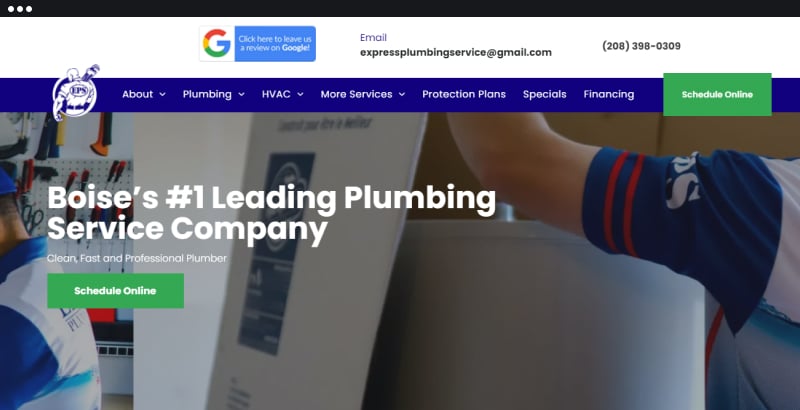
Here’s one of EmbedSocial’s floating badges with a Google rating and a review link:
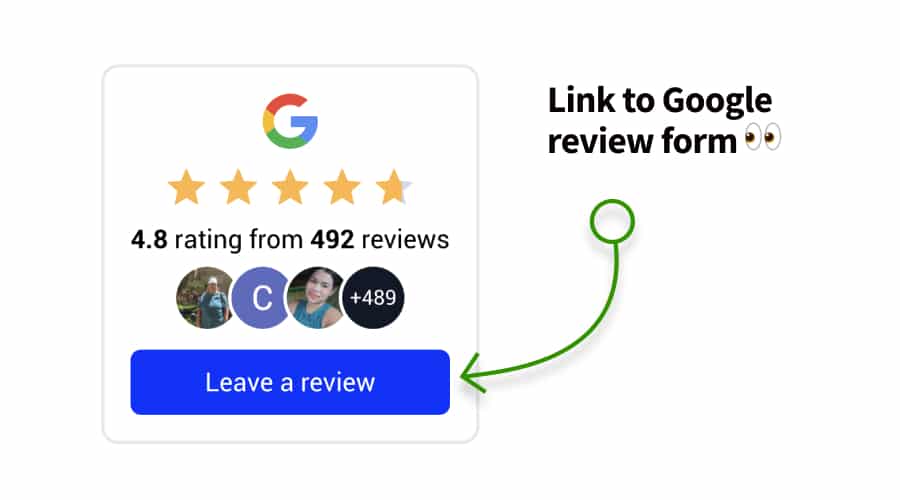
3. Link from a dedicated Google reviews page
HIYO Design has a separate web page dedicated to customer reviews with a call-to-action button for visitors to leave further reviews:
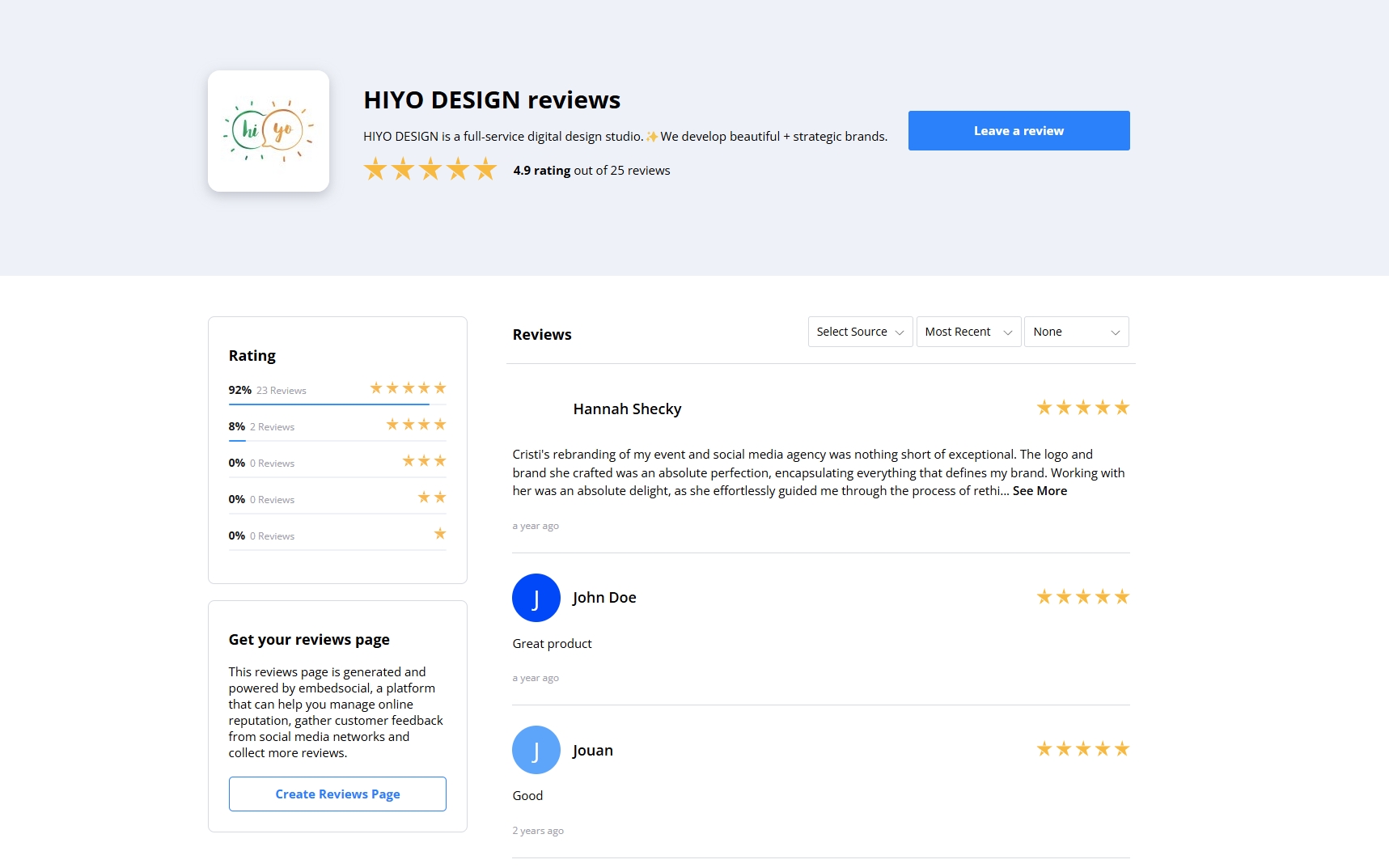
These so-called ‘wall of love’ pages display every customer review and update automatically if and when the business receives new feedback.
Here’s another such example of a dedicated wall of love for Google reviews and a few templates you can use right away:
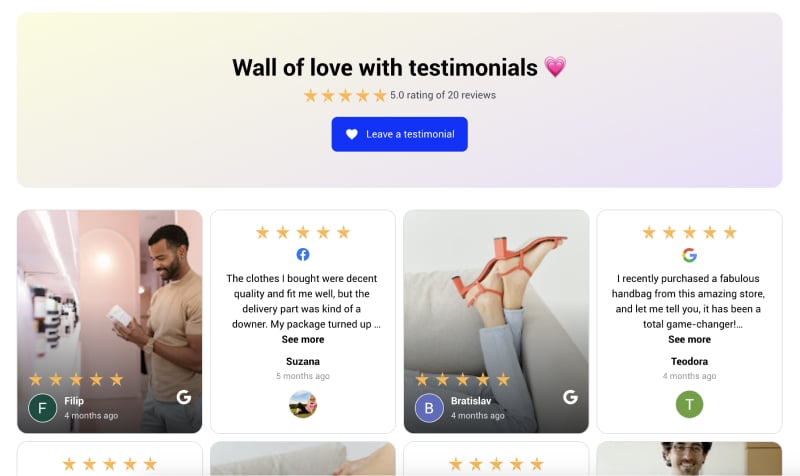
4. Show a Google ratings badge with a link
You can use EmbedSocial to generate and embed your own Google reviews badge, which will show the actual rating and number of reviews on your listing. Plus, the badge will automatically update each time you receive a new review.
To get a Google rating badge, you can use one of these two options:
Option 1: Generate a Google reviews badge as a widget
EmbedSocial’s Google reviews widget editor offers various layouts, including different types of badges that you can customize. Once embedded, these dynamic badges will showcase an up-to-date Google review rating and the number of reviews you have.
Here are some of our badge choices:
Option 2: Create a Google rating badge as an image
You can also get a free Google reviews badge with a button as an image that you can embed on your website. Compared to the live widgets outlined above, this option lacks the customization depth needed to make the badge look as you want it:
You can get these free badges by signing up here:
5. Create your own Google reviews button
If you have some basic HTML skills, you can create your own ‘leave a review’ button and embed the reviews badge on your website.
This button can be a simple link with CSS formatting, or you can create a Google review image button, such as the examples above, and add the link to the image.
The example below is a CSS button formatted with a simple styling you can copy/paste from the field below and add to your website.
Here is the button design:
Explore further:
6. Send a Google reviews link via email
Business owners wondering how to ask for reviews often use the basic email method, i.e., they send out (automated) emails after each transaction to get some feedback.
Requesting reviews via email is a classic approach that works best with the wording and timing. So, here are a few tips for getting more reviews by email:
- Include the review link in your email signature—create a template of your company signature and include the Google review link via a simple call to action.
- Create a post-purchase email campaign—create an automated email sequence to send out feedback requests to customers who have purchased anything;
- Send out your email a few days after the purchase—don’t send out your email right away as your customers need some take to try out your product/service.
Here is an example of an email with a review link sent out at the right time:
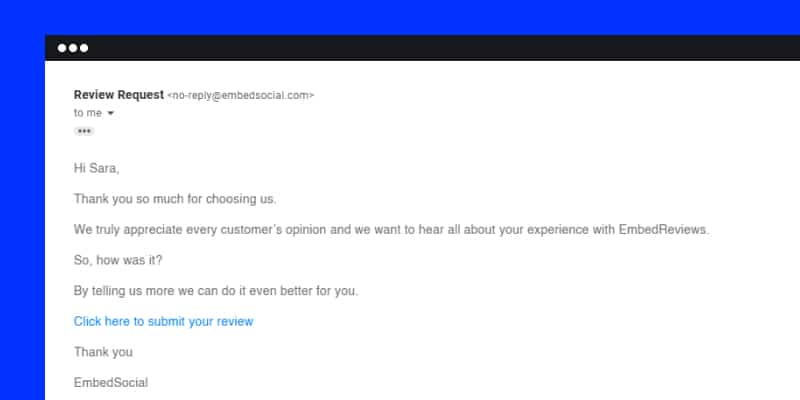
7. Send a direct Google review link via SMS
This works just like the email review request above: you automate an SMS review collection process that activates each time your customers purchase something.
You may be surprised, but the latest stats confirm that SMS review requests have a whopping 98% open rate, and 90% of them are read within 3 minutes.
The fact that you have their phone number makes the review request even more personal. You just have to drop a simple request sentence and your review URL:
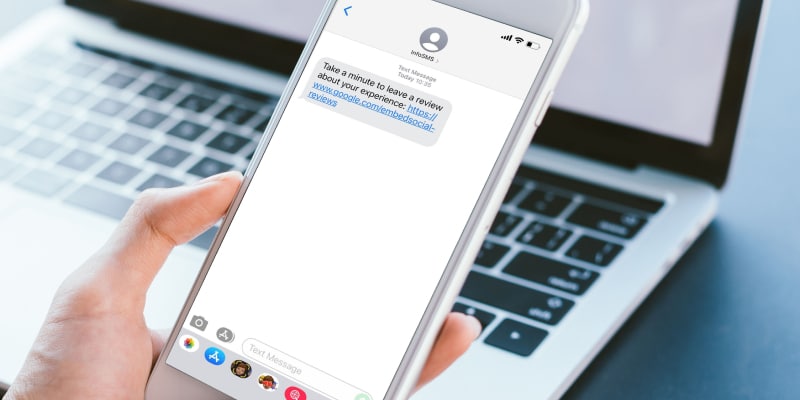
8. Display your Google reviews widget with a ‘Review us’ button
After creating your Google review link and generating reviews, you can embed them on your website to showcase your customers’ experiences with your brand:
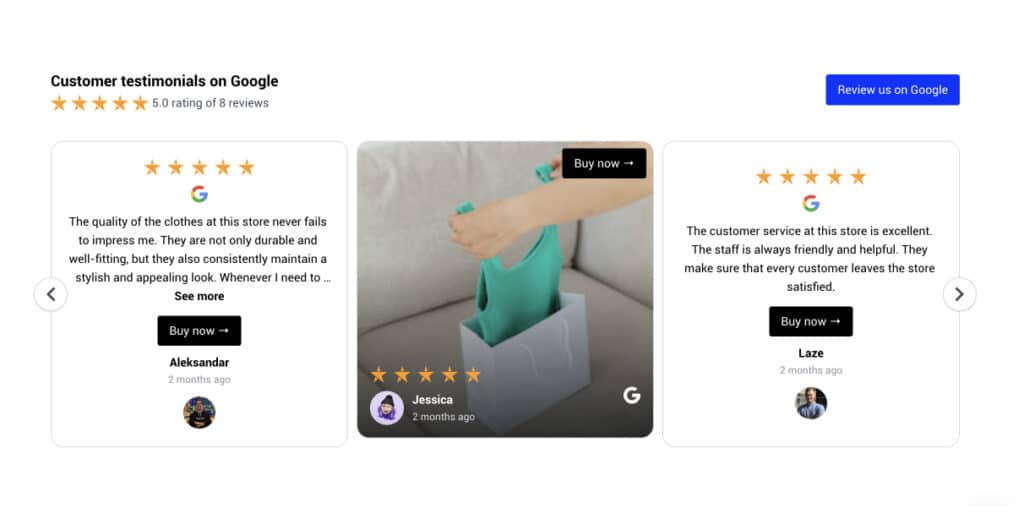
You can either create a dedicated testimonials page for them or you can place these widgets on strategic pages that your customers visit most.
Wonder how they would look on your site boosting your online reputation? Here are a few different demo widgets that you can embed right away:
9. Use an NFC card to link to your Google review form
If you are meeting customers personally, why not use that opportunity and help them navigate to your Google reviews page right on the spot via their mobile phone?
The only thing you need? A Google reviews NFC card:

This simple business card can include your business details and house an NFC chip that can be scanned with a supporting mobile device. The customer will then immediately open your Google reviews page where they can enter their feedback.
There’s no faster way to link up with interested customers, engage with them in person, and ask them to leave a review your business on Google.
Read more:
Maximizing Google Reviews with NFC Card: A Step-by-Step Guide
10. Print QR codes with unique Google review link
Google reviews QR codes—very popular for local restaurants or places with a lot of traffic—are very easy to implement.
You only need to generate the QR code containing your Google review link, print it out, and then place it strategically in your place of business.
Then, when customers visit your premises and do business with you, they can easily scan this code and leave you a Google review on the spot!
As for the materials you can use for your QR codes, anything from flyers, menus, or table stands goes, as long as it’s visible and scannable by your visitors!
Here’s one such example:
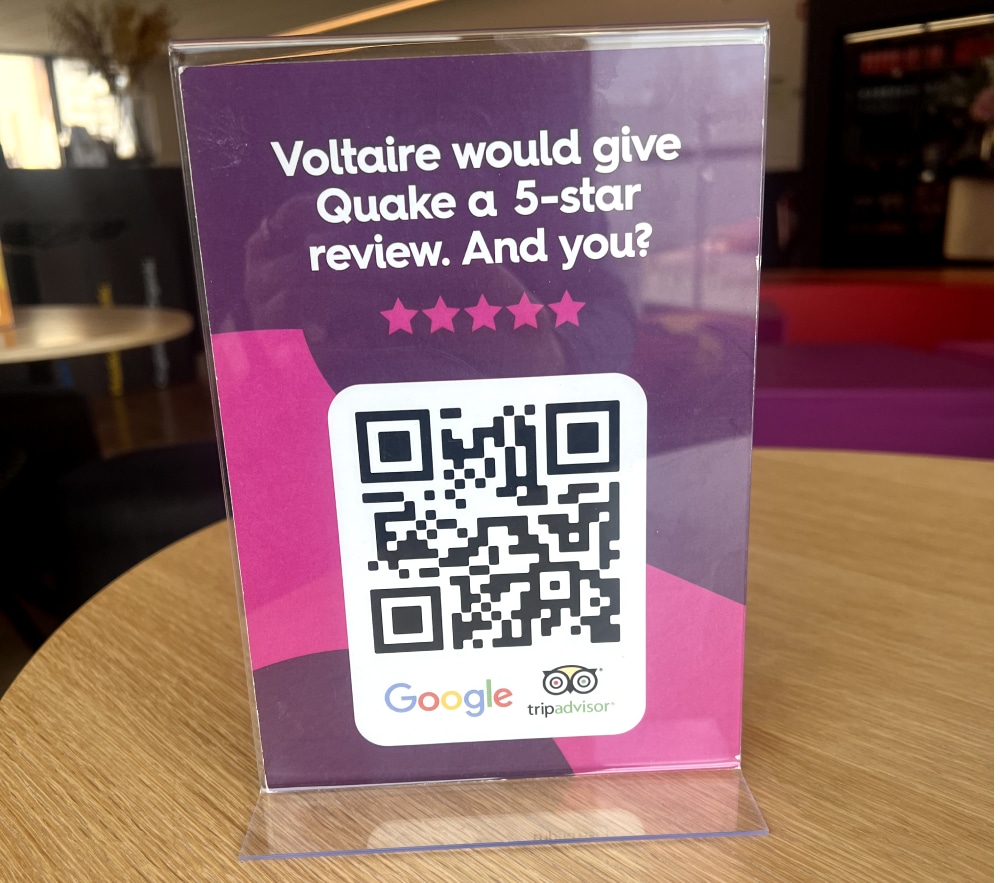
Conclusion: Use Google review links today!
At the end of the day, a Google review link is a powerful tool for growing your online reputation, improving local SEO, and building trust with potential customers.
By making it easy for users to leave reviews, you increase engagement and showcase authentic customer experiences that influence buying decisions.
Looking for an even easier way to manage and showcase your online reviews? Try EmbedSocial to collect, display, and leverage Google reviews effortlessly!
So what are you waiting for? Add a Google review button to your website today! Or, start sharing your Google review link through emails, social media, and QR codes.
Then, just watch your business gain more credibility and visibility!
FYI: You can automatically embed Google reviews widget on your website and show authentic user-generated reviews, increasing trust for more sales. Try it now.
FAQs about Google review links
Can I use my Google review link for multiple locations?
No, each Google Business Profile location has its own unique review link. If you manage multiple locations, you’ll need to generate a separate Google review link for each one.
Where to get a Google review link?
You can find your Google review link in your Google Business Profile dashboard under the “Ask for reviews” section.
How to get a Google review link?
To generate a Google review link, go to your Google Business Profile dashboard, click “Ask for reviews”, and copy the provided link. You can also use the Google Place ID Finder, enter your business name, copy the Place ID, and append it to this URL:
https://search.google.com/local/writereview?placeid=YOUR_PLACE_ID
Can I customize my Google review link?
Google doesn’t allow direct customization of the review link, but you can shorten it using tools like Bit.ly or create a branded redirect using your website’s domain.
Where should I share my Google review link?
Share your review link via email campaigns, SMS, social media, website buttons, invoices, and printed QR codes to make it easy for customers to leave feedback.
How to add a Google review link to an email?
Simply insert the link as a call-to-action (CTA) like “Leave us a review on Google” in your email signature, follow-up emails, or post-purchase messages to encourage feedback.
Can I remove or edit a review left via my Google review link?
No, businesses can’t edit or delete Google reviews. However, you can respond to reviews or request removal from Google if a review violates its policies.
Can I embed Google reviews on my website?
Yes! You can use a Google review widget like EmbedSocial to automatically display and update customer reviews on your website for added credibility.
Does Google penalize businesses for asking for reviews?
No, Google allows businesses to request reviews as long as they don’t offer incentives, filter reviews, or selectively ask only happy customers for feedback.
What’s the difference between a review link and a QR code?
A Google review link is a direct URL, while a QR code converts that link into a scannable format, making it easier for customers to access the review page via their mobile devices.
How can I use a Google review link for my business purposes?
You can use a Google review link to collect more customer feedback, improve your online reputation, and boost local SEO. Share it via emails, social media, SMS, website buttons, invoices, and QR codes to encourage more reviews. Displaying positive reviews on your website can also build trust and attract new customers.