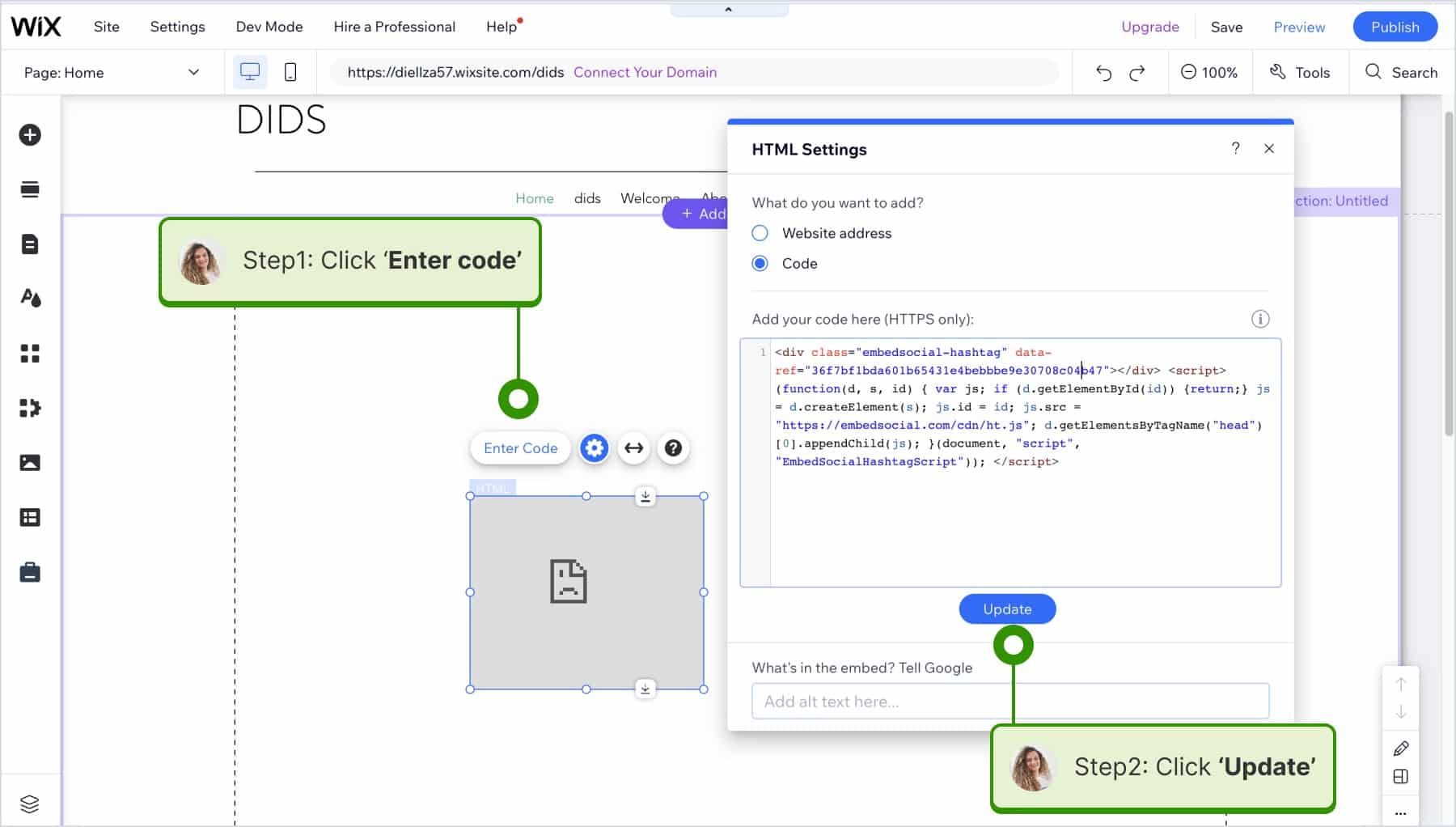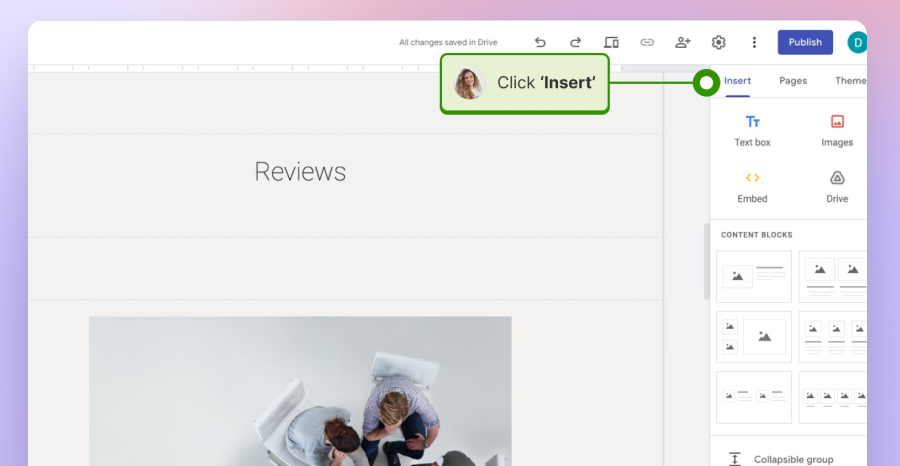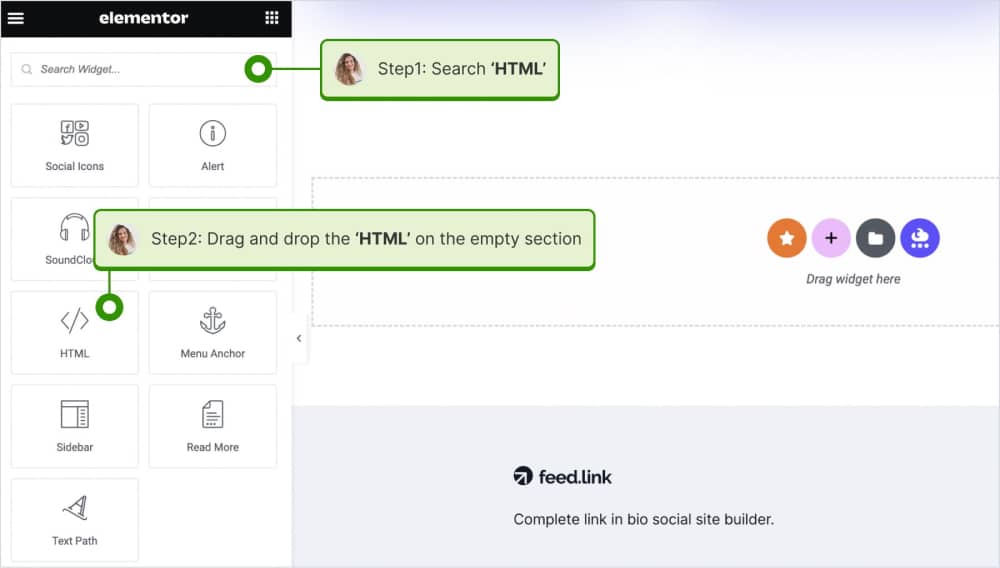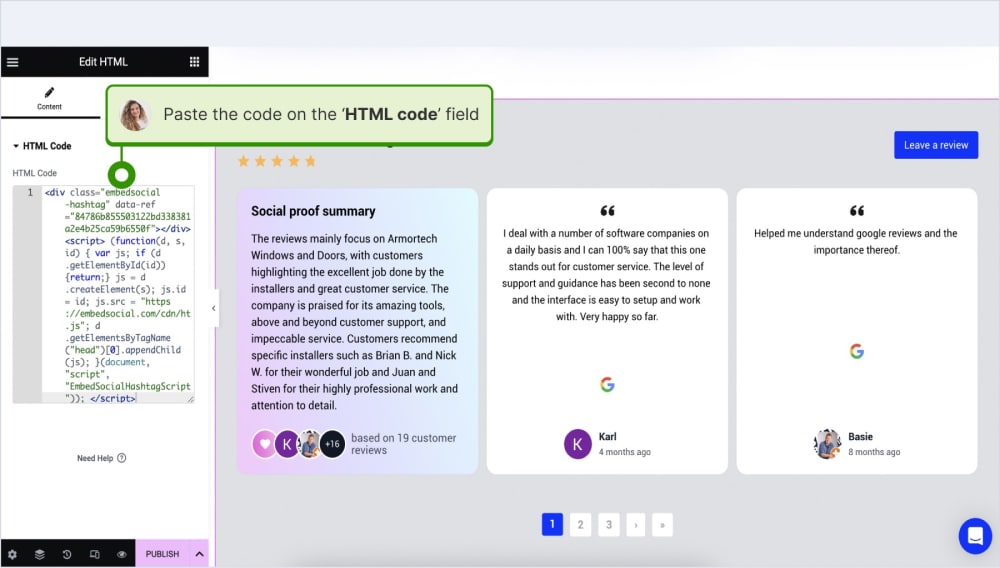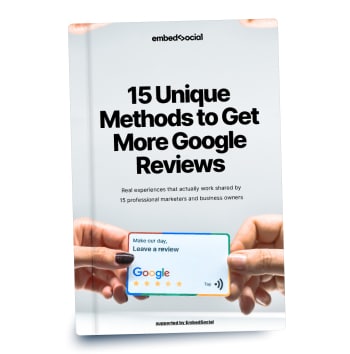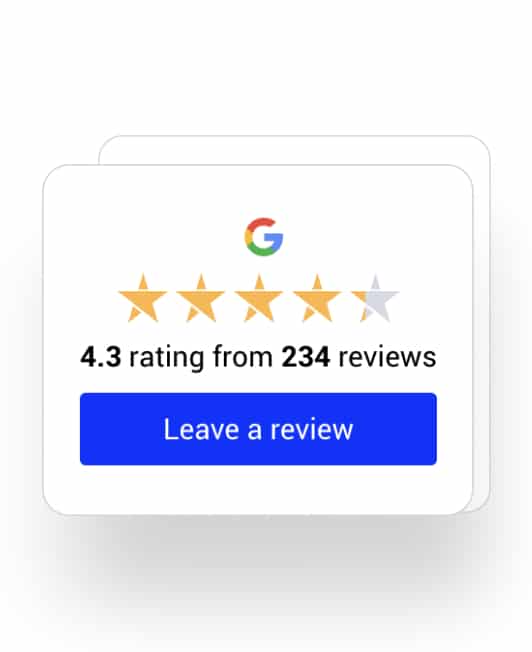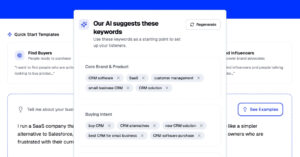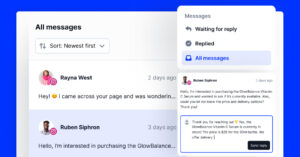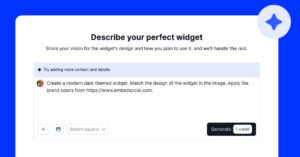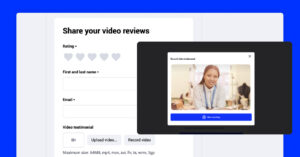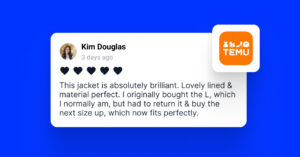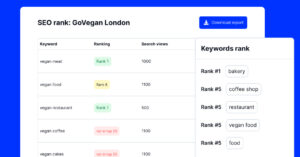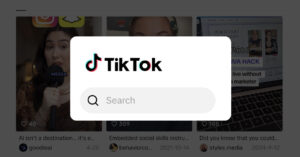Looking to easily embed Google reviews on your website for free?
You only need the right Google reviews widget that collects your customer feedback and displays it on all relevant pages to build trust and credibility for your brand.
With the right option, you can also make all the customization changes you want or need, such as the color palette, its shape and size, and the reviews it displays.
Thankfully, you don’t have to rely on the native option to add Google reviews to website builders, as our free Google reviews widget includes a few simple steps.
Quick guide: Adding Google reviews to your website for free!
You can set up your forever-free Google reviews widget in five simple steps:
- Create your free EmbedSocial account.
- Connect your Google Business Profile.
- Customize the widget as you see fit.
- Copy the Google reviews embed code.
- Paste the embed code on your website.
Once you’re done, you will have a fully customized and brand-appropriate website widget showcasing all the online reviews you’ve managed to collect.
Here’s a quick interactive guide covering the entire process:
Google reviews widgets: Demo showcase
You can choose from many different Google reviews widget layouts, such as this one:
If you upgrade to the paid plan, you’ll get the option to remove our branding plus a review moderating feature that allows you to select reviews to showcase.
Full guide: How to embed Google review on website for free!
Need a more detailed guide? Here are all the steps you need to embed Google reviews widget, along with all relevant screenshots:
1. Create your free EmbedSocial account
First things first, you will need to create your free EmbedSocial account:
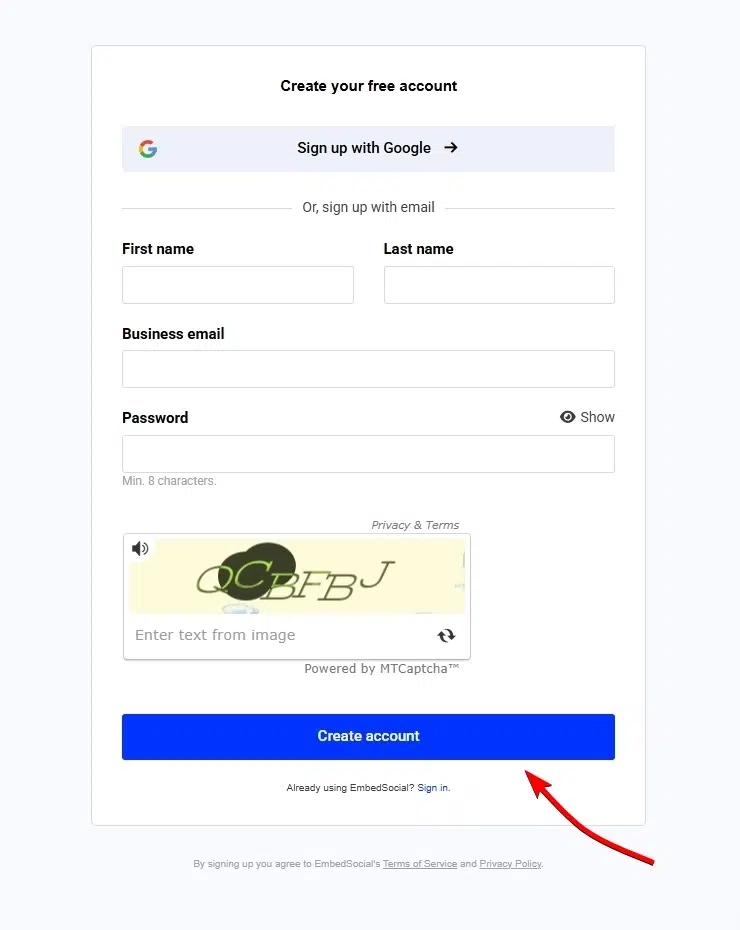
2. Connect your Google Business Profile
Under ‘Sources’, just tap ‘Google’ → ‘Connect account’ to get to the map section where you have to enter your business address:
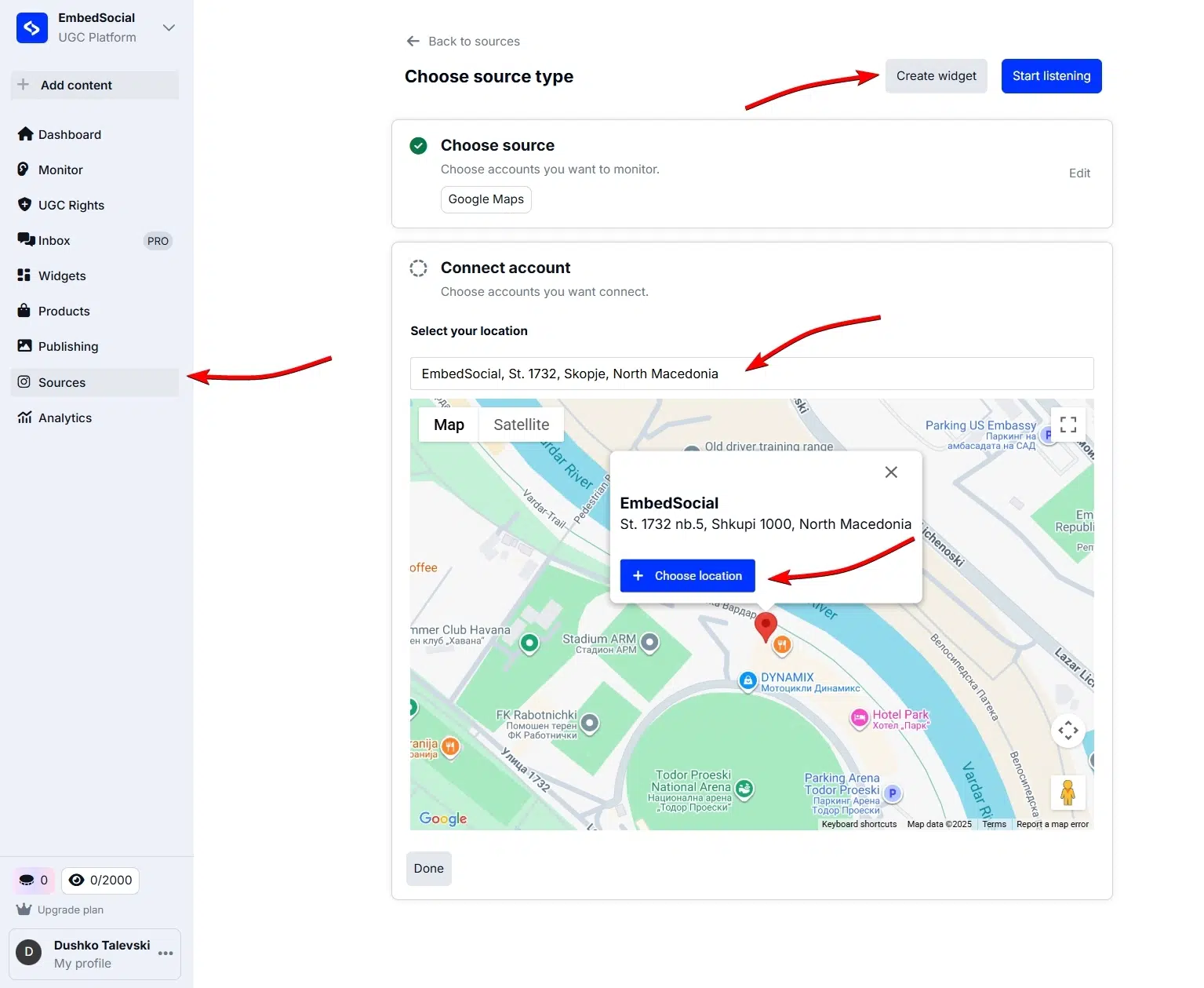
3. Customize the widget as you see fit
After picking from four available widget layouts (in the free version), you can customize your free Google reviews widget as you see fit: choose from many different templates, add or remove the title, buttons, rating, stars, and more:
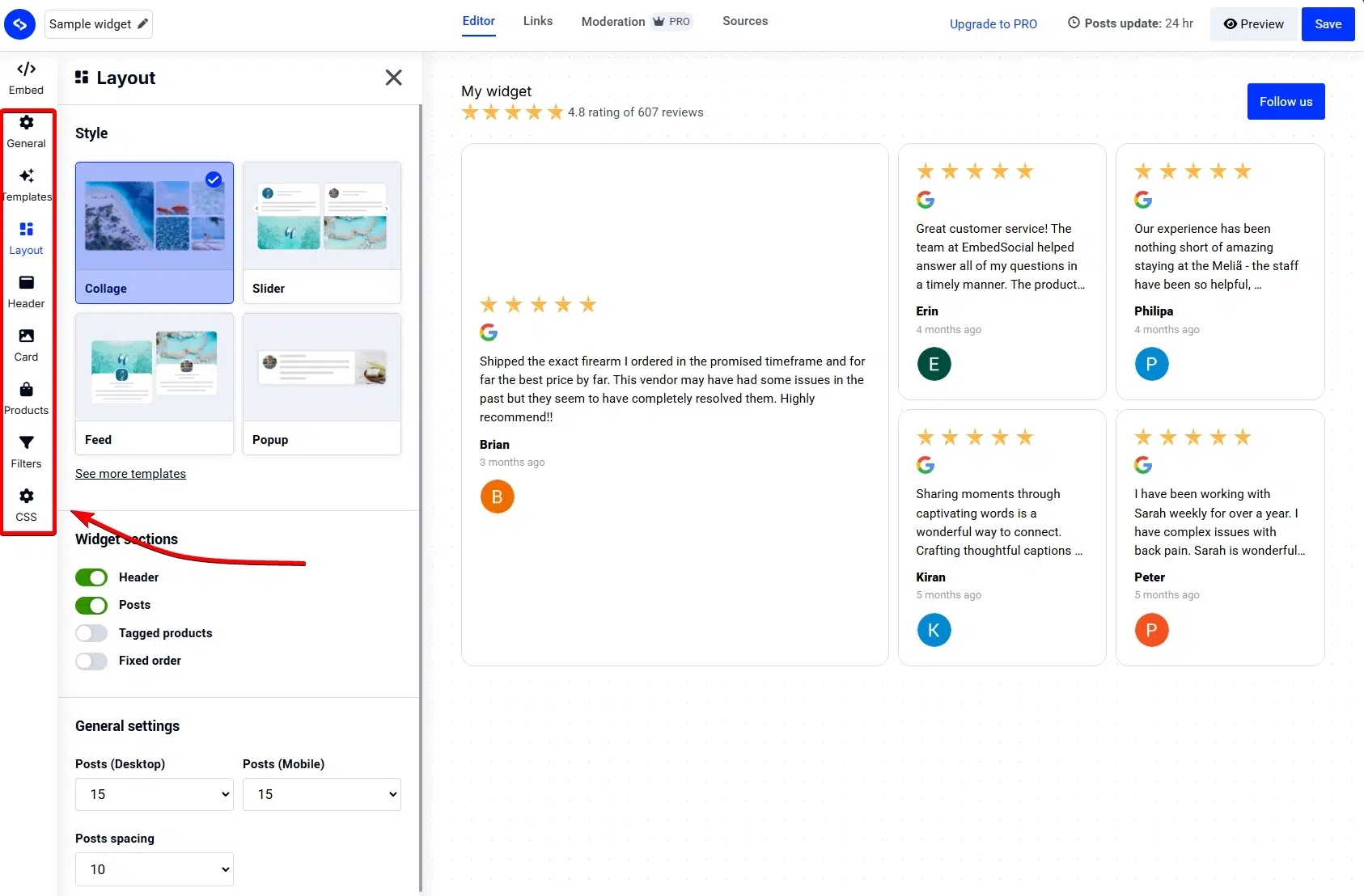
Note: You can also add a custom Google review button to collect more feedback!
4. Copy the Google reviews embed code
Once you are done, simply copy the Google reviews widget embed code from the ‘Embed’ tab in the top-left corner:
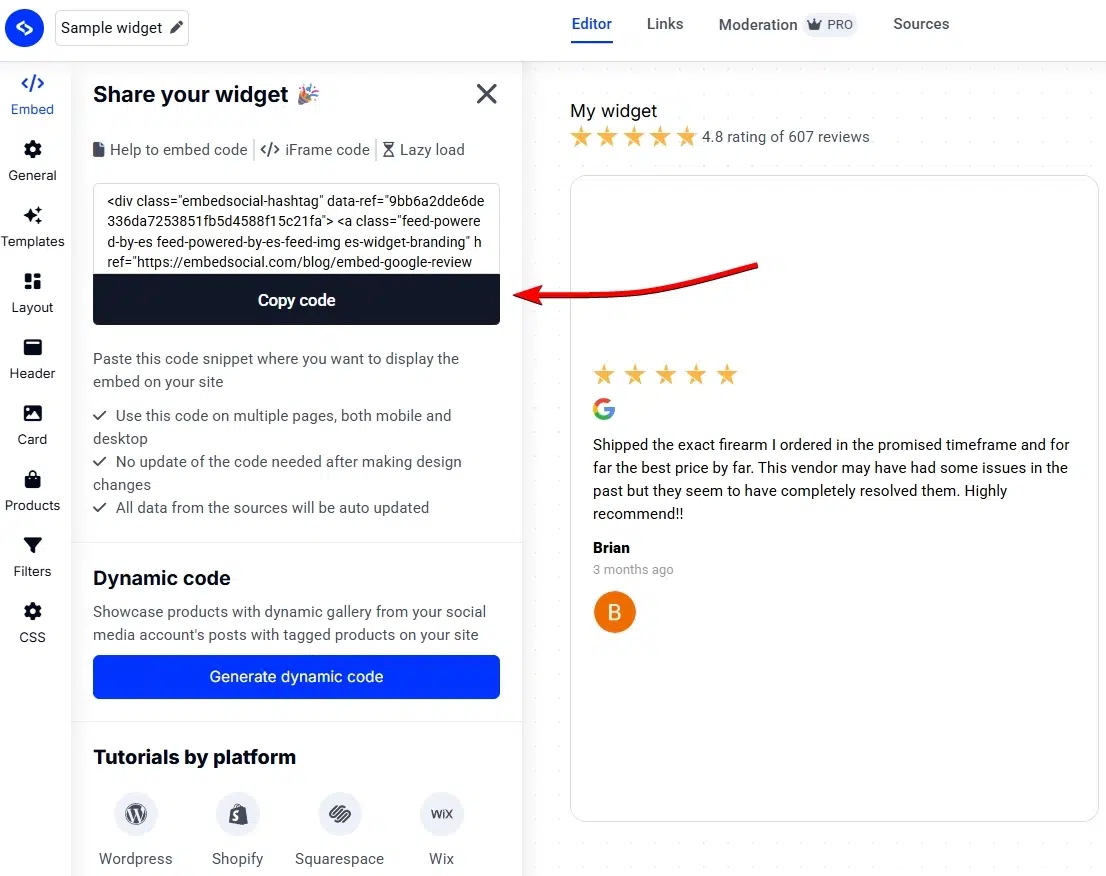
5. Paste the embed code on your website
Finally, you have to paste the Google review embed code in your website builder:
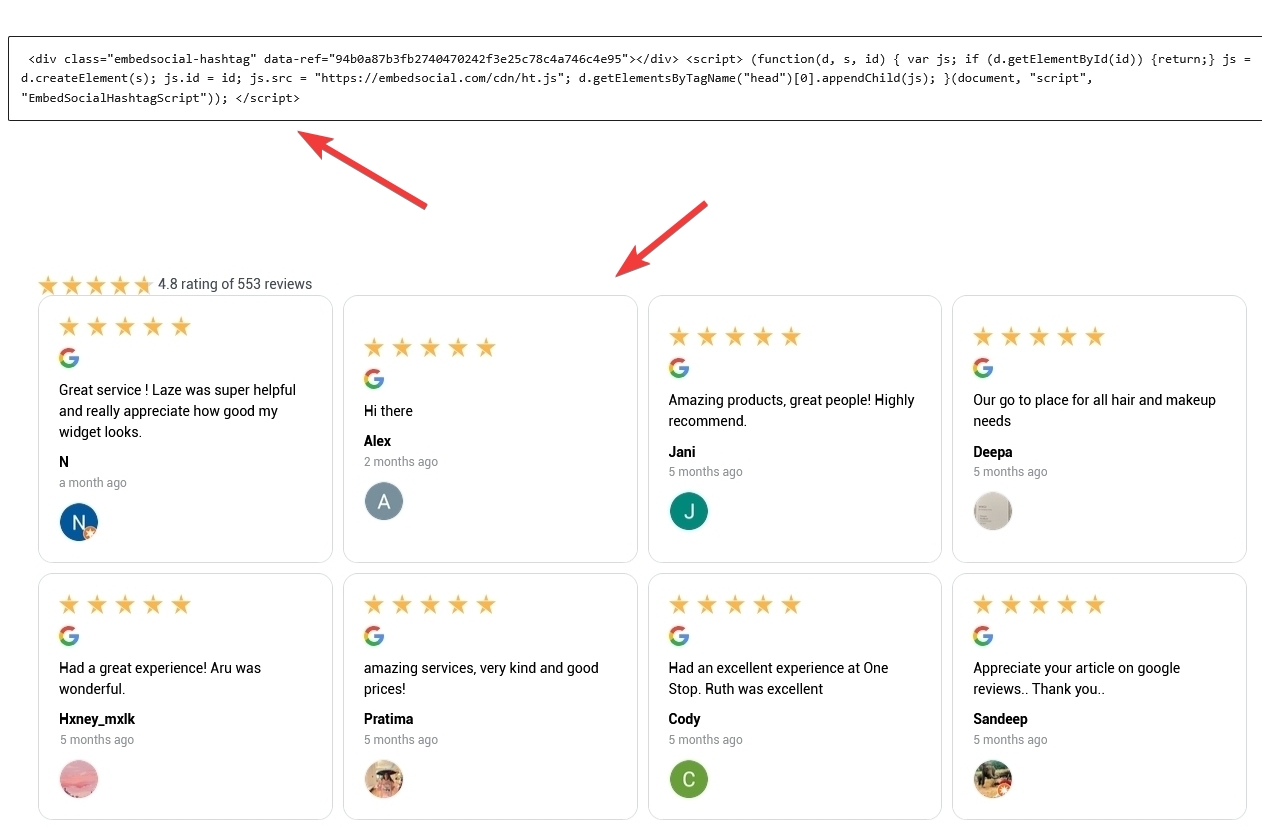
Note: You typically have to paste the JavaScript code in a custom HTML box. Below, I cover the process for all popular CMS platforms.
Video guide: How to get Google reviews on your website?
Here’s a brief video showing you how to add Google reviews to website for free:
Looking to embed Google reviews lke a PRO for your multi-location business? Check out our guide to adding Google reviews to website like a PRO!
How to display Google reviews on website via different CMS platforms?
EmbedSocial’s review widgets integrate flawlessly with the best website builders out there. Here are brief guides on embedding them across a range of them:
How to display Google reviews on website built in Shopify?

Here are the steps on how to embed Google reviews on website built in Shopify
- Sign up for an EmbedSocal account, or if you already have one, just log in.
- Connect your Google Business account and create a Google reviews widget.
- In the widget editor, navigate to the top-left ‘Embed‘ tab and click Copy code.
- Now login to Shopify, and go to the page where you want to add the widget.
- In the page editor, in ‘Content,’ click the ’embed code and paste the code – as shown below:

Remember to save any changes you make in Shopify to see all your Google reviews appear on your Shopify store. This method is much simpler than dealing with the Google API directly and is suitable for anyone with basic HTML knowledge.
How to embed Google reviews in WordPress website?

Here are the steps on how to embed Google reviews on your WordPress website
You have generated beautiful and positive Google My Business reviews, and now it’s time to put these reviews on your WordPress website – we’ve got you covered.
Our Google reviews widget for WordPress has two options on how to link your Google reviews to a website:
- Embed Google reviews with a javascript code
- Embed Google reviews widget with a shortcode
Option 1: Embed Google reviews widget with a javascript code
- Create an EmbedSocial GBP account or sign in if you already have one;
- Go to “Sources” on the left-side menu and then click “Add source.”;
- Select “Google Location” from the pop-up menu;
- Connect your Google My Business account to the platform;
- Go to “Widgets” on the left menu and click ‘Create New‘;
- Name your widget, choose your Google source, and click “Create”;
- Customize and moderate your widget, and click the ‘Copy Code‘ button to copy its code;
- Sign in to your WordPress account and open the page where you want to add the reviews;
- Click the + button in the new editor and choose Custom HTML to paste the widget code;
- Click “Save” when you’re done.
Watch the video below to help you generate and copy the Google reviews widget code.
For more details, navigate to the full tutorial:
Embed Google reviews to WordPress website →
Option 2: Embedding Google reviews widget with a shortcode
You can display your Google reviews widget with a shortcode by using a Google reviews WordPress plugin as well. Here are the steps to get the provided shortcode from EmbedReviews:
- In EmbedReviews’s widget editor, go to the Embed tab and click ‘Help to embed code’
- From the popup, click WordPress shortcode and click Copy code.
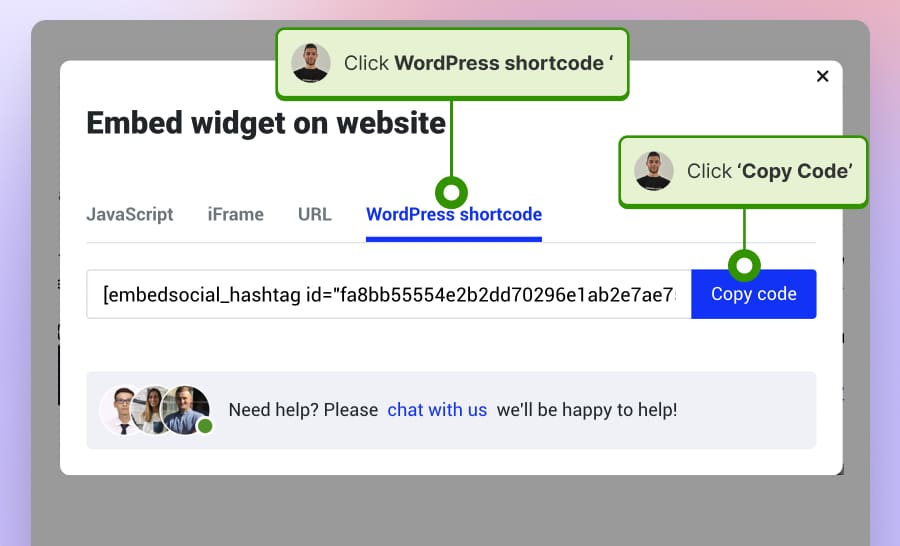
Once you have the shortcode, you will need to install the plugin and paste the code into your WordPress page:
- Install the EmbedSocial WordPress plugin;
- Log in to your WordPress admin page and navigate to ‘Plugins‘;
- Click ‘Add new,’ and in the top right search field, type EmbedSocial;
- Once the result is displayed, click “Install” and click ‘Activate‘;
- Open the page where you want to embed the Google reviews widget;
- Click the + icon and choose “Shortcode” block,
- Paste the copied shortcode in the field;
- Click “Update”.
Once you embed the Google reviews widget, you can choose from various styling options and display your reviews in a modern web widget—use the grid, carousel, slider, and dark or light options and make your widget fit the best with your website design.
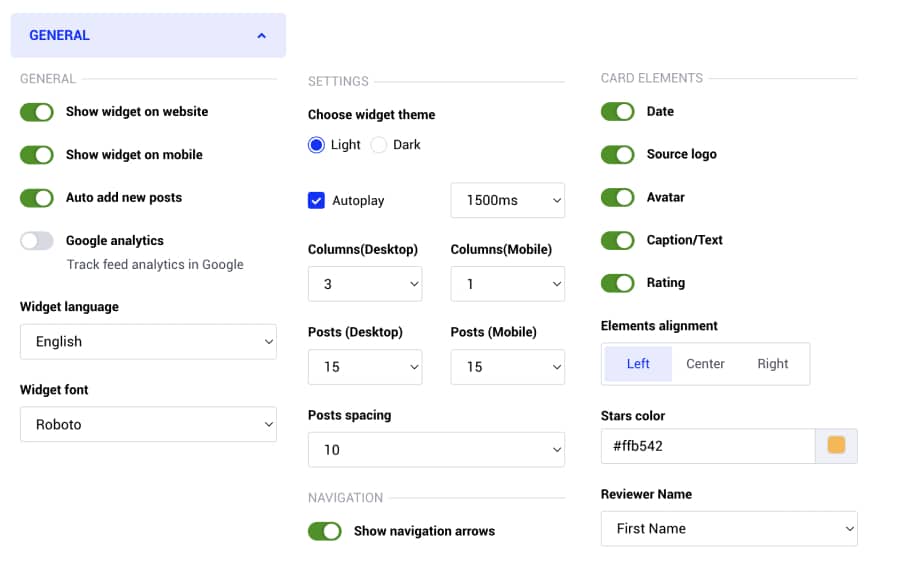
Here’s an example of how a pizza business in New York uses a review plugin for their Google business reviews. For this example, it uses the slider option and limits the ratings to only four and 5-star reviews. Also, the widget title and the star color fit the overall design.
Try Google Reviews WordPress plugin by EmbedSocial
As mentioned above, There is an option to get your Google reviews from all the Google My Business locations you manage and embed them on your WordPress website in just a few clicks. The official WordPress plugin works for all EmbedSocial tools, so you will never need to install or maintain multiple plugins.
The best part is that no JavaScript or HTML knowledge is required. The platform will generate a simple shortcode that you need to copy-paste, and you are ready to display reviews on your website. To start using this plugin, you need to have an EmbedReviews account.
How to add Google reviews to website built in Squarespace?

Here are the steps on how to add Google reviews on your Squarespace website
Our Google reviews widget for Squarespace helps you sync your Google reviews in seconds—much faster than dealing with the Google API directly.
Here are the steps on how to add the widget code in Squarespace:
- Sign up for an EmbedSocial account or log in if you have an existing account.
- Connect your Google business profile and create the Google reviews widget.
- In the widget editor, click on the. ‘Embed‘ tab and click ‘Copy code.’
- Log into your Squarespace account and choose the page where you want the reviews to appear;
- Click ‘Add new section’ and click ‘Add block‘ where you want to display the widget;
- From the blocks list, choose ‘Embed‘;
- Click on the block, select Code snippet, and click Embed data;
- Finally, in the code box, paste the copied reviews code into it;
- Make sure to save and publish your changes on Squarespace.
Read the full tutorial to embed Google reviews in Squarespace →
How to embed Google reviews into Wix website?

Steps to embed Google reviews on your Wix website.
Adding Google reviews to your Wix site using our EmbedReviews widget is quite straightforward. Just follow these steps:
- Open your Wix editor, click on the area where you want to add the code, and click the + icon to add a new element;
- In the elements dropdown menu, click the Embed Code item and tap ‘Embed HTML’;
- Click the Enter code option in the embed area, and in the pop-up, paste the generated embed code as shown below and click ‘Update.’
Once you are done, the widget will display in the editor immediately.
How to embed Google reviews in HTML website?
To embed Google reviews on your HTML website, follow the steps below.
To embed Google reviews on your HTML website using EmbedSocial, follow these steps:
- Sign up for an account on EmbedSocial or log in if you already have an account.
- In EmbedSocial, create a Google reviews widget. Customize it to match your website’s style, adjusting elements like colors and fonts.
- Click on the ‘Embed‘ tab in the upper left corner of EmbedSocial and copy the provided embed code.
- Open the HTML file of your website, which could be either a new page or an existing one, and paste the copied EmbedSocial embed code where you want the reviews to display.

How to embed Google reviews on your Webflow website?

Here are the steps on how to put Google reviews on website built with Webflow
- Start a free trial with EmbedSocial: Sign up for a free trial on EmbedSocial and connect your Google account.
- Create your reviews widget: Within EmbedReviews, create your Google reviews widget.
- Copy the HTML Code: After creating the widget, click the ‘Embed‘ tab and copy the JavaScript code provided by EmbedReviews.
- Log in to your Webflow account.
- Navigate to website edit view: Go to the edit view of your website within Webflow.
- Add the embed element: Choose to ‘Add element’ in Webflow and select the ‘Embed’ element.
- Paste the EmbedReviews Code: In the input field of the ‘Embed’ element, paste the copied EmbedReviews code

How to add Google reviews to website on the PageCloud platform?
To embed Google reviews on your PageCloud website, follow the steps below.
- Sign up for EmbedSocial and connect your Google account to it.
- Create your Google reviews widget and customize its layout, design, moderate the reviews, etc.
- After setting up your widget, go to the ‘Embed’ tab and copy the provided code.
- Log in to your Pagecloud account.
- Select the specific page on your PageCloud website where you want the widget to be displayed.
- In the edit view of your chosen page, go to the menu and choose ‘Apps.’
- From the options, select the ‘Embed’ feature.
- Paste the EmbedReviews code into the provided field and click ‘OK’ to complete the process.

How to embed Google reviews on your Google Sites website?
Here is how to display Google reviews on Google Sites website:
- Sign up or log in to your EmbedSocial account.
- Connect your Google profile and create the Google reviews widget
- In the widget editor, click the Embed tab and copy the embed code.
- Log in to your Google Sites account.
- Navigate to the page where you want to embed the widget.
- Use the ‘Insert‘ tab in Google Sites to select the section for the widget
- Choose ‘Embed‘ from the menu and paste the copied code in the dialog box.
- Click ‘Next‘ and then ‘Insert‘ to finalize the embedding.
How to embed Google reviews in Notion?
To embed Google reviews on your Notion website, follow the steps below.
Notion accepts all different kinds of integrations, and this one is no different. To embed Google reviews in Notion, follow these steps:
First, go to your Reviews widget editor to get the Widget URLs.
- Go to the Embed tab, click the iFrame codes
- In the popup, click URL and click ‘Copy URL.’
Next, log in to Notion, open the page where to display Google reviews, and follow these steps:
- Type the /embed command, and from the dropdown, choose the Embed link.
- Paste the URL and click the Embed link to embed Google reviews in Notion.

The widget will appear in seconds, and you can freely publish this page.
Read more:
How to embed Google reviews in Feedlink link in bio page?
Feedlink is a new personal website builder and is perfect for small businesses, local shops, restaurants or real estate agencies. Most of these local businesses have solid Google business profiles and great Google ratings. Therefore, having the ability to be Google reviews on their Feedlink website can be very useful. So here are the steps.
- Sign in to EmbedSocial and connect to Google source.
- Once you create the Google reviews widget, click on the Embed tab and copy the provided code.
- Now go to Feedlink editor, and click on the Add block > EmbedSocial widget block.
- In the HTML area, paste the widget code.
How to embed Google reviews widget in Elementor?
Elementor is a CMS or page builder for WordPress websites. It is very robust and people use it to create custom websites in WordPress.
To add a Google reviews widget in Elementor is simple in 3 steps.
- Log in and navigate to the edit page where you want to add the Google reviews.
- Once you open the Elementor editor of the page, just go to the left hand panel and go to Widgets.
- In the search panel, type HTML, and click on the HTML widget from the list.
- Finally, in the HTML code field, just paste the widget code, as shown below.
Once you update or publish the page the widget will appear live on the page.
Read more:
Why embed Google reviews on website pages?
You might be wondering: “How can embedding Google reviews on my website help out that much?”. Let me tell you, you get a lot of benefits, such as these:
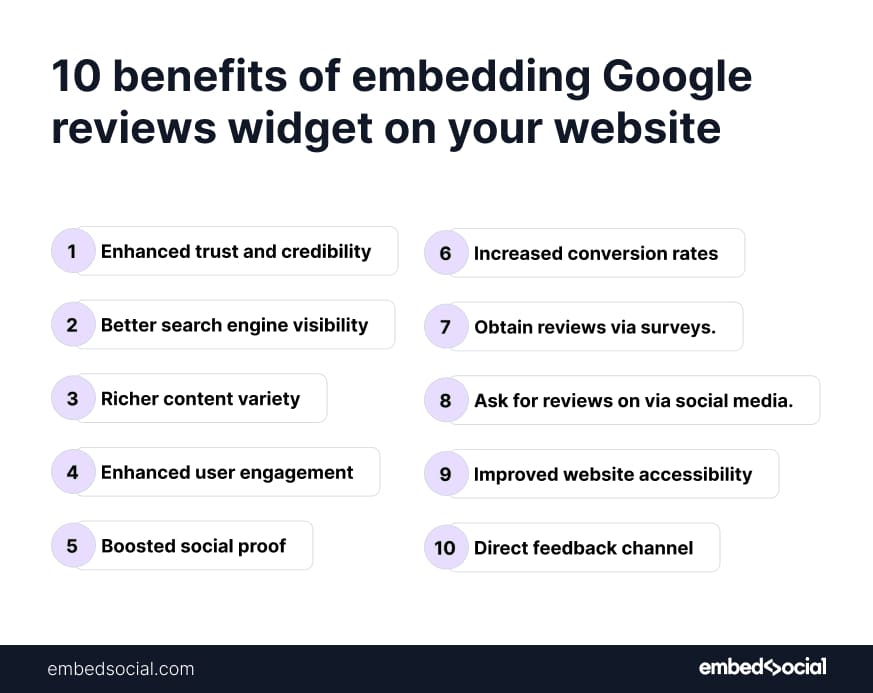
- Enhanced trust & credibility—displaying real customer feedback reassures website visitors that your business is reliable and trustworthy.
- Better search engine visibility—Google reviews contribute to local SEO, helping your website rank higher in search results.
- Richer content variety—adding customer reviews introduces fresh, dynamic content that keeps your website engaging.
- Enhanced user engagement—visitors spend more time on your site reading authentic experiences from real customers.
- Boosted social proof—Google business reviews are the social proof that serves as word-of-mouth recommendations that influence potential buyers
- Increased conversion rates—customers are more likely to make a purchase when they see others vouching for your brand.
- Option to get reviews via surveys—you can collect structured feedback through surveys and showcase it alongside Google reviews.
- Option to collect feedback on social media—embedding reviews encourages customers to share their experiences on platforms like Instagram and TikTok.
- Improved website accessibility—integrating Google reviews ensures that customer feedback is visible across devices and screen readers.
- Direct feedback channel—your website becomes a hub where customers can leave and read reviews in one convenient location.
As you can see, there’s much to be gained by getting Google reviews, collecting them from your Google Business Profile and adding them to your website pages.
Plus, you can add your Google review link anywhere on your site to streamline the review collection process on your pages.
Also, it’s no secret that Google reviews increase your SEO gains (as confirmed by Google) by sending positive signals about your company, website, and offerings.
Then, once you start climbing the rankings, you’ll see the more important benefit: a boost in your clickthrough rate, which can further be strengthened by adding Google Star ratings as snippets underneath your product and service pages:
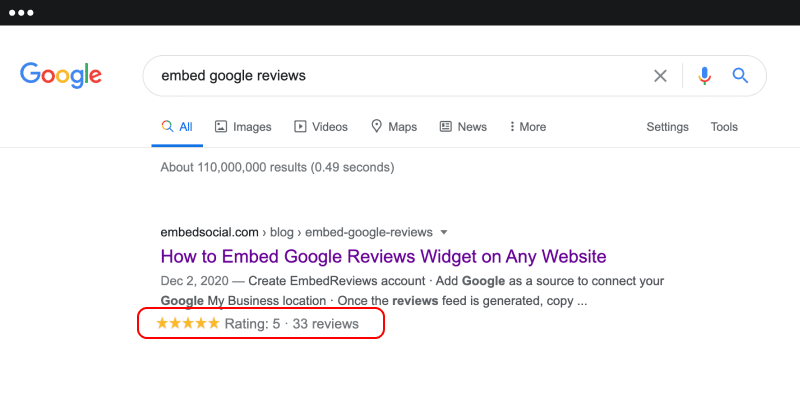
Statistics showcasing the benefits of Google reviews
Here are some Google reviews statistics that showcase their benefits:
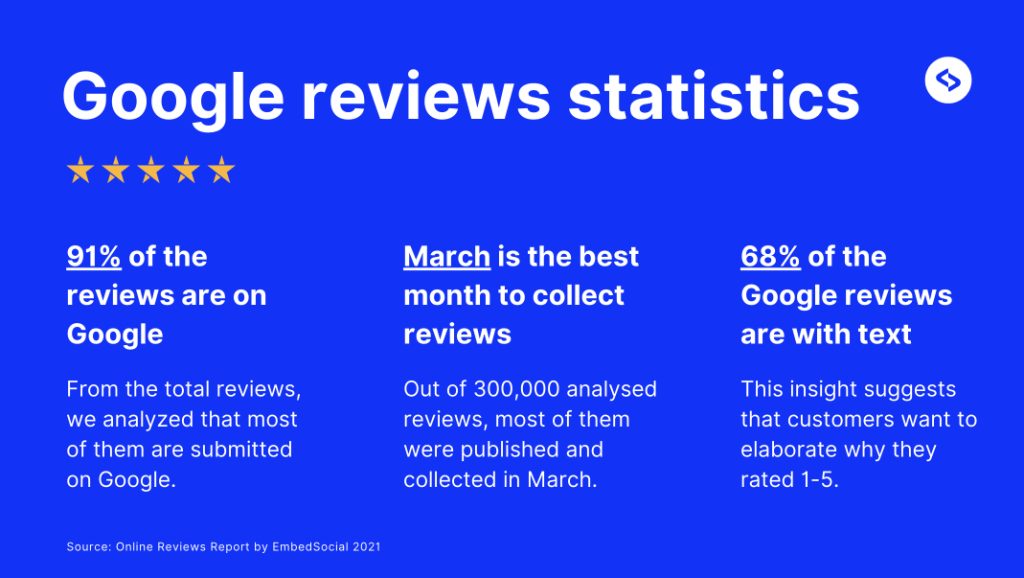
- According to this Local Consumer Review Survey for 2025, 98% of consumers read online reviews for local businesses;
- Furthermore, on-site reviews increase conversions by 74%;
- Also, 43% of online shoppers confirm that customer reviews are very helpful;
- 58% of consumers have left e-commerce stores without photos or reviews.
Not to mention that EmbedSocial’s analysis of over 300,000+ reviews has demonstrated that most of the Google reviews are 5-star ones—indicating that customers want to express their positive (not just negative) experiences online.
What do experts say about the benefits of embedding Google reviews?
Are you still skeptical about the benefits of quality Google reviews? Check out what these five top business leaders have to say on the topic:
1. Showcase testimonials as social proof
So, putting Google reviews on the website is like spotlighting these real stories and showing evidence that they are great at what they do. Beyond enhancing their reputation, this practice extends a welcoming hand to more leads, encouraging them to approach their services with confidence and enthusiasm.
Ajay Prasad, Founder and President, GMR Web Team
2. Boost credibility and conversion rates
One of the biggest benefits of having Google reviews embedded on a website is that it instantly generates credibility in the customer’s eyes. By placing them high up and front and center on the homepage, your conversion rates for leads will skyrocket.
It’s very important to remember that while traffic is important, conversions are even more important than the sheer volume of traffic. Without conversions, no products are sold, or deals are done.
Owner, Ontario Property Buyers
3. Establish trust and increase engagement
After integrating these reviews on the “Before & After Results” page, engagement metrics showed a marked increase. The average time users spent on this page increased significantly, reflecting their interest in real-world experiences of the products. A rise in conversion rates was partly attributed to this integration.
4. Enhance trustworthiness in your brand
Embedding Google reviews on a website can increase its trustworthiness. These reviews, coming from a third party, appear more authentic. Their inclusion also provides social proof of engagement and satisfaction with the company.
Historically, embedding recent Google reviews on our homepage and about page has significantly boosted conversions.
5. Influence prospects with positive reviews
Word-of-mouth itself is a powerful marketing tool, and by adding Google reviews to your site, you are aiding in “escorting” someone’s opinion to another’s ears.
Many individuals follow positive reviews shared by others. If good reviews are so influential, why wouldn’t you want your dedication and hard work to be showcased on your website?
Francois Gouelo, Co-Founder and CEO, Enso Connect
How to add Google reviews to website using the native tools?
You can also embed Google reviews on website for free via Google’s native options. That said, the following two approaches lack customization and filtering options:
Method 1: Embed a Google reviews map widget
Google allows you to embed your business location from Google Maps, which includes all your reviews and directions to your business. Here’s how:
- Find your business on Google Maps;
- Go to the ‘Reviews’ tab and find any review;
- Tap the ‘Share review’ option from the three-dot menu;
- Click the ‘Embed a map’ tab to get an embeddable HTML code;
- Copy and paste the code onto your website.
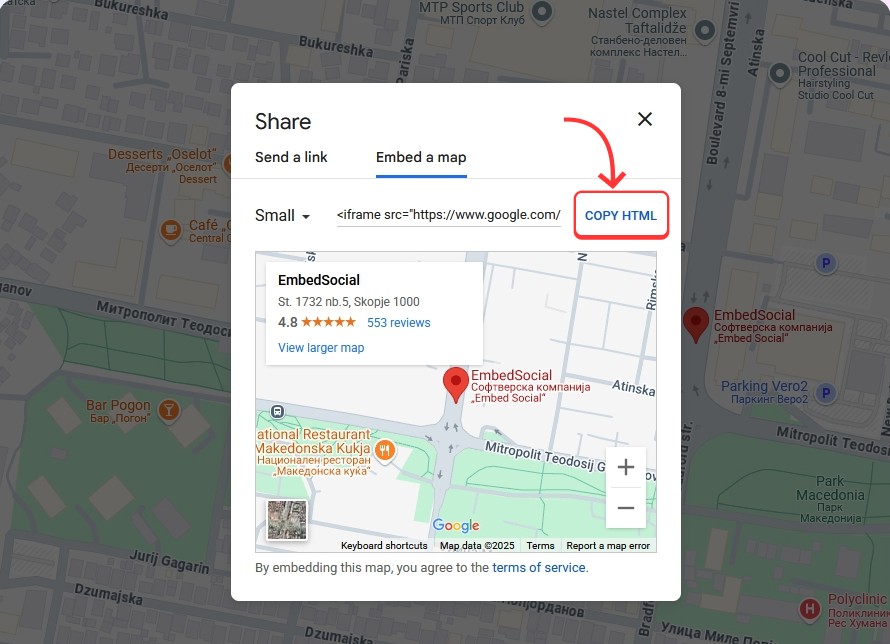
The great thing about this method is that you can change the size of your widget, and that your visitors will also see your location in the widget.
However, while this method shows your aggregated star rating and the number of reviews you’ve received, it does not show individual reviews. Your users will have to click to get to all your feedback—not optimal as it adds one more click.
Method 2: Share a direct Google reviews link
You can also get a direct link from any of your reviews and embed it onto a screenshot of the review to display Google reviews on website. These are the steps:
- Find your business on Google Maps;
- Go to the ‘Reviews’ tab and find any review;
- Tap the ‘Share review’ option from the three-dot menu;
- Stay on the ‘Send a link’ tab and copy the link;
- Take a screenshot of the review in question;
- Open your website and place the image anywhere;
- Paste the link of your review onto the image.
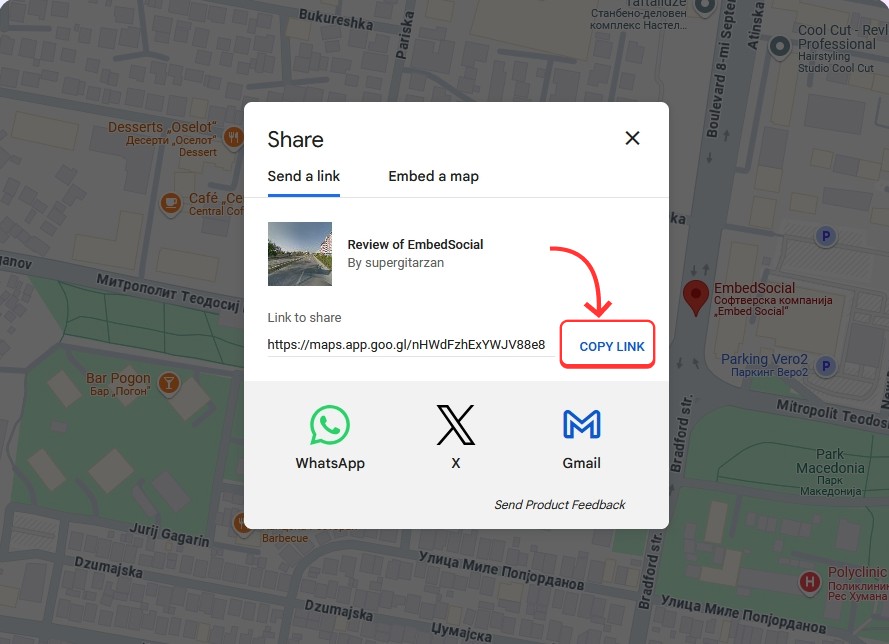
As stated before, while Google’s manual methods work as a quick and free way to showcase reviews, they lack customization and automation.
For a more polished experience with filtering, styling, and auto-syncing, integrate Google Reviews widget like EmbedSocial, as it’s the better solution.
Embed Google reviews for free via badges
Looking for a different Google review embed method?
Another great way to show off your Google reviews is by embedding an interactive yet free Google reviews badge with an aggregated rating.
For instance, our Google reviews badge instantly connects to your Google Business Profile, pulls in all your reviews, and generates an up-to-date badge for you.
You just have to type in your Google Business Profile location and tap ‘Generate badge’. Then, you can preview your Google reviews badge and register for free to get the embeddable code.
That said, you can also try out our professional reviews badges for a richer experience, which you can adapt as you wish.
Plus, they come with additional functionality, such as showing your latest reviews or linking to your Google reviews form:
How to embed Google reviews on website: Best practices
Check out these tips and tricks to make your reviews widget more effective:
1. Add a call to action to your reviews
Integrate a strong call to action (CTA) in the review widget. Whether it’s ‘Book Now’, ‘Shop’, or ‘Learn More’, a CTA can guide users on what to do next.
Аs you can see below, you can add a simple CTA urging visitors to start a new trial, or even add ‘Buy’ buttons that lead to the checkout page of mentioned products:
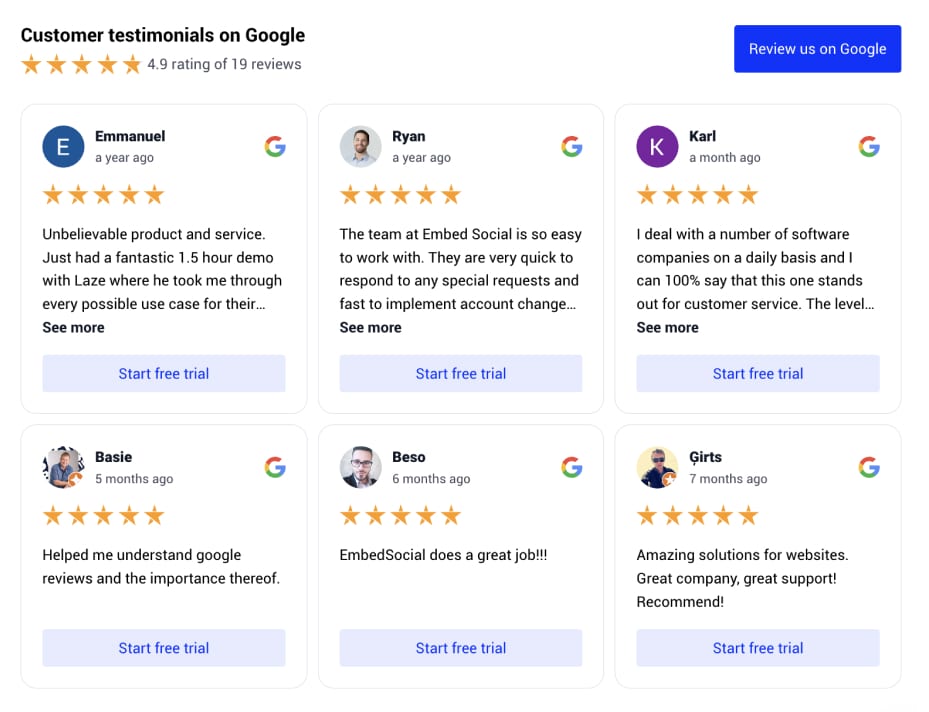
Lastly, you should also add a ‘Leave a review’ (or similar) button in the corner of the widget. Thankfully, the EmbedSocial widgets allow you to readily use this option.
2. Moderate your Google reviews
EmbedSocial offers tools that allow you to moderate your Google reviews, including arranging them in any order you see fit and hiding specific reviews.
You can manually hand-pick the reviews you want to show, set up filters to only display those with certain keywords, order them by date, or even focus on showing reviews with more than four stars, which automatically hides all the rest.
3. Display Google reviews strategically
Choose an effective location on your website for your review widget. Some of them include your homepage, your product and service pages, or even a separate testimonials page, i.e., a ‘Wall of Love’ reviews section on a separate page.
Certain businesses also choose to display their Google reviews in their website’s footers and sidebars so they appear on every page.
Remember: the goal is to build trust and provide social proof, so place your reviews where they are visible. Needless to say, always keep them updated.
Learn more:
Displaying Google reviews on websites: 6 great examples
Wondering how the Google reviews widget code will generate a gorgeous widget embedded straight onto your website? Check out these three examples:
1. Seed Money Consulting’s visually engaging review widget
Seed Money Consulting presents a visually engaging Google reviews widget designed to build trust and credibility with social proof summary, all their customer reviews, overall review rating, various interactive features, and call-to-actions:
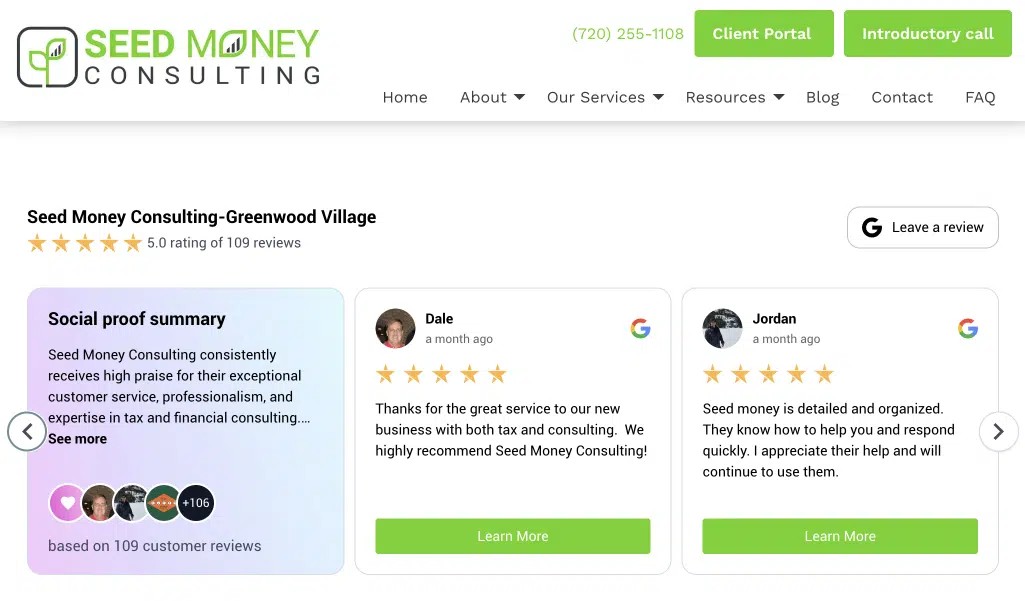
2. Little Way Farm’s Google reviews slider widget with an AI summary
Here’s Little Way Farm’s example using a Google reviews slider with an AI summarizer, which sums up the experiences customers had with this brand:
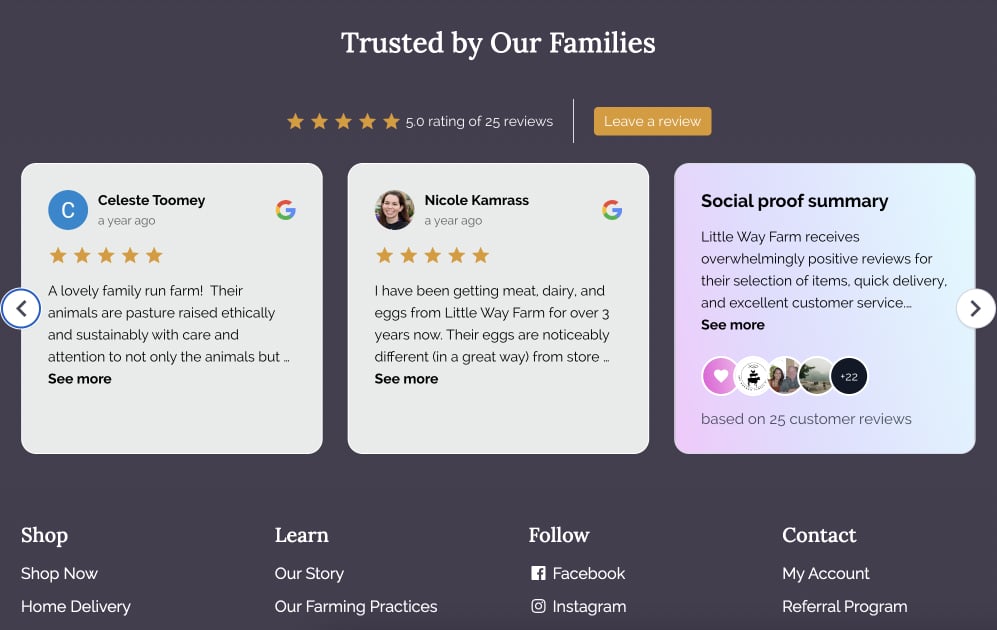
3. Refloor’s Google reviews feed
Refloor has chosen to incorporate all their Google testimonials into a feed widget and arrange them by star rating. Naturally, the best reviews come first:
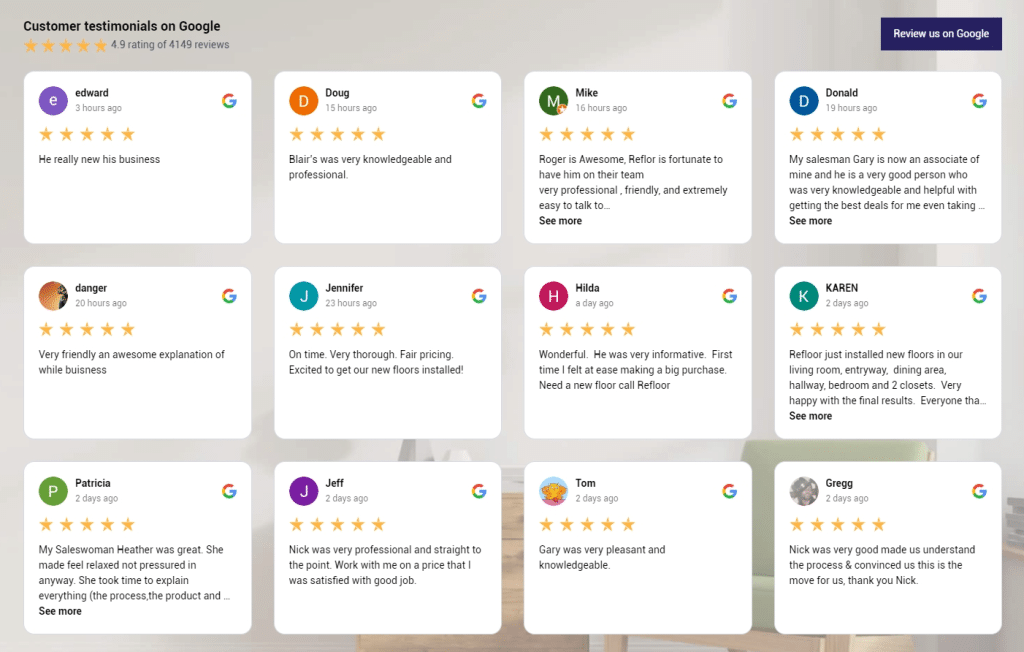
4. Skin Health has a unique dedicated Google reviews page
Skin Health uses a dedicated page to display thousands of reviews in one place, plus asks new customers to use Google review button to leave new reviews:
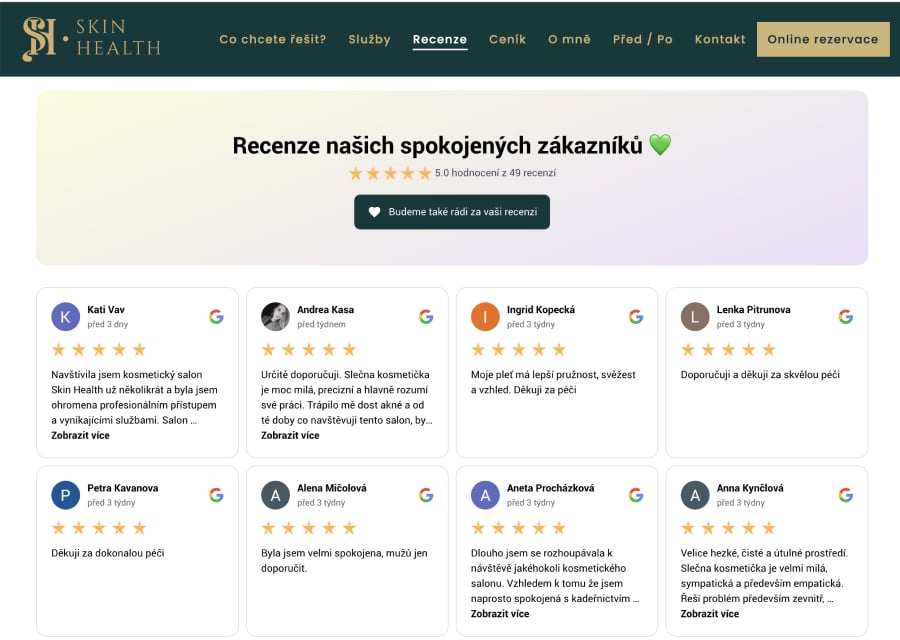
5. Doulas of North County’s Google reviews slider on their homepage
Doulas of North County is a special doula service for future moms. Because of the specialty of their business, reviews are among the best way to showcase the quality of their services. That is why they decided to show their latest Google reviews via an interactive slider:
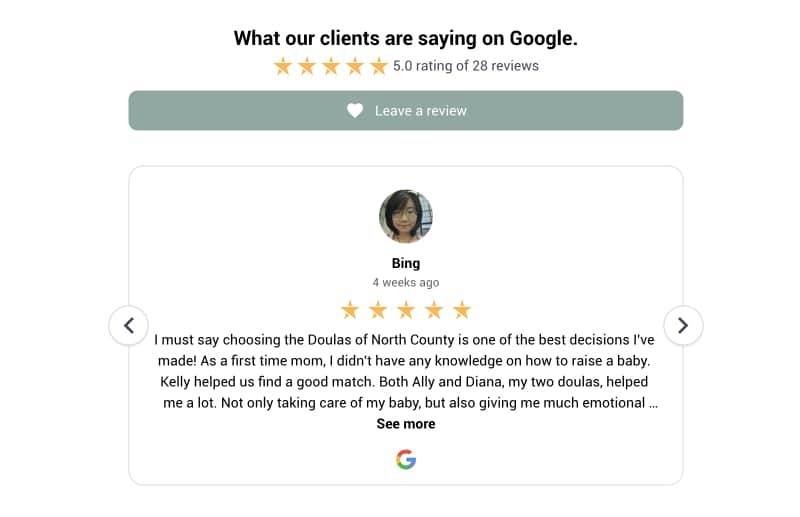
6. ProTrade United uses Google reviews badge to show its credibility
ProTrade United is a business advisory & coaching company for the trades & construction industry, and due to the nature of their services, reviews are crucial for providing proof of credibility. To make their customer satisfaction stand out, they use a floating Google reviews badge:
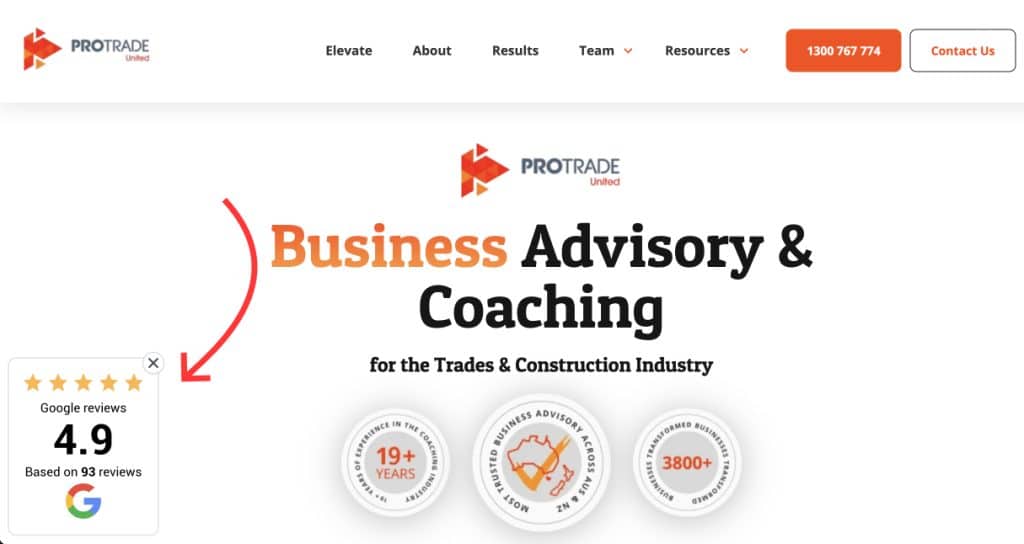
Conclusion: Adding Google reviews to website boosts your conversion rate!
At the end of the day, when you learn how to show Google reviews on website pages via EmbedSocial, you’ll have one of the easiest and most effective ways to build trust, enhance your online reputation, and boost conversions!
After all, by showcasing authentic customer feedback, you provide social proof that influences potential buyers and strengthens your brand’s credibility.
Beyond trust-building, Google reviews also improve your SEO rankings, helping your business stand out online. Whether you use a simple widget, an interactive badge, or manual embedding methods, integrating online reviews significantly impacts sales.
With EmbedSocial, you can automate pulling in real-time reviews, customizing their appearance, and keeping your website fresh with dynamic user-generated content.
So why wait? Choose the right Google reviews embed platform and start adding your feedback to your website to turn customer feedback into a growth engine!
FYI: You can automatically embed Google reviews widget on your website and show authentic user-generated reviews, increasing trust for more sales. Try it now.
FAQs about embedding Google reviews
How do I embed a free Google review?
To embed a Google review for free, use this free Google reviews widget, which allows you to connect your Google business locations and pull all your reviews to create the free widget. Then, you simply have to copy the widget code and embed it on your website.
How do I remove a Google review?
If you are looking to delete Google reviews, you can only do so if the review is fake or inflammatory. Plus, you can’t do it directly as you have to flag the review as inappropriate and wait for Google to deal with it. If it’s a real review, try to drown it out with positive reviews. You can also contact the reviewer and try to fix the impression you left.
Do Google reviews carry over when you move domains?
Yes, your Google Business Profile remains along with all your reviews.
How long do Google reviews take to show up?
It can take anywhere from a few hours to a few weeks for the reviews provided by your customers to appear on your Google Business Profile page.
How do I embed a link in Google reviews?
Embedding a link in Google reviews is impossible, as Google does not allow adding hyperlinks to review content. However, once you embed these reviews on your website via a third-party widget like EmbedSocial, you can add as many links or CTA buttons as you want.
How to share a Google review?
How to get more Google reviews on your website?
How to add Google reviews as a customer?
Leaving Google reviews is a simple process completed via Google Maps.
- The customer just has to open Google Maps (on desktop or mobile),
- Then, find the location they want to review,
- Tap the ‘Reviews‘ tab,
- Click the ‘Write a review’, and
- Type in their feedback.
What is the best way to get Google reviews?
One of the best ways to get Google reviews is also the simplest: just ask your customers for some feedback! We’ve also determined that running a contest or promotion can significantly increase the number of Google reviews you receive.
How to collect Google reviews with an NFC business card
Using a Google reviews NFC card to collect more feedback is very straightforward: embed your Google review link into the card so that when customers tap the card with their smartphones, it instantly redirects them to your Google page so they can review you.